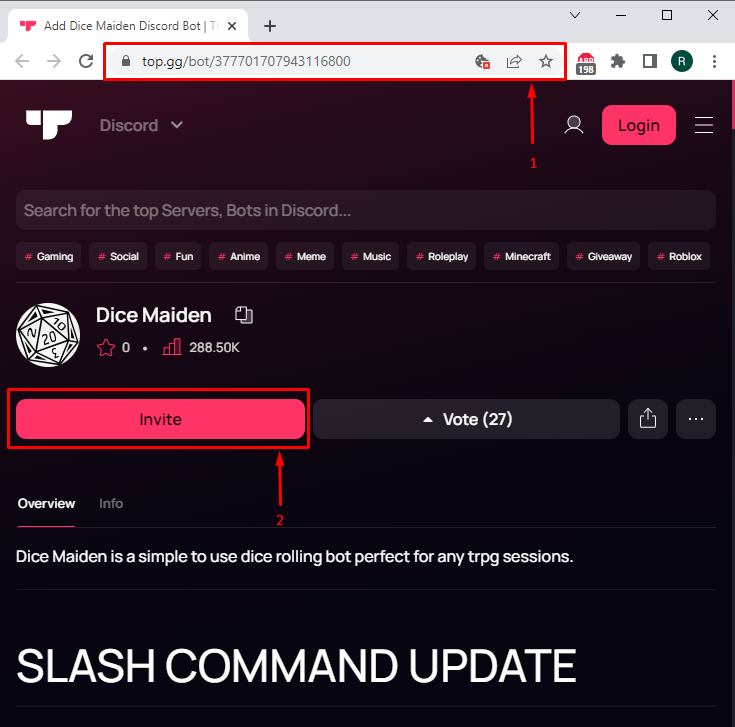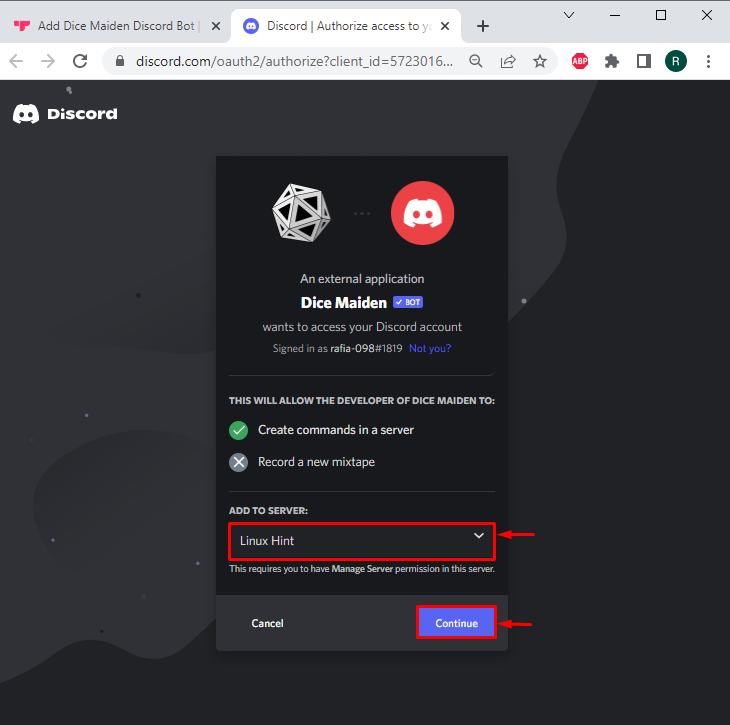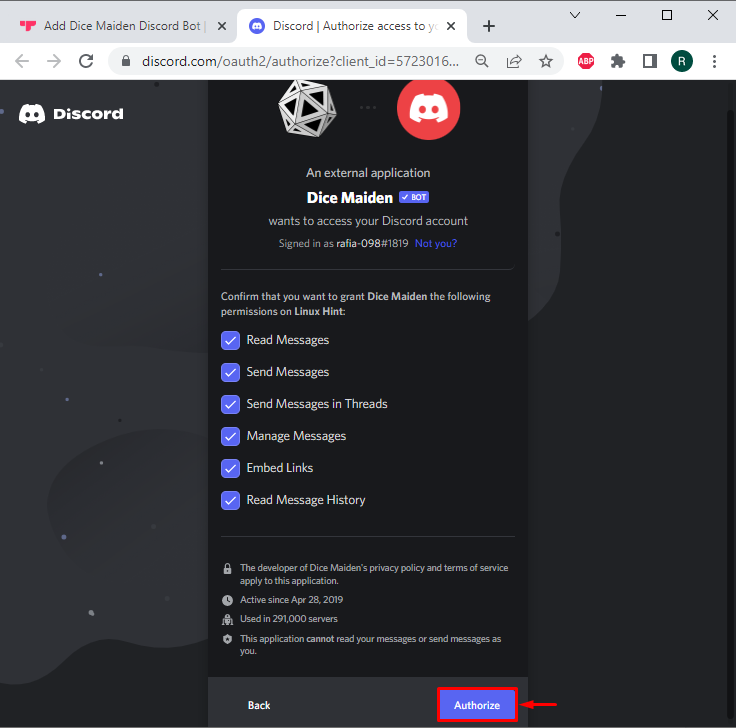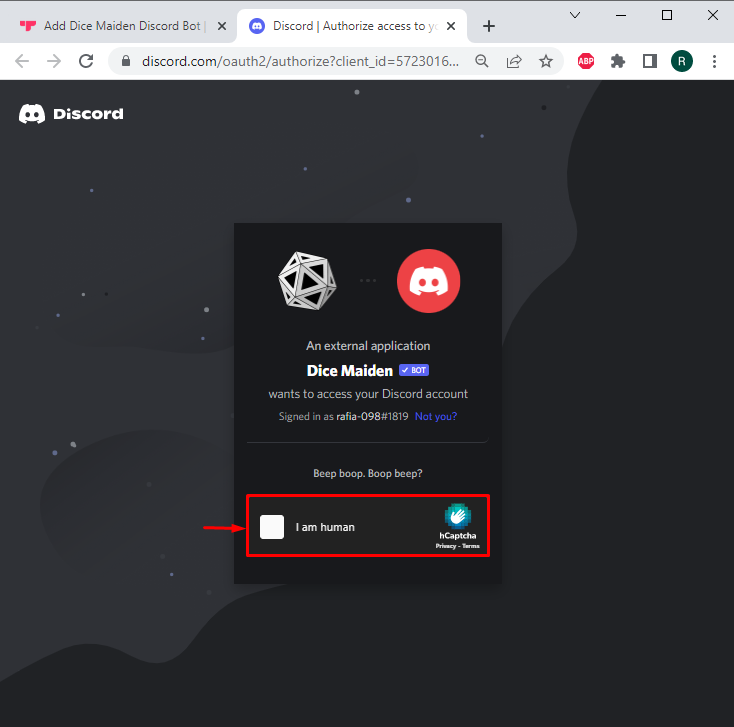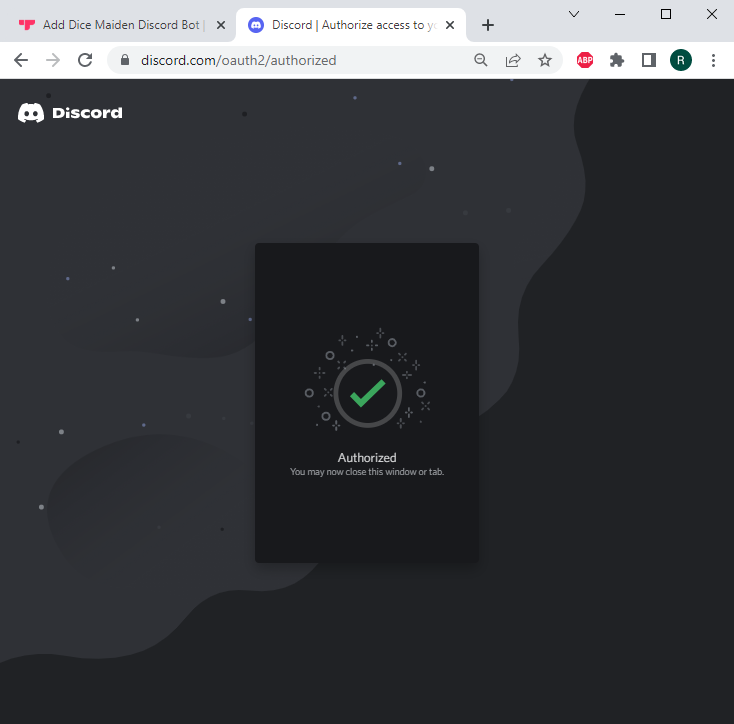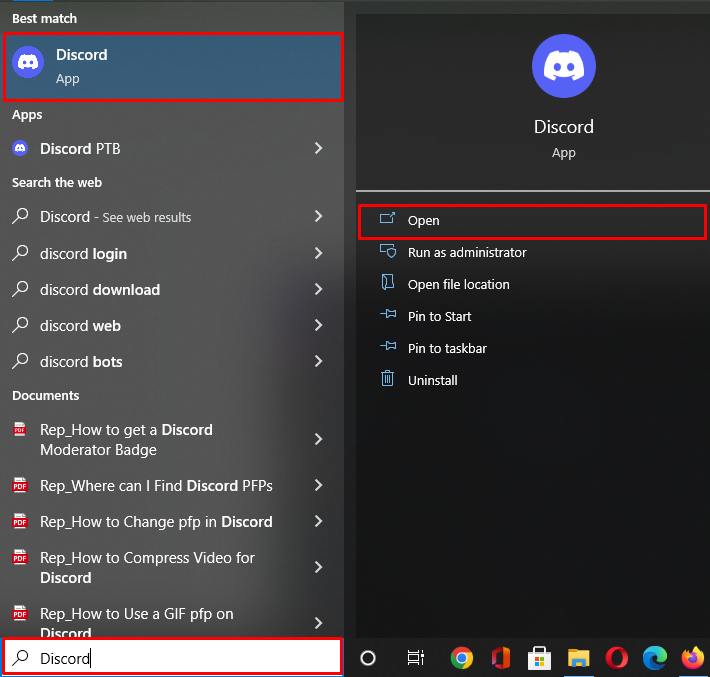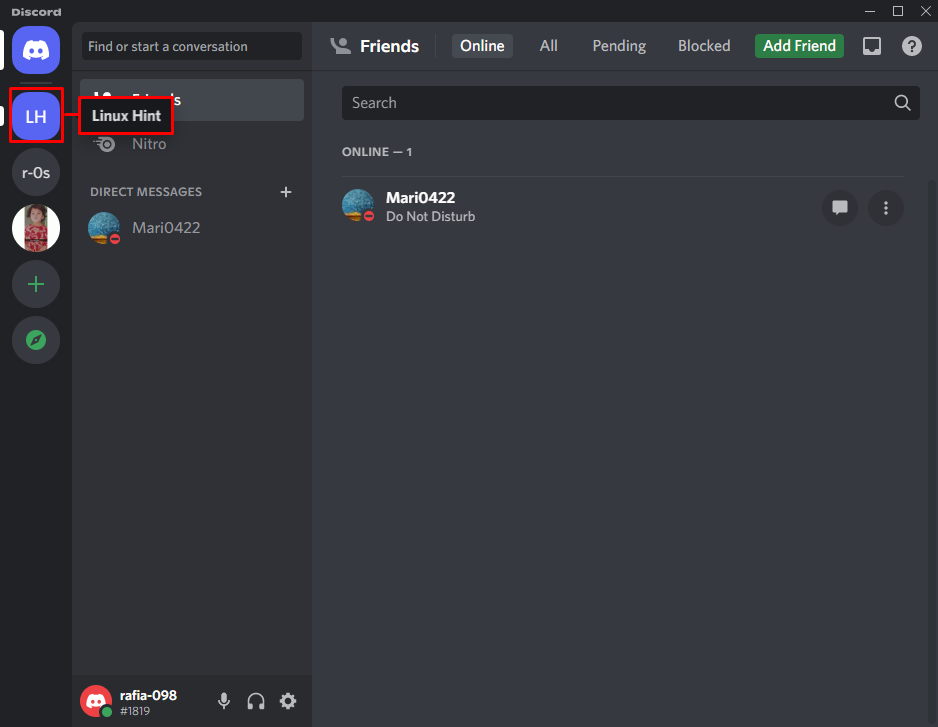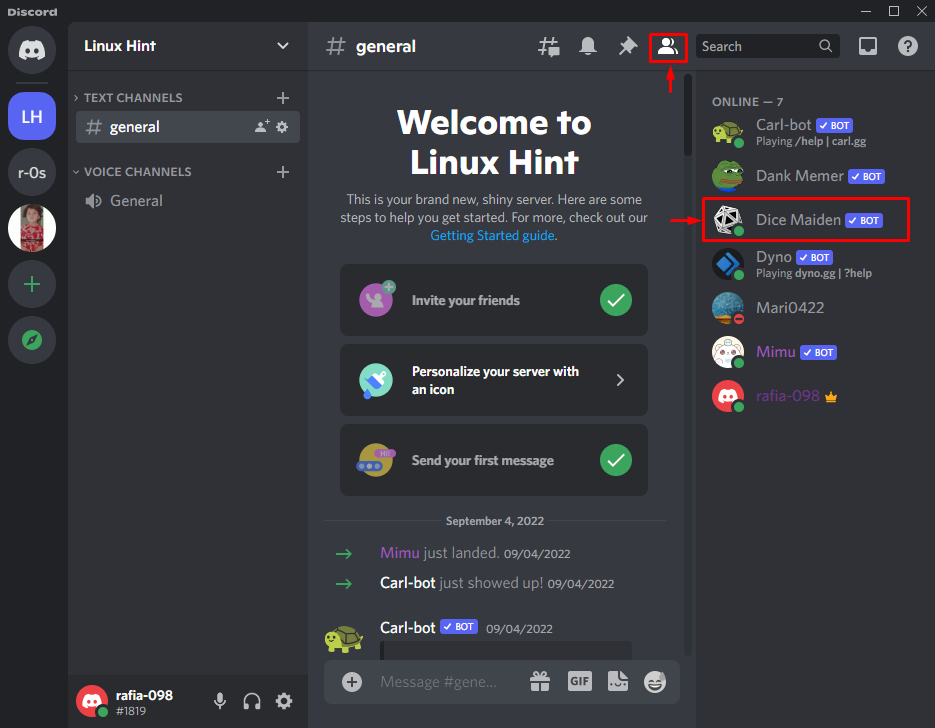This post will describe the method for adding a Dice bot to Discord.
How to Add Dice Bot to Server on Discord Desktop?
One of the most famous and simplest dice bots is the “Dice Maiden”. Using its commands, you can throw several dice with various sides.
To add the Dice Maiden as a dice bot on Discord, follow the below-listed steps.
Step 1: Invite Dice Maiden Bot
To invite the Dice Maiden bot, first, navigate to the top.gg official website and click the “Invite” button:
Step 2: Select Discord Server
Choose the server where you want to add Dice Maiden and click the “Continue” button:
Step 3: Authorize Dice Bot
Next, click the “Authorize” button to grant the required permissions to the Dice bot:
Step 4: Mark Captcha
Mark the captcha to complete the verification process:
The output indicates that we have completely authorized the Dice Maiden bot:
Step 5: Open Discord
Launch the Discord app by typing “Discord” into the “Startup” menu:
Step 6: Navigate to Discord Server
Open the Discord server where the Dice Maiden bot has been added. As an illustration, we have opened the “Linux Hint” Discord server:
Check the member list for verification. In our case, you can see that the Dice Maiden bot is now present as a “LinuxHint” server member:
The process for setting the Dice maiden bot on Discord has been properly explained in our guide.
Conclusion
To add a dice bot on Discord, first, navigate to the top.gg website to invite the Dice Maiden bot to your Discord server. Next, grant the required access. After that, launch the Discord application, move to the server, and check out the Members list for verification. This post explained the procedure for adding a Dice Bot to a Discord server.