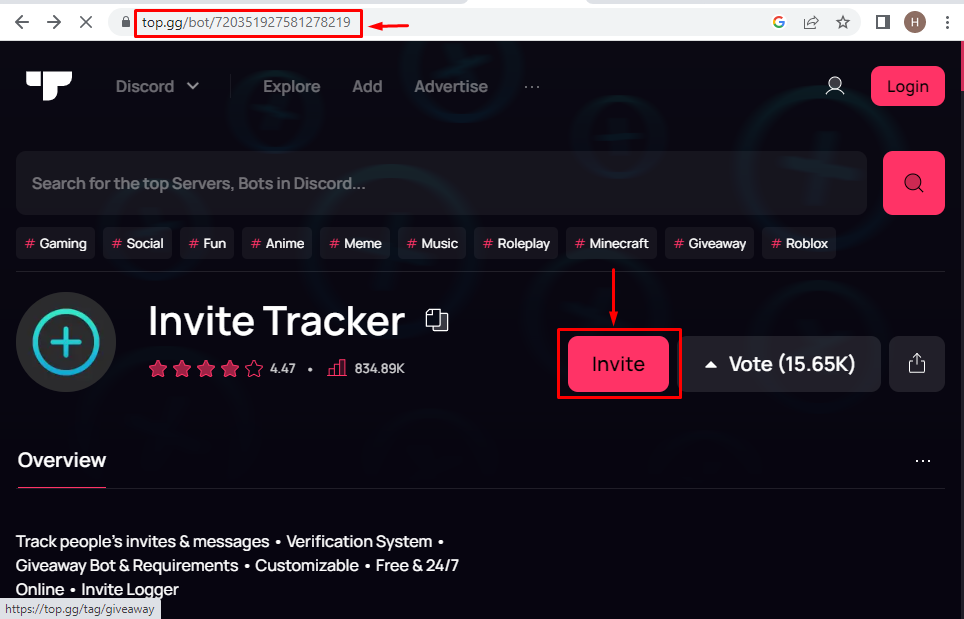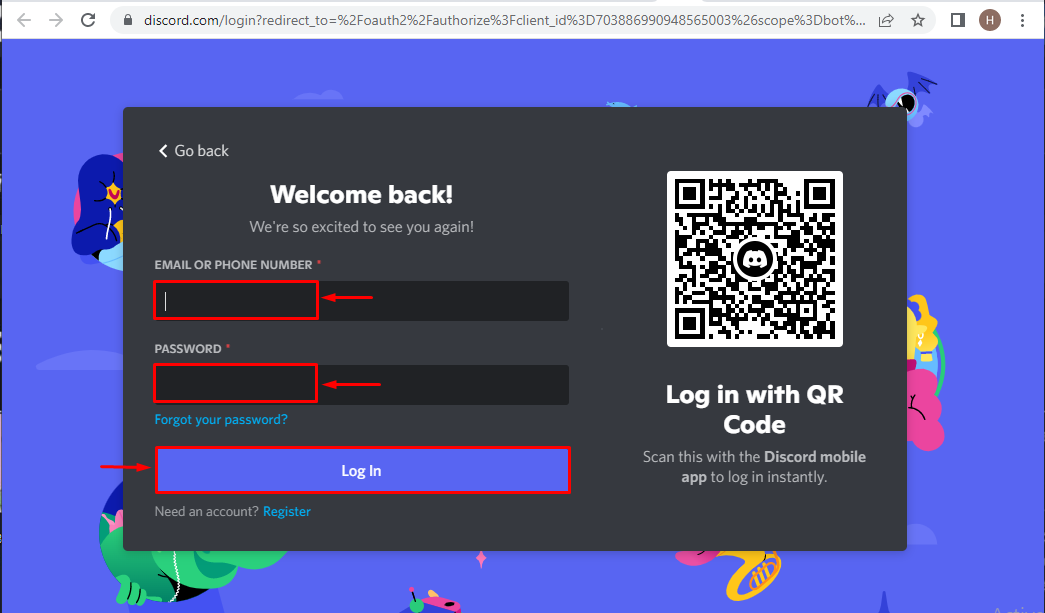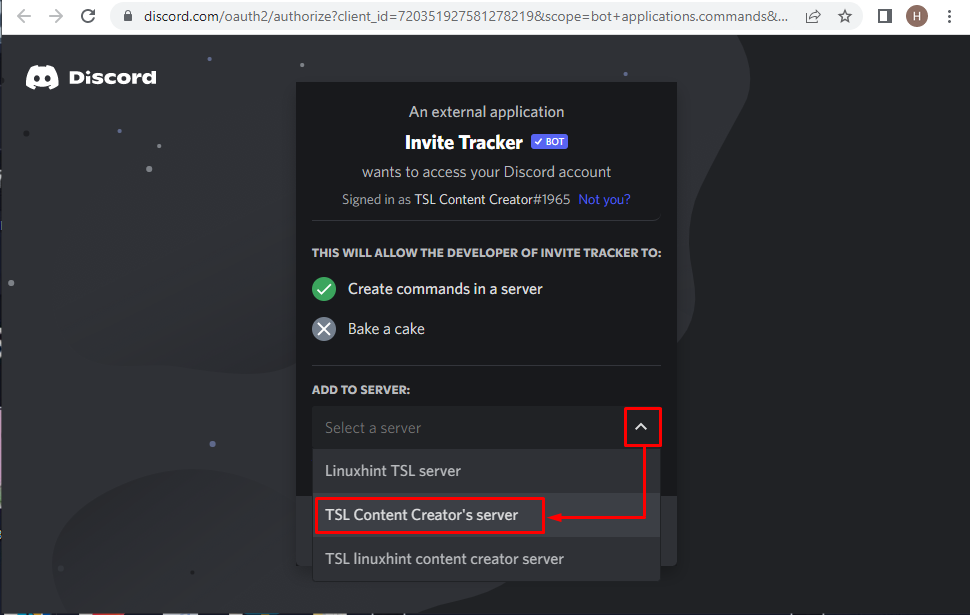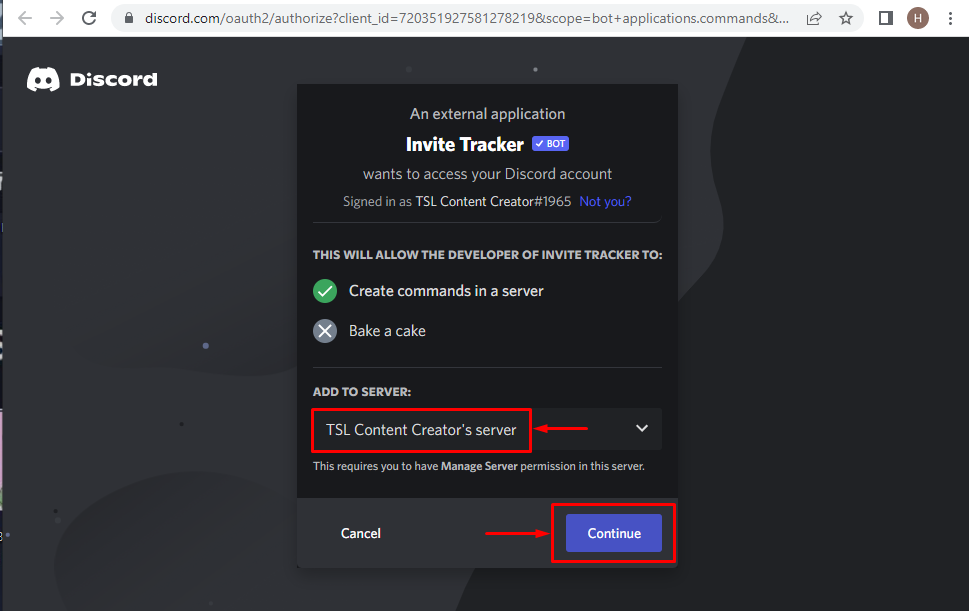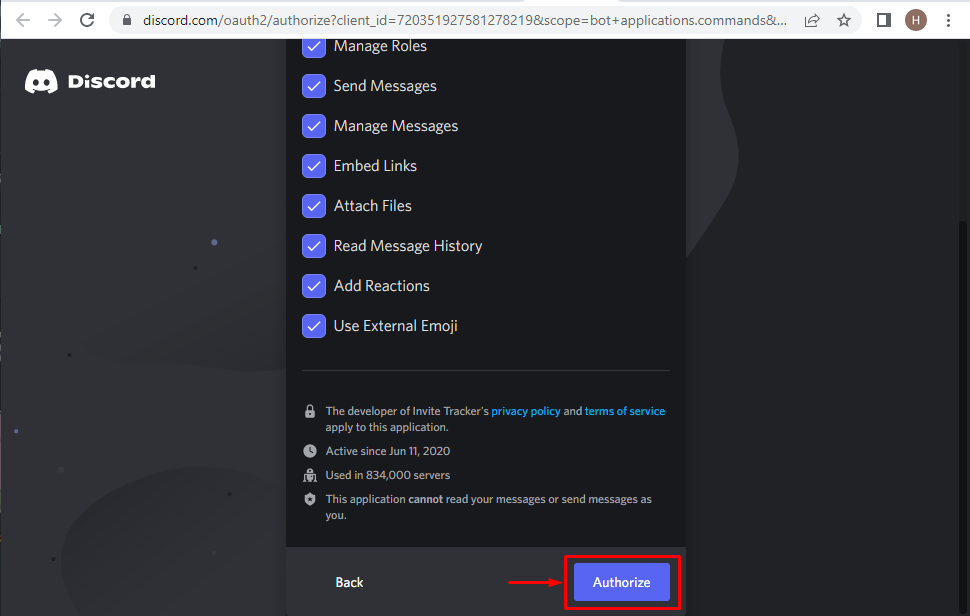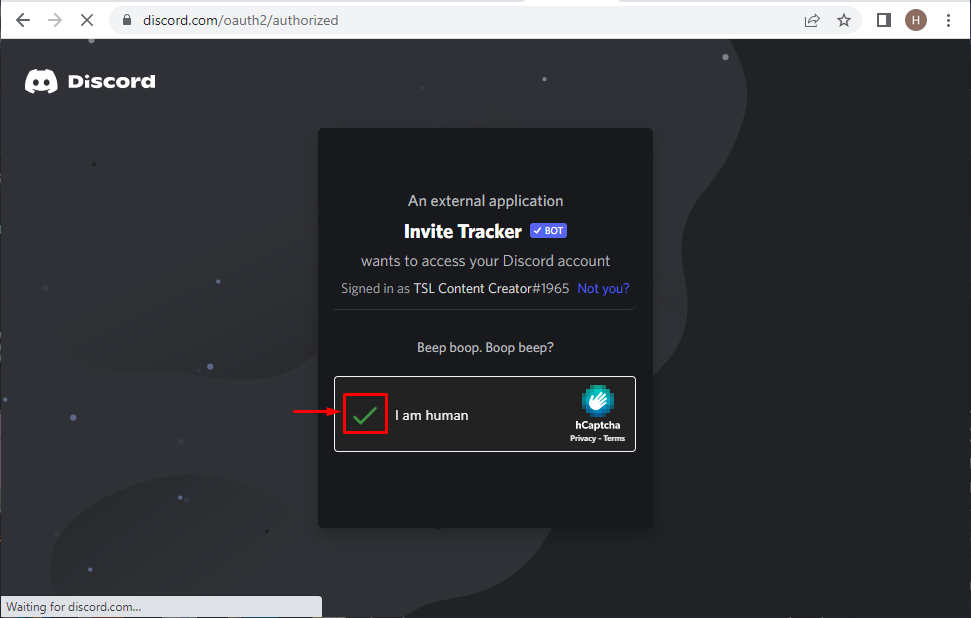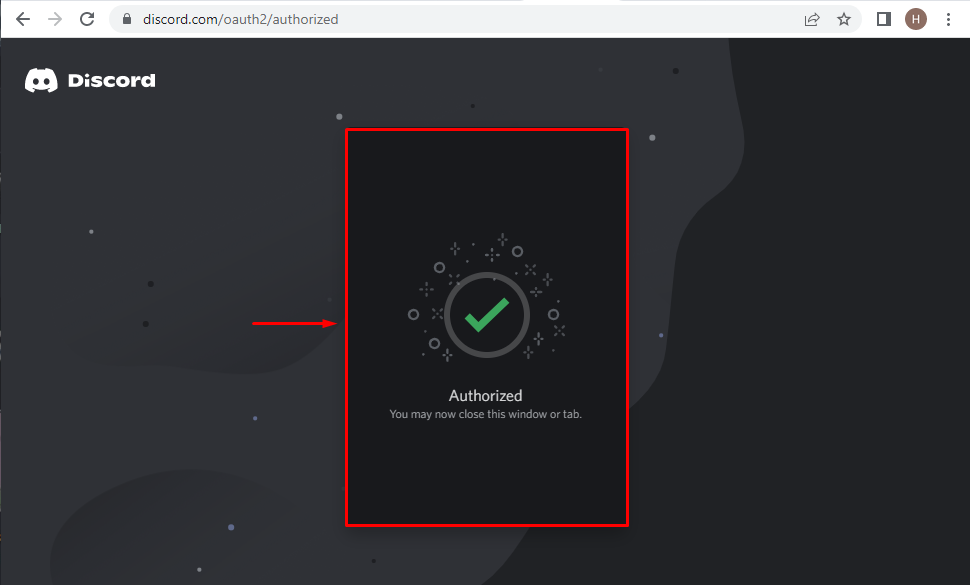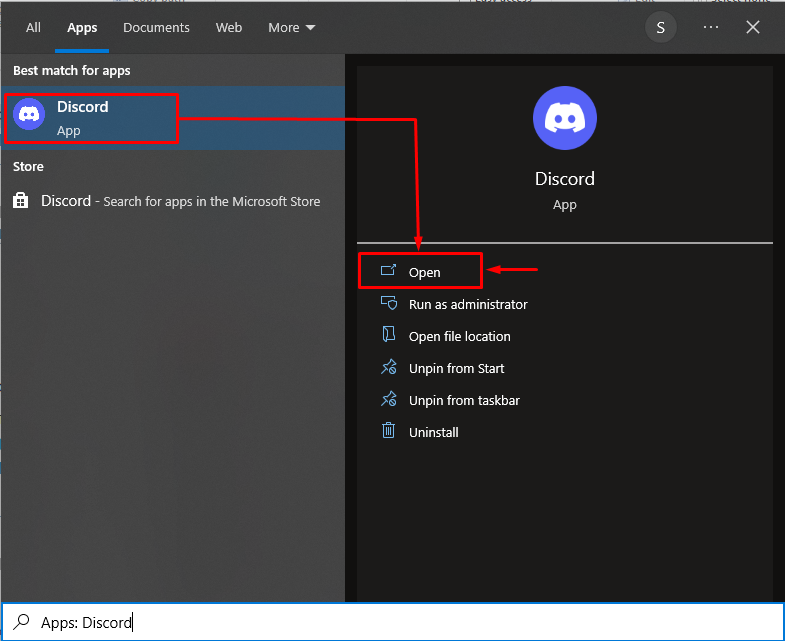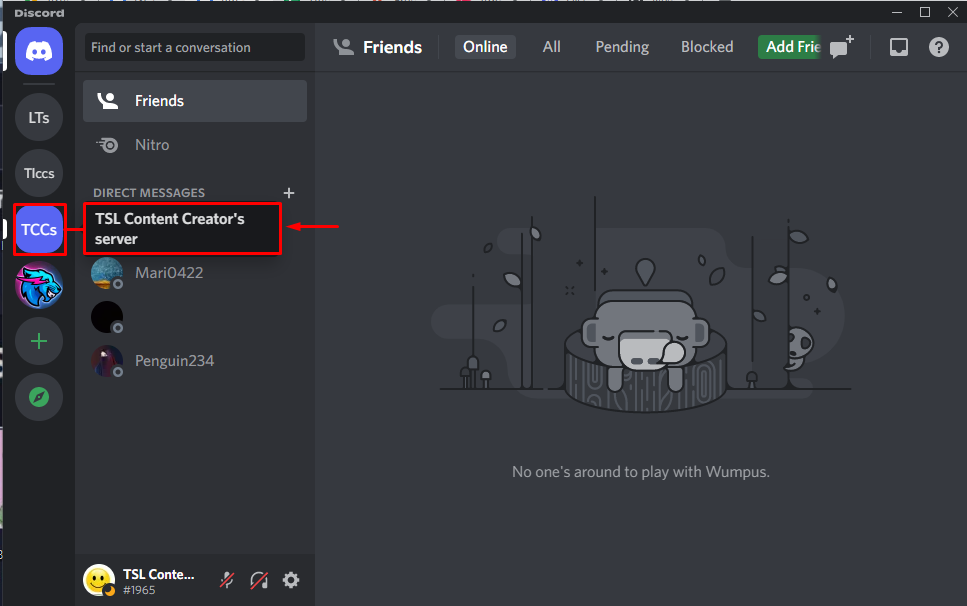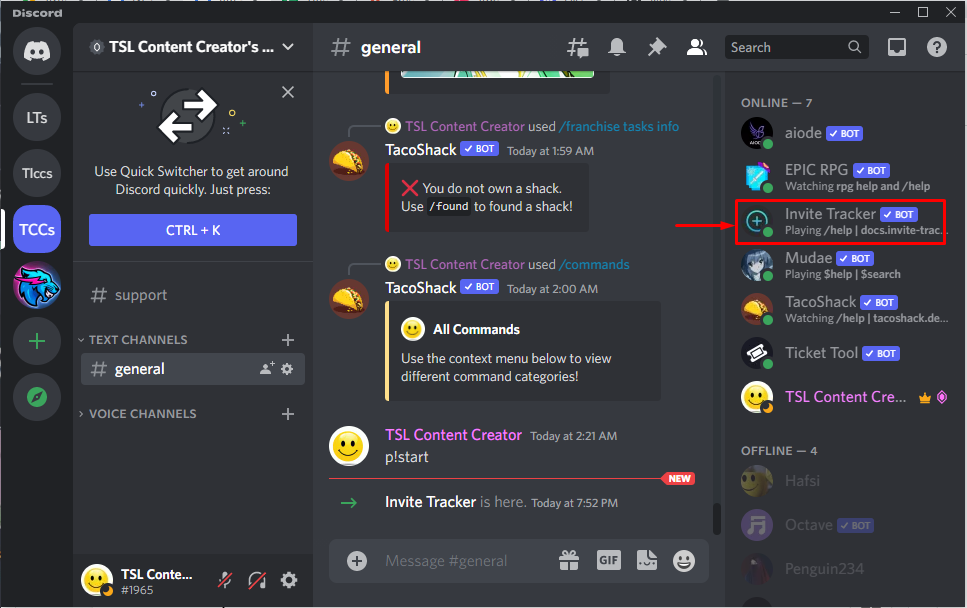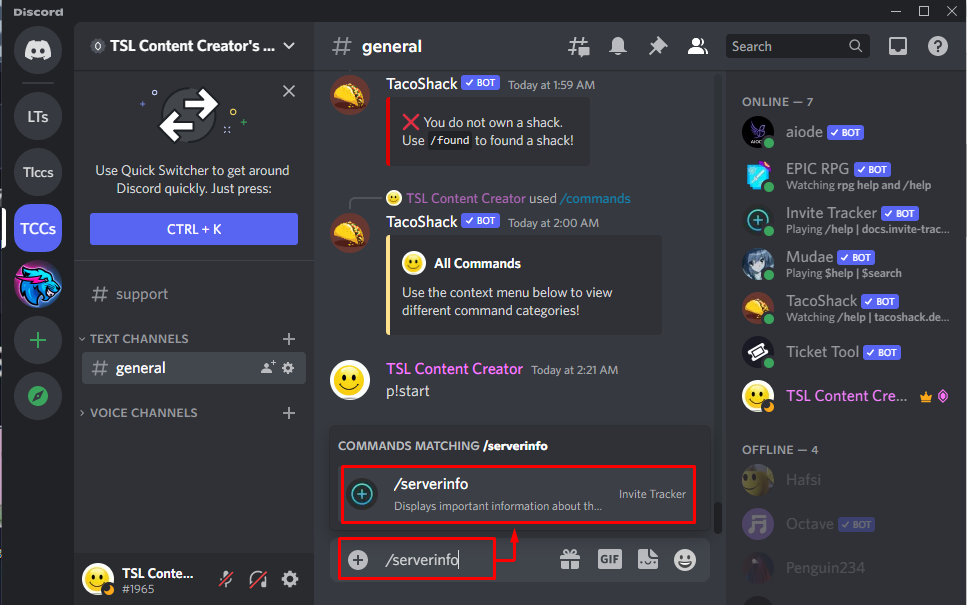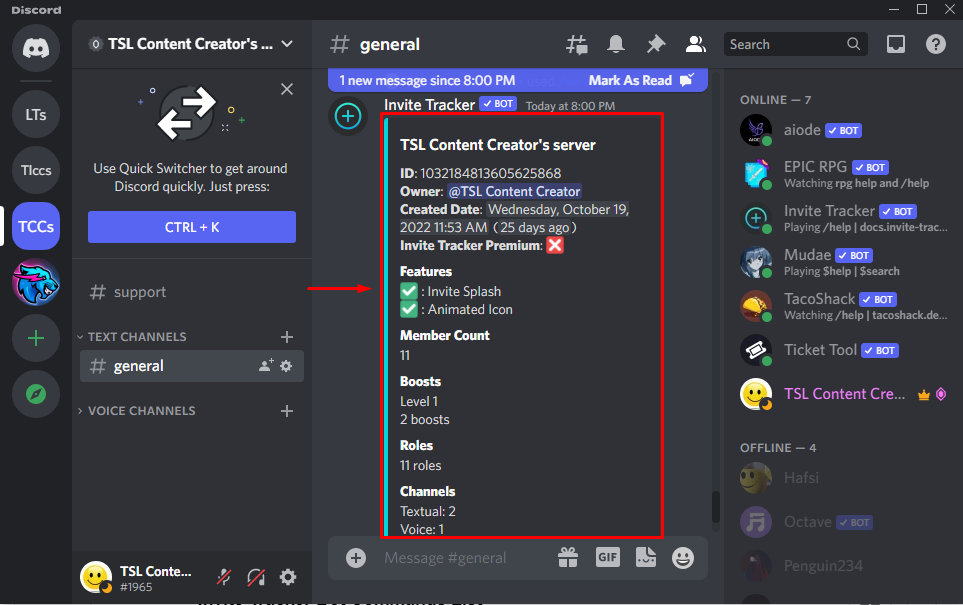Invite Tracker is a convenient Discord bot that provides many features, such as giveaways, message-tracking services, and much more. This bot also tracks who invited whom to a particular server and the number of messages each member sends. In addition to that, it assists in the verification system and the easy configuration of the welcome and kicking out messages.
This tutorial will explain the procedure to add and use the Invite Tracker bot on Discord.
How to Add Invite Tracker Bot on Discord?
Apply the following steps to add an Invite Tracker bot on Discord.
Step 1: Visit top.gg Website
Firstly, visit the top.gg site and hit the “Invite” button to add the “Invite Tracker” bot:
Step 2: Open Discord Account
In this step, log in to the Discord account with your Email/Password or register if not registered yet:
Step 3: Select Discord Server
In this step, select the server to be integrated with the particular bot. For instance, here, the “TSL Content Creator’s server” will be selected:
After doing so, click the “Continue” button:
Step 4: Grant Permissions
Now, check all the stated permissions that need to be granted to the “Invite Tracker” bot by hitting the “Authorize” button:
Step 5: Mark the Captcha Box
Verify the identity by marking the captcha:
After the captcha is marked, the “Invite Tracker” bot will be authorized as follows:
How to Use Invite Tracker Bot on Discord?
To utilize the functionalities of the “Invite Tracker” bot, look at the following steps.
Step 1: Launch Discord Application
From the Startup menu, open the Discord app by clicking “Open”:
Step 2: Navigate to Discord Server
In this step, click on the server opted before for integrating the added Invite Tracker bot:
Step 3: Verify Invite Tracker Bot Existence
The presence of the stated bot can be verified by checking the member’s list of the “TSL Content Creator’s” server as follows:
Step 4: Insert Command
To use the “Invite Tracker” bot, type the stated command to display the server’s information:
| /serverinfo |
Step 5: Check Output
In the below-given output, it can be observed that all the relevant information about the associated server is displayed:
Invite Tracker Bot Commands List
The following are some of the other Invite Tracker Bot commands and their functionalities, respectively:
| Commands | Functionality |
| /about | Displays information regarding inviting the Tracker bot. |
| /roleinfo <@role> | Displays information regarding a particular role. |
| /serverinfo | The information about the server is displayed. |
| /userinfo [@user] | The information about the member is displayed. |
| /ping | The latency is displayed using this command. |
We have provided the simplest procedure for adding and using the Invite Tracker bot on Discord.
Conclusion
For adding and using the Invite Tracker bot on Discord, visit the top.gg site, invite the bot to the server and check the required permissions. As a result, the bot will be authorized and ready to use. For using the bot, type any of the provided commands to check the corresponding functionality. This blog guided about adding and using the Invite Tracker bot on Discord.