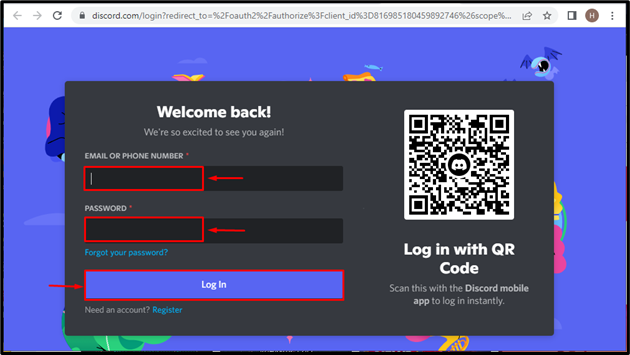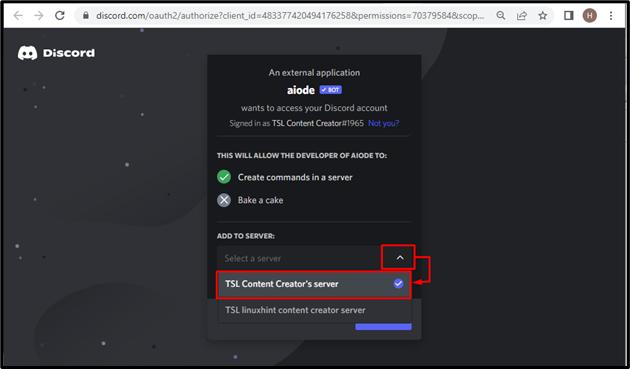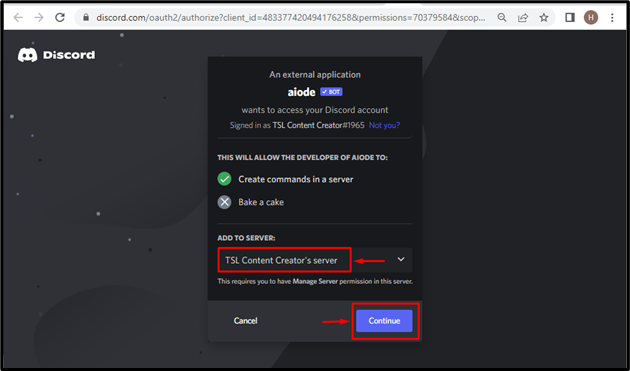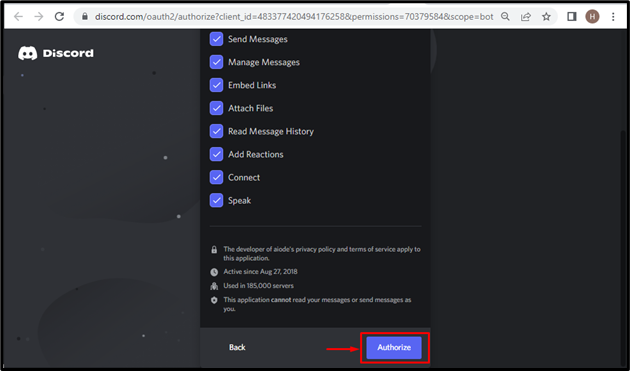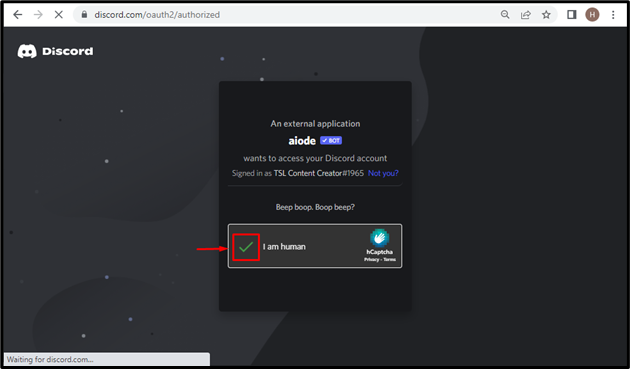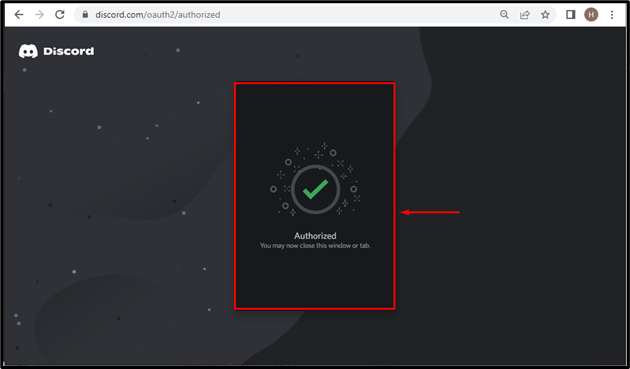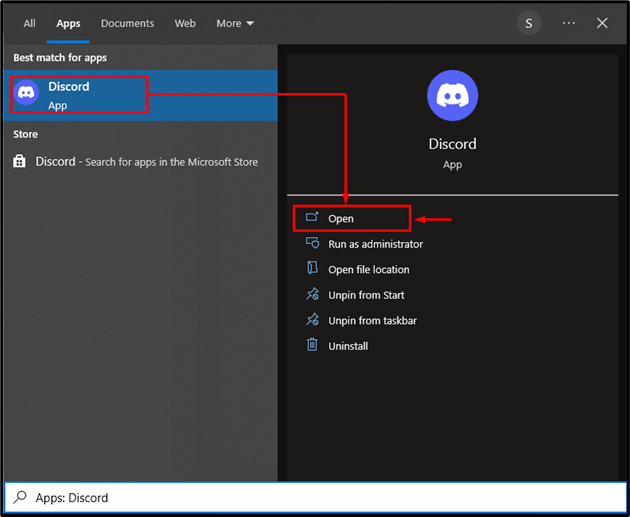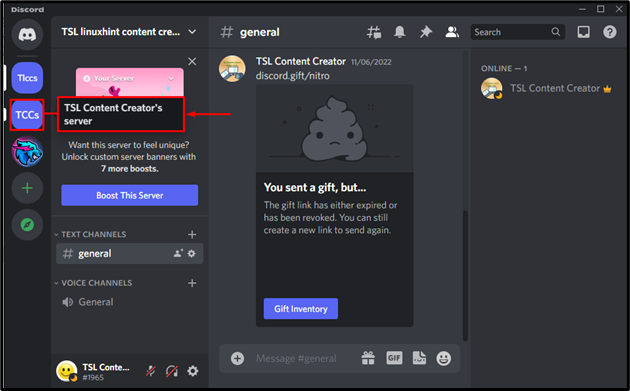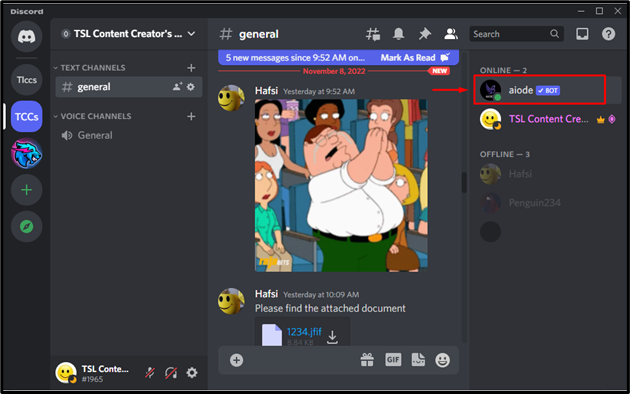This post stated the easiest procedure for adding the Aiode Discord bot.
How to Add Aiode Discord Bot?
To add the Aiode Discord bot, do follow the instructions mentioned below.
Step 1: Go Visit top.gg Website
Initially, by visiting the top.gg official website, add the Aiode bot on Discord. Then, click on highlighted “Invite” button:
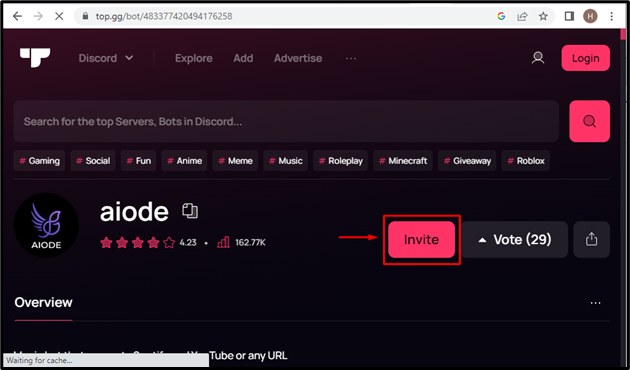
Step 2: Log In to Discord
Next, enter the required credentials “EMAIL ADDRESS” and “PASSWORD” for a successful login to Discord:
Step 3: Choose Discord Server
Choose your desired Discord server from the drop-down menu to add the Aiode bot. For this purpose, we will select “TSL Content Creator’s server:
After choosing the Discord bot, tap on the “Continue” button for further processing:
Step 4: Grant Permissions
Now, grant the permission that you want to allow the Aiode bot and hit on the “Authorize” button:
Step 5: Prove Your Identity
After that, mark the highlighted captcha box to prove your identity:
As a result, the Aiode bot will be authorized:
Now, verify the existence of the added bot in the selected Discord server.
Step 6: Launch Discord Application
Search the Discord Application by utilizing the start menu and click on “Open”:
Step 7: Open Discord Server
Next, access the Discord server from the list and open it. For instance, we will move to the “TSL Content Creator’s server”:
Step 8: Verification
It can be verified that the Aiode bot has been added successfully:
We have demonstrated the simplest procedure for adding the Aiode bot on Discord.
Conclusion
To add the Aiode bot, initially, go to the top.gg website and tap on the “Invite” button. Next, log in to the Discord App by entering the credentials and tap on the “Log In” button. After that, mark the captcha box, select Discord server, and grant permissions by hitting the “Authorize” button. This post stated the method for using the Aiode Discord bot.