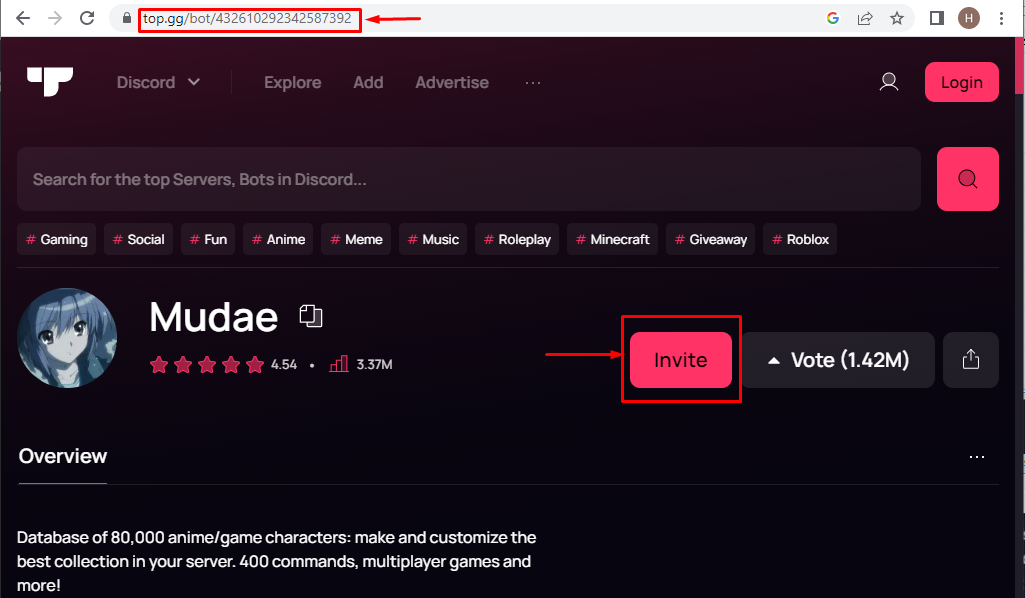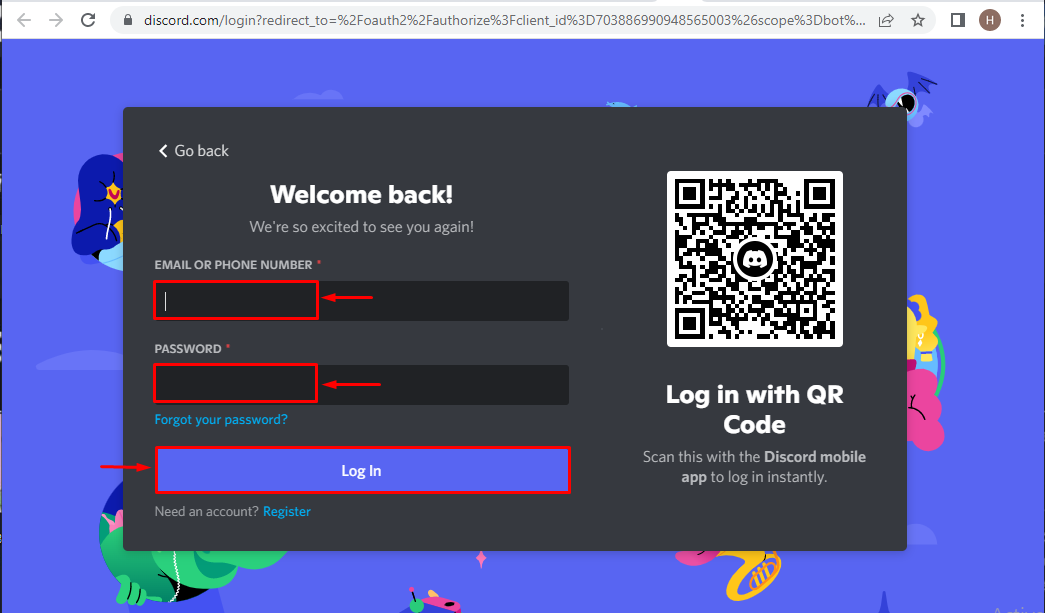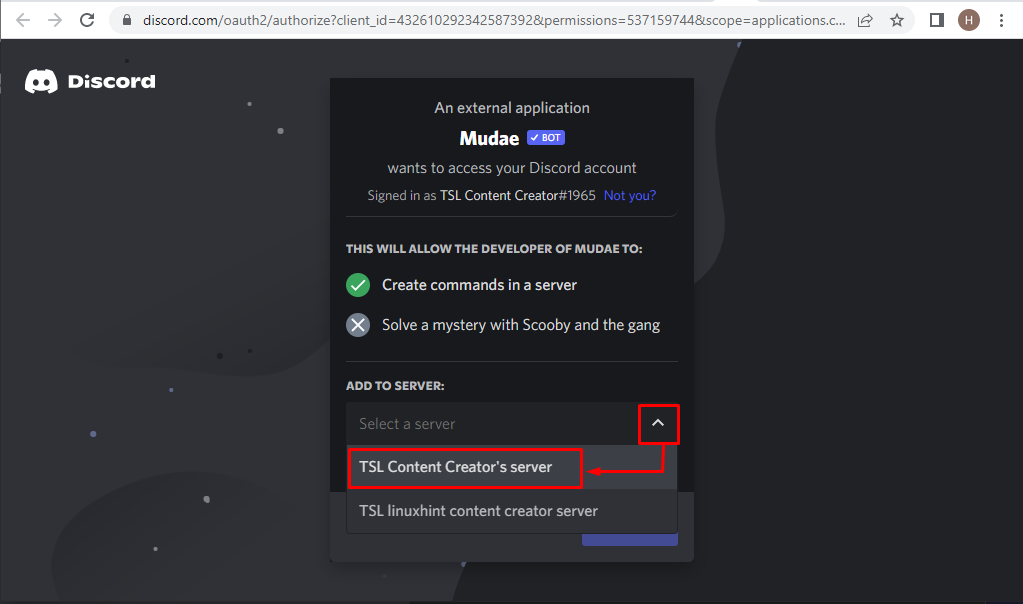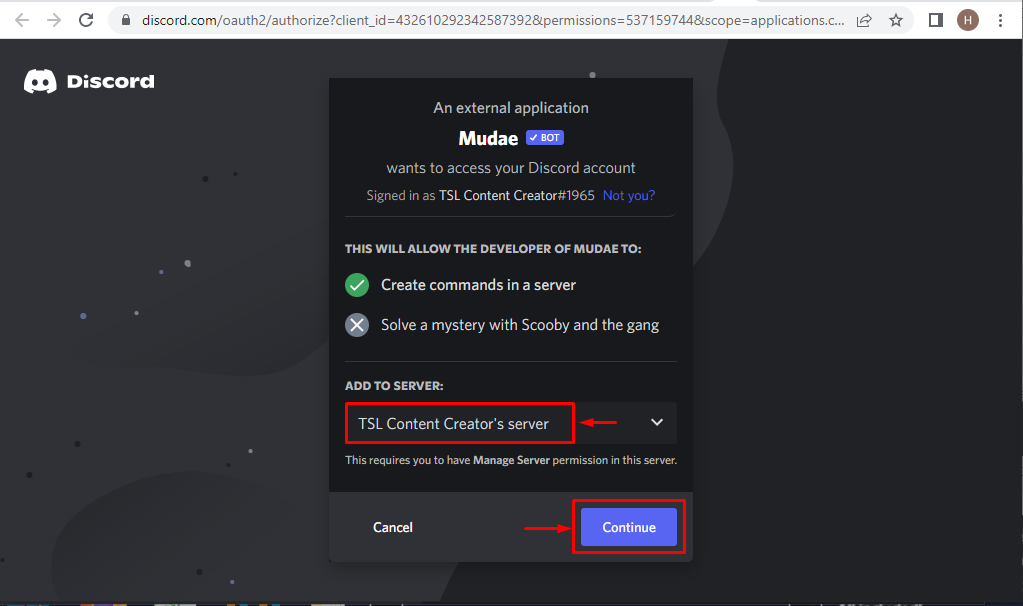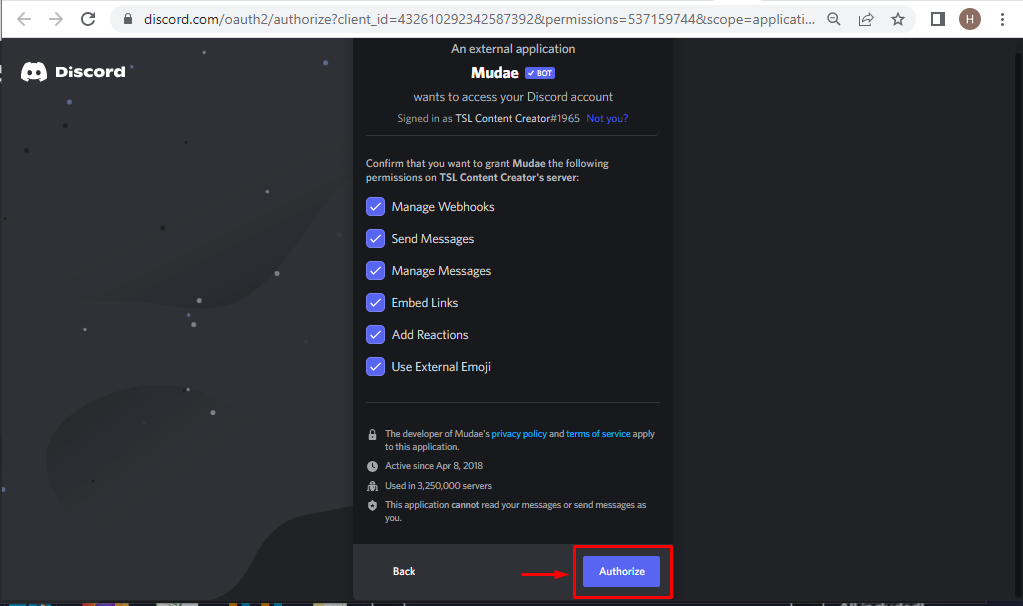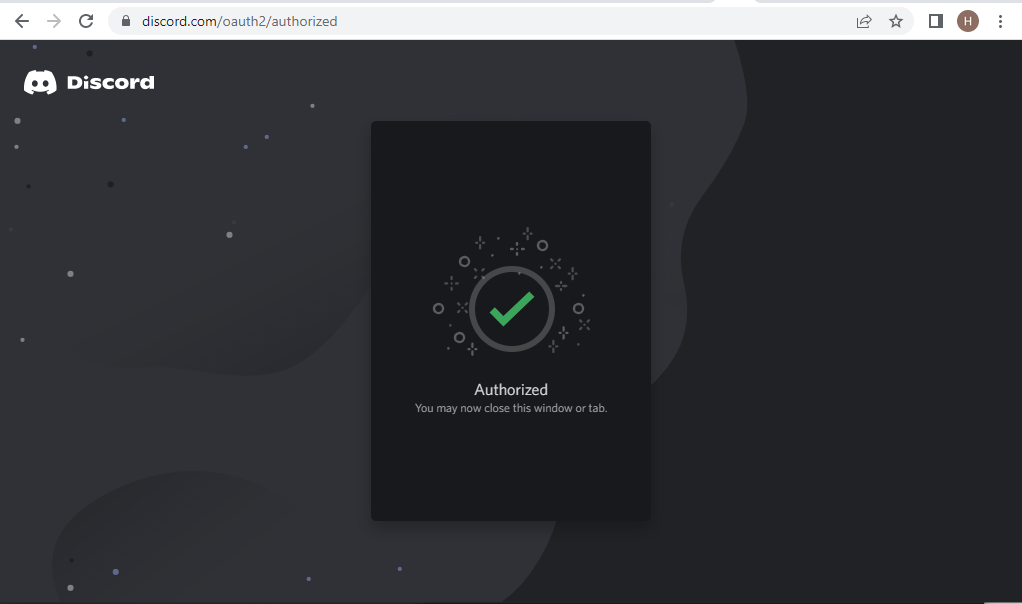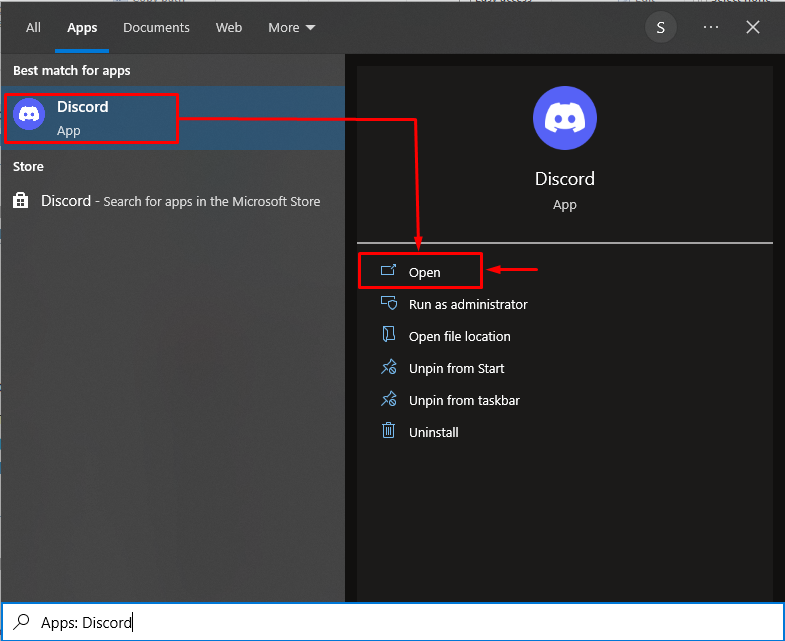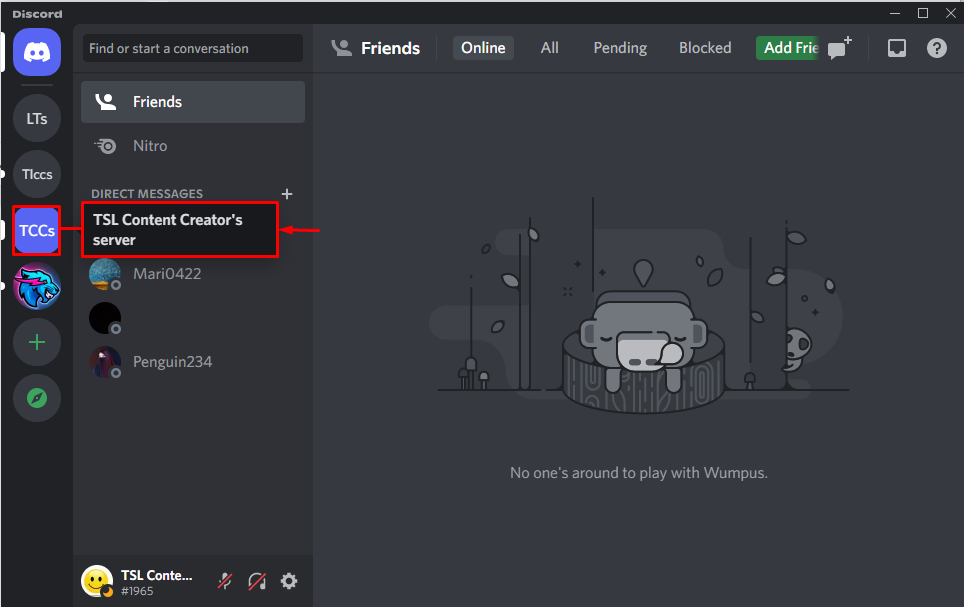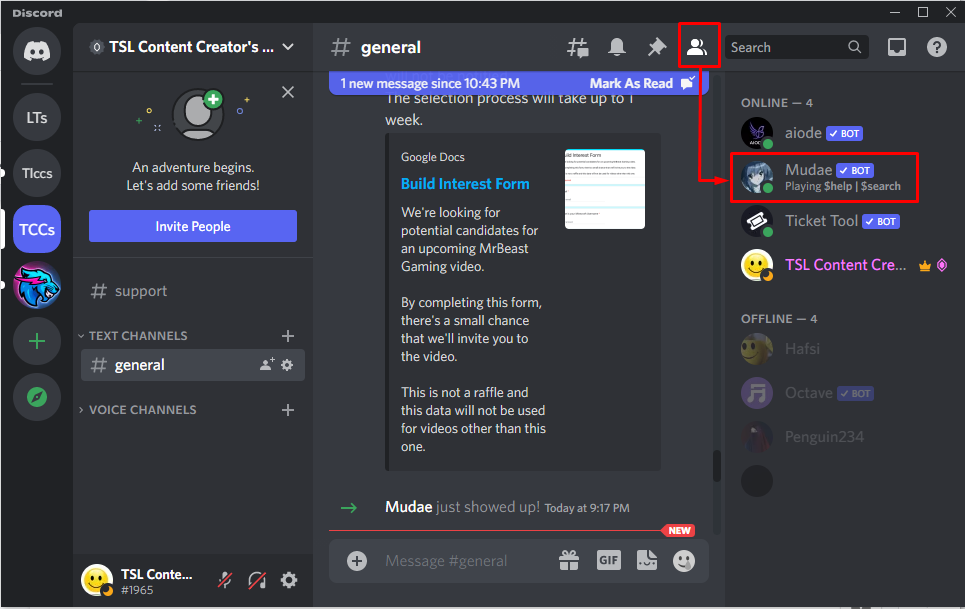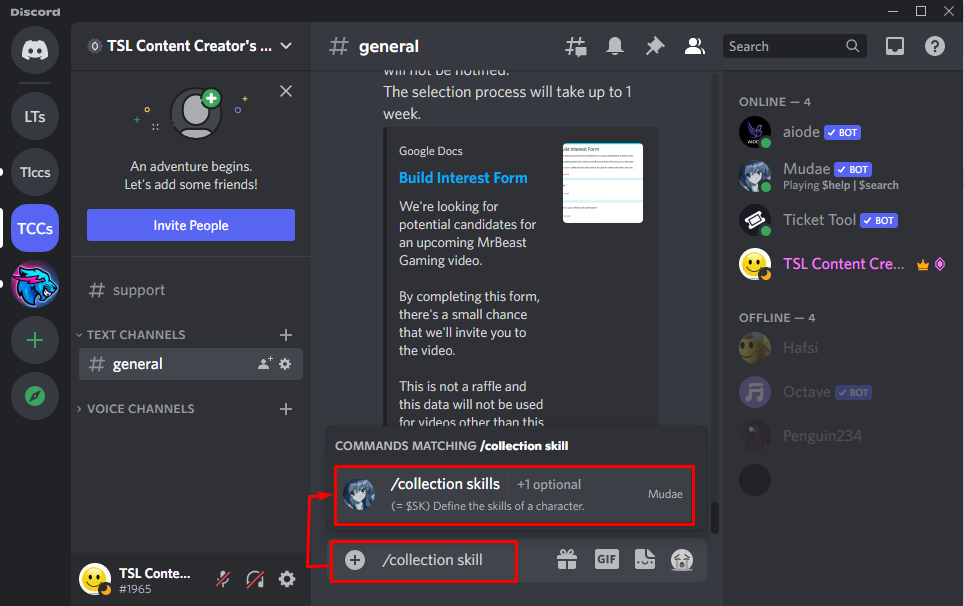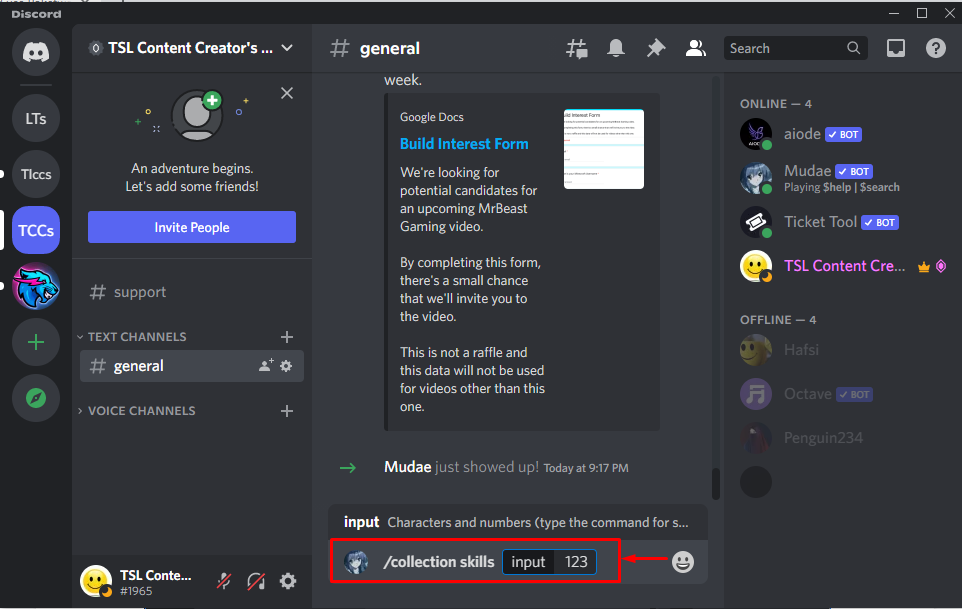This tutorial will explain the given topics:
How to Add a Mudae Bot on Discord?
The Mudae bot can be added by approaching the set of instructions given below.
Step 1: Visit the top.gg Official Website
First up, navigate to the provided link to invite the Mudae bot. Trigger the “Invite” button:
Step 2: Launch Discord Account
Enter username and password, and hit the “Log in” button to proceed:
Step 3: Select Discord Server
Choose the server in which you want to add the “Mudae” bot:
Click on the “Continue” button to complete the operation:
Step 4: Grant Permissions
Give all the permissions to the user by clicking on the “Authorize” button:
Step 5: Mark Captcha Box
Mark the given captcha box for verification:
Output
The bot has been added to the server after completing the authorization process.
How to Use Mudae Bot on Discord?
For the purpose of using the Mudae bot on Discord, check out the given procedure.
Step 1: Launch Discord
First up, navigate to the Start menu, search, and open “Discord” from it:
Step 2: Open Discord Server
Move to the server where the “Mudae” bot is added:
Step 3: View Mudae Bot
Click on the “Members” icon to check the Mudae bot’s existence:
Step 4: Add Command
Then, add the following command for the testing purpose:
| /collection skill |
Step 5: Check Output
The output represents the personality character definition and the relevant earnings:
List of Mudae Bot Commands
The Mudae bot can be utilized with the assistance of the given commands:
| Command | Description |
| /give | This specific cmdlet is designed to gift the specific player a character. |
| /changeimg | This cmdlet helps to change the order of the image that appears first for that character. |
| /addimg | Add a custom image for an existing character. |
| /note | This cmdlet helps to add a custom message next to the character in your harem. |
| /profile | Display your stats. |
That was all about adding and using the Mudae bot on Discord.
Conclusion
To add the Mudae bot to Discord, first of all, visit the provided link and click on the “Invite” button to add the bot to Discord. After that, authorize the bot to grant all the required permissions. Now, use the Mudae bot by utilizing its supported commands. This tutorial has presented a detailed guide to adding and using the Mudae bot on Discord.