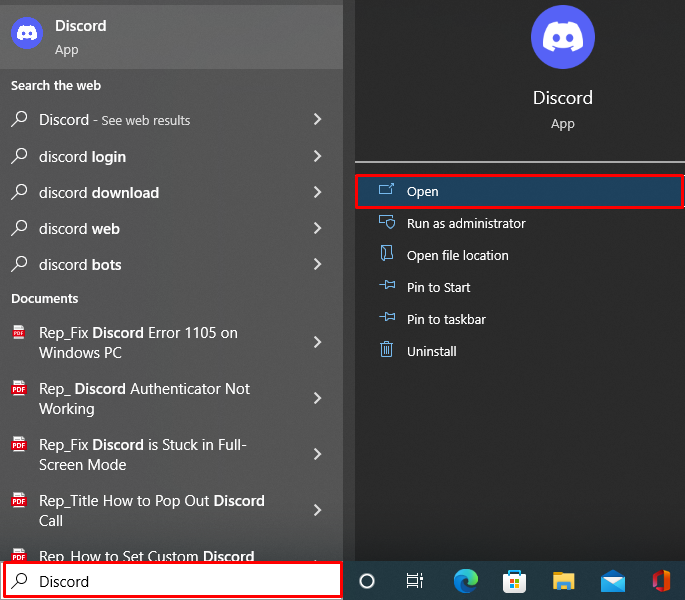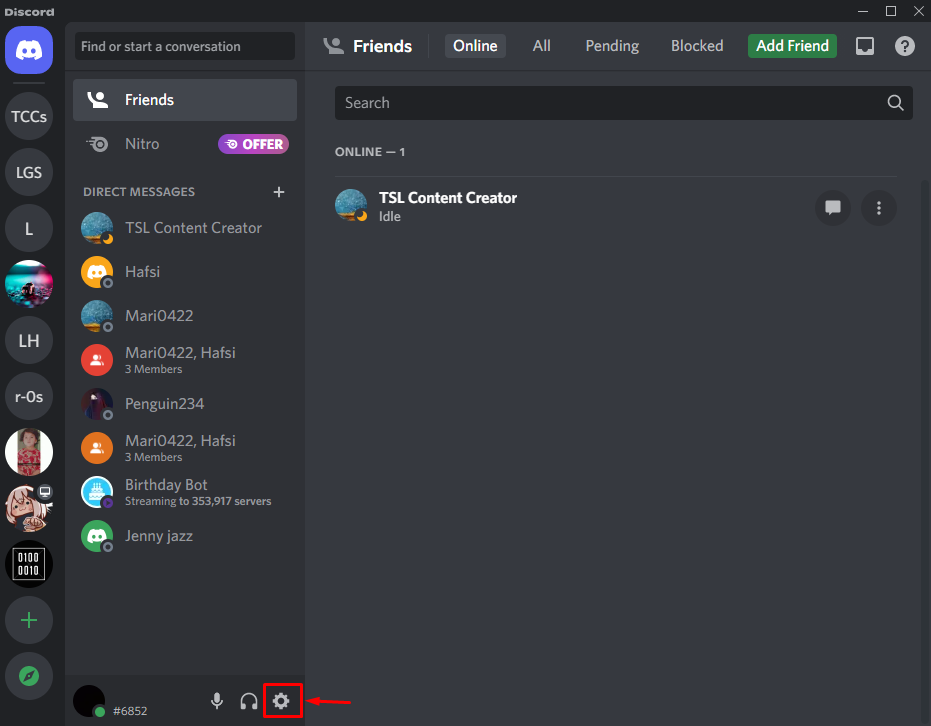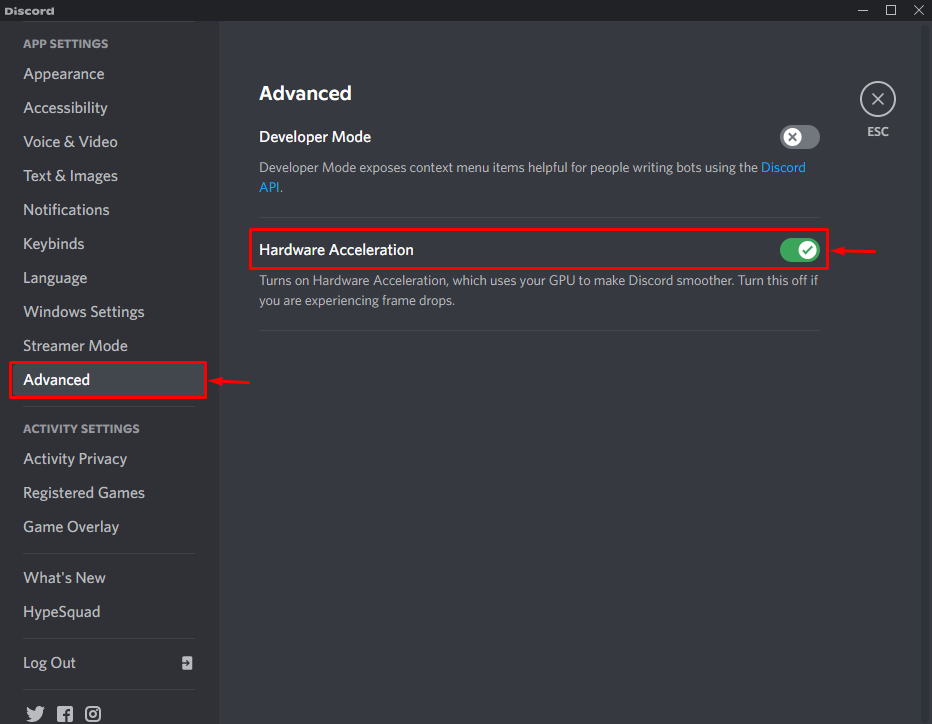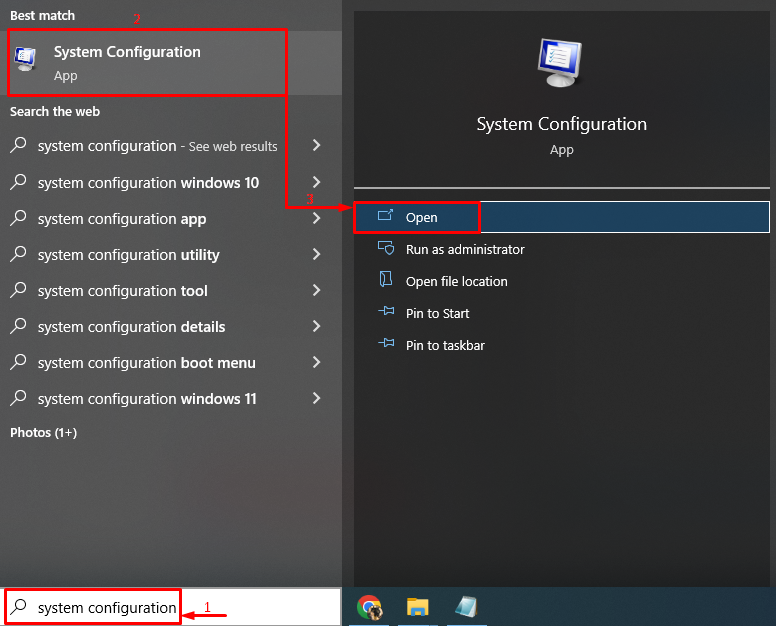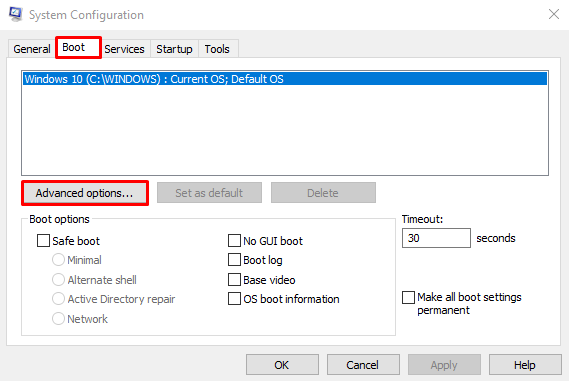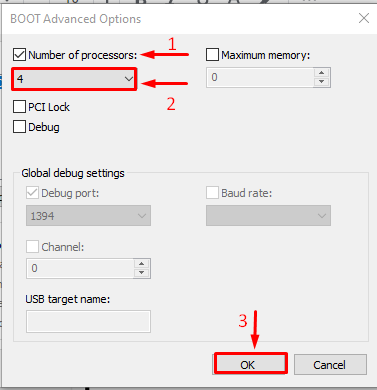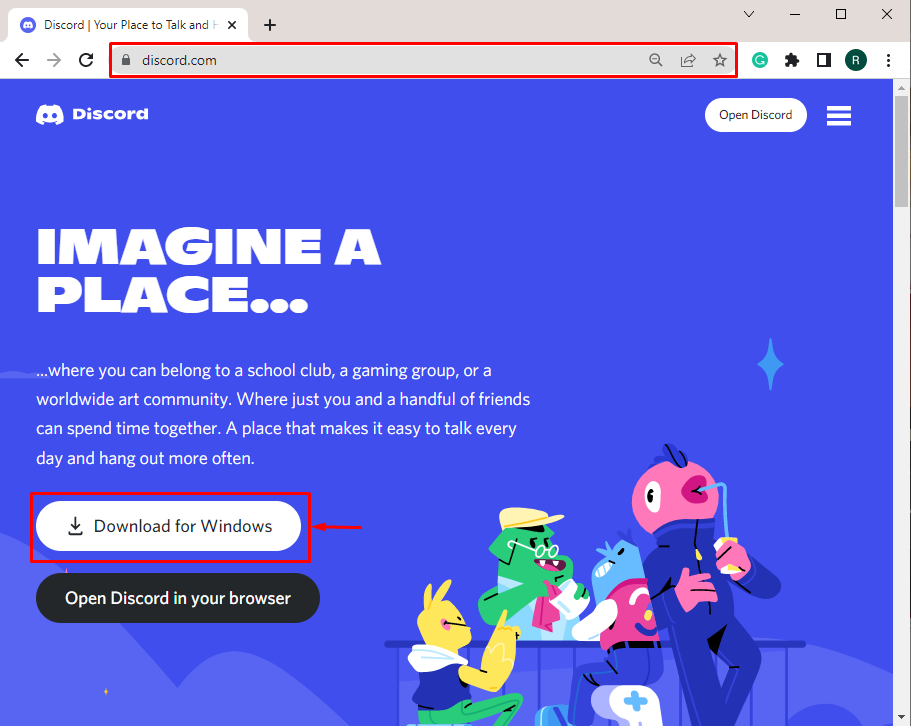Discord is a cross-platform software mainly used for communication purposes. It was designed to target larger communities, such as gaming and other sports communities. This platform allows its users to enjoy playing games on it. However, sometimes Discord starts using CPUs when hardware acceleration is enabled, the Discord app is outdated, or the CPU is not using all of its cores.
This blog will offer the procedures for reducing Discord’s high CPU usage in Windows 10/11.
How to Reduce Discord CPU Usage in Windows 11/10?
By following the enlisted approaches, the CPU used by Discord can be reduced:
Method 1: Disable Hardware Acceleration
Discord supports a “Hardware Acceleration” feature that speeds up Discord and helps increase its performance. However, it uses more CPU, which causes the system to slow down. Disabling the hardware acceleration will fix the mentioned problem.
Step 1: Open Discord
Initially, search and open “Discord” with the help of the Windows Start menu:
Step 2: Open Discord User Settings
Trigger the “gear” icon to launch the “User Settings”:
Step 3: Disable Hardware Acceleration
Move to the “Advanced” section and turn on the “Hardware Acceleration” toggle:
Method 2: Use More CPU Cores
The other method to reduce CPU usage is to use all the cores of the CPU, which can be done by following the given guide.
Step 1: Open System Configuration
First, search and launch “System Configuration” via the Windows Start menu:
Step 2: Use More CPU Core
First, switch to the “Boot” tab and click on the “Advanced options”:
Mark the “Number of processors” checkbox option and select “1” from the drop-down list, and hit the “OK” button:
Method 3: Update or Use Discord’s Latest Version
Finally, if the other methods failed to reduce the CPU usage problem in Windows, then download and install or update it to the latest version:
That was all about reducing Discord CPU usage on the Windows system.
Conclusion
The CPU usage by Discord can be reduced by adopting several methods. These methods include disabling the hardware acceleration in Discord, allowing Windows to use more CPU cores, or updating Discord to the latest version. This tutorial has demonstrated numerous approaches for reducing Discord CPU usage in Windows 10 and 11.