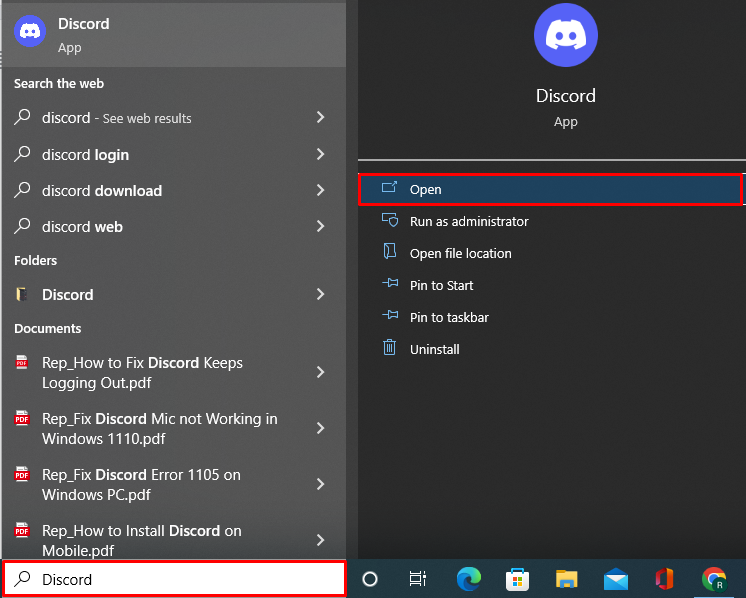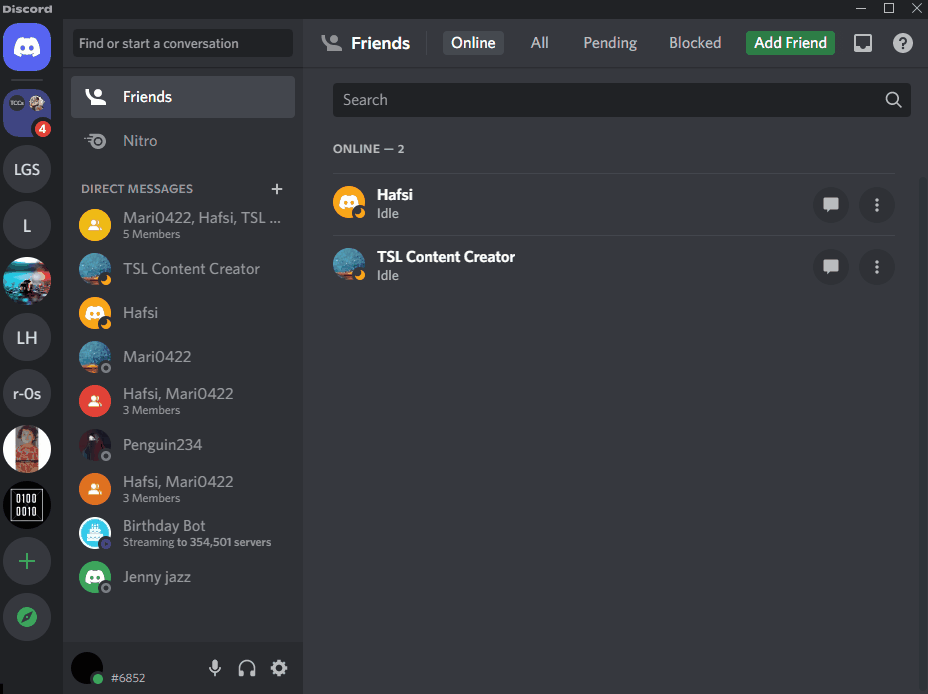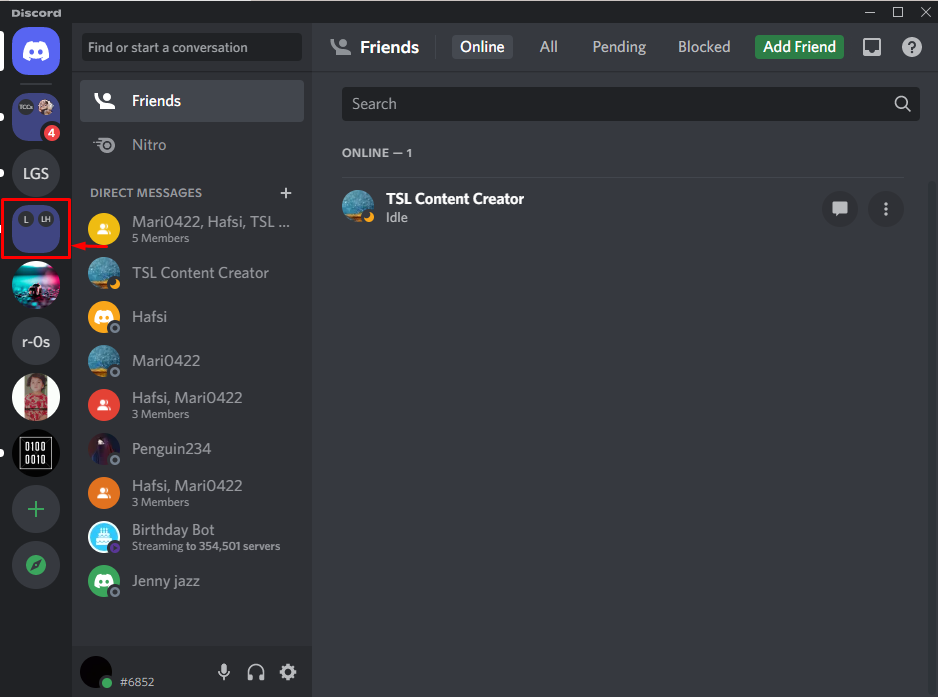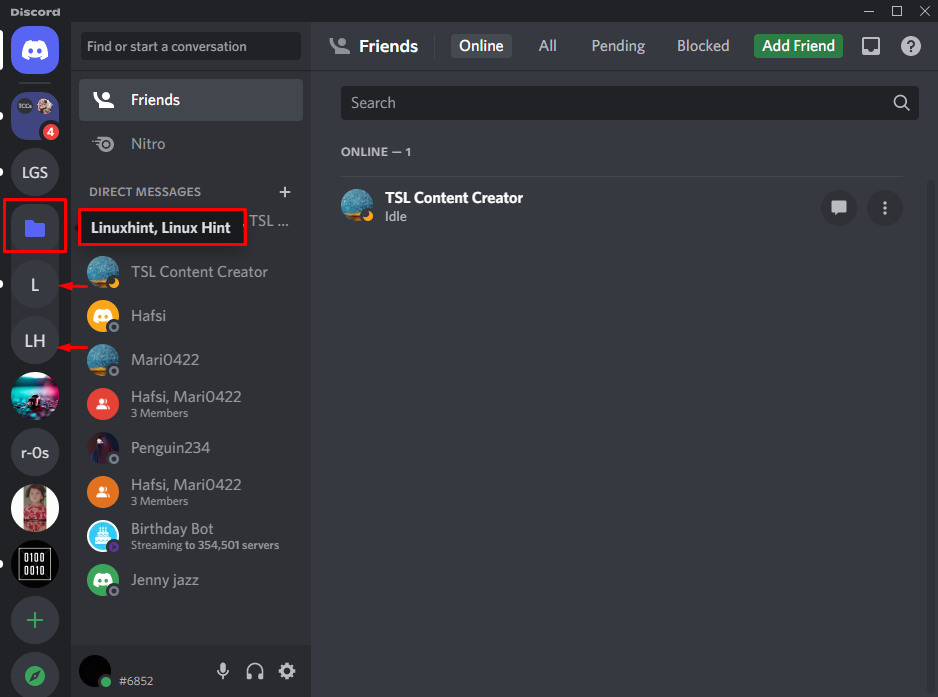On Discord, folders are a great source for managing servers. You can arrange multiple servers with similar interests in a single folder. As a result, all of these servers can be accessed with a single click.
This tutorial will overview the procedure to create a server folder.
How to Add Server Folders to Organize Your Chats on Discord?
Follow the instructions for organizing your chats in the relevant server folders.
Step 1: Open Discord
First, navigate to the Start menu, search “Discord”, and open it:
Step 2: Create a Server Folder
Then, click and drag one server and drop it on another server. As a result, a new Discord server folder will be created. Similarly, you can add more servers to the existing folder by dragging the relevant servers:
It can be observed that the server folder has been created successfully:
Step 3: Open Server Folder
To open up the server folder, click on it from the left-side menu:
As you can see, the folder has expanded and displayed the added servers to it.
Conclusion
To add a server folder on Discord, launch Discord from the Start menu. Look for the servers, click and drag one server over another and it will create a folder of servers. Similarly, you can open a folder by simply clicking on it. This blog has presented a guide step for adding Discord server folders.