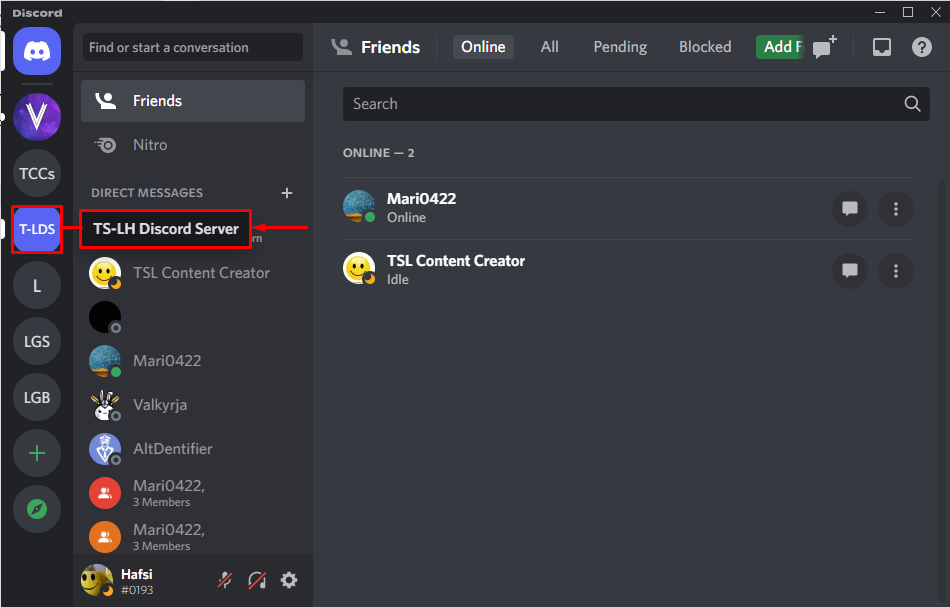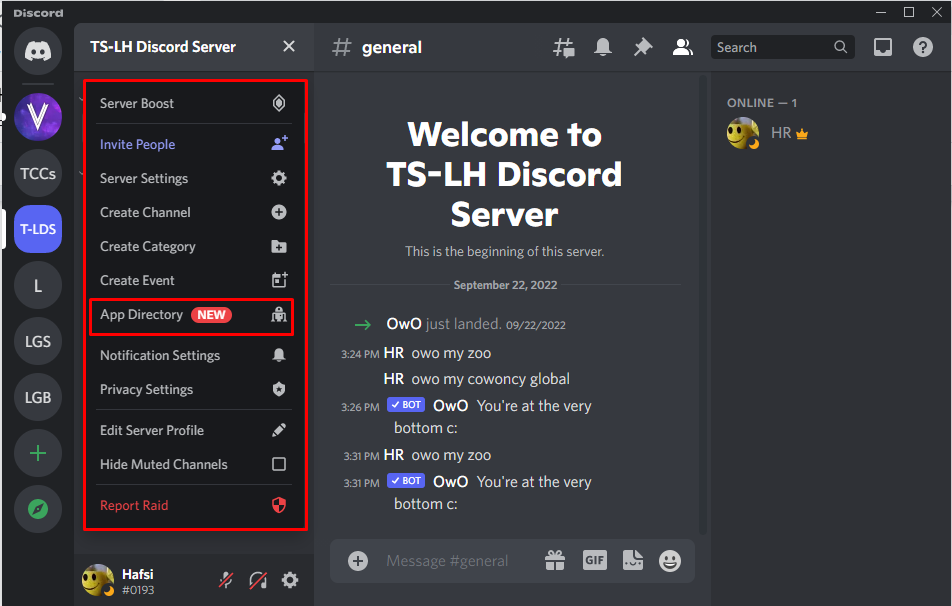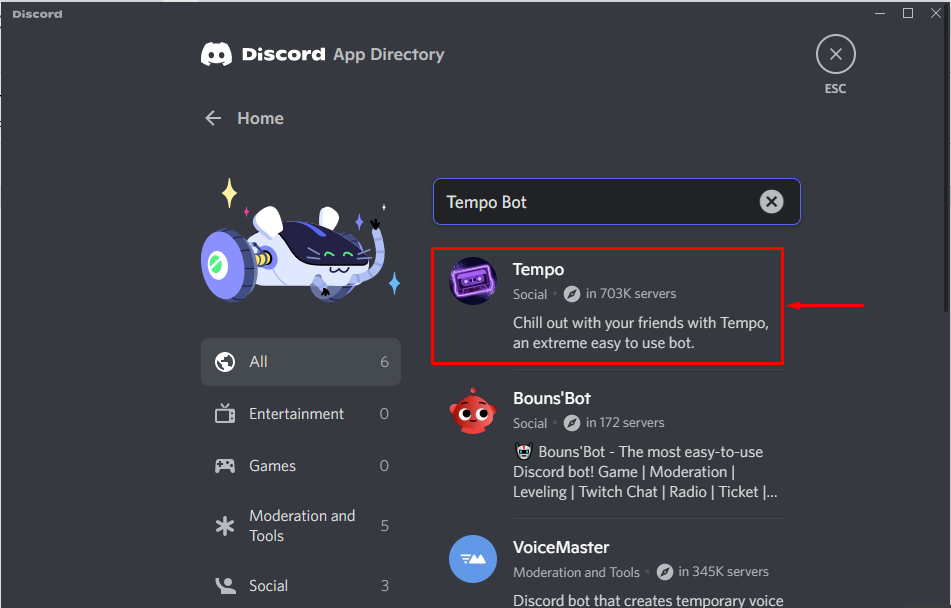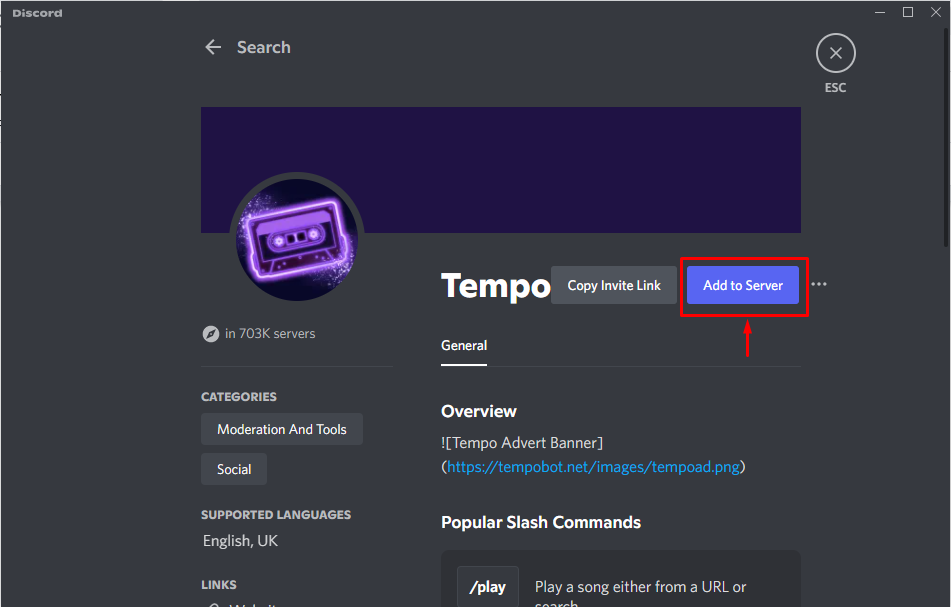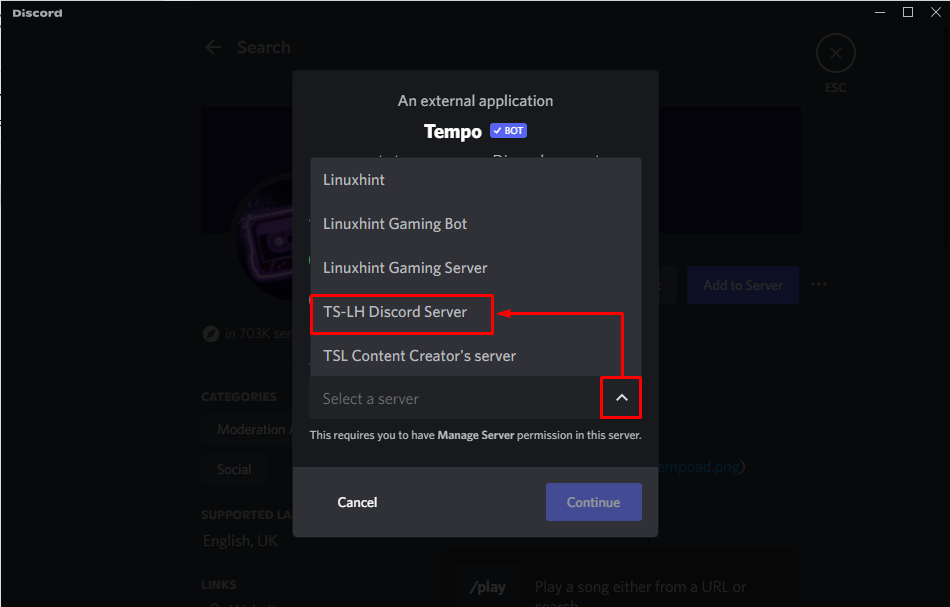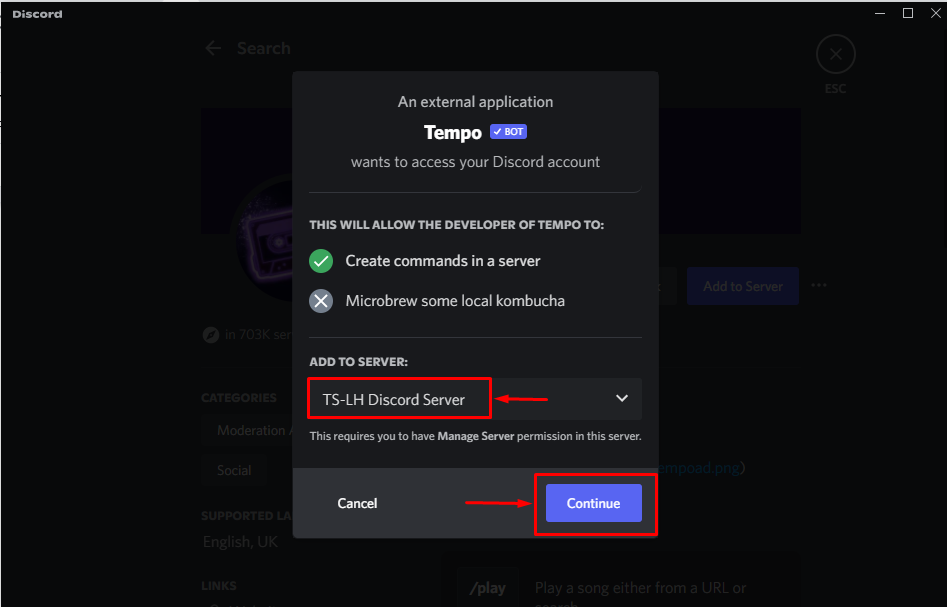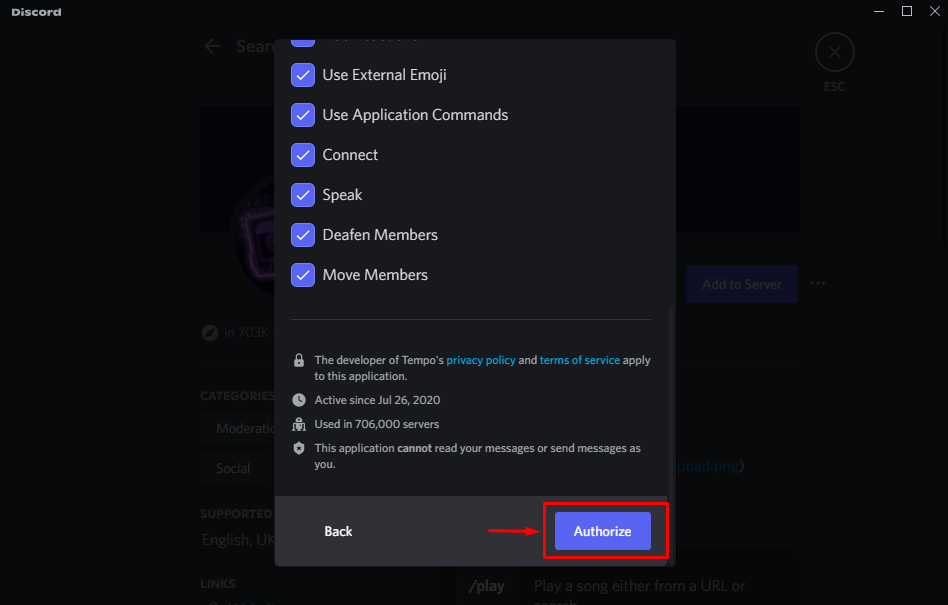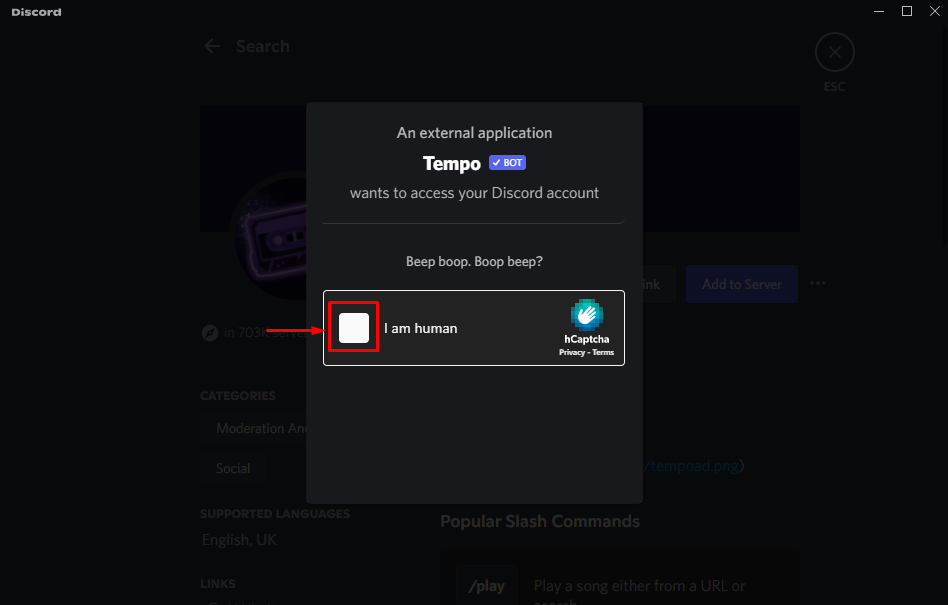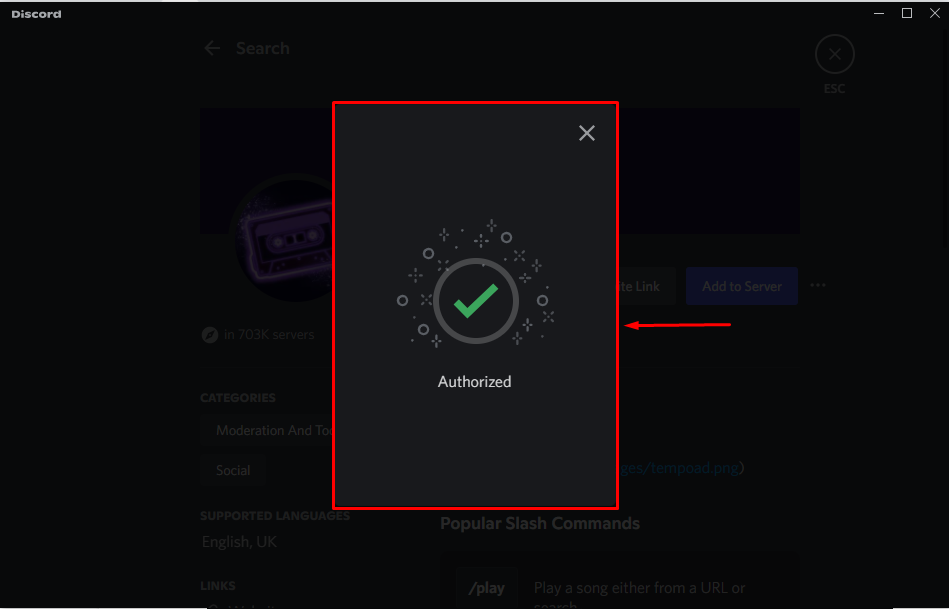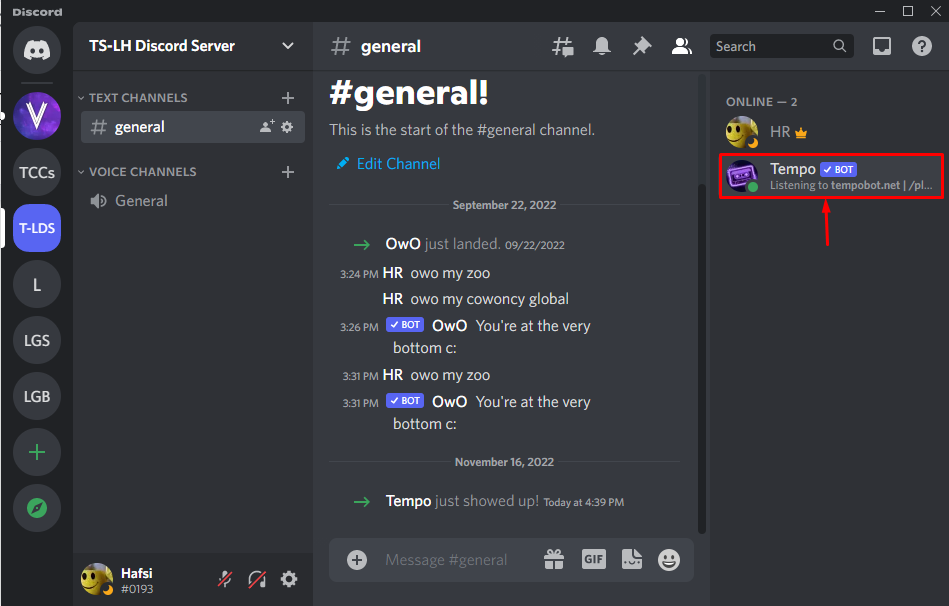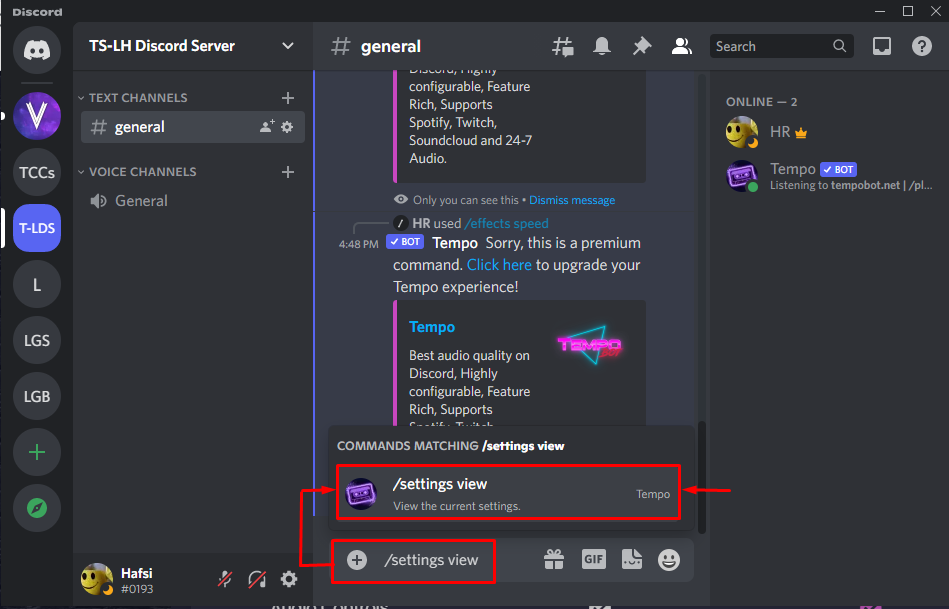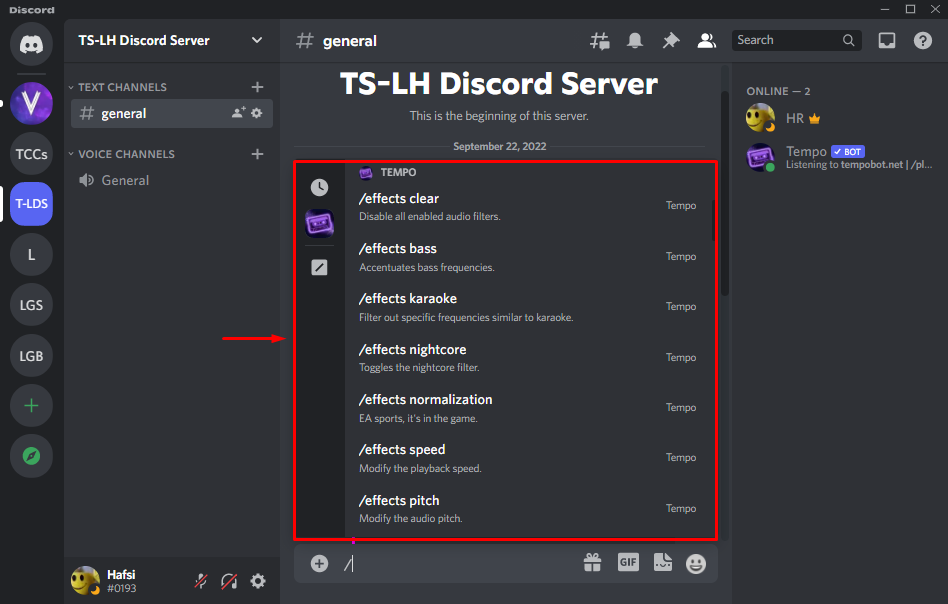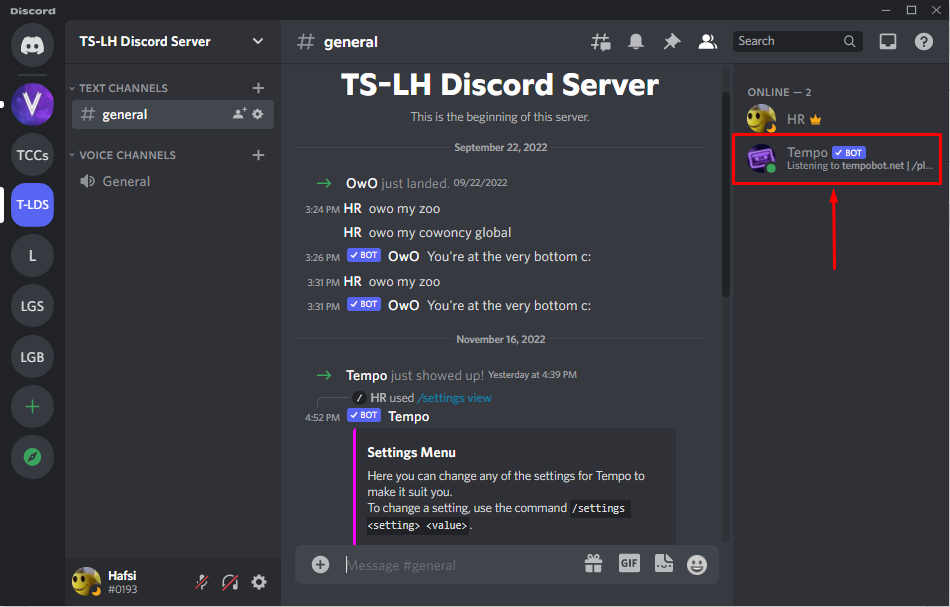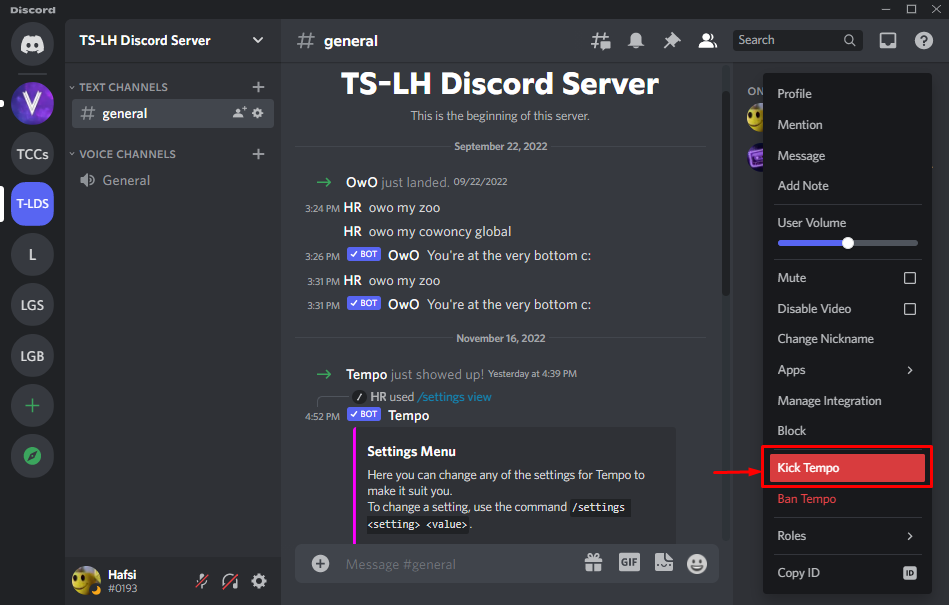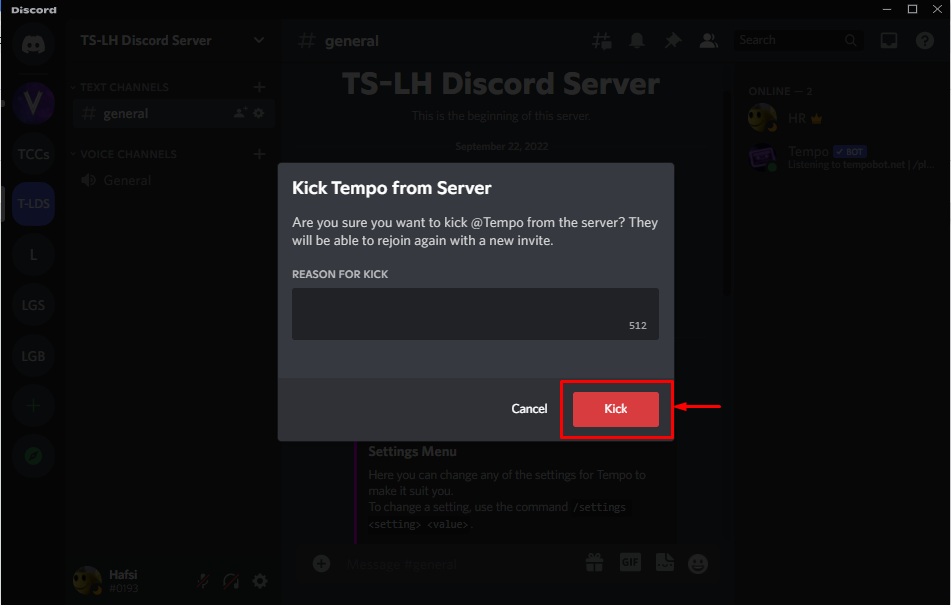This tutorial will explain about:
- How to Add Tempo Bot on Discord?
- How to Use Tempo Bot on Discord?
- Tempo Bot Commands List
- How to Remove Tempo Bot on Discord?
How to Add Tempo Bot on Discord?
To add the Tempo Bot on Discord, try out the solution given below.
Step 1: Launch Discord
First, launch the Discord app from “Apps” by using the Start menu:
Step 2: Open Discord Server
Next, open your desired Discord server to add the Bot, as we will choose “TS-LH Discord Server” from the Discord screen:
Step 3: Access App Directory
Open the selected server menu and access the “App Directory” to open it:
Step 4: Search For Tempo Bot
The app directory window will launch on the screen. Do search for “Tempo Bot” in the search tab and click the “Enter” button:
Step 5: Select Tempo Bot
After searching, a list of all the relevant bots will appear on your screen. Select “Tempo Bot” from the list as we will do here:
Step 6: Add Tempo Bot to Discord Server
Now, click on the “Add to Server” button for further processing:
Step 7: Select Discord Server
A pop-up window screen will appear from where you have to select your preferable Discord server. To do so, we will select the opened Discord server “TS-LH Discord Server”:
Then, hit on the “Continue” button to move ahead:
Step 8: Grant Permissions
Now, we will grant all permission to the “Tempo bot” by clicking on the highlighted “Authorize” button:
Step 9: Mark the Captcha Box
Tick the captcha box to prove your identity that you are a human:
As a result, permission will be granted:
How to Use Tempo Bot on Discord?
To use the Tempo bot on Discord, do follow the given solution.
Step 1: Navigate to Discord Server
After adding the Tempo bot to Discord, move back to the server’s main screen, access the Members list, and verify its presence:
Step 2: Insert Command
You can insert any command according to your choice in the message area by utilizing the “/”. For instance, we will add “/settings view” to view the setting of the Tempo bot:
Step 3: Check Output
The below image shows the “Setting Menu” as an output of the command:
Tempo Bot Commands List
You can also view the whole list of commands with their description by adding “/” in the message area of the Discord server where you have added the Tempo bot:
How to Remove Tempo Bot in Discord?
To Remove the Tempo bot from Discord, kick out the bot by utilizing the following steps.
Step 1: Access Tempo Bot
Open the Discord server where the Tempo bot is present and access it through the Members list:
Step 2: Kick out
Select the “Tempo bot ”, right-click on it, and hit the “Kick Tempo” option:
Step 3: Add Reason
Add the reason in the highlighted box and press the “Kick” button to remove it permanently:
We have learned about adding, using, and removing the Tempo bot in Discord.
Conclusion
To use Tempo Discord, first launch the Discord app, and navigate to the Discord server. Next, access the “App Directory” and search for “Tempo Bot”. Then, click on “Add a Server”, select the server, and press the “Continue” button. After that, grant the required access. Lastly, add its command in the text area according to your preferences. This post illustrated the use of the Tempo bot in Discord.