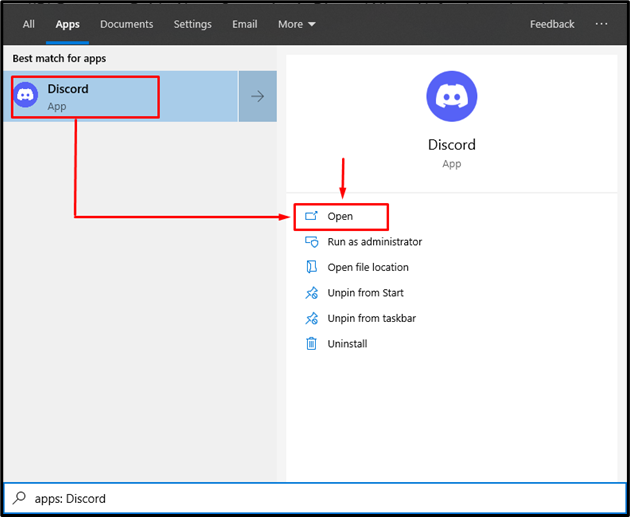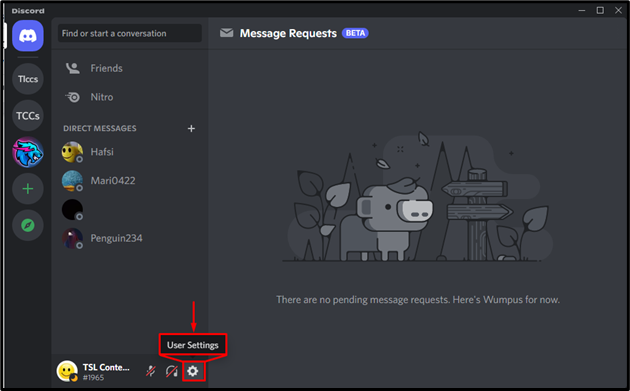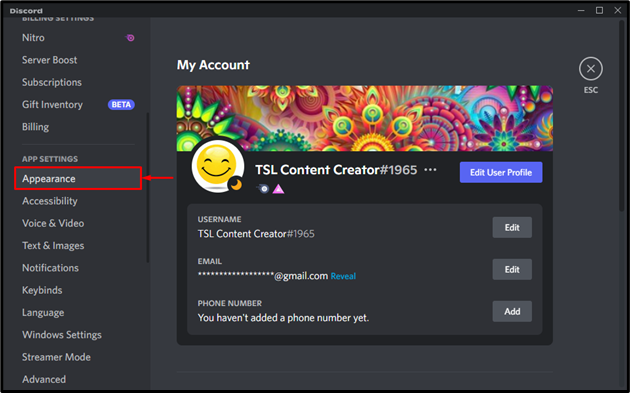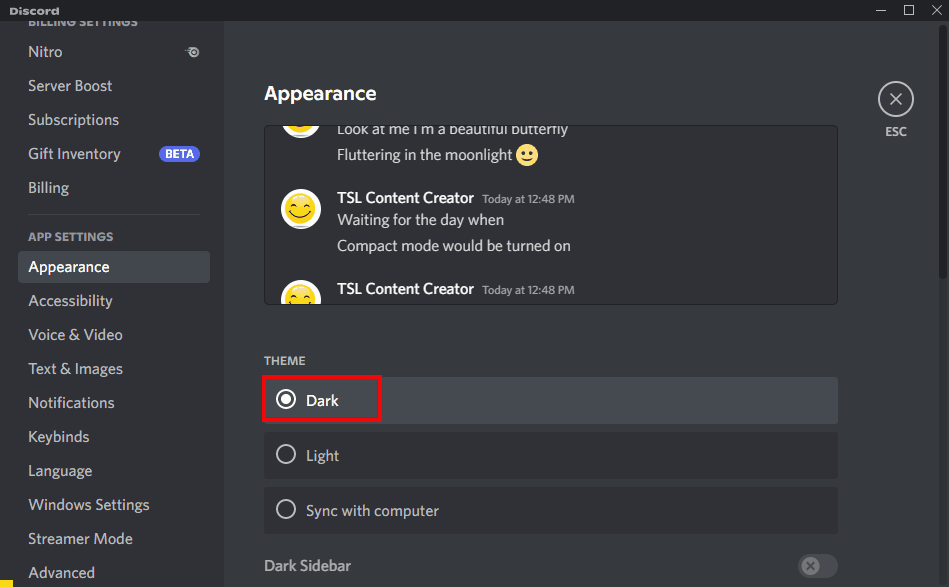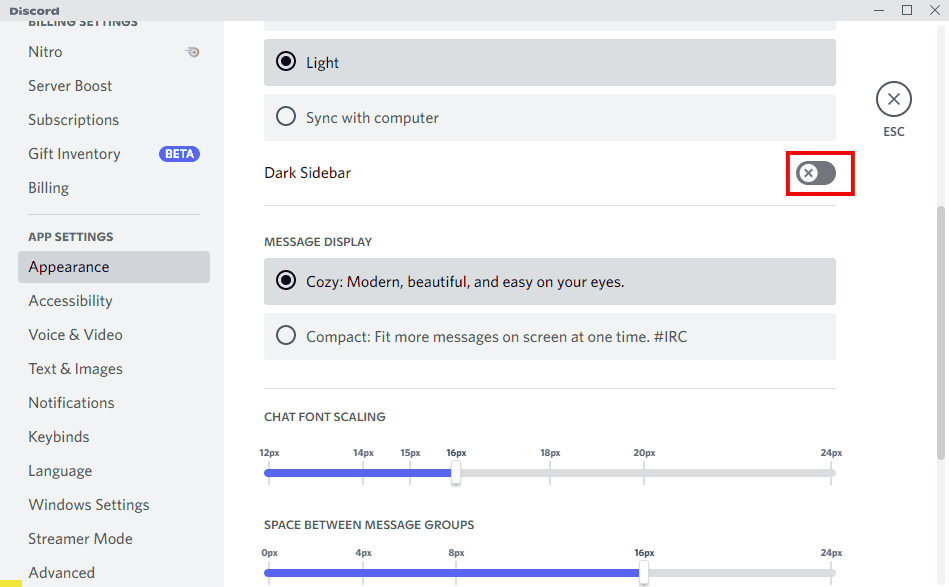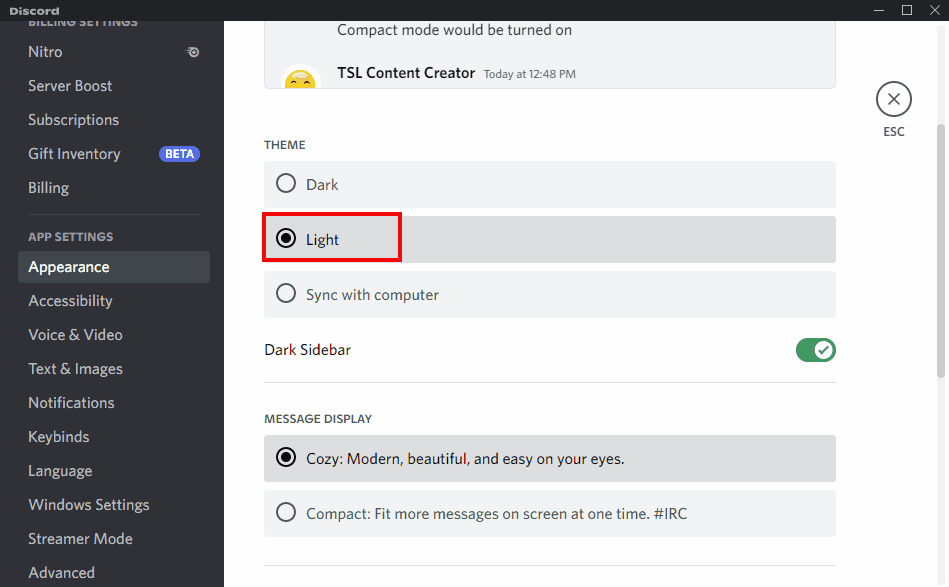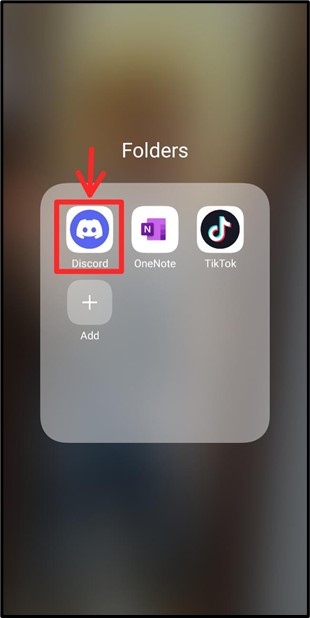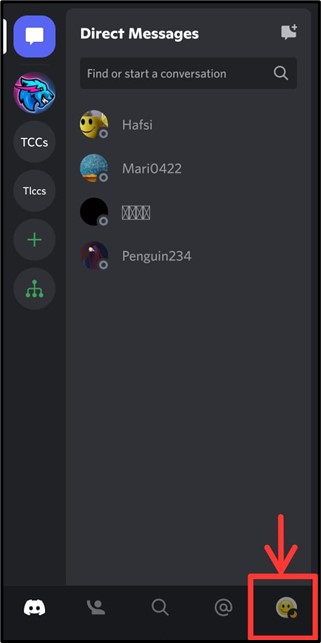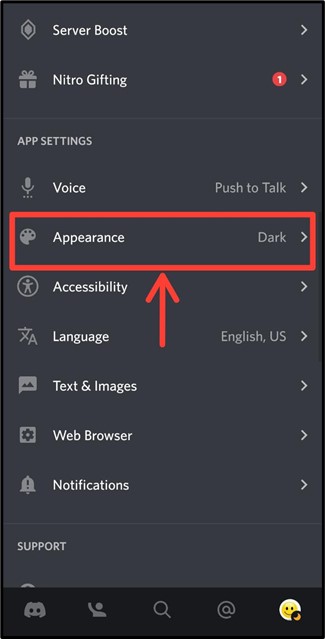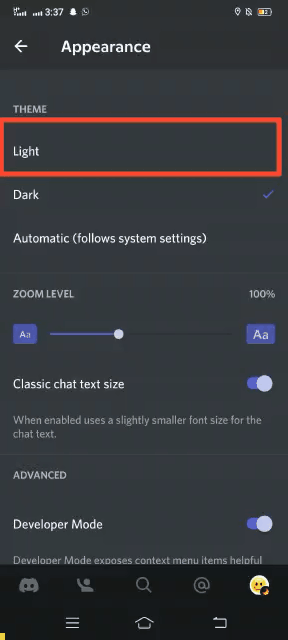This article will state the method for changing the Discord theme from light mode to dark mode or dark mode to light mode on desktops and mobile phones.
How to Change Discord Mode From Light to Dark on PC?
To change the Discord dark mode and light mode on Discord, do follow the instructions given below.
Step 1: Launch Discord
First of all, launch the Discord app from the startup menu:
Step 2: Open User Settings
Next, access the “User Settings” by clicking on the highlighted icon:
Step 3: Navigate to Appearance
Then, scroll down the cursor and access “Appearance” under the “APP SETTINGS” category:
Step 4: Change Discord Theme
Now, change the theme by clicking on the highlighted radio button. For instance, we will change our Discord theme from “Dark” to “Light”:
Step 5: Change Sidebar Color
If you want to change the sidebar color, then enable the following toggle:
Step 6: Change Theme From Light to Dark
If you wish to change the theme back to dark mode, then click on the “Dark” radio button under the “THEME” section:
Note: If you are a mobile user, then follow the next section for the same purpose.
How to Change Discord Mode From Light to Dark on Mobile?
To change the Discord mode on mobile, try out the given procedure.
Step 1: Launch Discord
Tap on the Discord icon on mobile to open the app:
Step 2: Open User Settings
Next, go to “User Settings” by tapping on the highlighted icon:
Step 3: Navigate to Appearance
Then, move down the cursor to “Appearance” under the “APP SETTINGS” category:
Step 4: Change Theme From Dark to Light
Now, change the theme according to your desire. To do so, we will change the “Dark” mode into “Light”:
You have learned about changing between light mode and dark mode on Discord.
Conclusion
To change between light mode and dark mode on Discord, first, launch the Discord application from the start menu. Next, go to the “User Settings” by clicking on the gear icon and open “Appearance” under the “APP SETTINGS” category. After that, change the theme by marking the “Light” or “Dark” toggle. This blog stated the method for changing the dark mode to light mode on Discord.