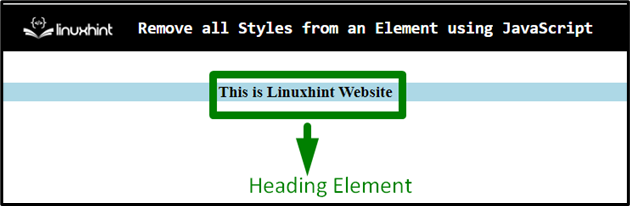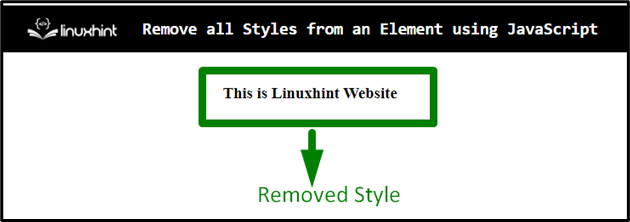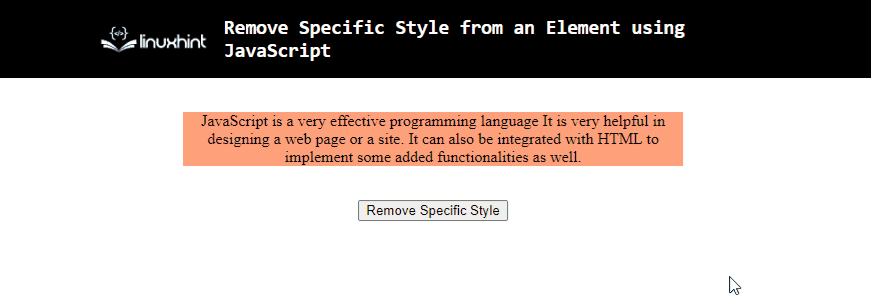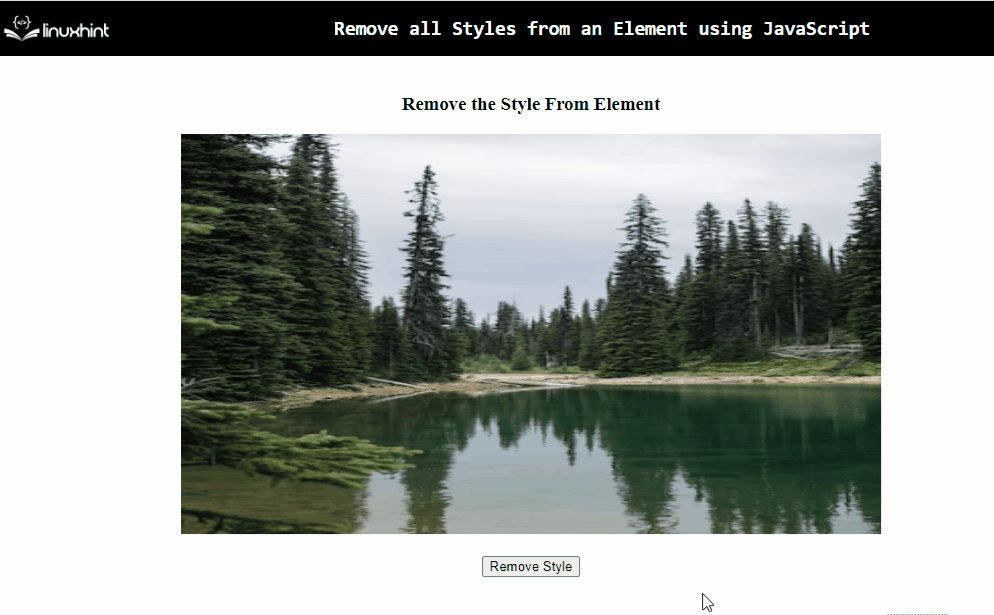In the process of updating a web page or the site, there can be a requirement to remove all the styling or a part of it from a particular element. In addition to that, adding effects and warning/error messages upon the mouse click or hover. In such cases, removing all styles from an element using JavaScript does wonder in grabbing the user’s attention and making the website stand out.
This blog will discuss the approaches to remove all styles from an element in JavaScript.
How to Remove/Omit all Styles From an Element in JavaScript?
To remove all styles from an element in JavaScript, the following approaches can be utilized:
Let’s follow each of the approaches one by one!
Approach 1: Remove all Styles From an Element in JavaScript Using removeAttribute() Method
The “removeAttribute()” method omits an attribute from an element. This method can be applied to omit all the included styles from a specific element.
Syntax
In the given syntax:
- “name” refers to the attribute’s name.
Example
Let’s overview the following example:
<h3 id="head" style= "background-color: lightblue;">This is Linuxhint Website</h3>
</center></body>
<script type="text/javascript">
const box = document.getElementById('head');
box.removeAttribute('style');
</script>
In the above code snippet:
- Include the stated heading having the specified “id” and the “style” attribute.
- In the JavaScript part of the code, access the included heading from its “id” using the “getElementById()” method.
- In the next step, apply the “removeAttribute()” method having the attribute “style” as its parameter.
- This will result in removing the specified styling from the heading.
Before Removing Style
After Removing Style
From both of the above image snippets, the difference before and after the style removal can be observed.
Approach 2: Remove Specific Styles From an Element in JavaScript Using style Property
The “style” property gives the value of an element’s style attribute. This property can be implemented to remove a particular property contained in the style attribute.
Syntax
In the above syntax:
- “value” corresponds to the value referring to the property specified.
Example
Let’s go through the following example:
<p id= "box" style= "width: 500px; background-color: lightsalmon;">JavaScript is a very effective programming language. It is very helpful in designing a web page or the site. It can also be integrated with HTML to implement some added functionalities as well.</p>
<br>
<button onclick = "removeStyle()">Remove Specific Style </button>
</body></center>
<script type="text/javascript">
function removeStyle(){
const box = document.getElementById('box');
box.style.width = null;
}
</script>
Perform the following steps as given in the above lines of code:
- Include a paragraph element having the specified “id” and the “style” attribute consisting of the stated properties.
- Also, create a button with an attached “onclick” event invoking the function removeStyle().
- In the next step, access the contained paragraph by using its “id” in the “getElementById()” method.
- Lastly, assign the property “width” as “null”.
- This will remove the width property within the “style” attribute of the paragraph upon the button click.
Output
In the above output, the “width” of the paragraph is removed upon the button click.
Approach 3: Remove all Styles From an Element in JavaScript Using jQuery
The jQuery approach can be applied to fetch the included element directly and remove its styling upon the button click.
Example
The below-given example explains the stated concept.
<center><body>
<h3>Before Removing Style</h3>
<img src= "template4.png" id = "image" style= "height:400px;width:700px">
</div><br><br>
<button id="button">Remove Style</button>
<br>
</body></center>
<script type="text/javascript">
$("#button").on('click', function() {
$("#image").removeAttr("style");
});
</script>
In the above lines of code:
- Include the stated heading. Also, add the specified image having the “id” and its set dimensions in the “style” attribute.
- After that, create a button having the specified “id”.
- In the jQuery part of the code, access the created button. Upon the button click, the stated function will be triggered.
- In the function definition, access the contained image by its “id” directly.
- Also, apply the “removeAttr()” method having the attribute “style” as its parameter.
- This will result in neglecting the image’s set dimensions, thereby removing the element’s style upon the button click.
Output
From the above output, it is evident that the image’s set dimensions within the “style” attribute do not affect the button click.
Conclusion
The “removeAttribute()” method, the “style” property, or the “jQuery” approach can be utilized to remove all styles from an element using JavaScript. The removeAttribute() method can be applied to remove all the styling from the accessed element directly. The style property can be implemented to remove a particular style within the “style” attribute from an element. The jQuery approach can be applied to achieve the same functionality. This tutorial explains how to remove/omit all styles from a specific element in JavaScript.