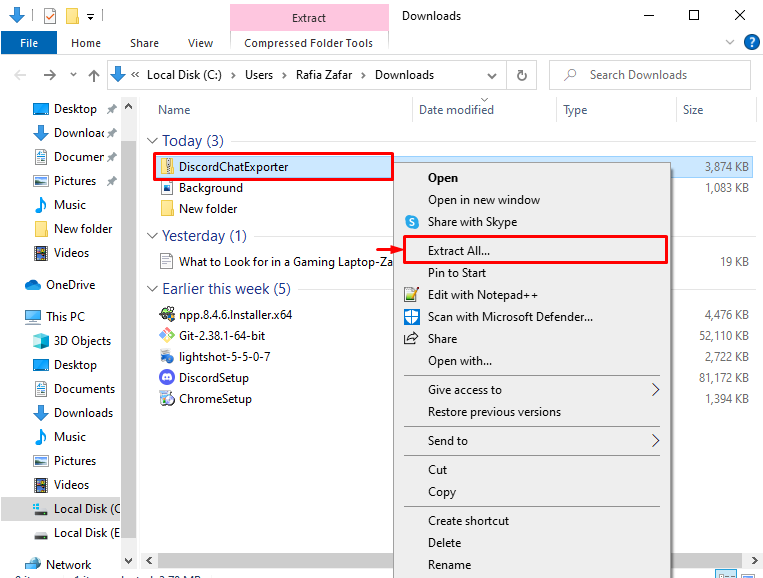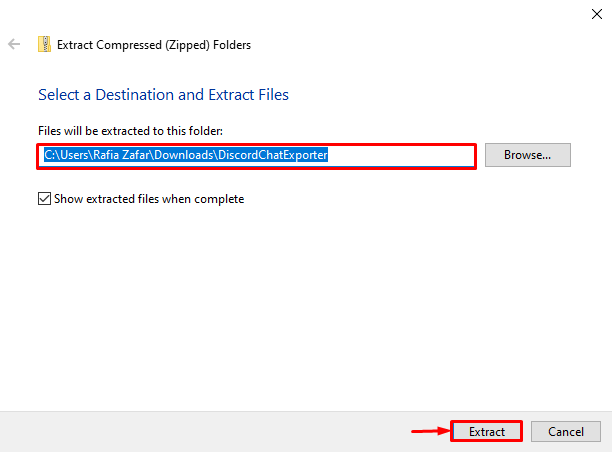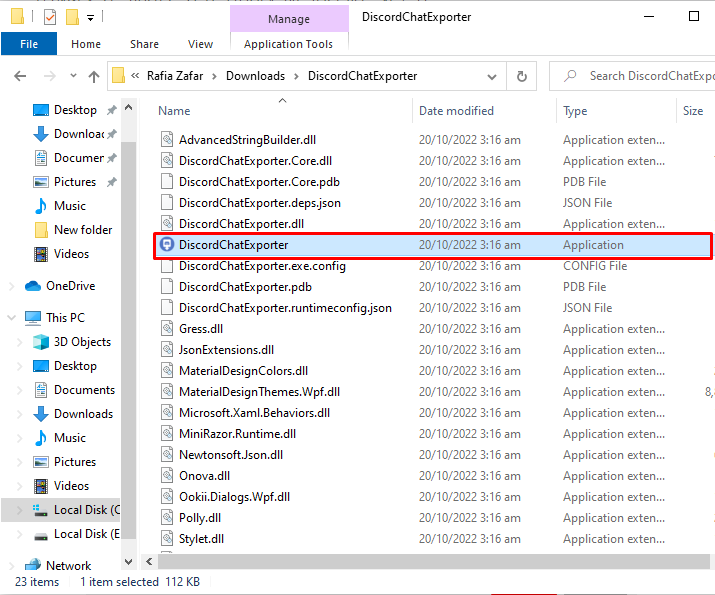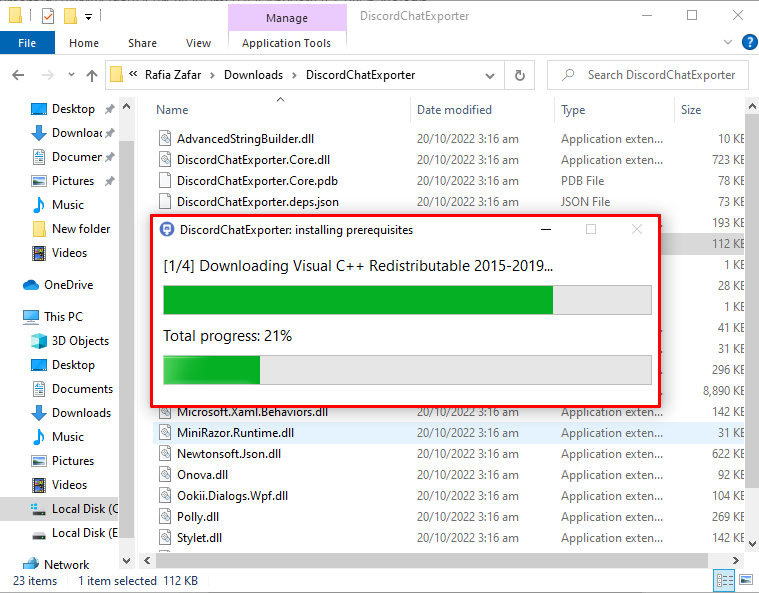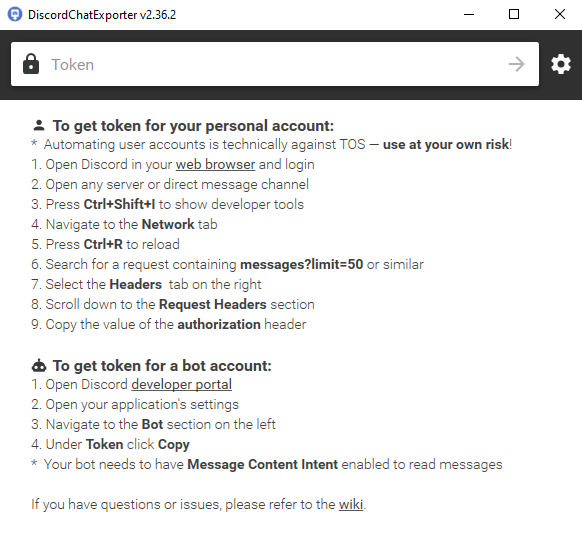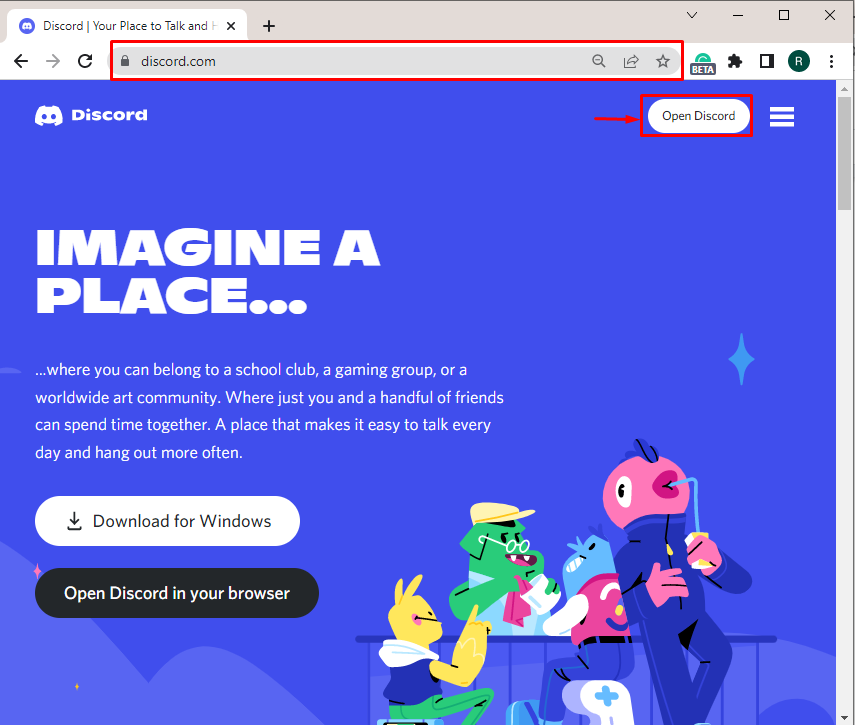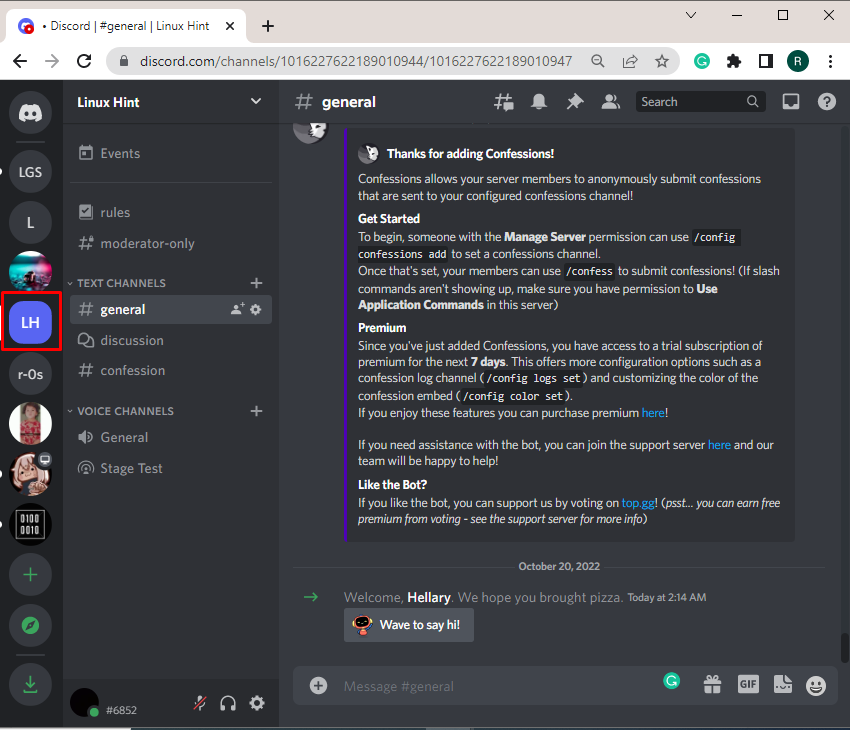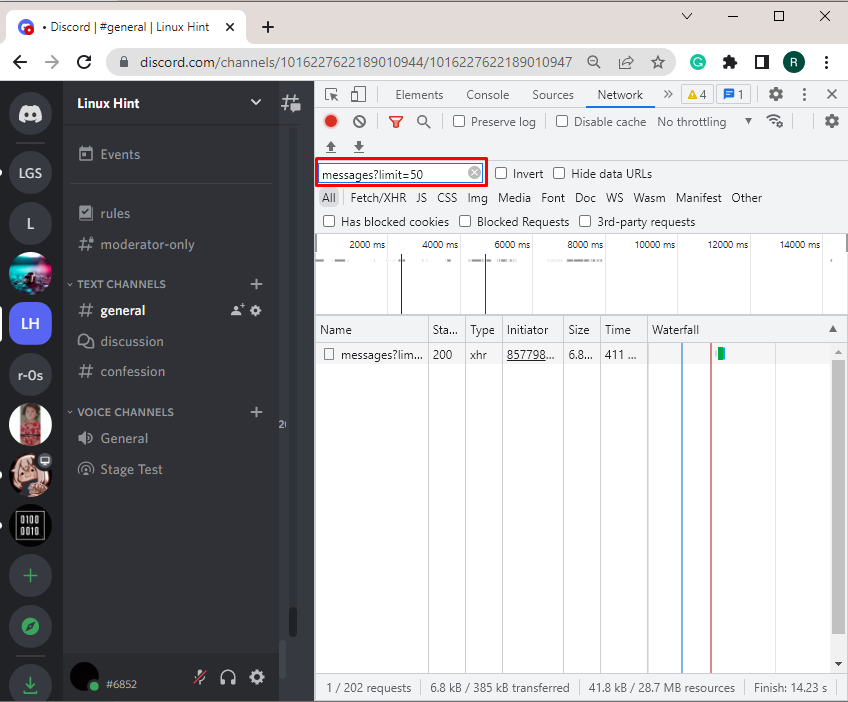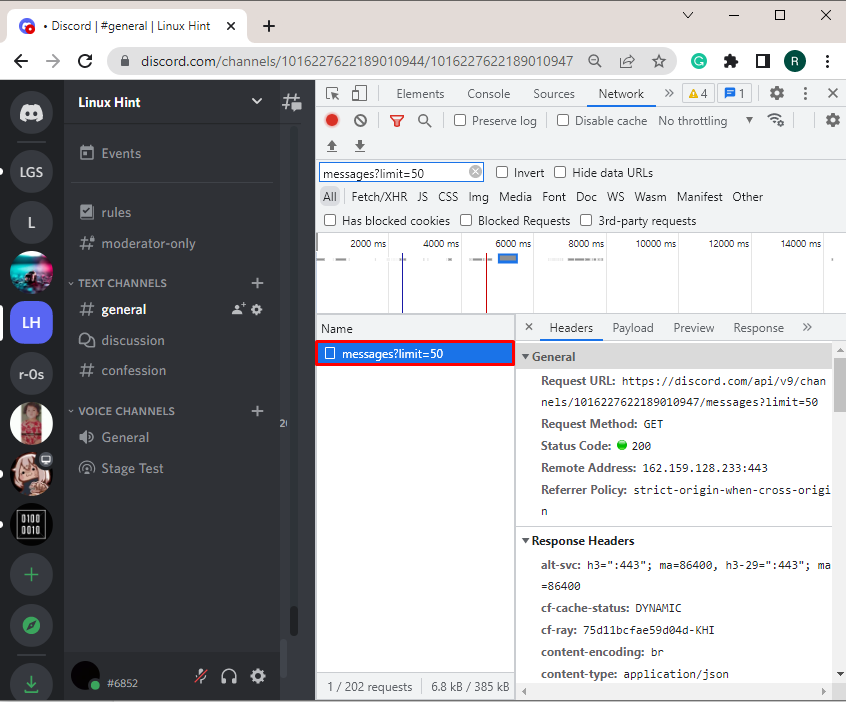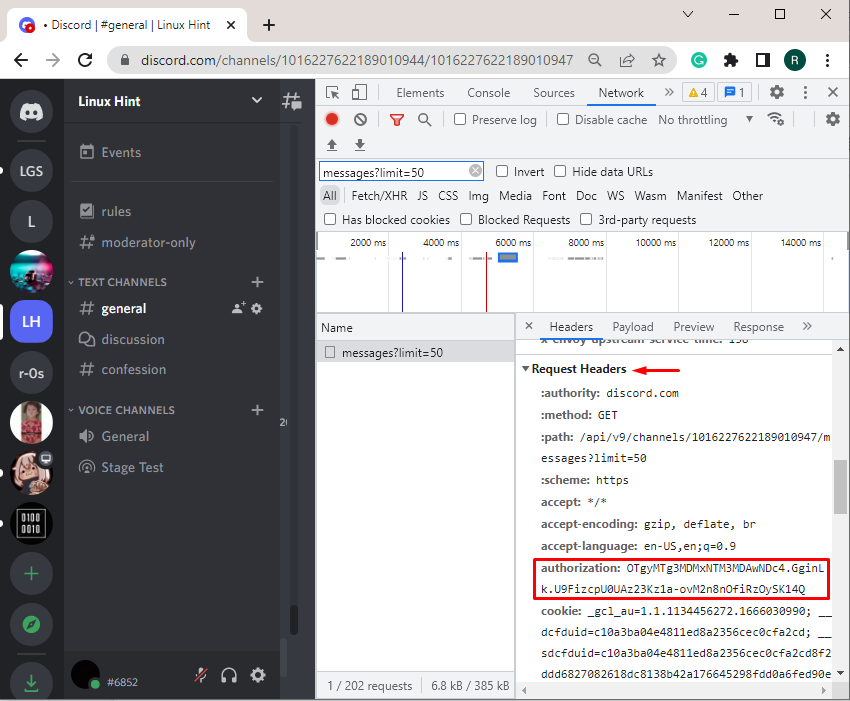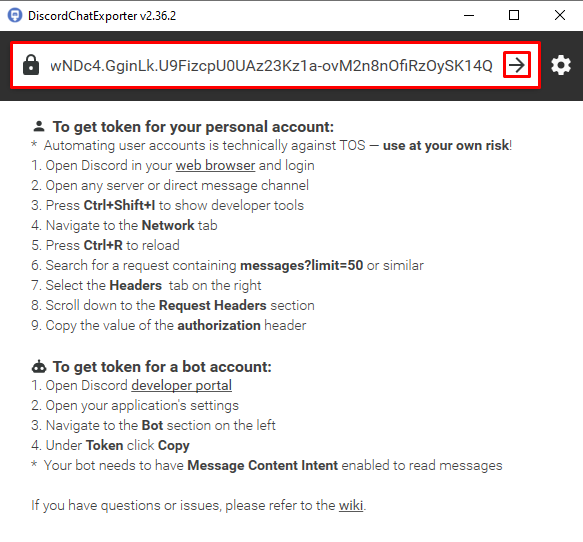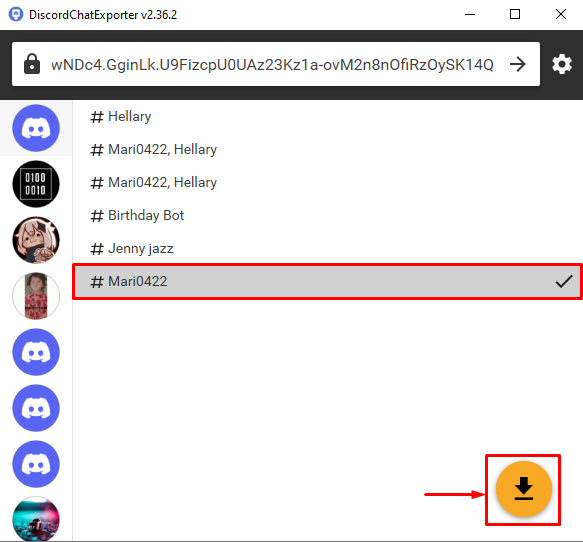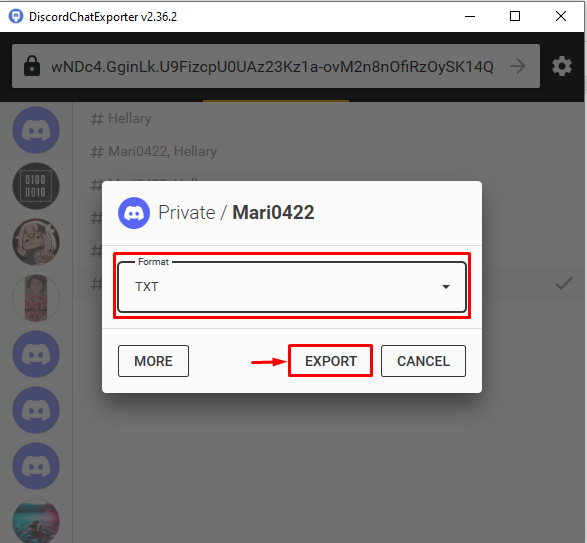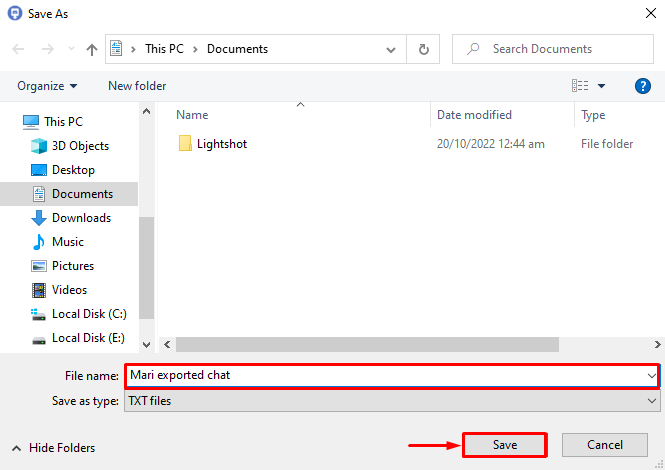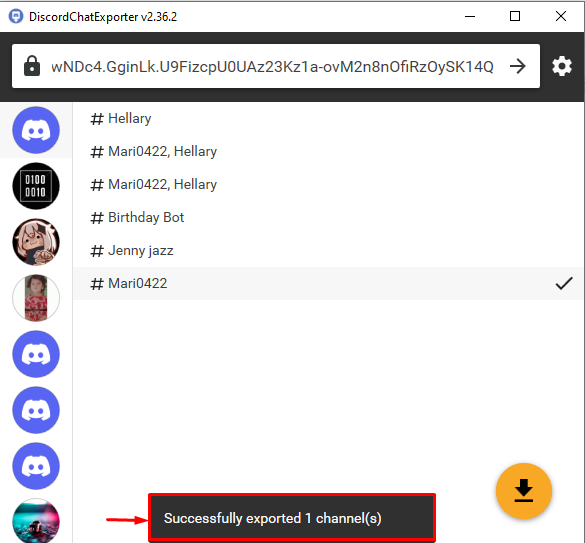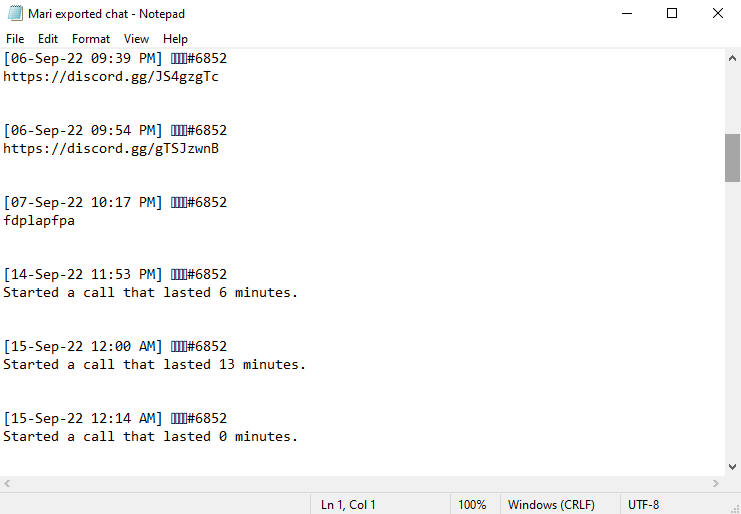However, some third-party online tools can be utilized to export the chat of Discord, such as DiscordChatExporter, Discordmate, Discord Chat Saver, and many more.
In this tutorial, we will teach:
So let’s start!
How to Download DiscordChatExporter Third-party Tool?
DiscordChatExporter is the most powerful tool utilized as a Chat Exporter for Discord. It can be used for getting backups of any Discord server and channels. DiscordChatExporter is available in two versions: CLI and GUI.
To download the GUI version of DiscordChatExporter third-party tool, look at the below-provided steps.
Step 1: Download DiscordChatExporter Zip Setup
Firstly, open the GitHub official website and click on the below highlighted “DiscordChatExporter.zip” setup to download it:
Step 2: Extract DiscordChatExporter Zip Setup
Next, navigate to the “Downloads” directory, right-click on the DiscordChatExporter zipped setup, and press the “Extract All” option:
Choose the location where you want to store the DiscordChatExporter folder and hit the “Extract” button:
Step 3: Install DiscordChatExporter
Open the downloaded folder and click on the below highlighted “DiscordChatExporter” setup file to install the DiscordChatExporter tool:
Upon doing so, installing prerequisites process will start:
It can be observed that we have successfully downloaded the DiscordChatExporter tool. To utilize it, we need to paste the token of our Discord account to export chat:
How to Export Entire Chats From Discord?
Let’s export entire chats from Discord with the help of the DiscordChatExporter tool.
Step 1: Open Discord in Browser
First, open the Discord official website in your favorite browser and click on the “Open Discord” button to use Discord on your browser:
Step 2: Open Discord Server
From the left menu bar, open the selected Discord server:
Step 3: Access Discord Token
Press the “Ctrl+Shift+I” combined key to open the inspect console. After that, select the “Network” menu:
In the “Filter” search field, we will search for “messages?limit=50” for fetching 50 messages. However, you can specify the range according to your references:
Next, click on the “messages?limit=50” from the search results:
From the menu, switch to the “Header” tab, and scroll down to “Request Headers” to find the “authorization” variable and copy its value:
Step 4: Open DiscordChatExporter
Next, open the DiscordChatExporter, paste the copied token in the below highlighted “Token” field, and hit the “Arrow” icon:
Step 5: Export Chat
Select the server or friend DM for whom you want to export the entire chat. After that, hit the “Download” icon to export chat:
Choose the format to export chat and press the “Export” button. For instance, we have selected the “TXT” format:
Rename the file according to your requirements and hit the “Save” button:
The below-highlighted flag shows that we have successfully exported the channel’s chat:
Here, you can see we have successfully exported chat from Discord:
We have taught you how to export entire chats from Discord using a third-party DiscordChatExporter tool.
Conclusion
Discord does not support any export chat feature; however, you can utilize third-party tools for this purpose. To do so, first install the DiscordChatExporter tool. Next, open the Discord application in the web browser, and navigate to the Inspect console. From the Network tab, get your Discord application token and paste it into DiscordChatExporter. Next, select the chat or DM that you want to export and hit the “Download” icon. In this blog, we have taught you how to export entire chats from Discord.