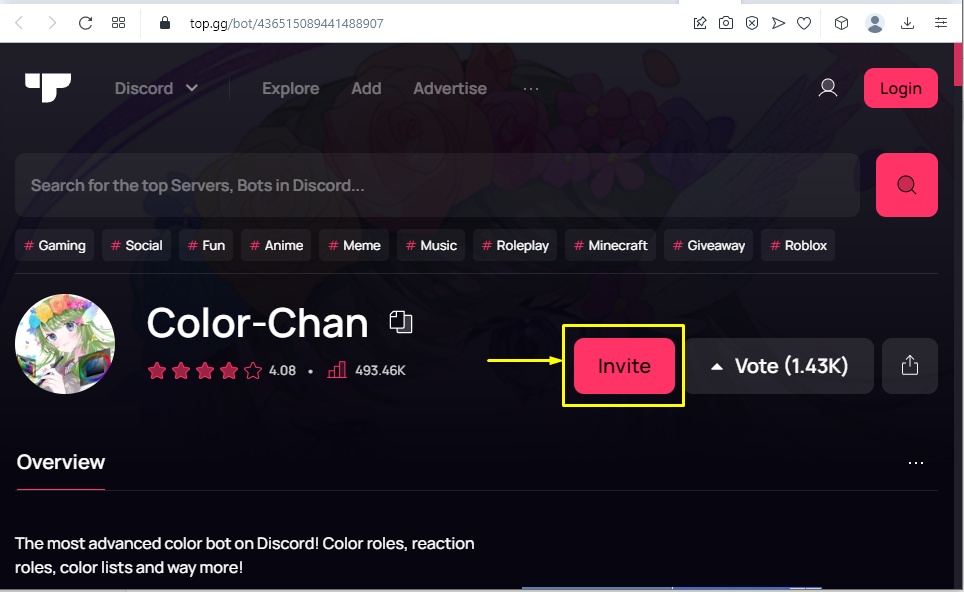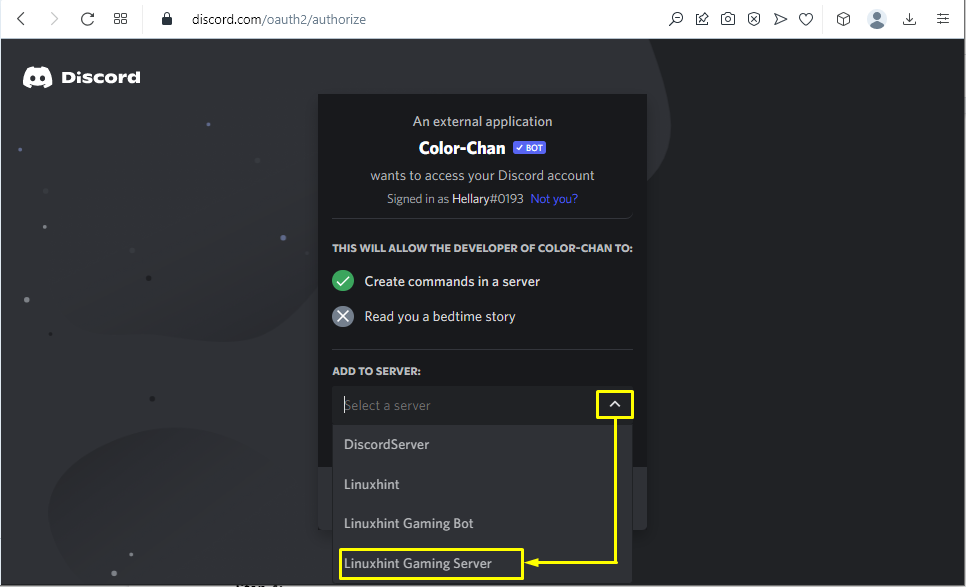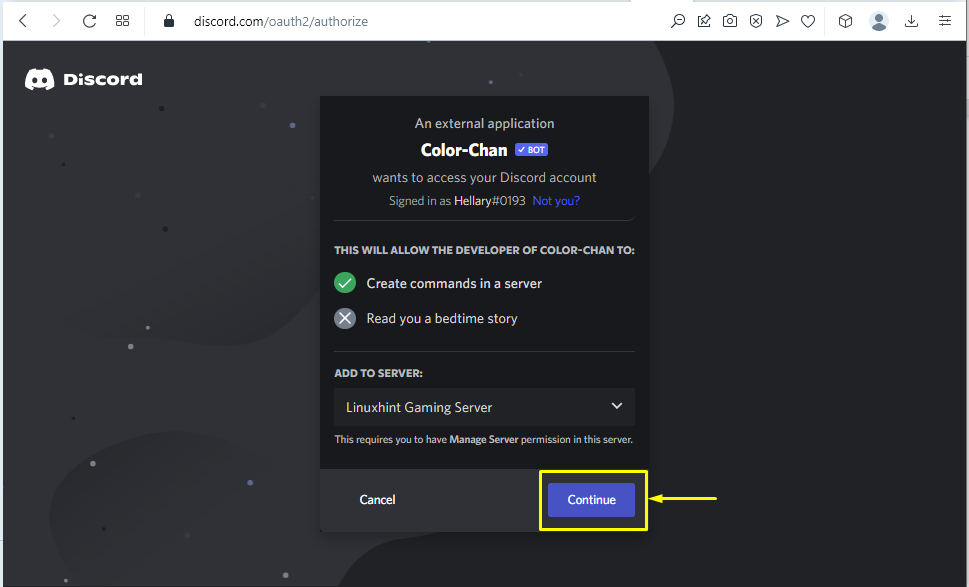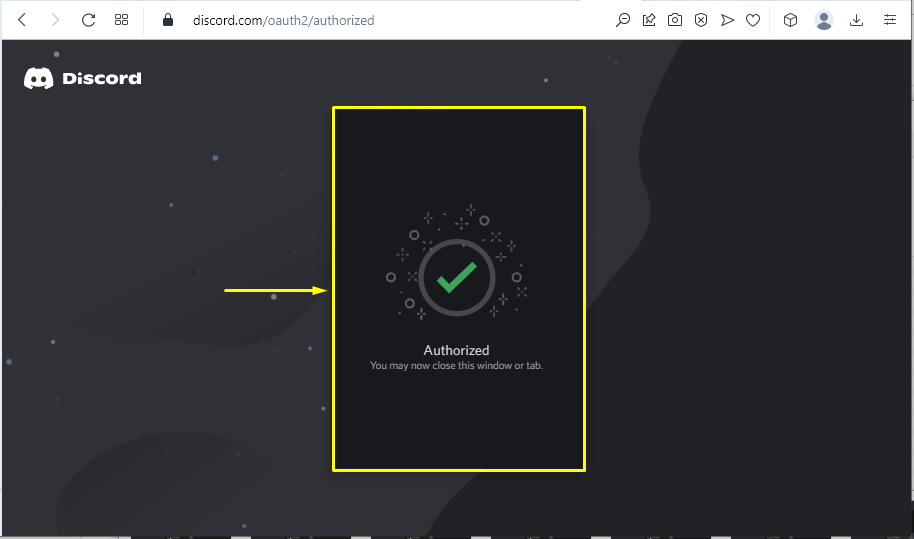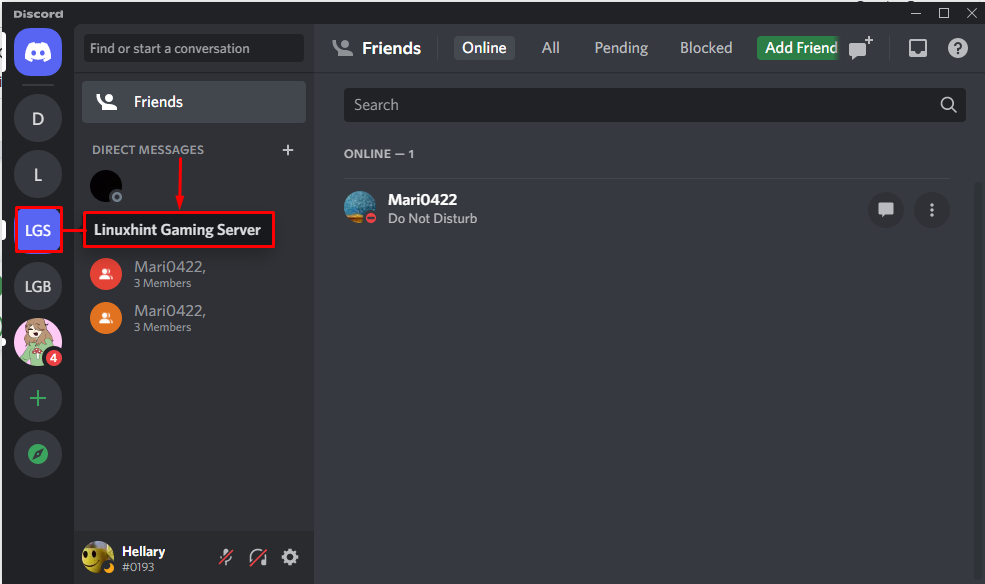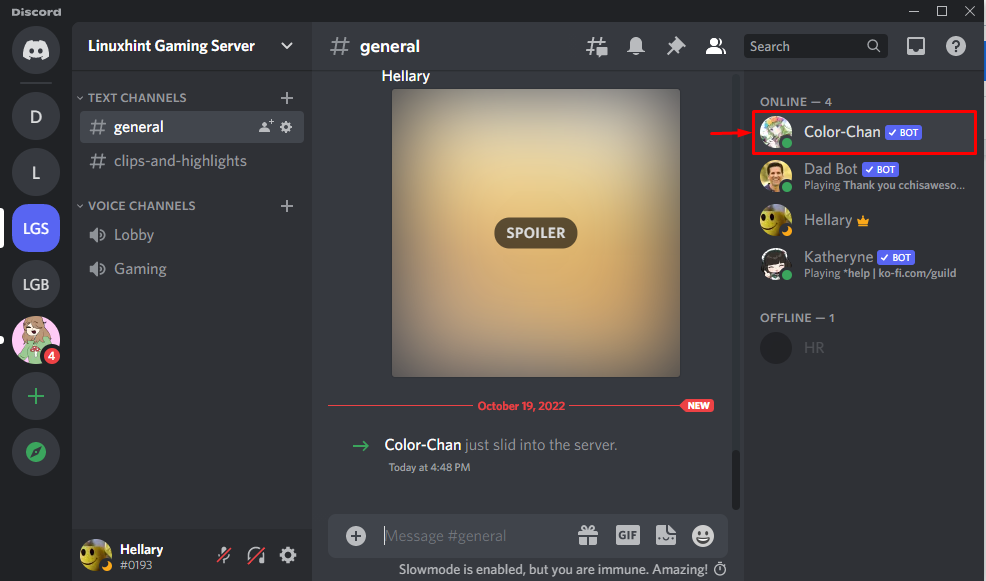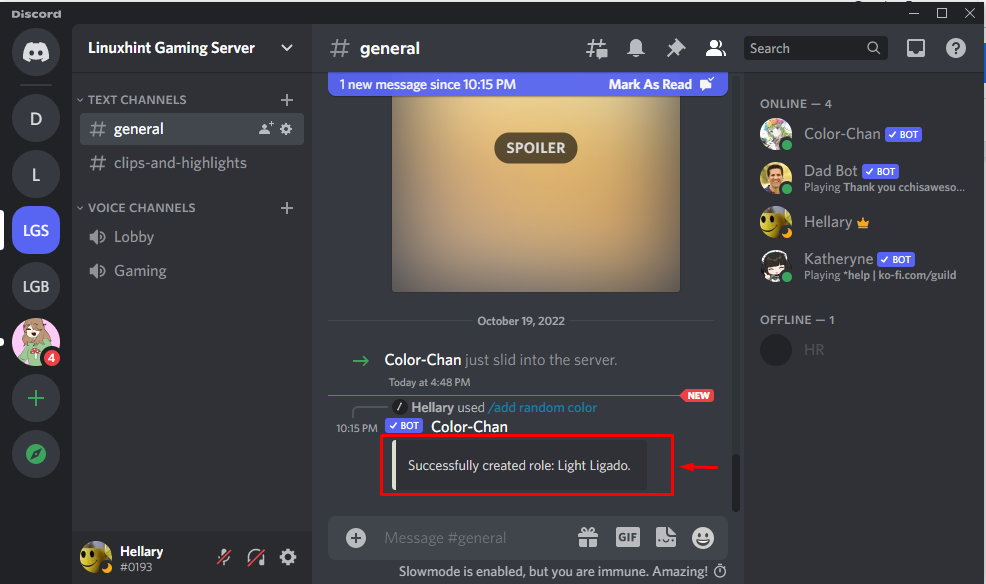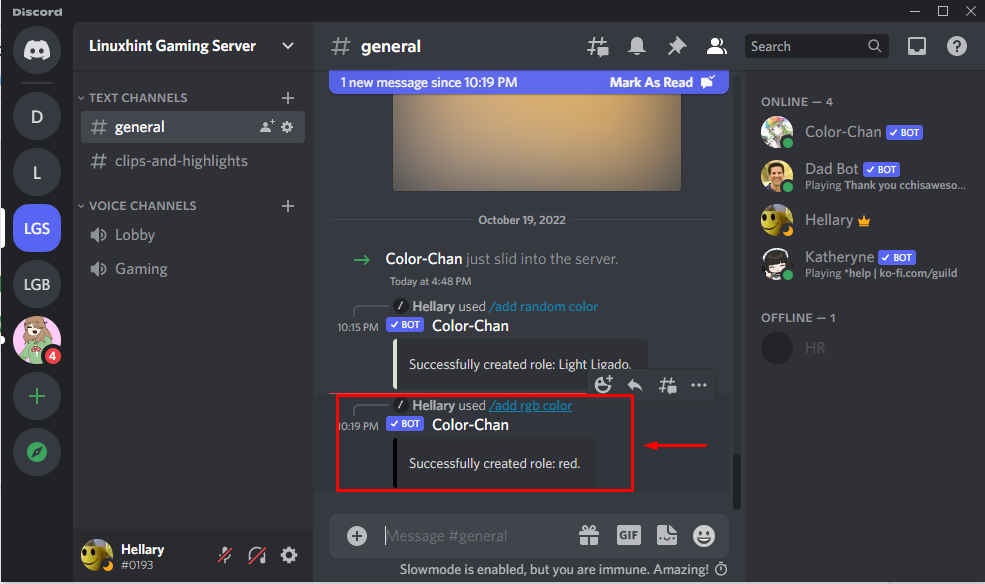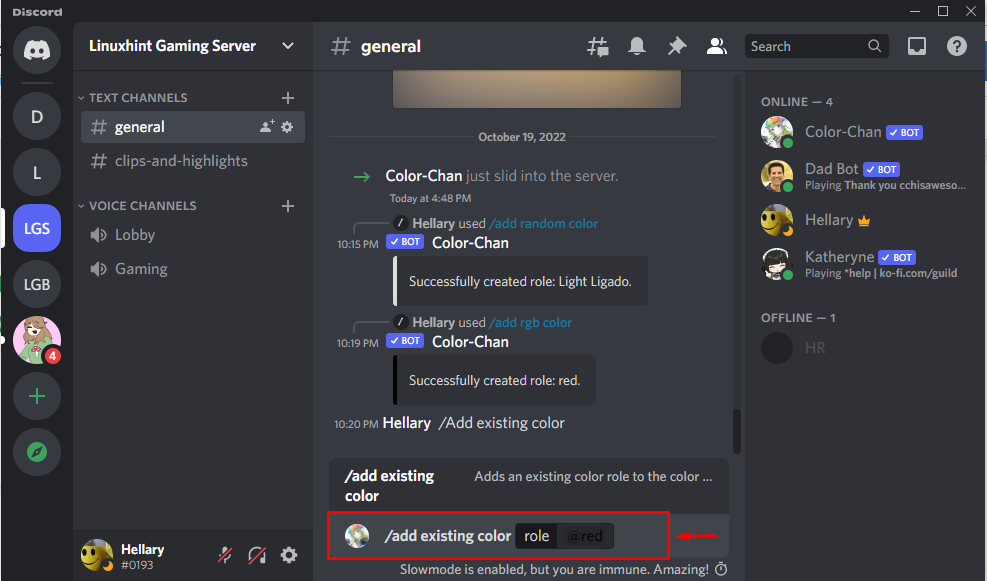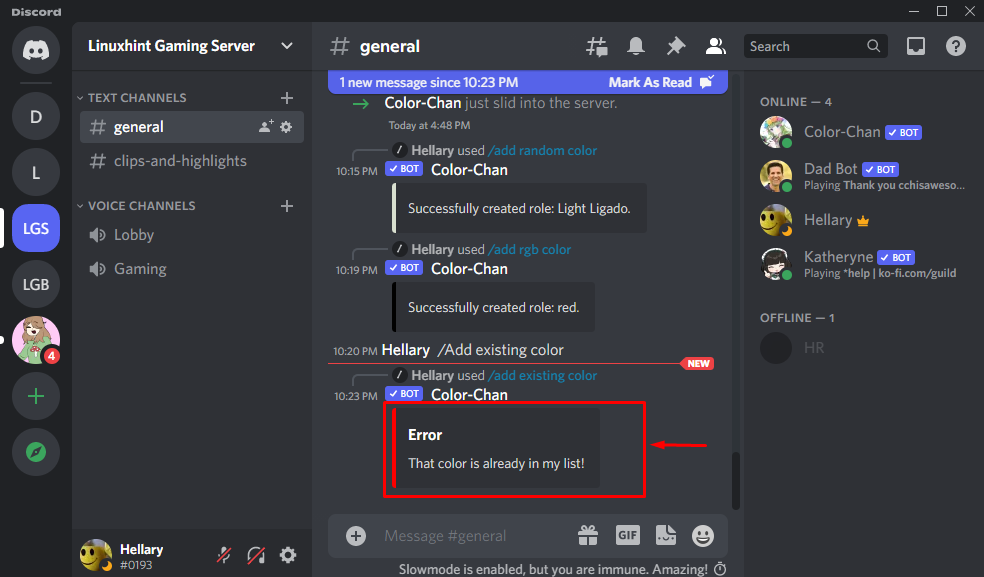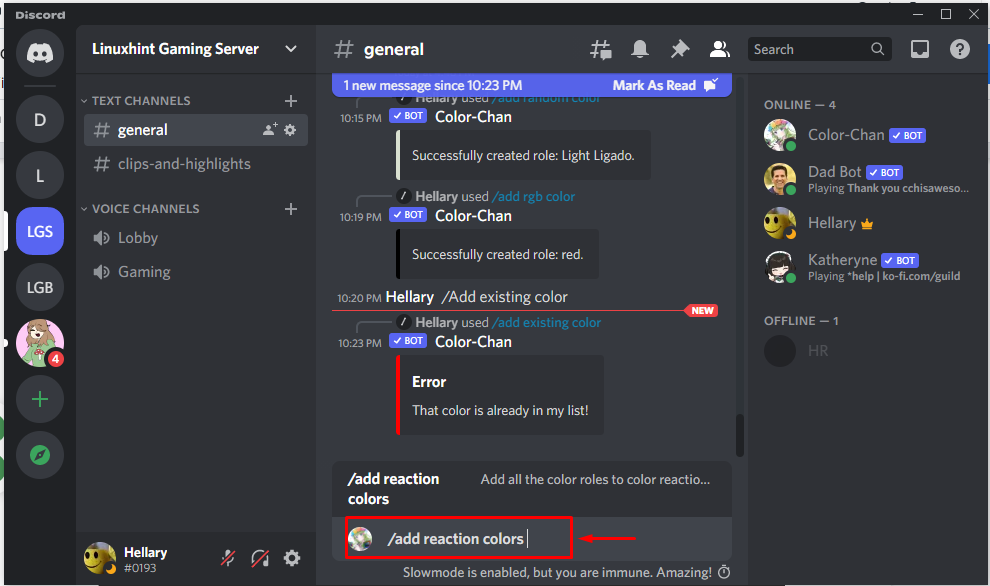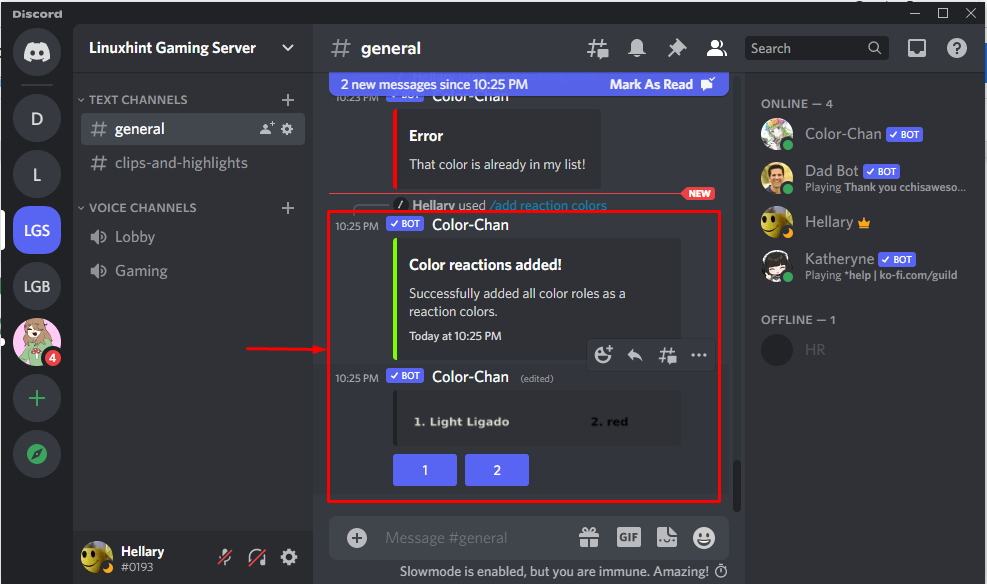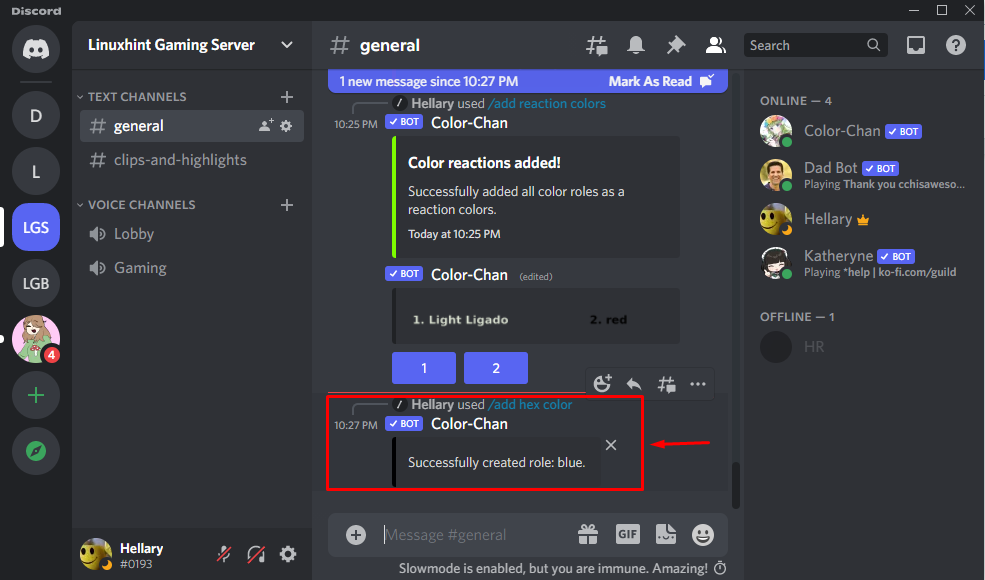This guide will explain about to add and use a color bot on Discord.
How to Add Color Bot on Discord?
“Color-Chan” bot is a rapidly expanding, easy-to-use color name bot with 16 billion possible color combinations. Every server size and type can be accommodated by the color bot extensive customization.
To add a color bot on Discord, check out the given instructions!
Step 1: Visit top.gg Website
First of all, visit the top.gg website to “Invite” the Color-Chan Discord Bot:
Step 2: Log in to Discord
Next, enter the required credentials, including email and password:
Step 3: Choose Server
Now, select your desired server where you want to add the color bot. To do so, we have selected the “Linuxhint Gaming Server”:
After selecting the server, click on the “Continue” button to move ahead:
Step 4: Grant Permissions
Then, grant the required permissions and click on “Authorize” to continue:
Step 5: Prove Identity
Mark the captcha box to prove your identity:
Color-Chan bot is successfully added to Discord:
Step 6: Verification Process
Open the “Discord” application from the startup menu for verification purposes:
Open the server where you have added the Color-Chan bot. In our case, we will move to the “Linuxhint Gaming Server”:
Here, the user can see the added bot Color-Chan bot in the “Members List”:
How Do You Use Color Bot on Discord?
Various color commands are supported by the Color-Chan bot. Some commands are listed below:
- /add random color
- /add RGB color
- /add existing color
- /add reaction color
- /add hex color
- /clear reaction lists
Let’s see the output of these commands!
How to Add Random Color on Discord?
Type “/add”, and the list of commands will appear above the message area of the text channel. Select a command that you want to execute as we have entered “/add random color” to assign a role to the color bot:
The output of the command shows the result that “successfully created the role”:
How to Add RGB Colors on Discord?
To enter the color in the list, the “/add rgb color” command is used:
After typing the command, hit Enter. It will ask for the name of the RGB role and assign a number in each color box:
As a result, a role is successfully created with the name red:
How to Add Existing Color on Discord?
Color-Chan bot can be utilized for assigning an existing color from the added list. For instance, the “/add existing color” command is utilized:
It shows the result that, the color is already added to the list:
How to Add Reaction Color on Discord?
It is utilized to add various reaction colors. To do so, the “/add reaction color” command is typed out:
Output
How to Add Hex Color on Discord?
Color-Chan bot can be also utilized to assign roles by using “/add hex color”:
It is concluded that the role “blue” is assigned successfully:
The above-mentioned guide describes how to add and use a color bot on Discord.
Conclusion
To use the color bot on Discord, first of all, visit top.gg to invite the “Color-Chan” bot on Discord. After that, sign into Discord using your email address and password. Select the server from your Discord account after that, and then click “Authorize” to grant access. Then, open Discord and verify the bot in the Members list and type its command in the message area to see its output. This guide demonstrated the method for adding and utilizing the color bot in Discord.