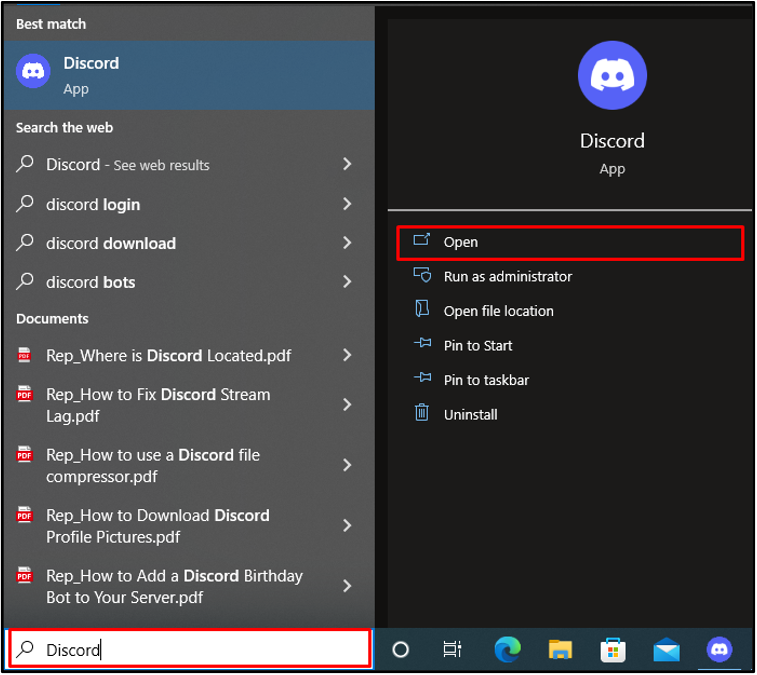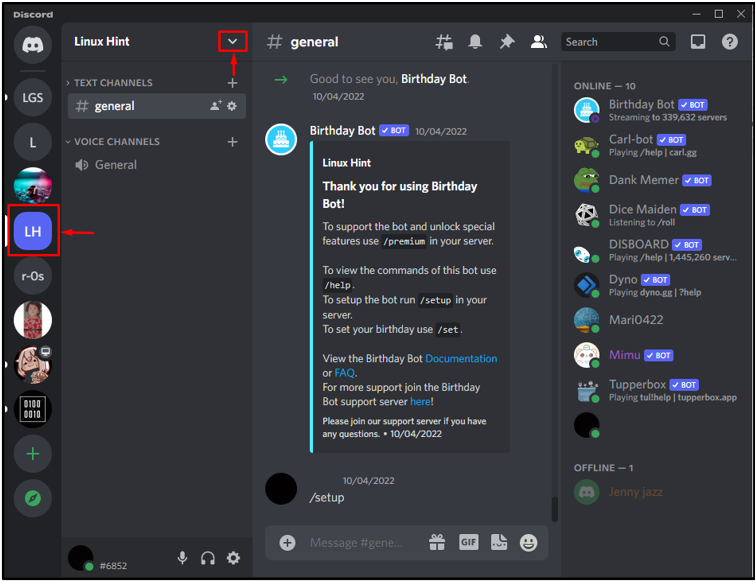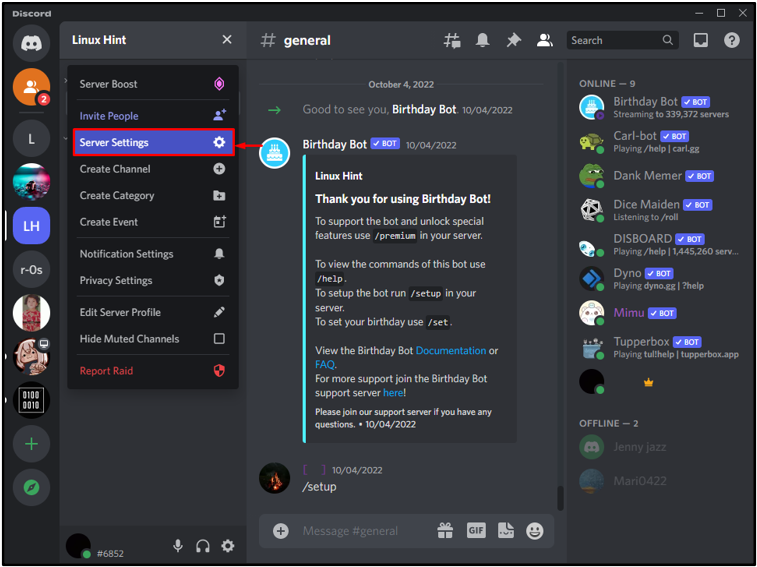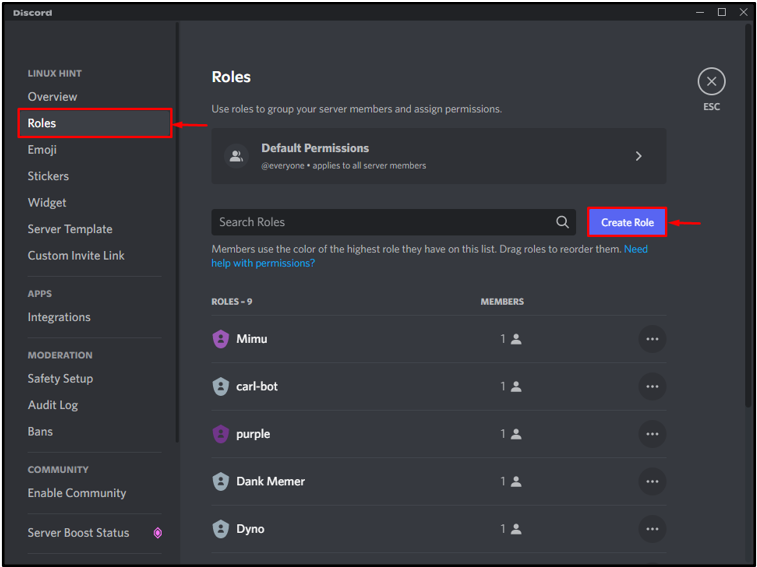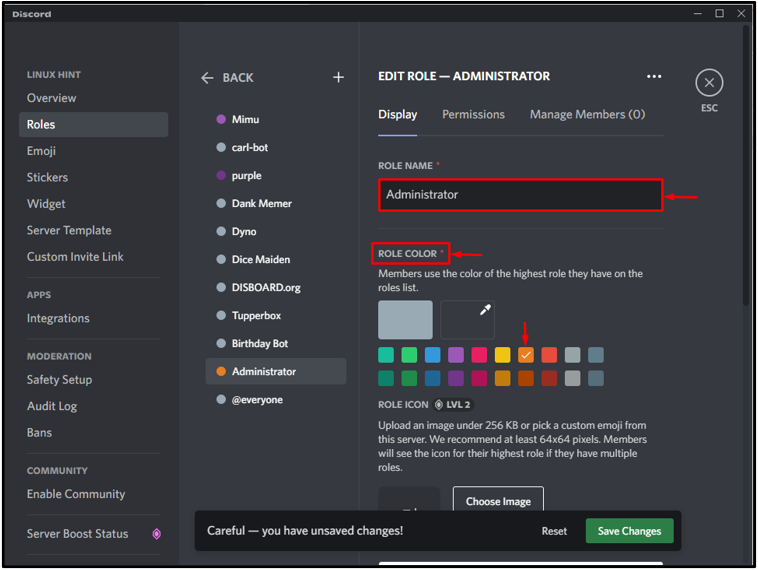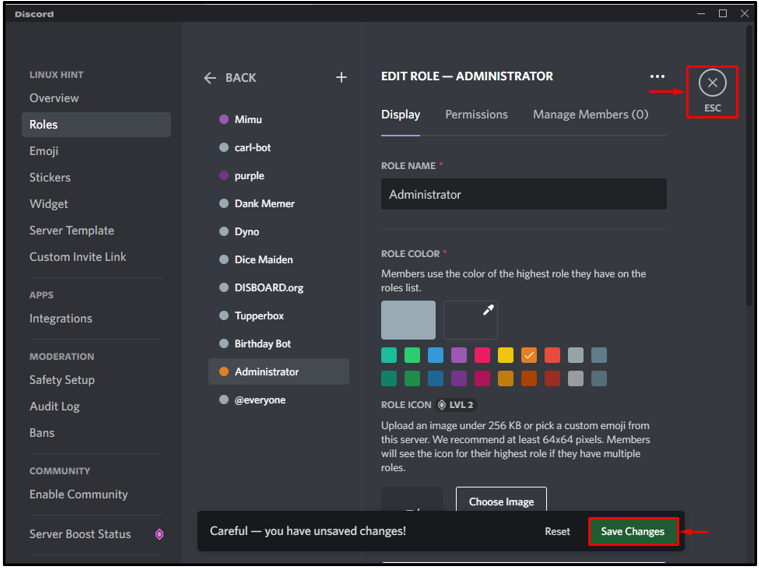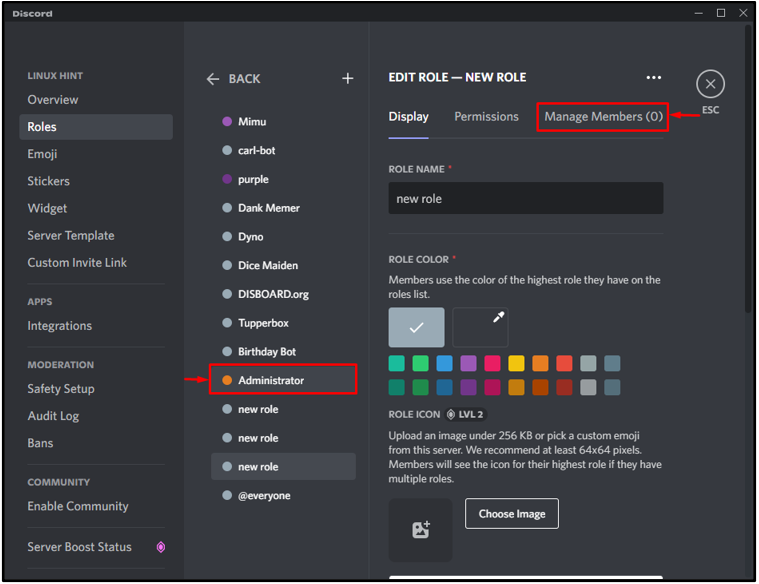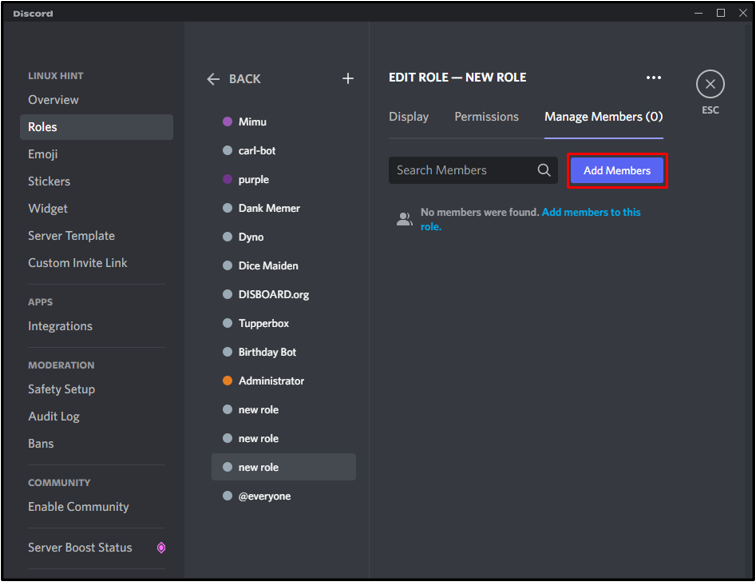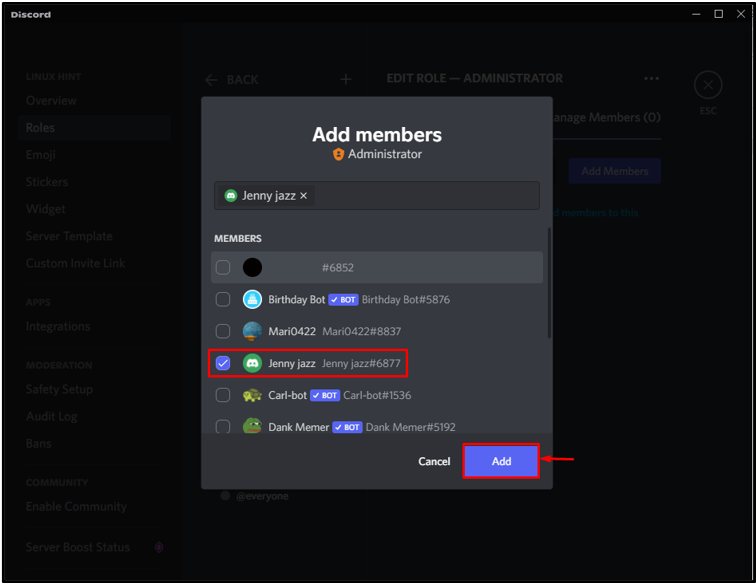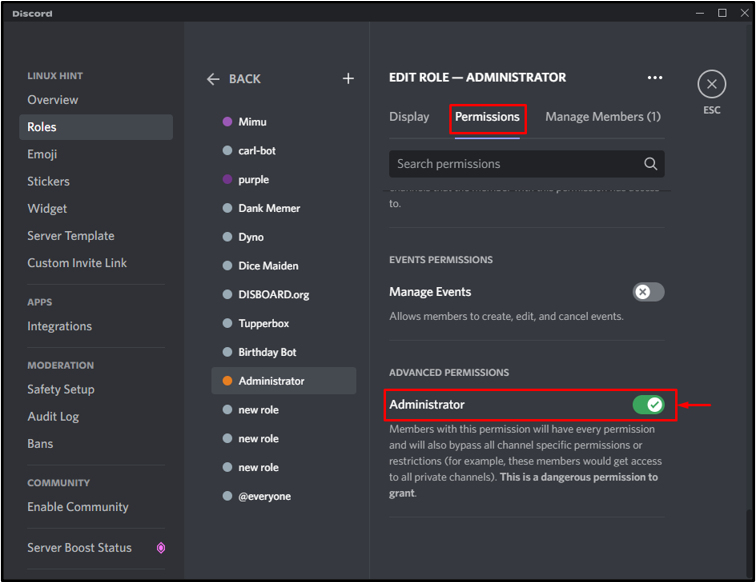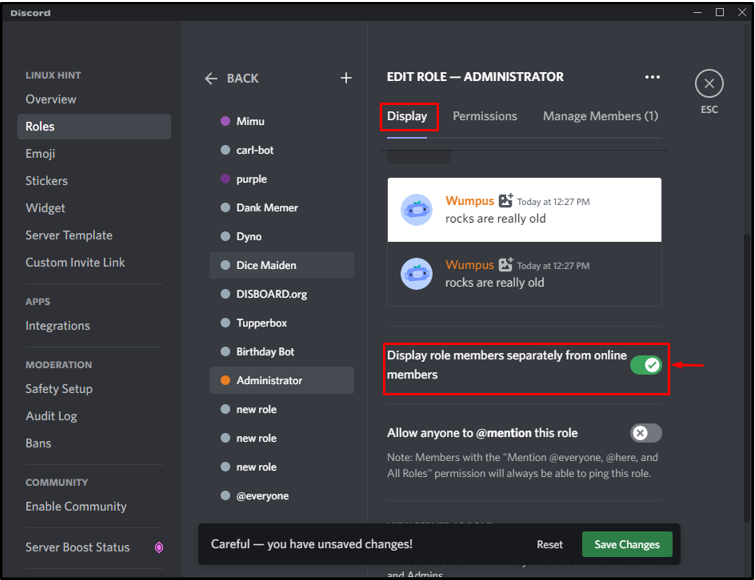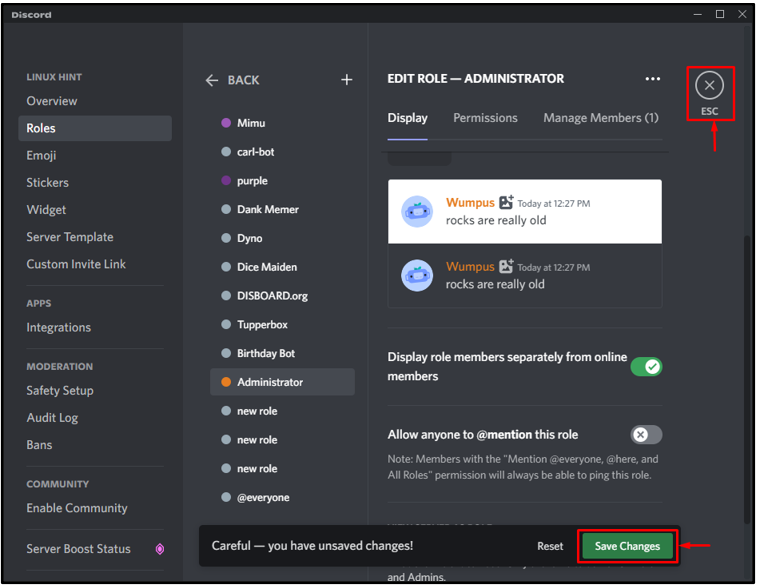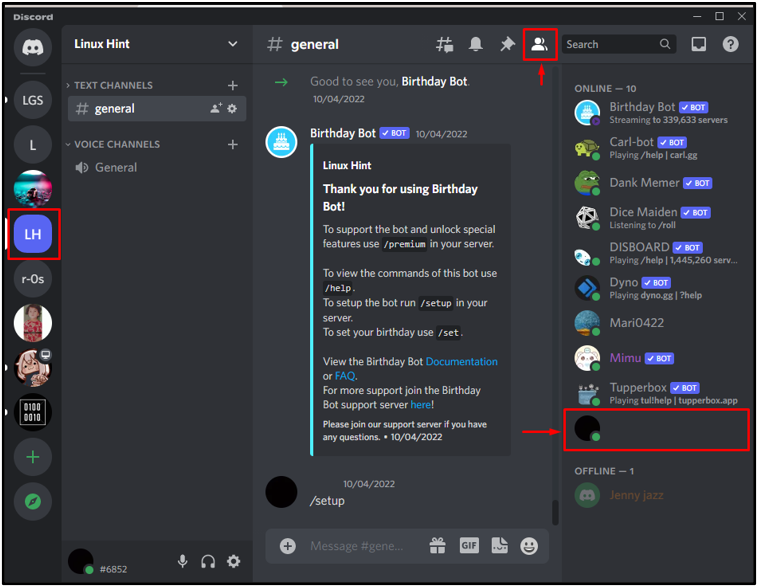Discord is a popular and extensively used social media program where users can design their own communities based on their interests. The community’s owner or the admin is the king of servers and has several duties to fulfill. Therefore, the server owner’s name is displayed with the crown icon. The crown icon also helps members to contact the server admin in case of any problem.
In this blog, we will elaborate on removing the Discord crown icon.
How to Remove the Crown Icon on Discord?
Occasionally Discord users want to remove the crown icon from their name because they do not want to show off that they are owners of the server.
To remove the crown icon, check out the below-mentioned procedure.
Step 1: Open Discord
Firstly, open Discord from the Start menu:
Step 2: Select Discord Server
Open the Discord server from where you want to remove the crown icon with your name, then hit the drop-down icon as shown below:
Step 3: Open Server Settings
Next, click on the “Server Settings” option to visit the server settings:
Step 4: Create New Role
Open the “Roles” setting from the server settings, then click on “Create Role” for the creation of a new role:
Set the name of the role and color as we have set the name as “Administrator” and the role color as “Orange”:
Next, press the “Save Changes” button to save the newly created role and hit “Esc” to close the current Window:
Step 5: Assign Role to Server Member
In order to assign a new role to a member, again open the “Role” settings. Choose the role you want to allocate and hit the “Manage Member” tab. For instance, we have selected the “Administrator” role:
Click on the “Add Member” button to assign a selected role to server members:
Select the members to whom you want to assign a role and hit the “Add” button:
Step 6: Grant Server Member Administrator Privileges
Next, open the “Permissions” menu, scroll down and grant the member “Administrator” privileges:
Step 7: Display Role Members Separately
Next, click on the “Display” menu and enable the “Display role members separately from online members” option:
After that, click on the “Save Changes” button to save changes and hit the “Esc” icon to close the currently opened settings:
Next, close the Discord application, then reopen it and check whether the crown icon is removed or not. Now, you can see that the crown icon has been removed:
Here you go! You have learned the procedure to remove the Discord crown icon.
Conclusion
To remove the crown icon on Discord, first, open the Server settings. Make and assign a new role to the selected server member. Then, from the “Permissions” menu, give the member Administrator rights. Next, enable the Display role members separately option from the “Display” menu. Now, restart the Discord application. This tutorial has taught you the procedure for removing the crown icon on Discord.