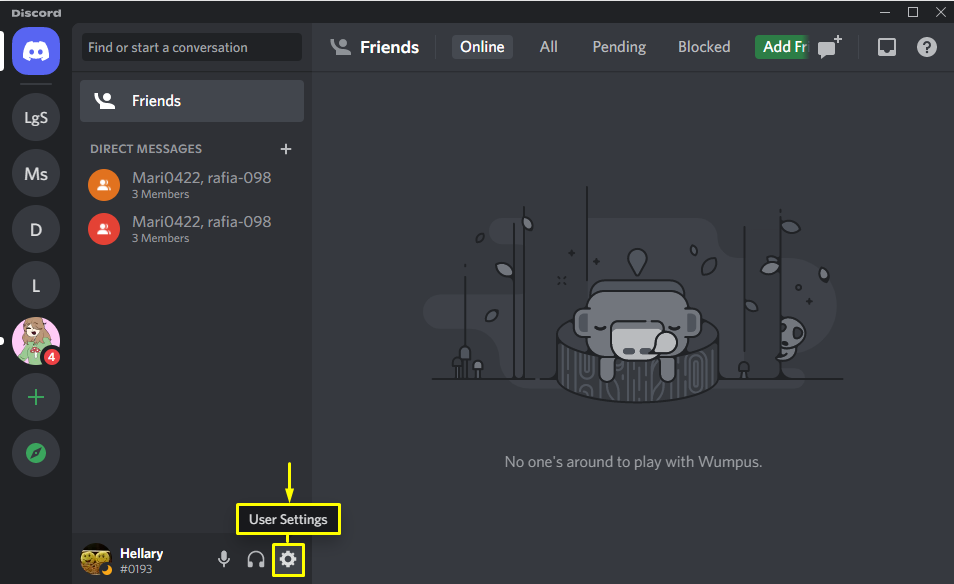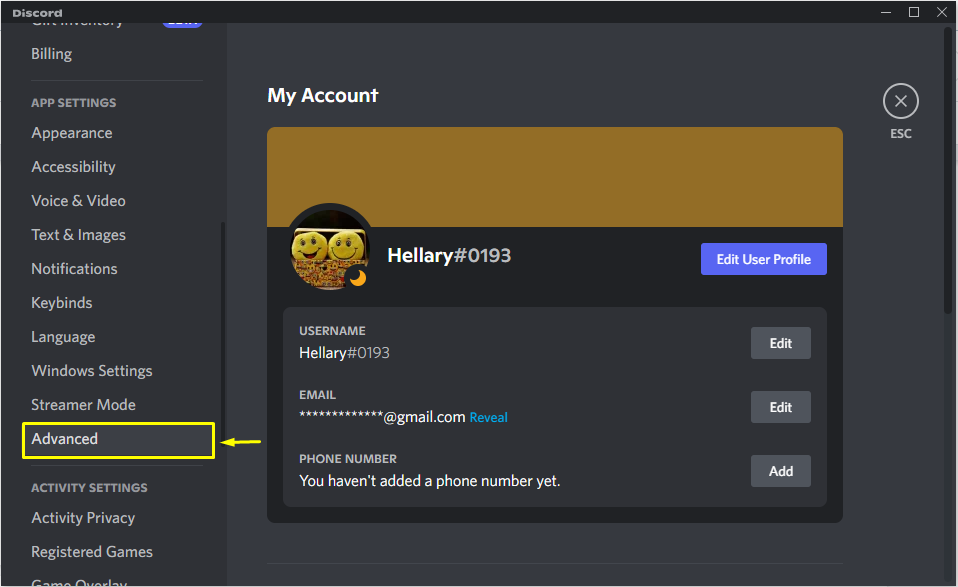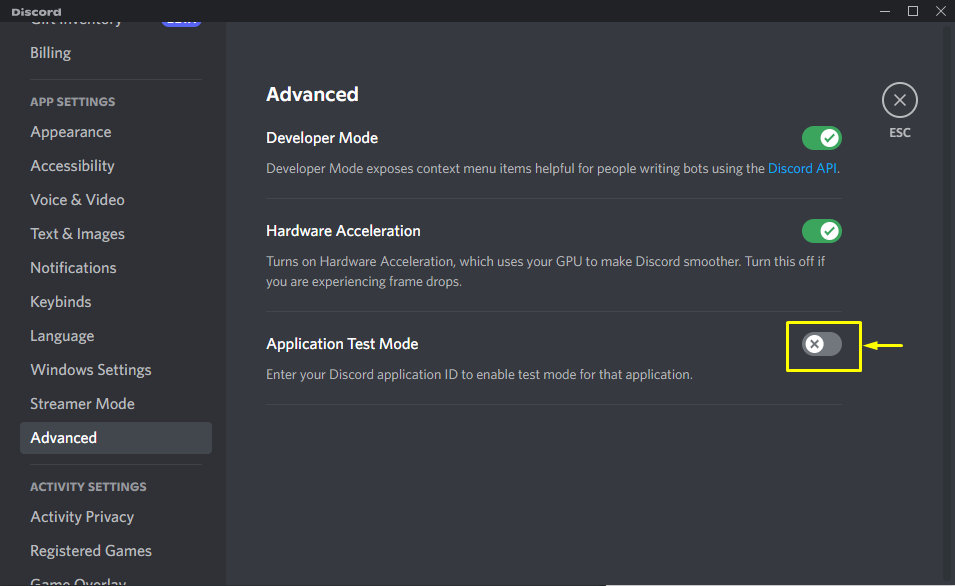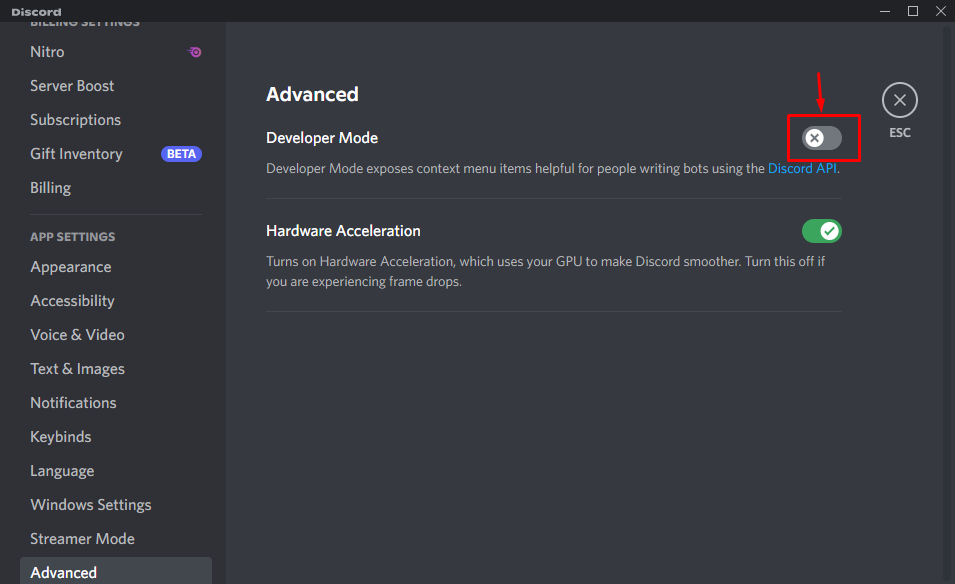In this manual, we will discuss the developer mode on Discord. Additionally, state the method for enabling and disabling the Discord developer mode.
What is Developer Mode in Discord?
Discord provides different modes for its users, such as user mode and developer mode. Enabling user mode only permits you to utilize the basic features of Discord. However, in order to utilize the advanced features of Discord, you must enable the developer mode on your Discord account.
How to Enable or Disable Developer Mode on Discord?
Follow the below-given instructions for enabling or disabling Developer mode on Discord.
Step 1: Open User Settings
Launch the Discord app, then hit the gear icon to access the “User Settings” menu:
Step 2: Open Advanced Settings
From the left-side bar of the window, select “Advanced” to open up the advanced settings:
Step 3: Enable Developer Mode
Then, enable the Developer Mode by turning on the highlighted toggle:
You now access every feature that the Discord team offers for the developers:
Additionally, you can use “Application Test Mode” to test any purchase games connected to your application:
Step 4: Disable Developer Mode
Turn off the toggle to disable the developer mode toggle:
We have compiled the simplest method of enabling or disabling the developer mode on Discord.
Conclusion
To enable or disable developer mode on Discord, first launch the Discord application and open User Settings. Next, scroll down the cursor and navigate to the “Advanced” settings, where you will find the “Developer Mode” toggle. Turn it on to enable developer mode or off to disable it. This blog stated the procedure for enabling and disabling the developer mode on Discord.