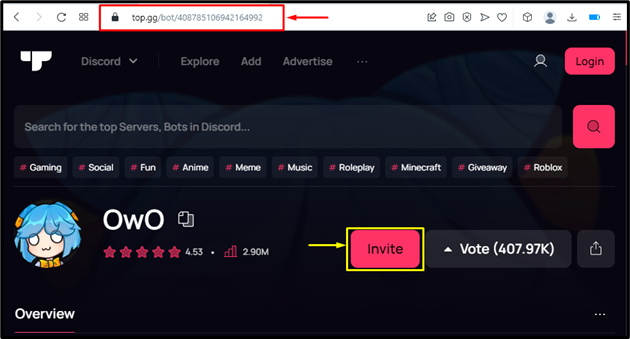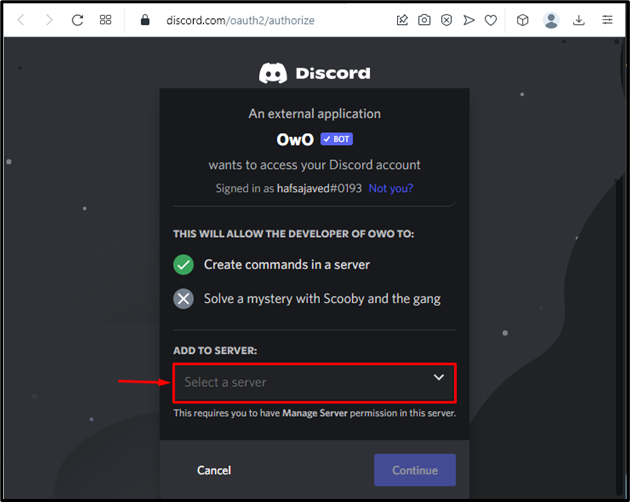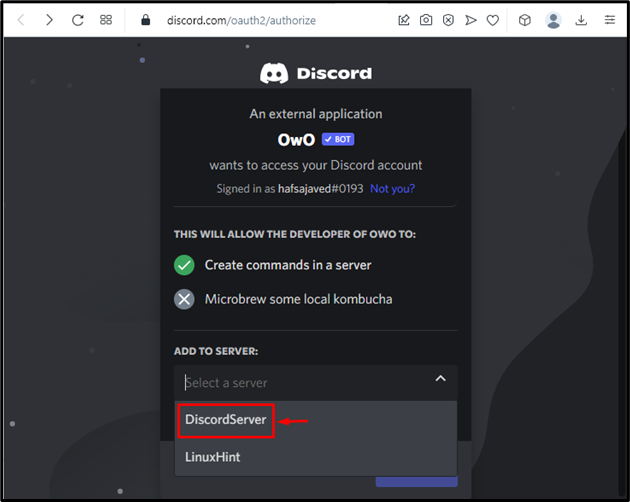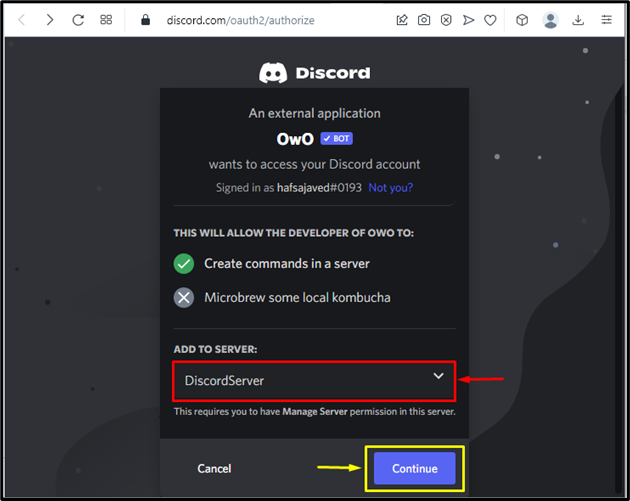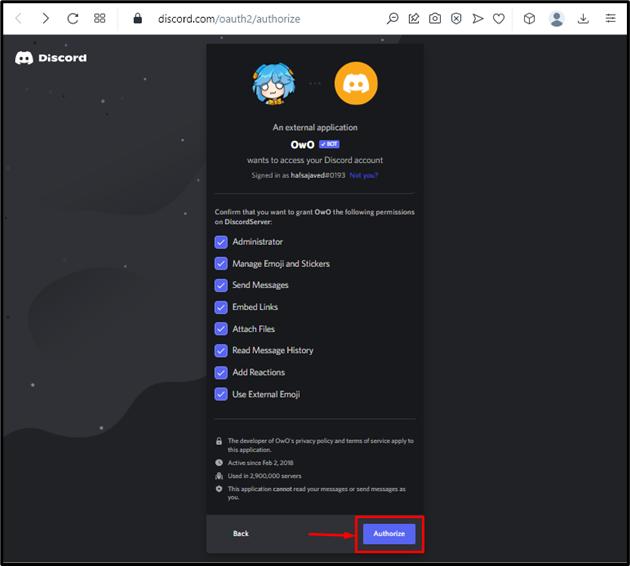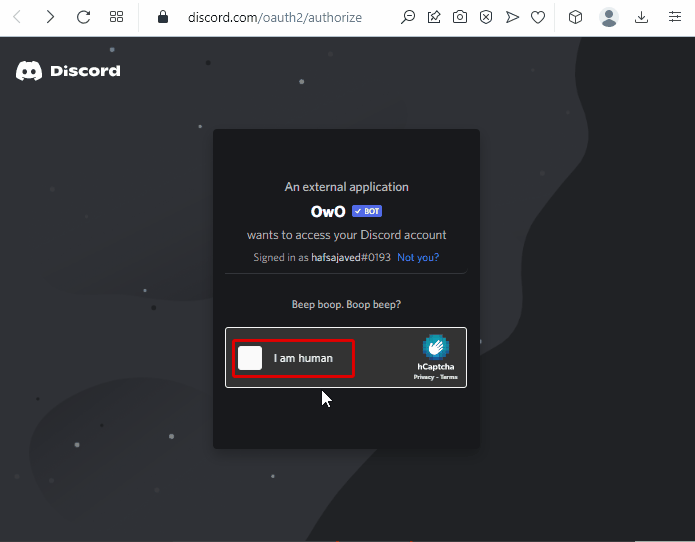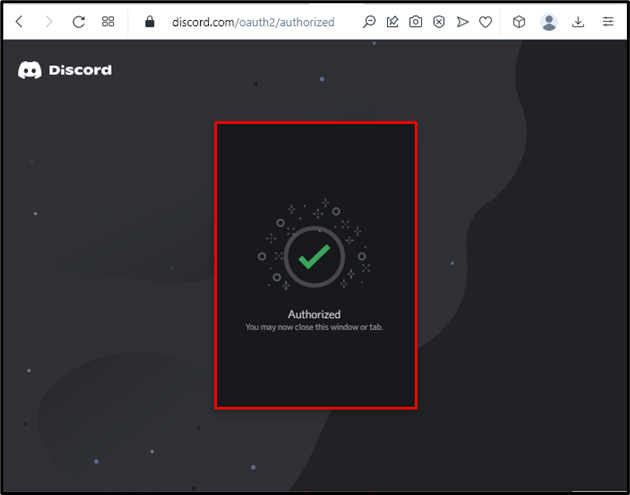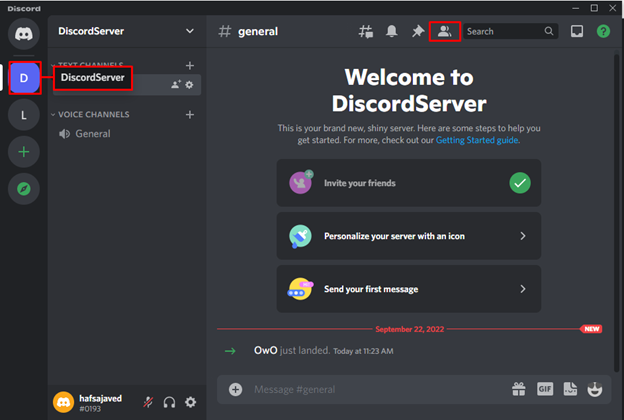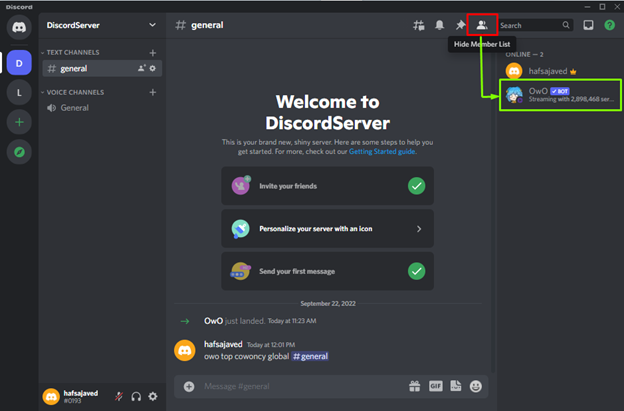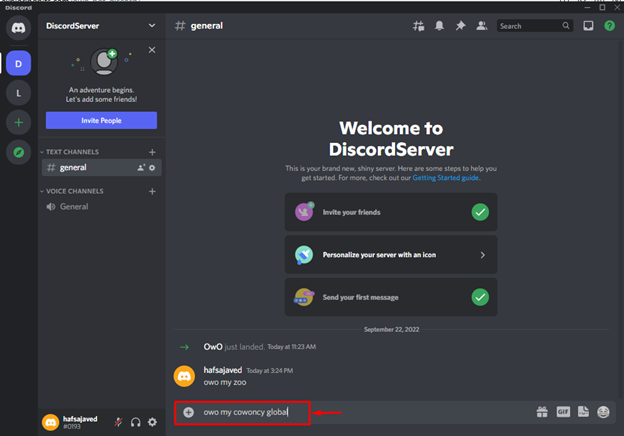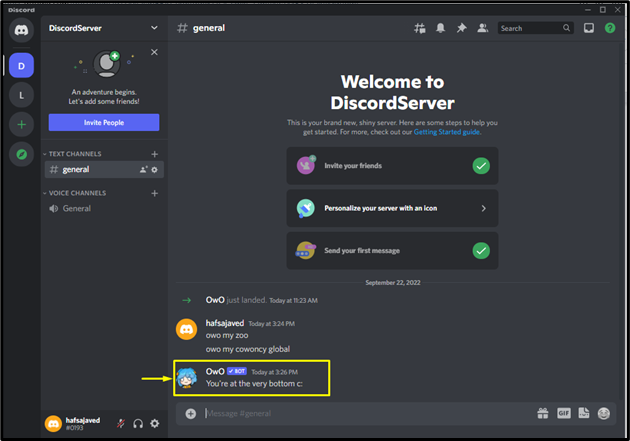Discord is an easy and well-known application for gamers and other communities. On this platform, text messaging, voice and video conversations, and live streaming are all simple ways for you to interact with one another. Moreover, different types of bots can also be added to perform various activities. For instance, the “Owo Bot” is utilized for the creation of cages and the chasing of wildlife. The OWO bot’s primary focus appears to be on this.
This write-up will discuss setting up OWO Bot on Discord.
How to Set up OWO Bot On Discord?
Setting up the OWO bot on Discord involves multiple steps that are provided below.
Step 1: Visit top.gg Website
Firstly, navigate to the top.gg website from where you can invite the OWO bot:
Step 2: Add Server
Then, select the required server for further processing:
As in our case, we have selected the “DiscordServer” where it is needed to add the OWO bot:
After selecting the server, hit the “Continue” button:
Step 3: Allocate Permissions
Now allocate the required permissions set to the OWO bot and click on the “Authorize” button to move ahead:
Step 4: Prove Identity
Mark the “Captcha box” to prove your identity:
As a result, an authorization message will appear on the screen:
Step 5: Verification Process
To verify that the OWO bot has been successfully added to Discord, click on the server where you have added it:
After that, click on “Member list” to validate if OWO bot exists as a server member or not:
How to Use OWO Bot on Discord?
There are multiple commands used in the OWO bot that perform some specific functionality. For instance, run the following command in the message area to move the cursor at the very bottom:
In the below image, you can see the outcome of the command:
Note: To know more about the OWO bot commands, visit the OWO fandom website.
Conclusion
To set up the OWO bot on Discord, navigate to the top.gg website to invite it. Then, choose a Discord server where it is required to add OWO bot. Grant permissions, and authorize the OWO bot. Lastly, open up the server’s members list for verification. This guide offered the easiest method for setting up the OWO bot on Discord.