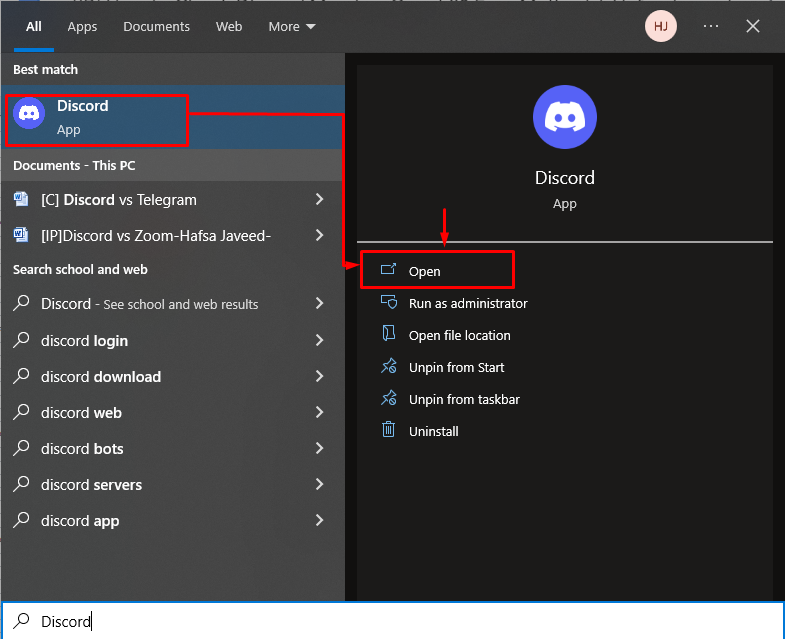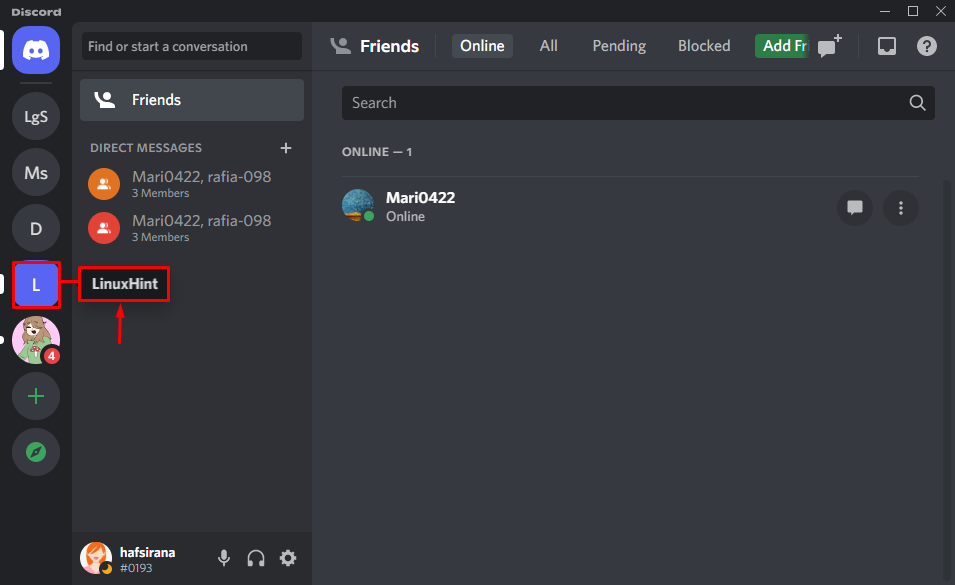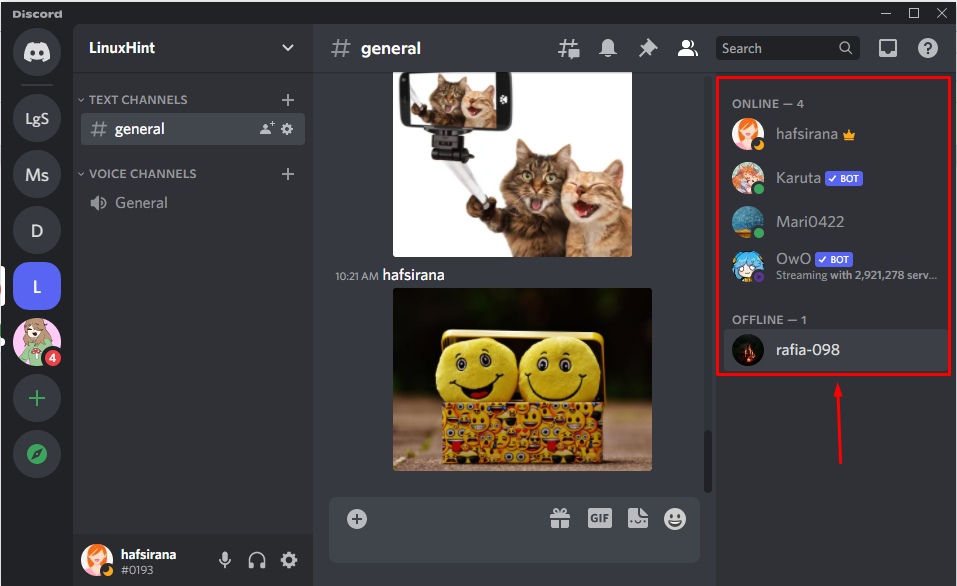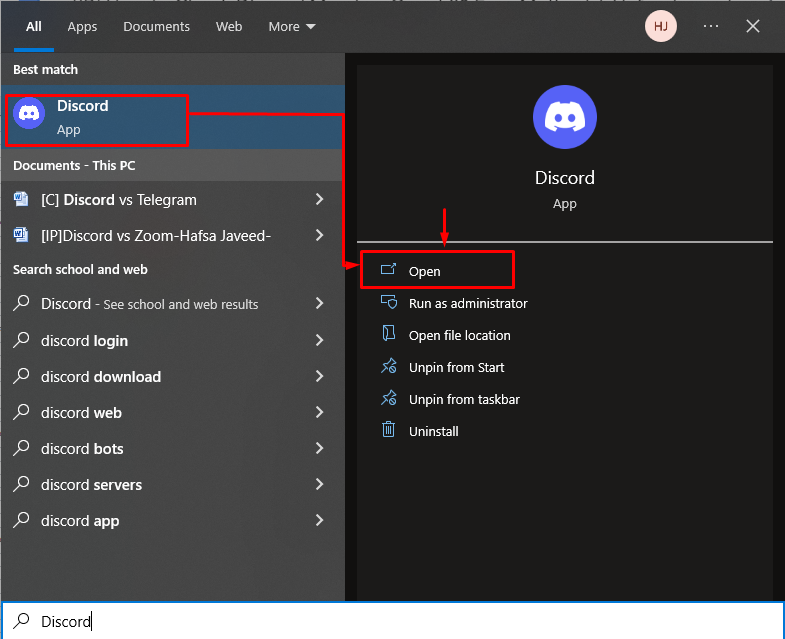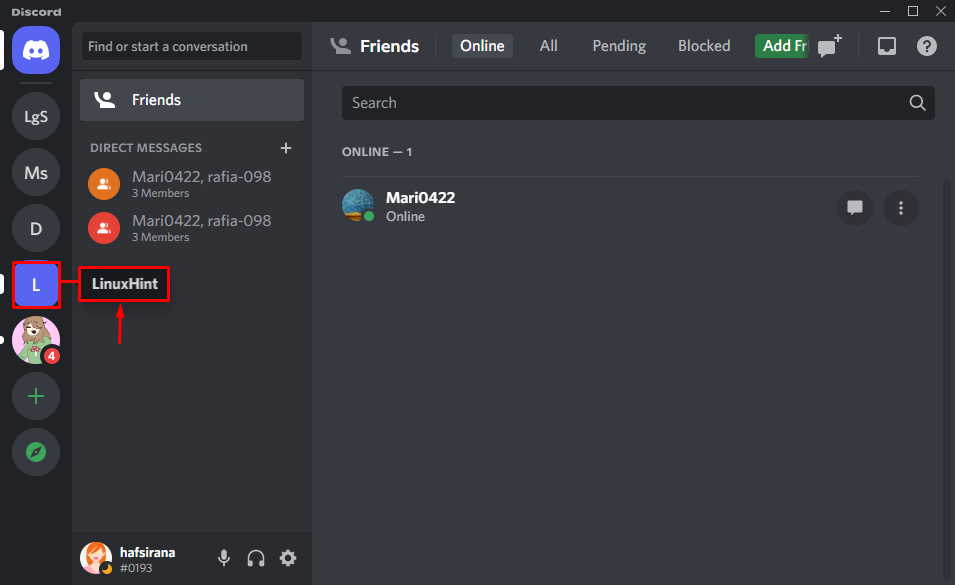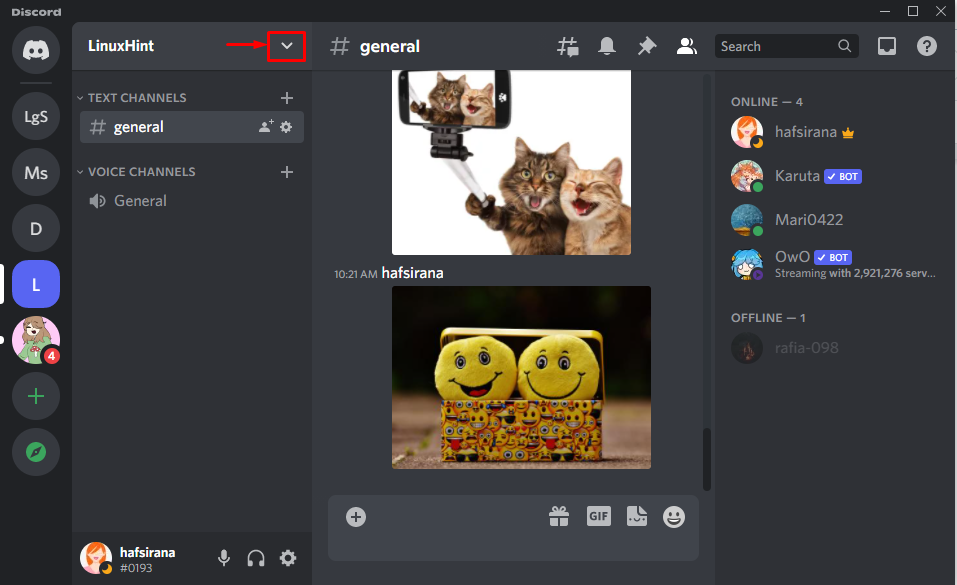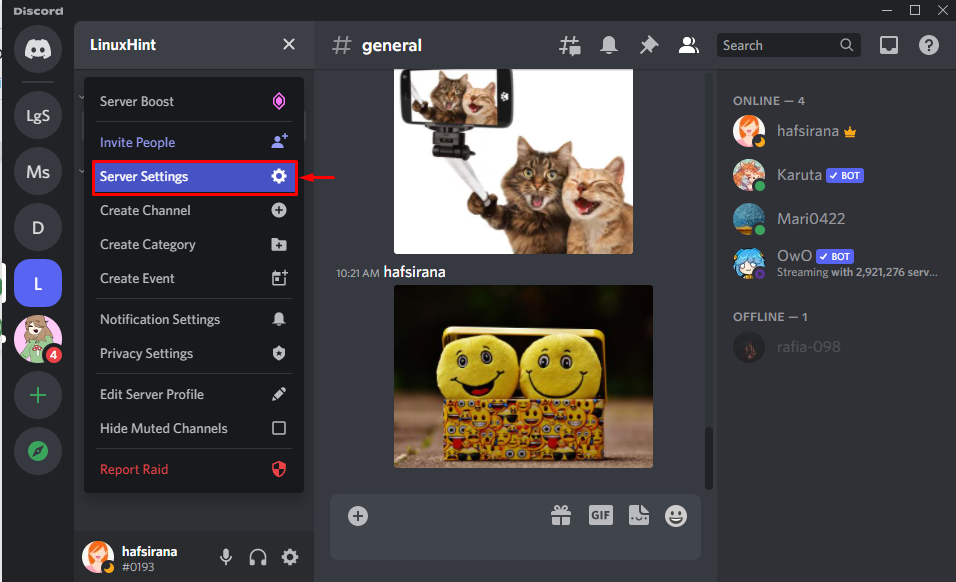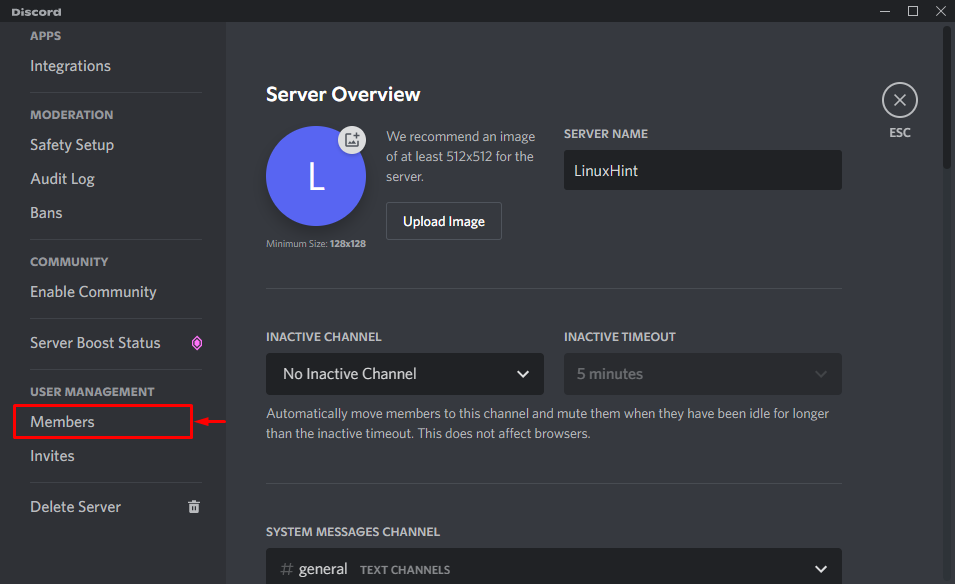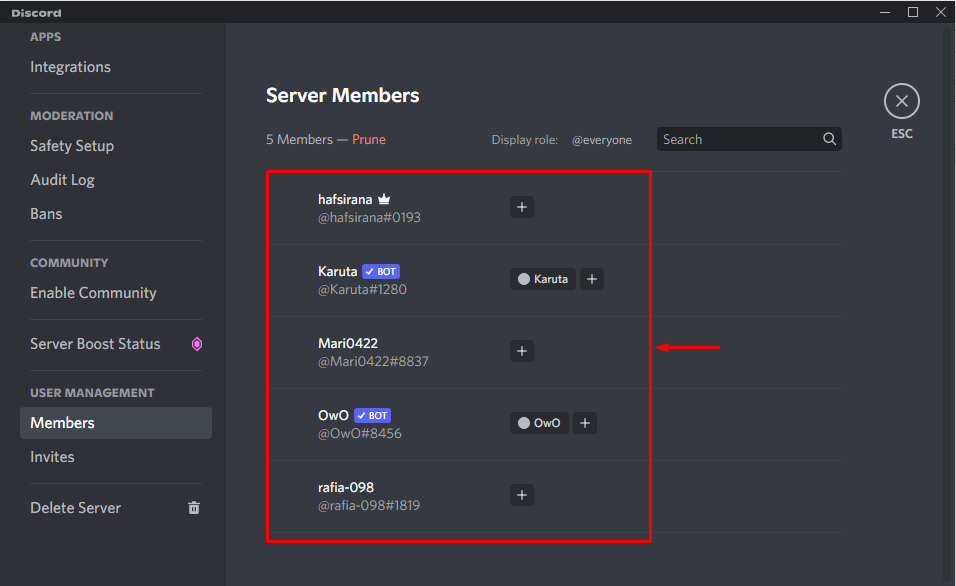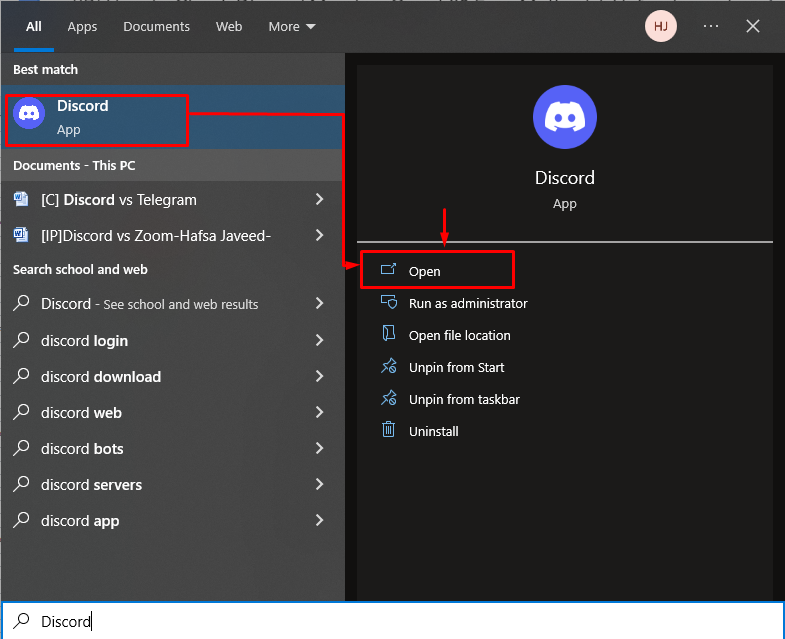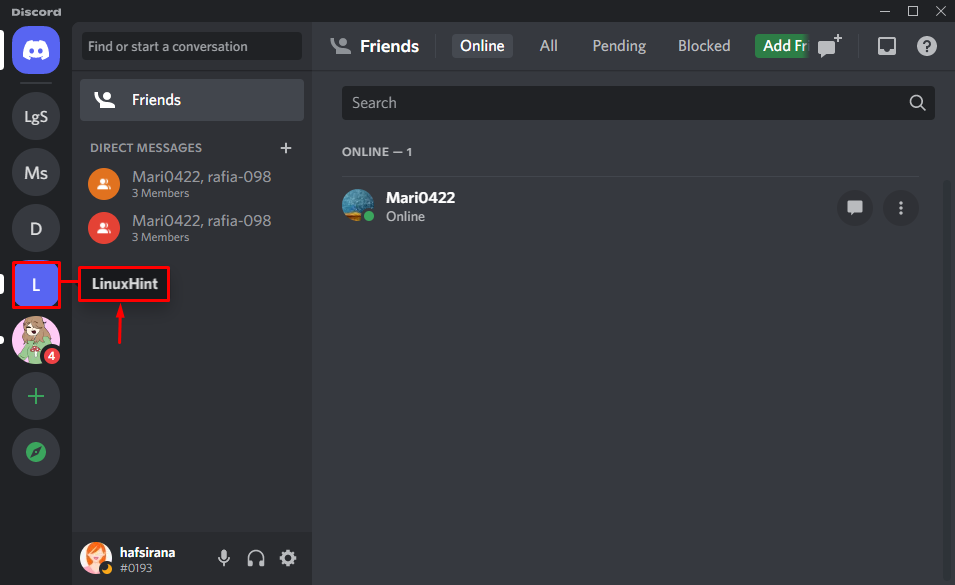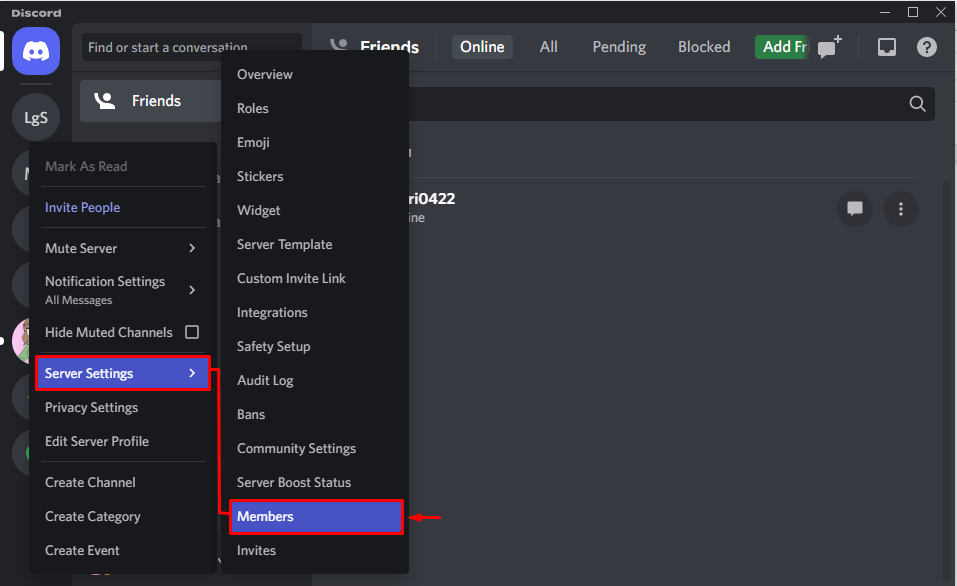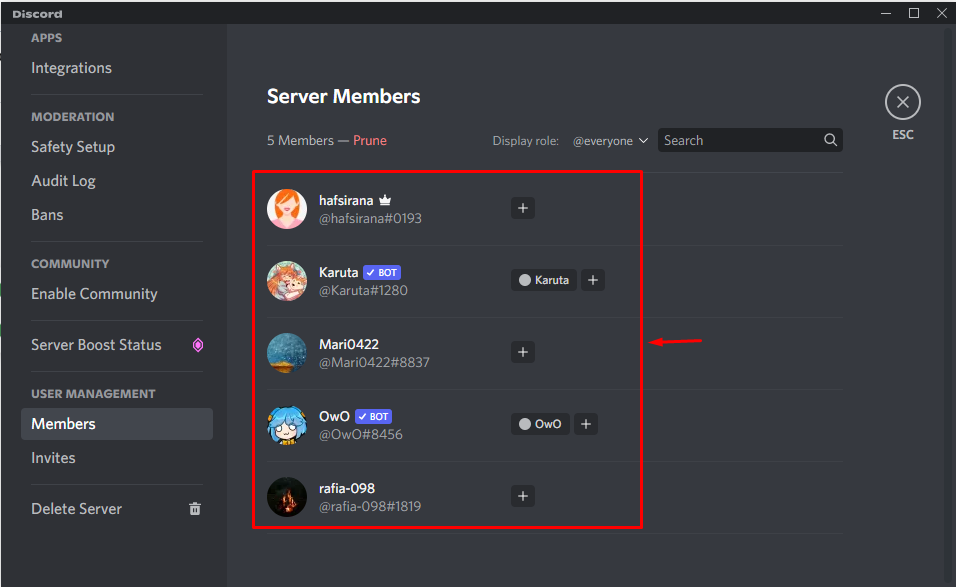In this manual, we will learn about the default member count on Discord and how to check it.
What is the Discord Member Count?
Discord member count represents the number of members a server has, which mainly depends on its members limit. More specifically, you can add up to “250k” members on a newly created Discord server. However, if the member limit is reached, then the server owner can increase the limit by submitting a server member cap.
How to Check Discord Member Count?
It is possible to check the Discord member count using the:
Let’s move toward the details of each method!
Method 1: Checking Discord Member Count Using Members List
To check the member count of Discord with the help of the Members list, follow the given instructions!
Step 1: Launch Discord
First of all, open the “Discord” application on your device:
Step 2: Open Discord Server
Next, click on Server to open it. For example, we have chosen the “LinuxHint” server to view its total members:
Step 3: View Members List
After navigating to the server, check out the Member List from the right side of the screen to view the total number of online and offline members:
Method 2: Checking Discord Member Count Through Server Setting Page
You can also count members by directly clicking on the server name. Here is the method to do so.
Step 1: Open Discord
Search for “Discord” from the start menu of your PC and click “Open”:
Step 2: Select Discord Server
Next, select your desired server to count its members. In our case, we have selected the “LinuxHint” server:
Step 3: Open Server Menu
After that, click on the dropdown button to open the server menu:
A drop-down menu will now appear in the Discord window from where you have to select “Server Settings”:
Step 4: View Members Count
Then, click on the “Members” option under “USER MANAGEMENT” to view the members count:
It can be seen that over LinuxHint server currently contain five members as listed below:
Method 3: Checking Discord Member Count by Clicking on Server Name
We can also check members by right-clicking on the server name. For that purpose, follow the given steps.
Step 1: Launch Discord
First of all, we will search “Discord” in the Start menu and click on “Open”:
Step 2: Choose Server
Next, we will choose the “LinuxHint” server to count its members:
Step 3: Check Members
Right-click on the server name. As a result, a menu will appear on your screen from where you have to click on “Server Settings”:
Output
We have compiled the easiest methods for checking Discord Member count.
Conclusion
To check the Discord member count on a server, first of all, open Discord, then select a server. After that, click on “Server Settings” to open it. Next, click on Members List to view the total number of members available on the server. This article demonstrated what the default Discord member count server is. Furthermore, we have also discussed stated three different methods to check the member count of a Discord server.