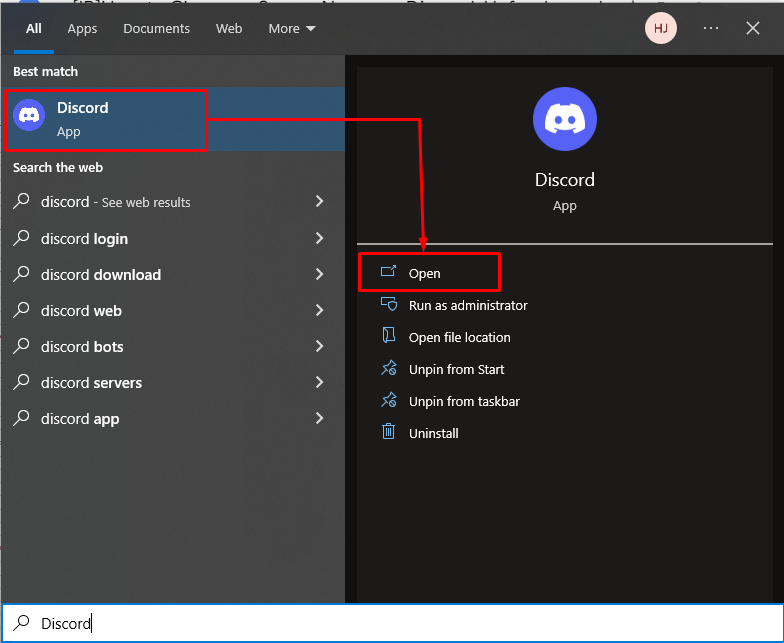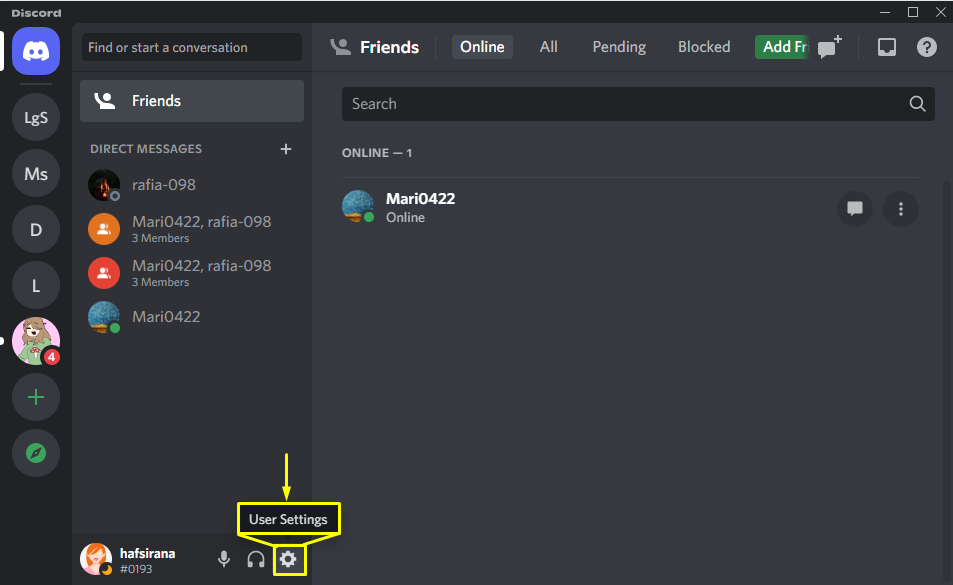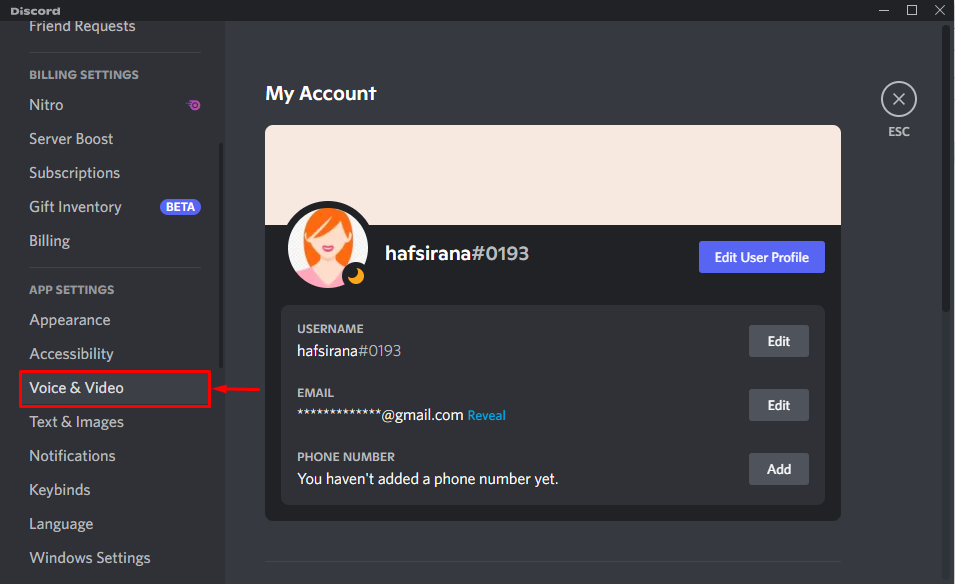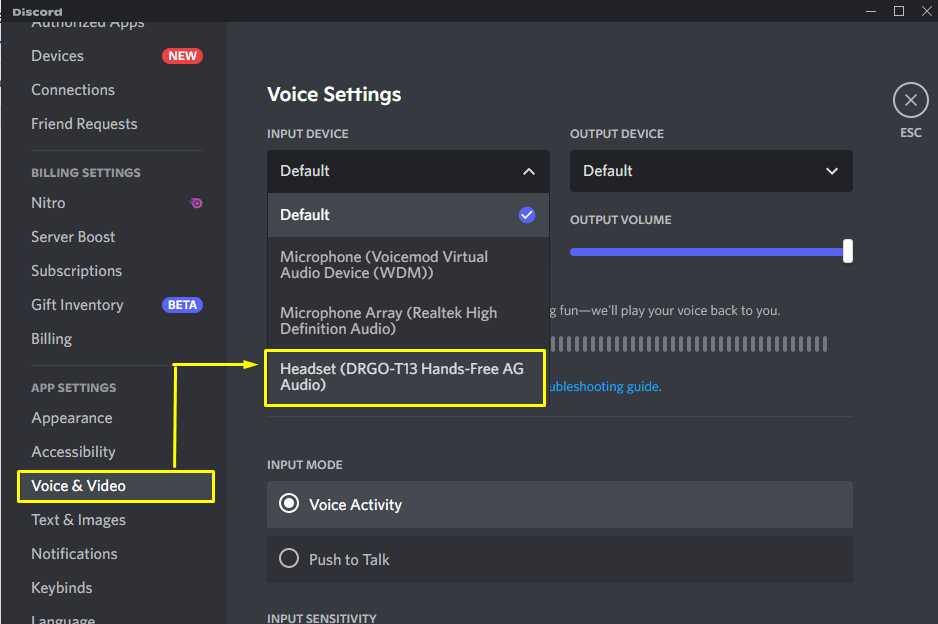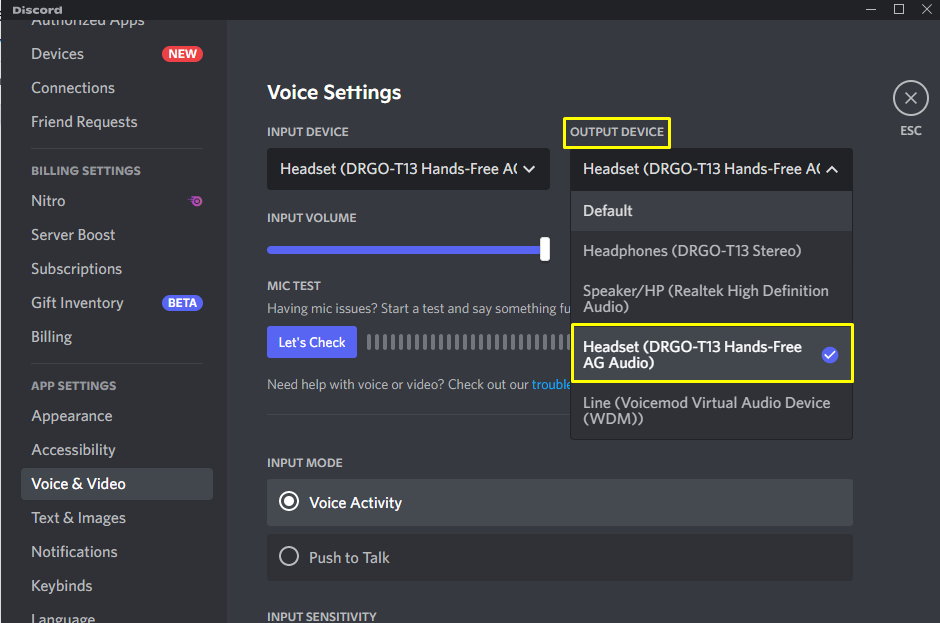This manual will guide related to the procedure of using Discord with a Bluetooth headset!
How to Use Discord With a Bluetooth Headset Desktop?
If you want to use Discord along with a Bluetooth headset on a desktop, follow the steps below.
Note: Before moving forward, make sure that you have enabled Bluetooth and that the headset is paired with your system.
Step 1: Launch Discord
Launch “Discord” on your desktop by searching for it in the Start menu:
Step 2: Open User Settings
Press the gear icon to open the “User Settings”:
Step 3: Move to Voice & Video Category
From the opened User Settings, move to the “Voice & Video” category:
Step 4: Update Voice Settings
Update the voice settings by clicking on the “INPUT DEVICE” drop-down menu:
Then, select your Bluetooth headset from the drop-down menu of the “INPUT DEVICE”. Here in our case, we have specified “Headset (DRGO-T13 Hands-Free AG Audio” in the available list of input devices:
Similarly, we will add the same Bluetooth headset device as the output device:
We have compiled the easiest method to use Discord with a Bluetooth headset.
Conclusion
To use Discord with a Bluetooth headset, first of all, launch “Discord” on your desired device. Next, open “User Settings”. Then, scroll down toward the “Voice & Video” option. Next, Choose a Bluetooth device from available devices. Moreover, you can also test the mic by connecting a Bluetooth device to Discord. This manual offered the procedure for using Discord with a Bluetooth headset.