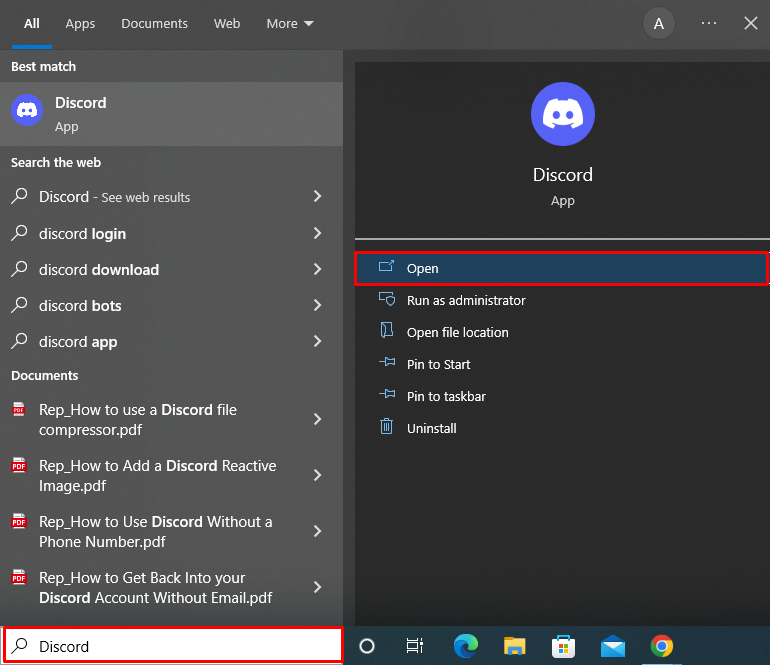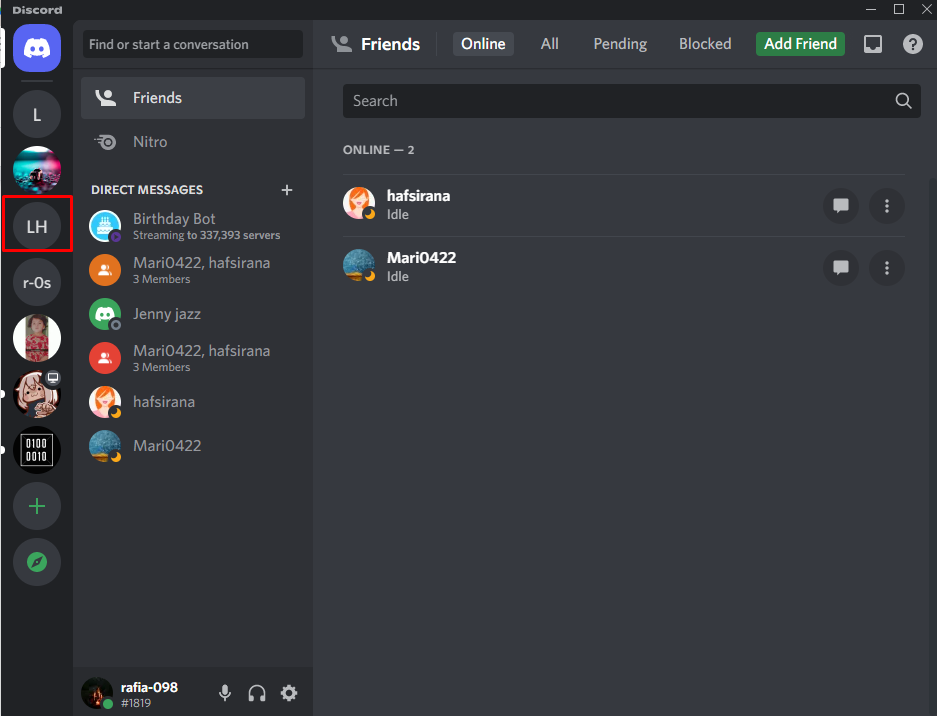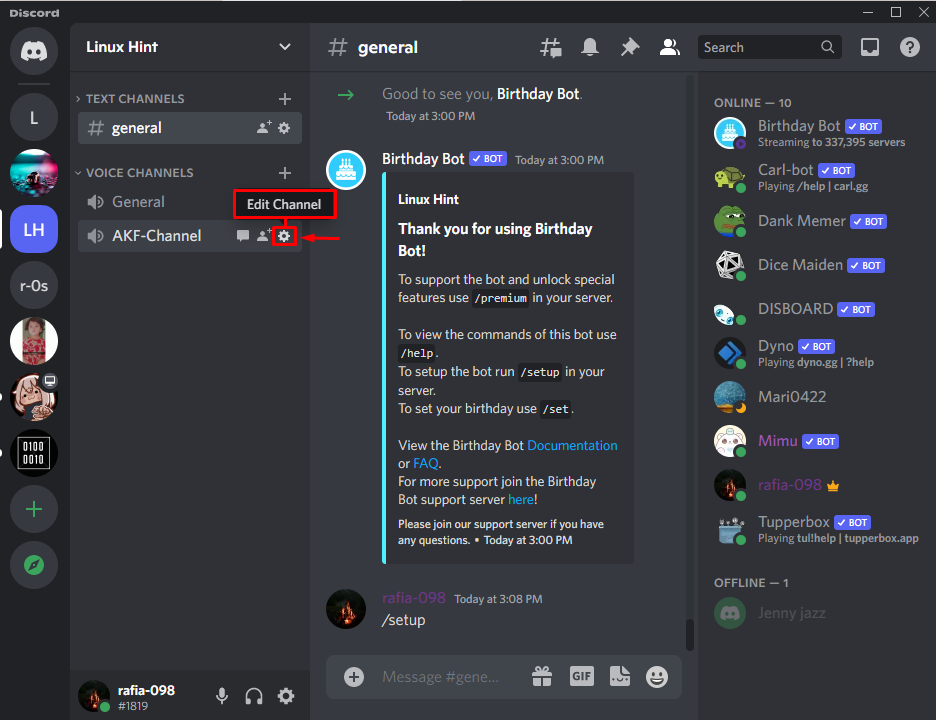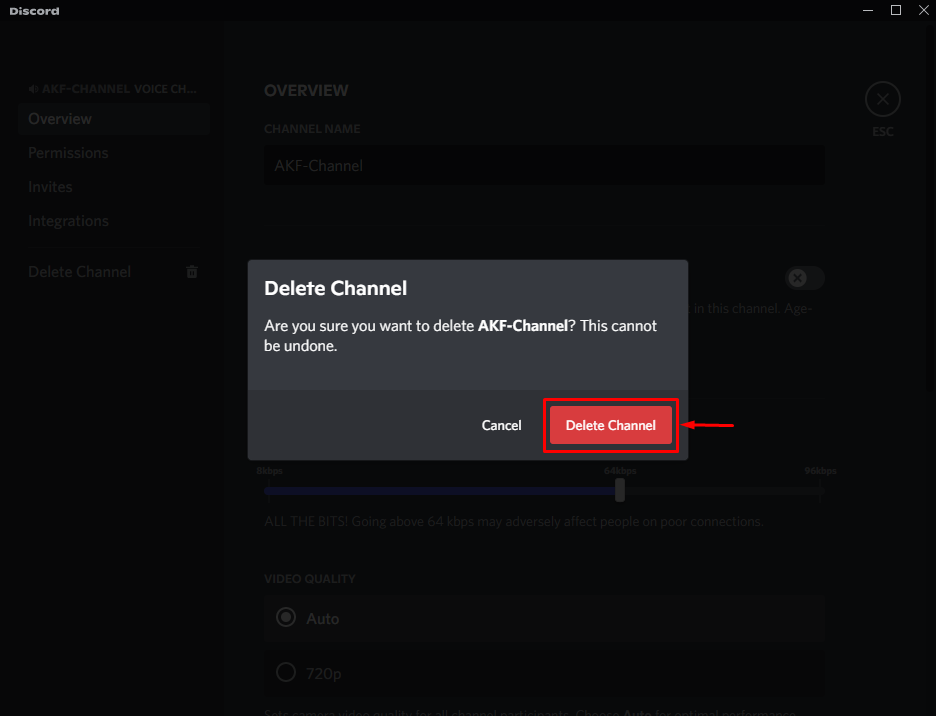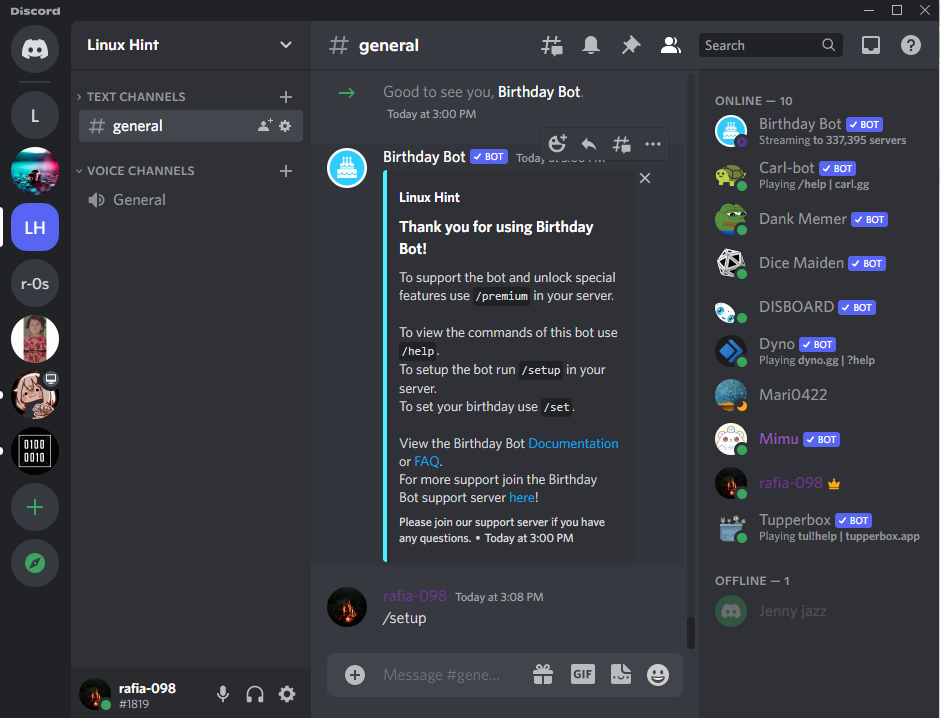This blog will elaborate on the method to delete a Discord channel.
How to Delete a Discord Channel?
Sometimes Discord users must delete a channel to remove mess from the server, or maybe that channel is not being utilized for a long time.
To get rid of the unused channels, follow the below-provided procedure.
Step 1: Open Discord
First, launch the Discord application from the Start menu:
Step 2: Open Discord Server
Open the selected server from the left menu bar whose channel you want to delete:
Step 3: Navigate to Channel Settings
Hit the “Gear” icon of the channel and edit the channel settings:
Step 4: Delete Discord Channel
Next, click the “Delete Channel” button to delete the Channel:
A “Delete Channel” confirmation message will appear on the screen. Click the “Delete Channel” button to delete the selected channel from the Discord server:
It can be seen that we have successfully deleted the “AFK-Channel” from the “Linux Hint” server:
Here we go! We have taught you the procedure to delete the Discord channel.
Conclusion
To delete the Discord channel, open Discord and choose the server whose channel you want to delete. After that, select the channel from the channel list, and click on its “Gear” icon to edit the Channel settings. Next, click on the “Delete Channel” button to delete the channel. In this blog, you have learned how to delete a Discord channel.