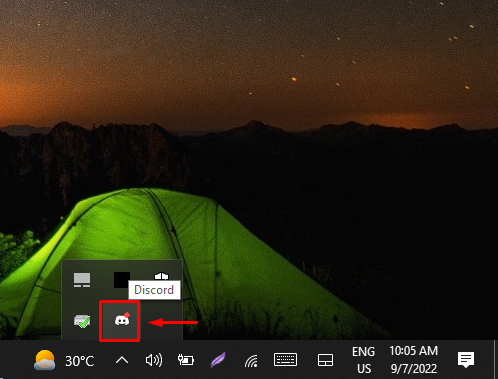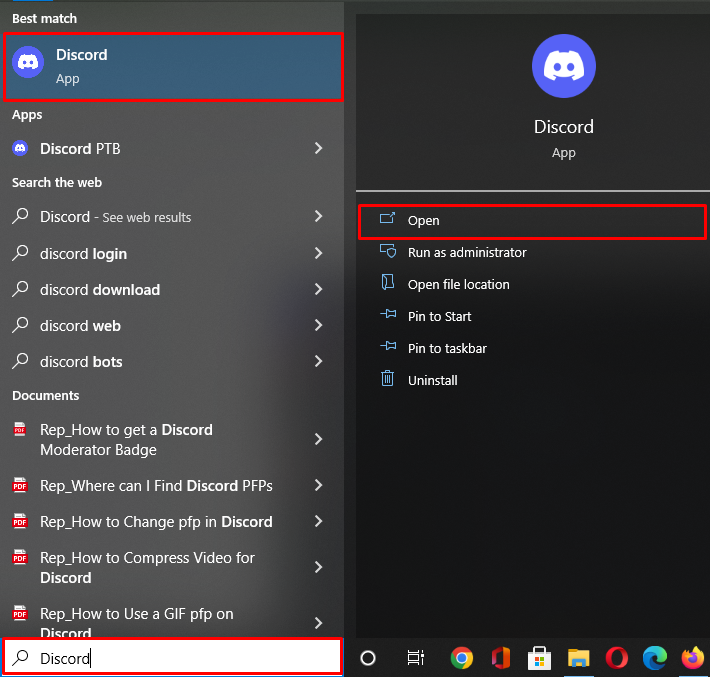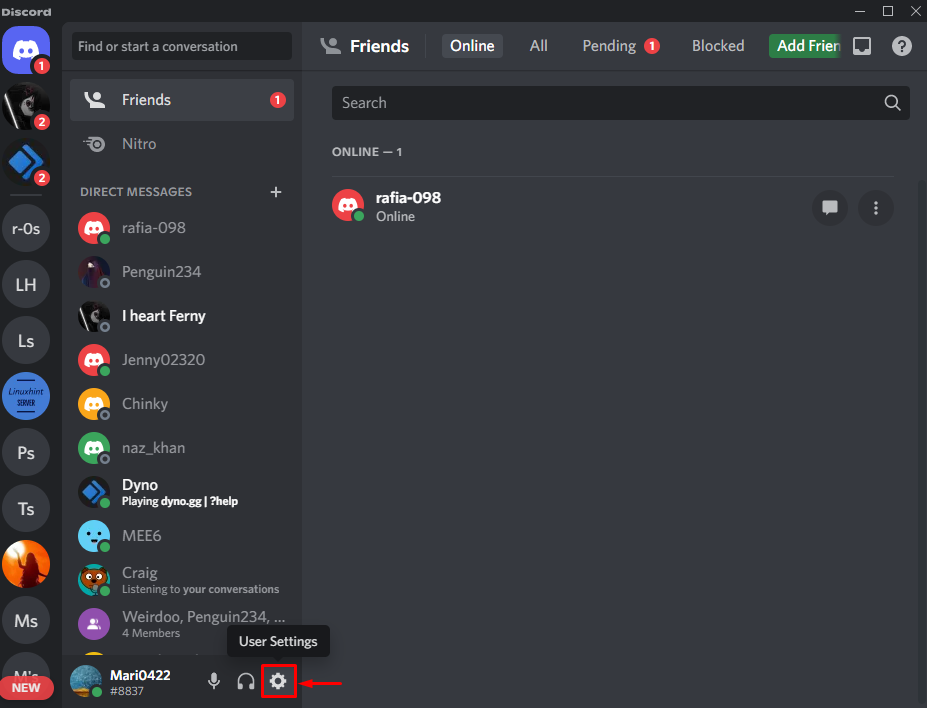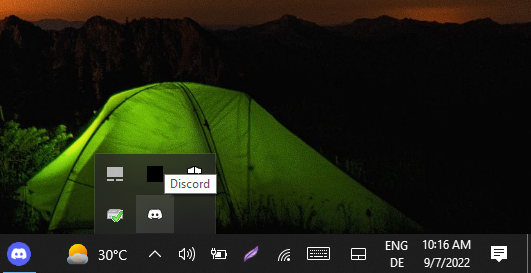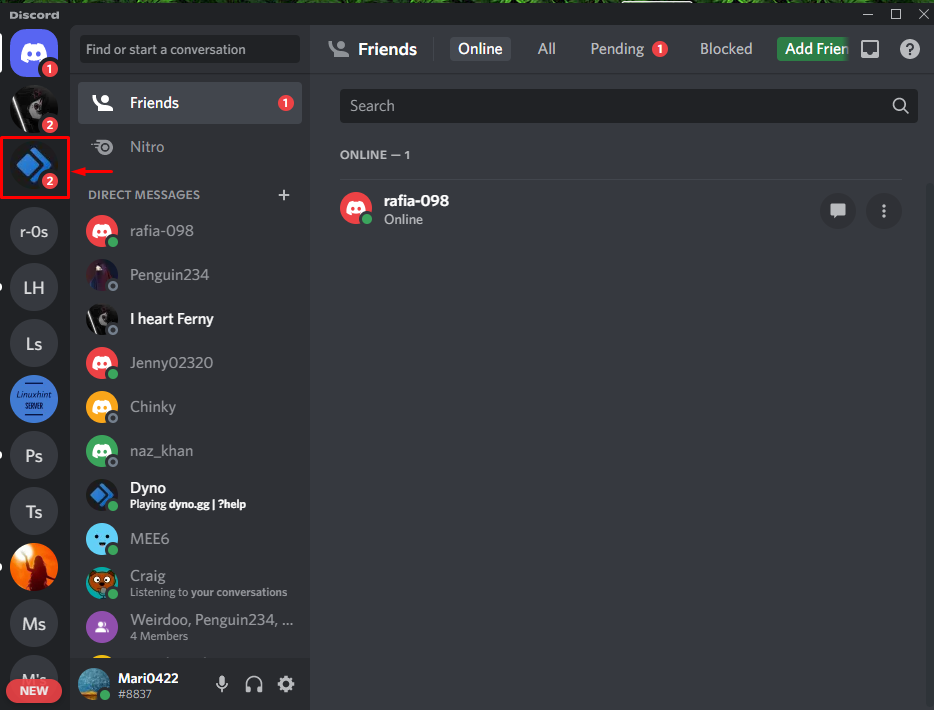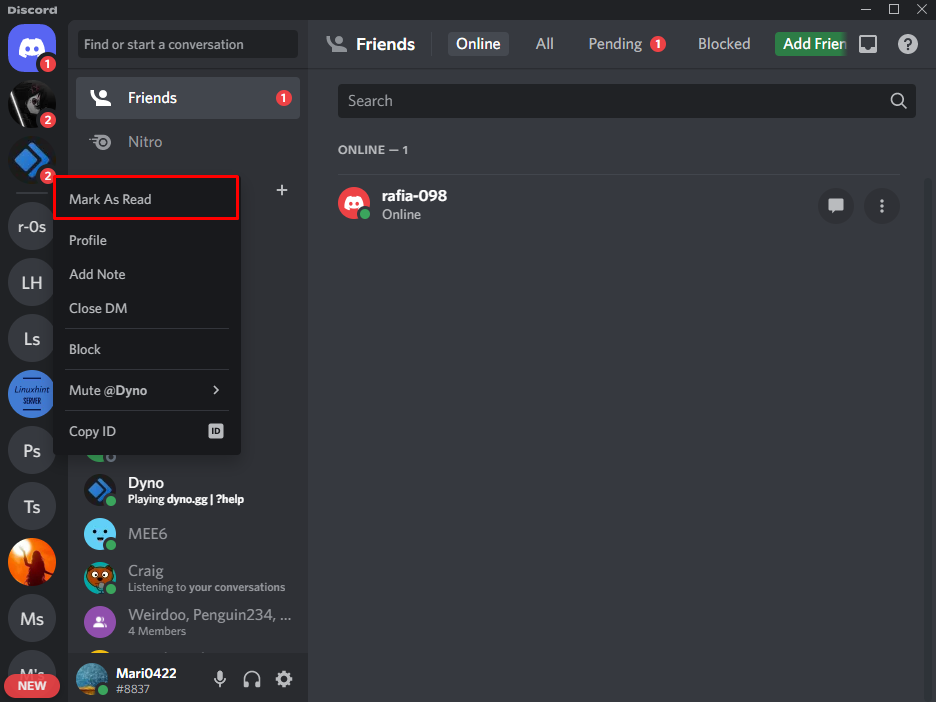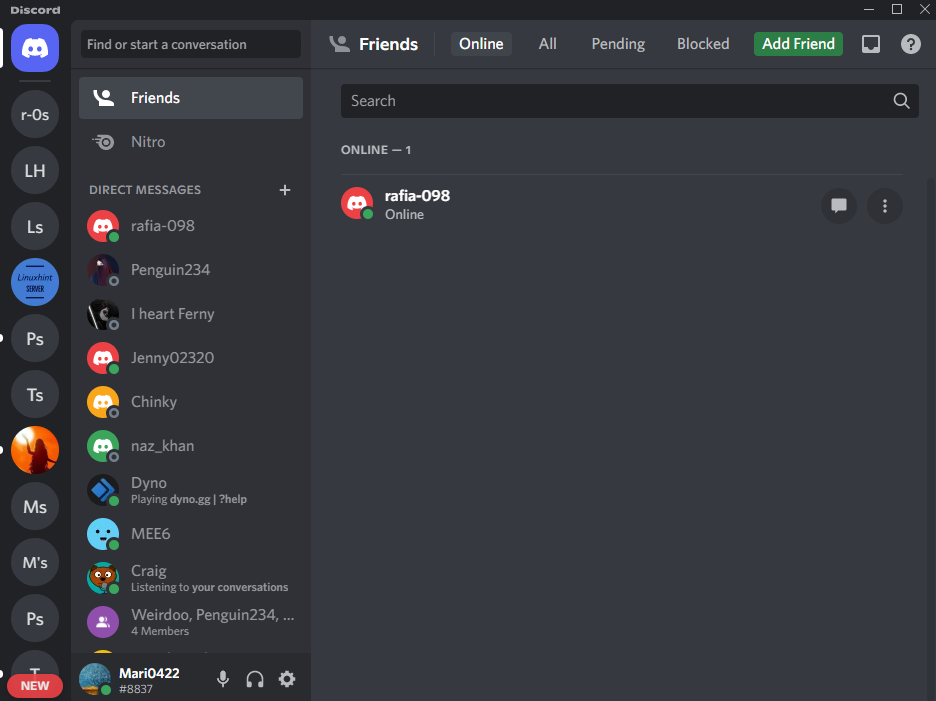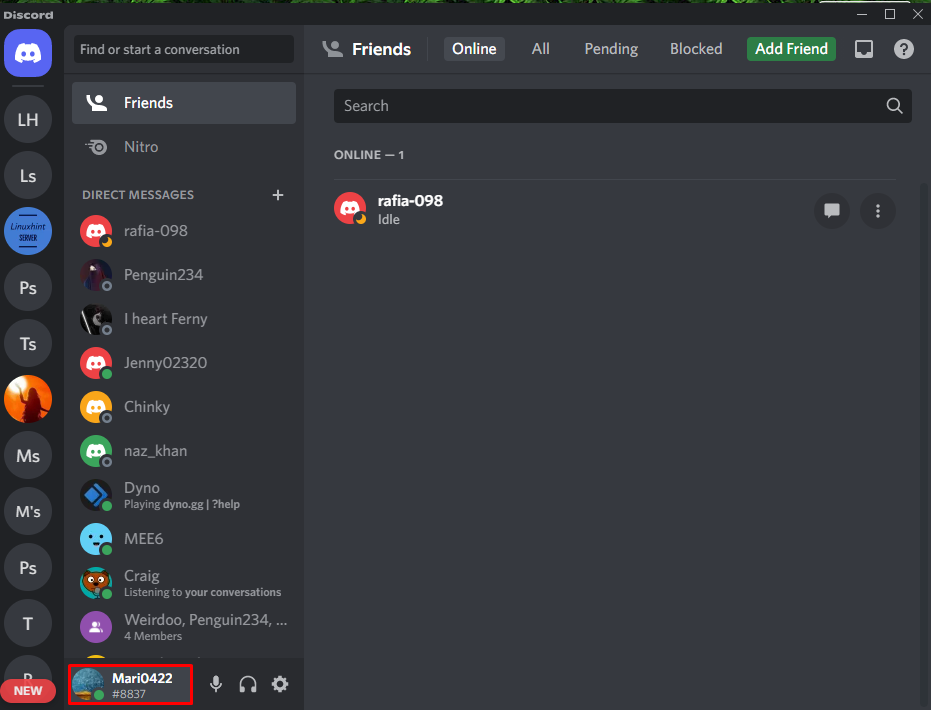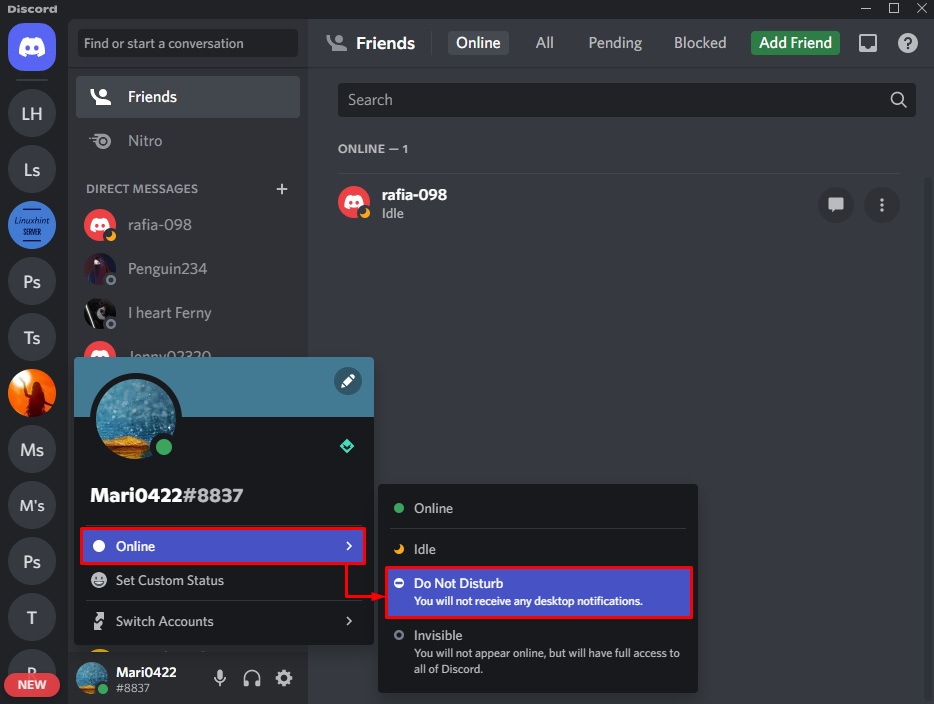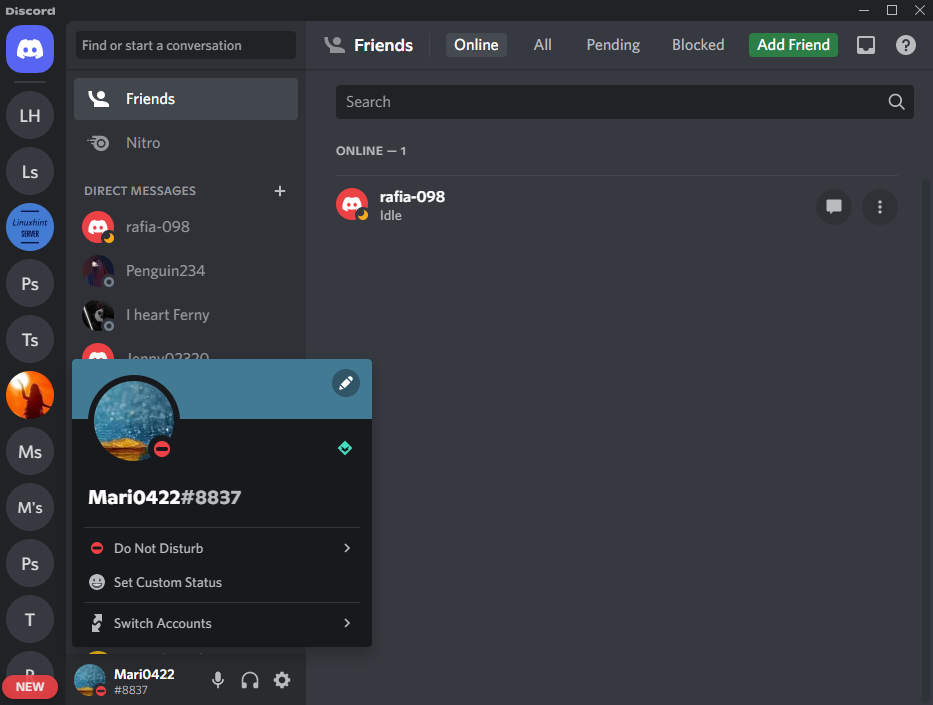Sometimes, when users have unread messages or notifications, the Discord icon in the notification area or taskbar shows a red dot. Occasionally, it can irritate or distract users. However, Discord allows you to remove it without any hassle.
This study will elaborate on the methods to remove the Discord icon’s red dot by:
- Turning Off Discord Notifications
- Marking all Notification as Read on Server
- Changing Discord Status
So, let’s get started!
Method 1: Remove Red Dot on Discord by Turning Off Discord Notification
If you have some unread messages or notifications, a red dot appears with a Discord icon in the notification area or taskbar, as shown below:
In order to get rid of the red dot with the Discord icon, follow the provided steps.
Step 1: Open Discord Application
Launch the Discord application by searching “Discord” in the “Startup” menu:
Step 2: Open Discord Users Settings
Click on the highlighted gear icon to open User Settings:
Step 3: Disable Unread Message Notifications
From the Discord settings panel, navigate to the “Notifications” settings and turn off the highlighted “Enable Unread Message Badge” toggle:
Here you can see that we have removed the red dot with the Discord icon:
Method 2: Remove Red Dot on Discord By Marking all Notification as Read on Server
Discord servers work the same as Facebook or WhatsApp groups, where like-minded people are connected and share their thoughts. For the removal of the red dot on the Discord icon, you can mark the unread messages and notifications of individual servers as read. For instance, follow the provided steps.
Step 1: Select Discord Server
Select the server one by one of which you want to mark a notification as read:
Step 2: Mark Server Notifications as Read
Right-click on the Discord server icons, then hit the “Mark as Read” option:
Here you can see that we have marked the notification as read of all server one by one:
Method 3: Remove Red Dot by Changing Discord Status
Discord status shows the user’s current mode, whether the user is idle, online, or do not disturb mode. For the removal of the red dot on the Discord icon, you can change the user status to “Do Not Disturb”. As a result, you will receive messages, but Discord will not show any alert to the user.
To do so, follow up on the below-given procedure.
Step 1: Open User Profile
First, click on your profile avatar to open User Profile:
Step 2: Change Discord User Status
Click on the current status and select the “Do Not Disturb” option from the opened sub-menu:
As you see, “Do Not Disturb” is now set as our current status:
We have demonstrated different techniques to remove the red dot from the Discord icon.
Conclusion
The red dot on the Discord icon acts as an alert which means the user has some unread notification. To remove it, first, turn off the “Enable Unread Message Badge” notification settings, mark the message and notification of each server as read, or change the user status to “Do not Disturb” mode. We have demonstrated three methods to remove red rot on Discord.