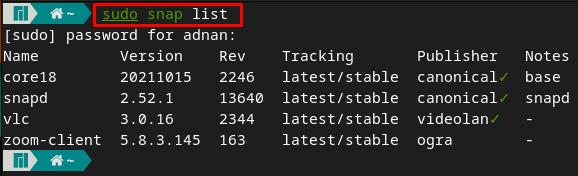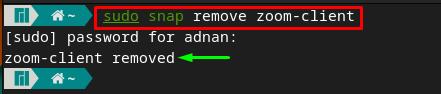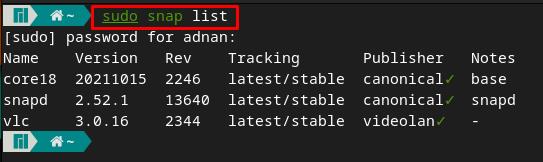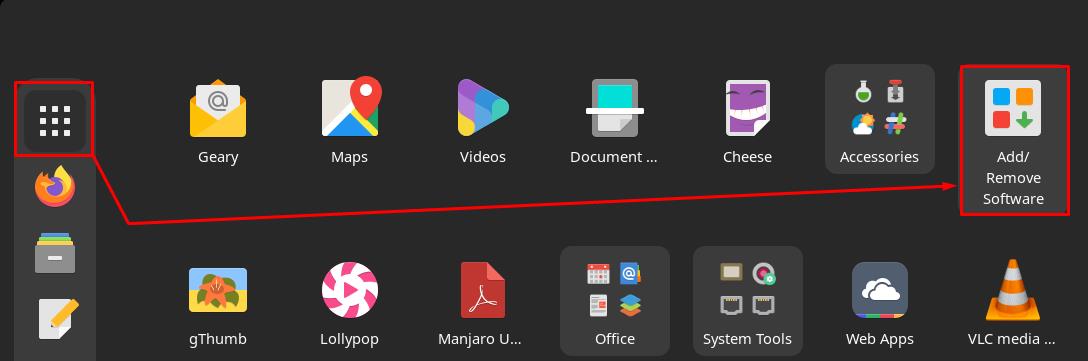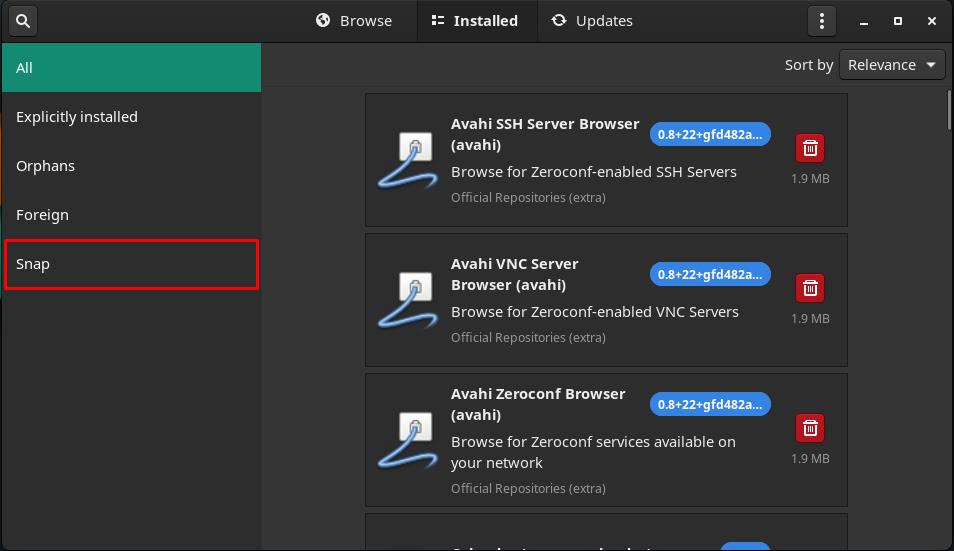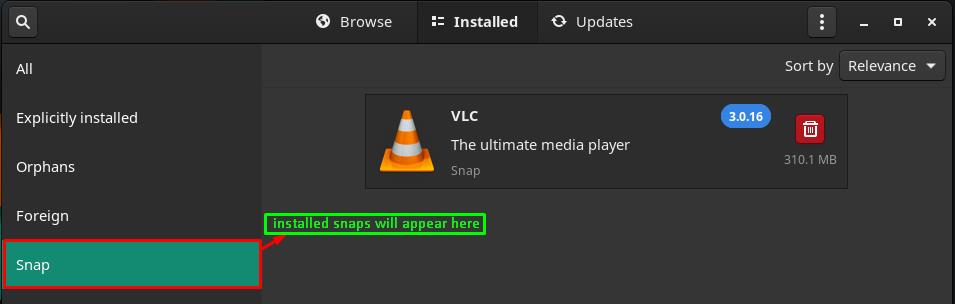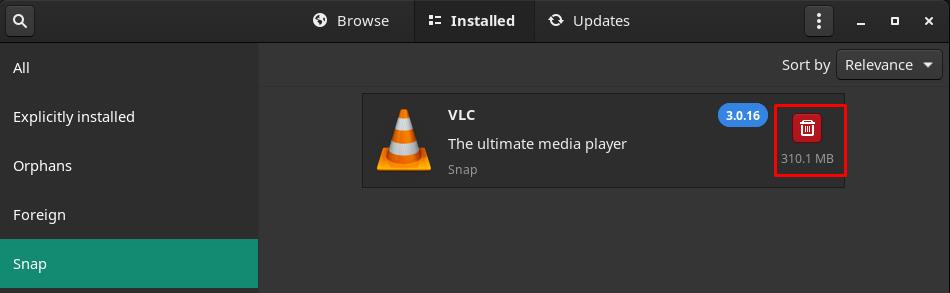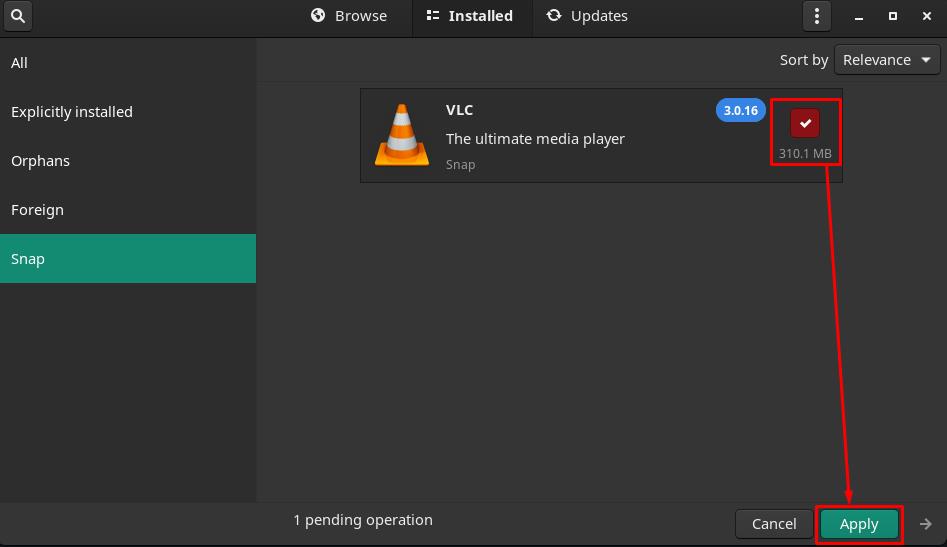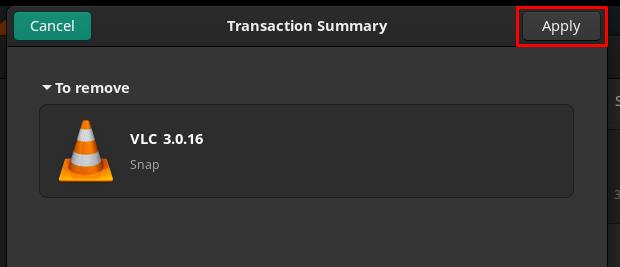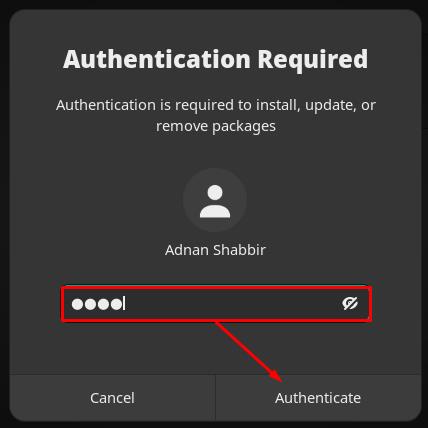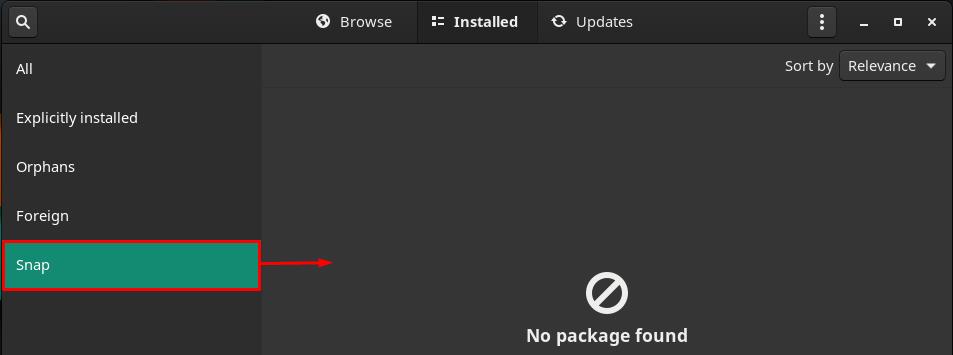In this article, we will provide a procedural guide to remove snaps from your Manjaro system.
How to remove snap packages on Manjaro Linux
As mentioned earlier, snaps can be removed by using either a graphical interface or a terminal. We will demonstrate both ways to remove snap packages on your Manjaro Linux.
- Using terminal
- Using Graphical User Interface
How to remove snap packages using terminal on Manjaro Linux
This section provides a step-by-step process to remove a snap package from Manjaro Linux using the terminal.
Step 1: Firstly, fire up the terminal and check the list of snaps installed on your Manjaro system by using the following command.
Note: It is recommended to carry out this step as you may not remember the exact name of the package that you are going to remove.
Step 2: Once you have decided to remove any packages, then you can follow the syntax of the command written below:
For instance, in our case, the below-mentioned command will remove zoom-client from our Manjaro system.
Step 3: After successfully executing Step 2, you can verify the removal by checking the list of installed snaps. To do so, run the below-stated command in your Manjaro’s terminal
It can be observed that the “zoom-client” has been removed successfully.
How to remove snaps using Graphical User interface on Manjaro
The graphical user interface is easy to interact with for new users, so they can remove snaps from Manjaro using graphical support. Follow the steps provided below.
Step 1: Open the applications tab by clicking on the “Show Applications” icon on the desktop and then navigate to “Add/Remove Software“.
Step 2: After opening the “Add/Remove Software” app, you will find three options on the menu bar. Select “Installed” from them. You will find all the installed packages on your Manjaro system here. These packages belong to all the repositories (official, AUR, or Snap).
To get the packages installed using snap, click on “Snap” available on the left pan of the window.
You will find the list of available snaps here. The image below shows that currently, the Manjaro system has only one snap package installed (VLC).
Step 3: If you want to remove any snap package, click on the trash icon. For example, we will remove “VLC” to demonstrate the process. Click on the trash bin icon placed parallel to the name of “VLC“.
The time you click on it, the system will get ready to remove this package. Now, click on “Apply” to continue the removal process.
The following window contains a list of other packages(if any) that will be removed with “VLC“, click on Apply” to continue.
To proceed further, enter your password and navigate to “Authenticate”.
Once the package is removed successfully, you will observe that the snap packages list has emptied.
Conclusion
The snap store is essential as the official repository of Linux-based distributions does not offer several packages. You can get hundreds of packages using snap. In this article, several methods are described to remove snaps from Manjaro Linux. Manjaro is an Arch-based distribution of Linux that has its own official repository and provides the support of snap packages. A terminal enthusiast can use command line support to remove snaps, whereas you can also remove any snap package using Manjaro’s graphical interface. It is concluded here that an intermediate user of Manjaro can follow the terminal support, and a user who is comfortable with graphical presentation can opt for the GUI of Manjaro to remove snap packages.