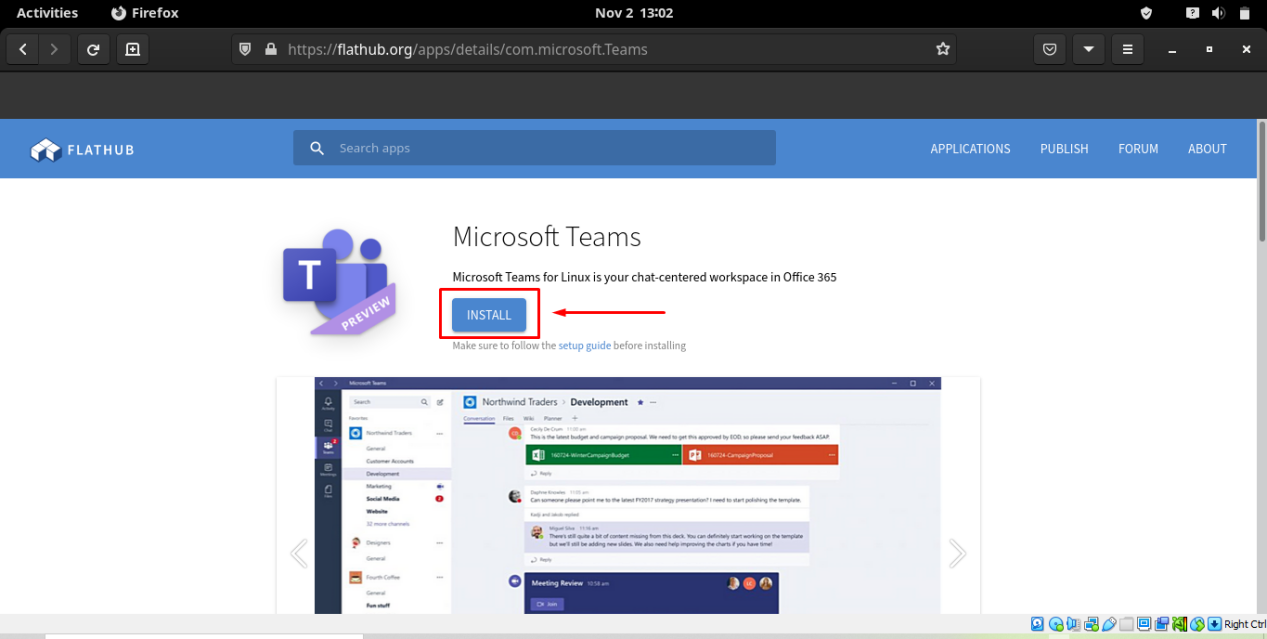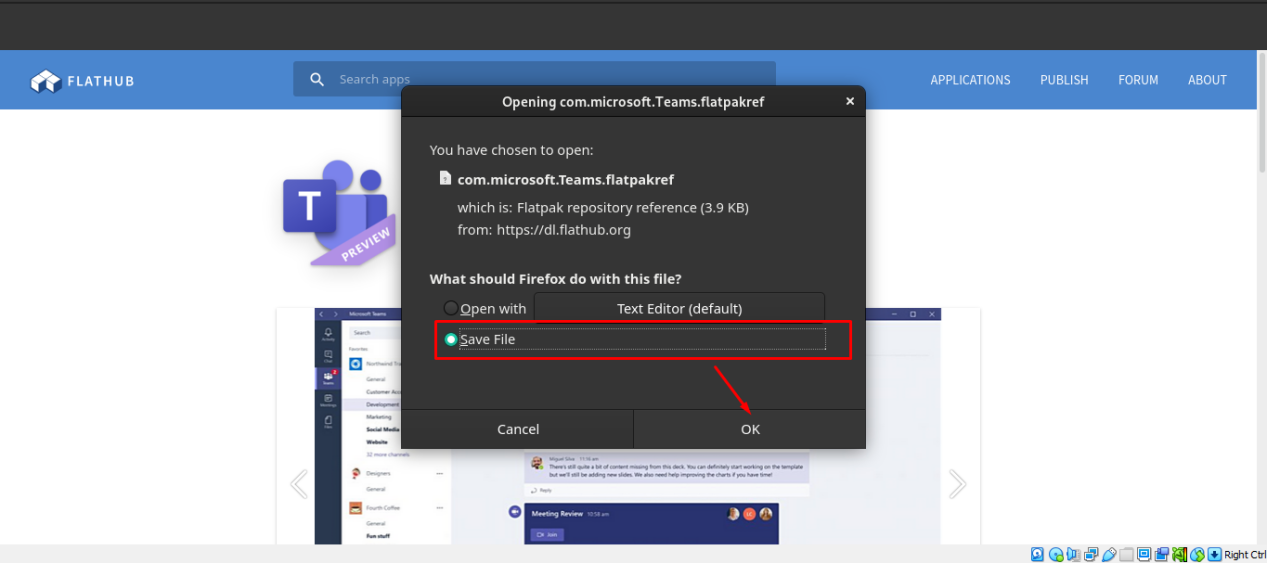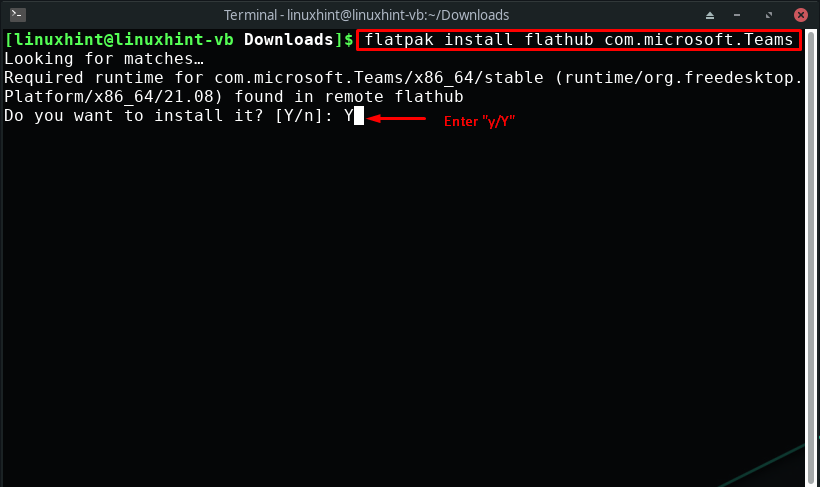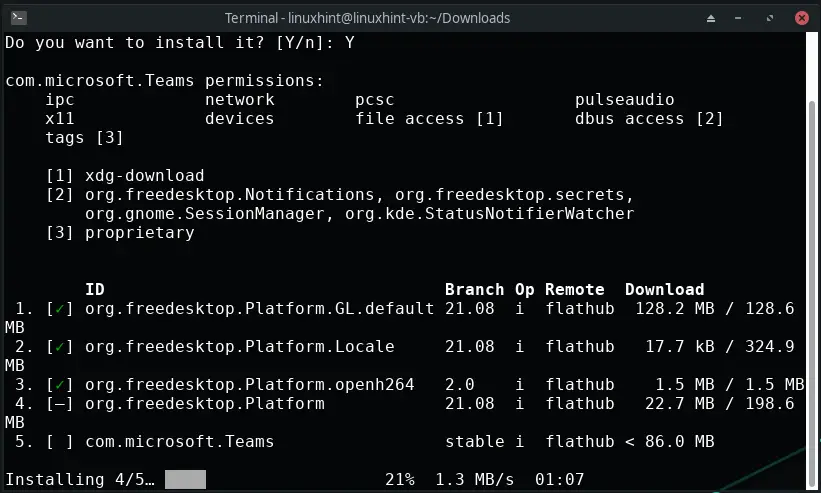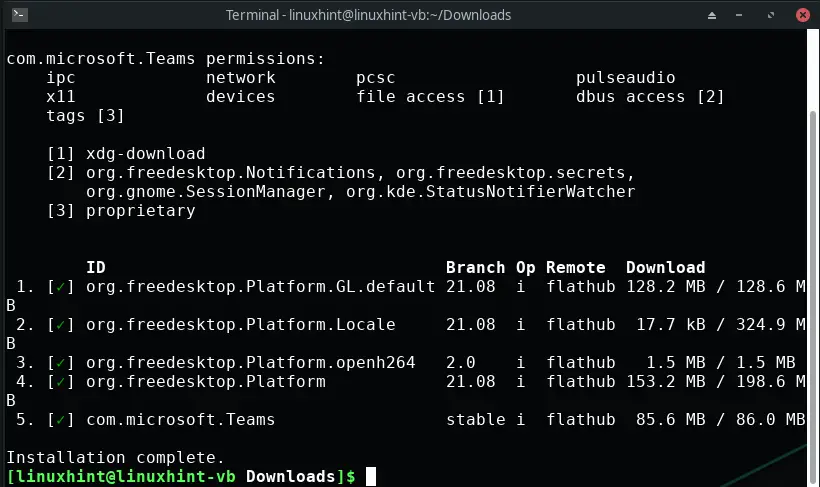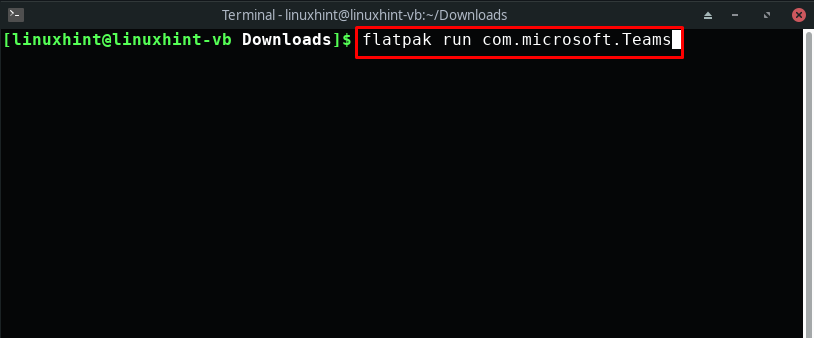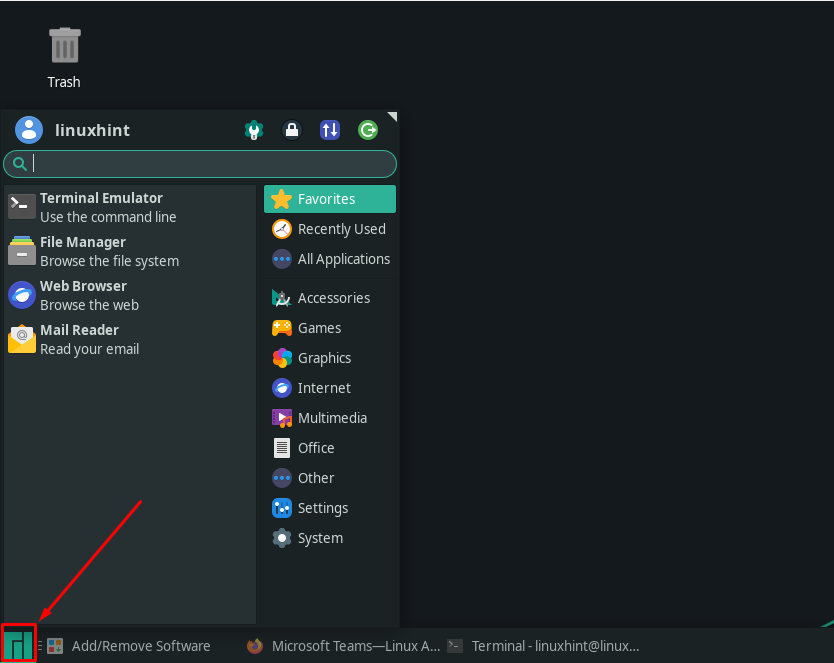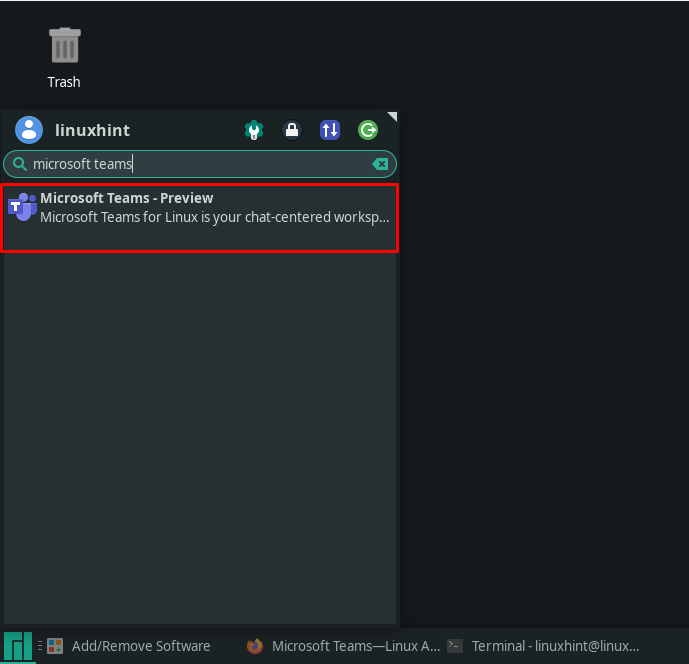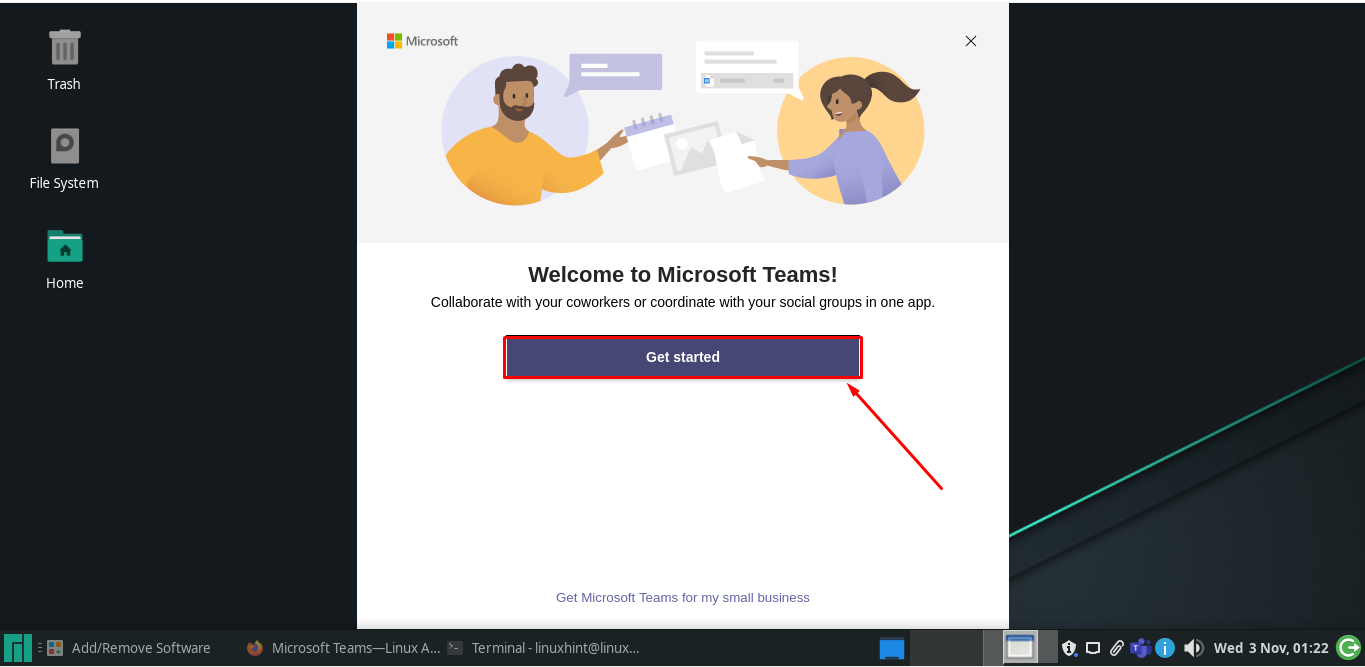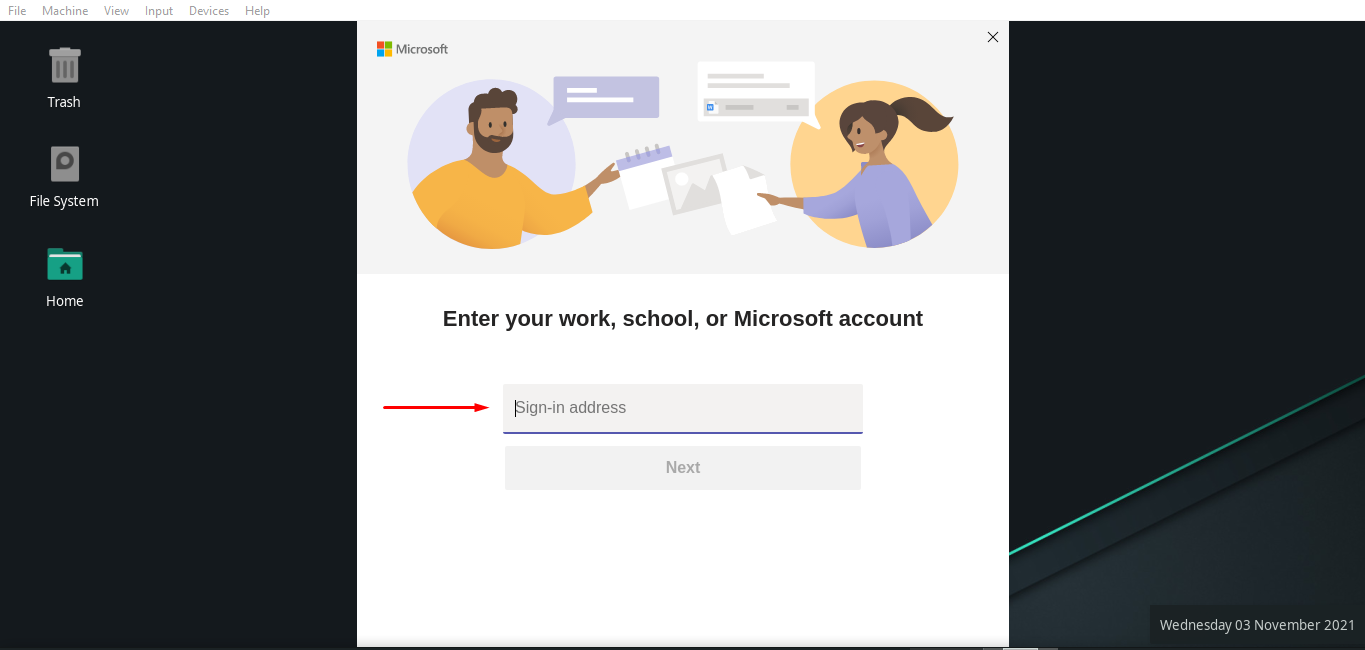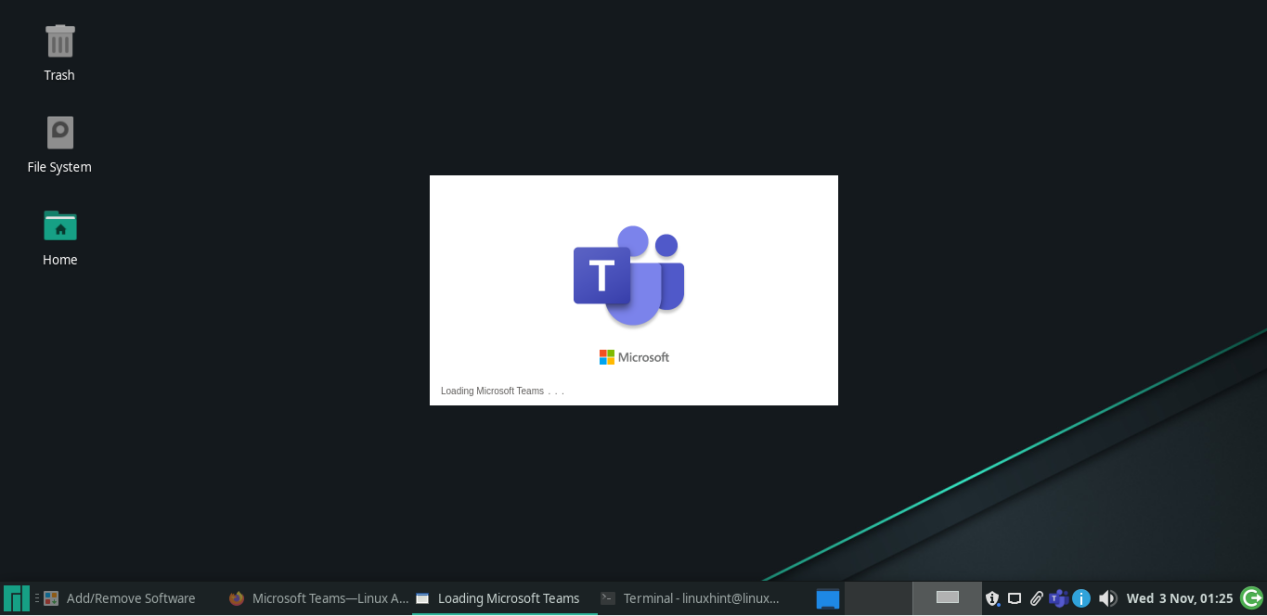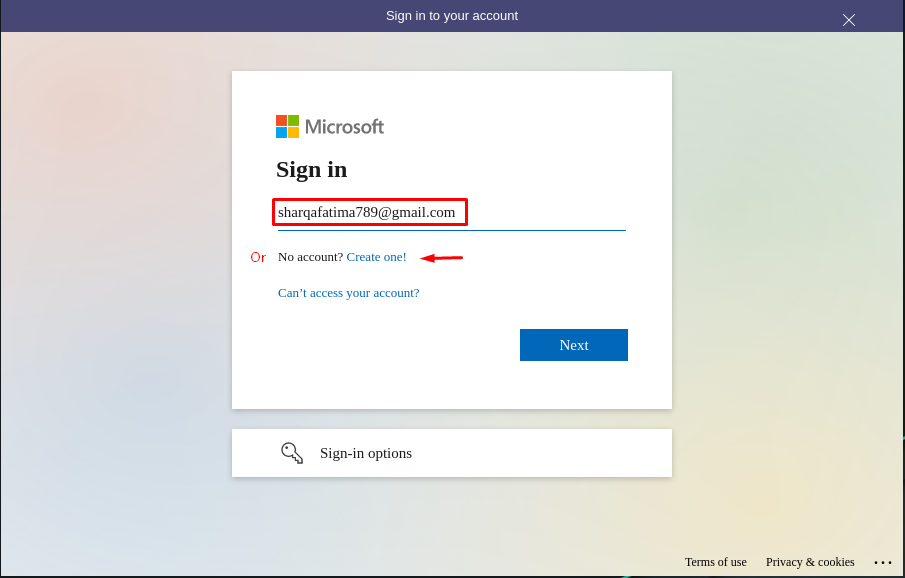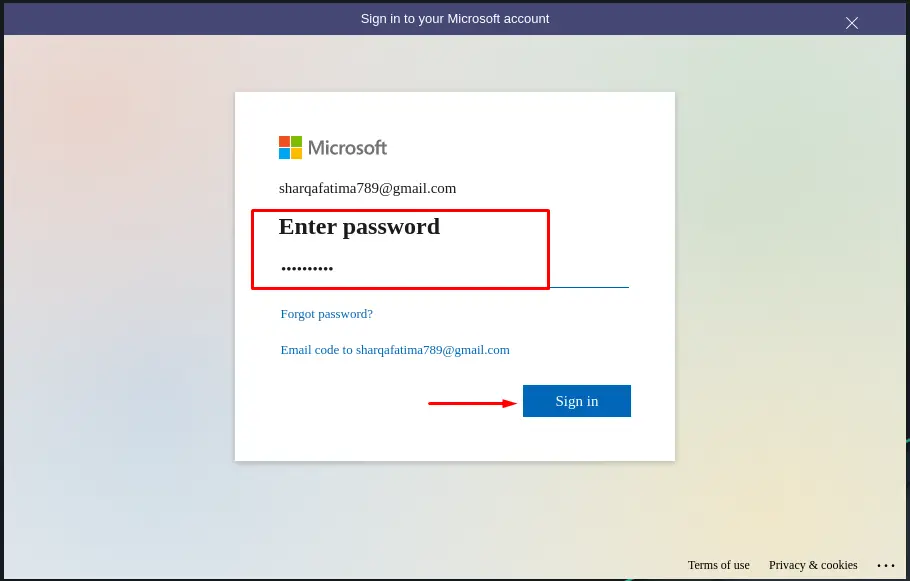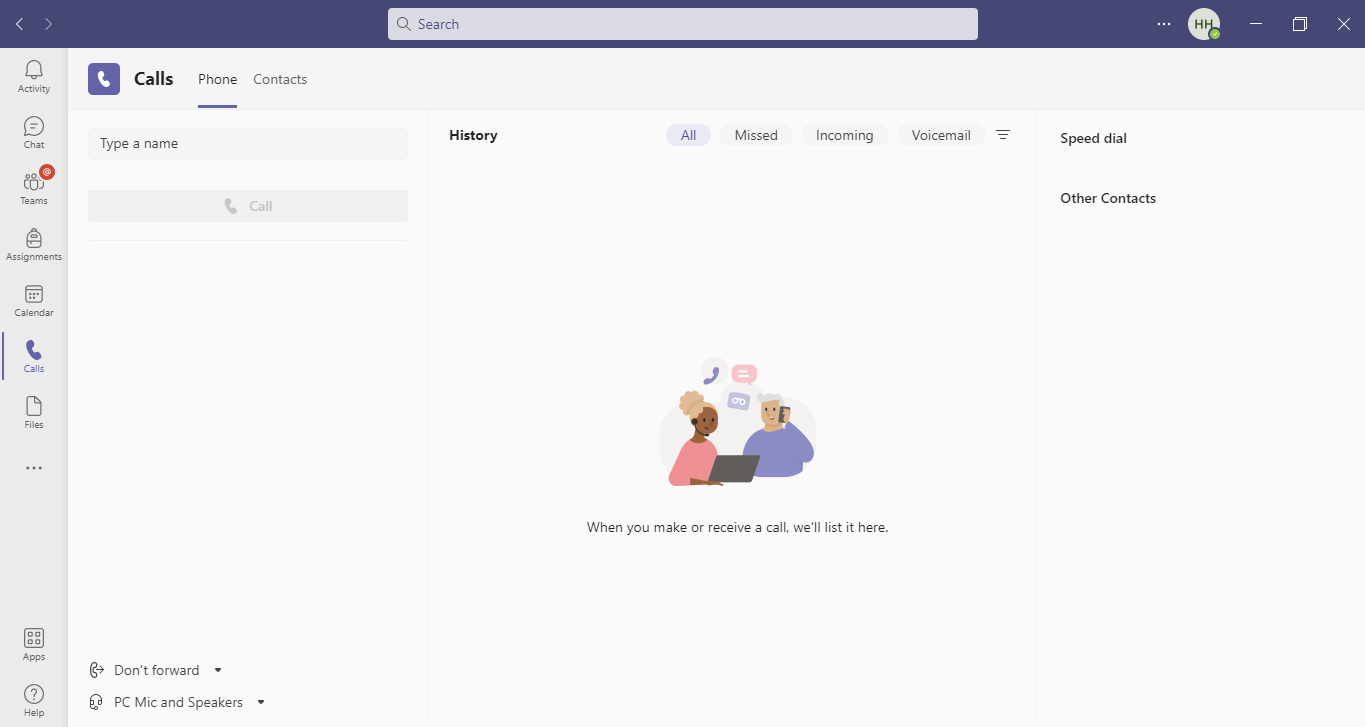As a Manjaro Linux user, you may wonder if Microsoft Teams is compatible with your operating system? Fortunately, Manjaro Linux users can also use the Microsoft Team’s features, just like other major operating systems users. In this write-up, we will demonstrate how to install Microsoft Teams on Manjaro Linux. Before moving ahead, let’s dive deep into the details you should know before installing Microsoft Teams on Manjaro Linux.
What is Microsoft Teams
Being able to make creative decisions while interacting with your colleagues requires a great team space. This is considerably easier to achieve by utilizing shared workspace software such as Microsoft Teams, especially when a team is backed by a large organization or has many team members. That’s where Microsoft Teams comes into play. Microsoft Teams is a communication tool with many business-friendly features such as online meetings, screen sharing, audio/video conferences, document sharing, and much more.
Key features of Microsoft Teams
Now, check out the below-given features of Microsoft Teams that set it apart from other competing collaboration software:
Microsoft Teams has two types of discussion boards: Channels and Teams. Channels are the conversation boards between your colleagues or team members, whereas teams comprise groups of these channels. All of the conversations on Microsoft Teams take place within the teams and channels.
Most communication platforms include a primary chat feature that permits organizations, teams, and individuals to communicate, which Microsoft Teams also offers to its users.
All of your teammates can view the conversations in the general channel and utilize the “@” function to invite someone to a conversation.
Within an online Microsoft Teams meeting, you can add up to 10,000 individuals; this utility will help you improve company-wide meetings and your communication and training skills. As a Microsoft Teams user, you can schedule a meeting, upload files, take notes and chat while conducting it.
Microsoft Teams combined modes and custom layout functionalities make users feel more connected and engaged with their colleagues present on the other side of the screen during virtual meetings.
On a collaborative platform, a good video call function is a must-have. You can use Microsoft Teams to take advantage of quick and seamless video conferences with your clients and teammates or share your Desktop screen for technical assistance.
Microsoft Teams offers a site in SharePoint that comprises a default library folder for the documents for every team. Across all discussions, the file you will share will be automatically saved to this library folder.
While sharing information in Microsoft Teams, you should not be worried. Microsoft Teams have additional security features, including the Data Loss Protection (DLP), communication compliance for attachments, chats, channels, eDiscovery, retention policies, audit log search, and legal hold for channels.
How to install Microsoft Teams on Manjaro Linux
The procedure we will demonstrate in this section is straightforward and only requires two to three steps to accomplish the Microsoft Teams installation. After you have installed Manjaro Gnome, Xfce, or KDE, you can explore and install applications from Flathub, as it has an ever-expanding collection of software that can be installed on any Linux distribution with ease. So, on our Manjaro system, we will utilize “Flathub” for installing Microsoft Teams. To download the Microsoft Teams file, you have to visit the Flathub website:
Clicking the “Install” button will open up a “com.microsoft.Teams.flatpakref” dialog box. From there, select the “Save File” check box and hit the “OK” button:
After successfully downloading the Microsoft Teams file from the Flathub, press “CTRL+ALT+T” to open your Manjaro Linux terminal and execute the following command:
The above-given command will install the downloaded Microsoft teams package from the “Download” directory:
Wait for a few minutes, as the installation of Microsoft Teams will take some time to complete:
Now, write out this command to run Microsoft Teams from the Manjaro terminal:
If you want to open Microsoft Teams using Manjaro GUI, then click on its “Start menu” and look for the “Microsoft Teams” by searching it manually:
On your Manjaro system, you will see the following window after opening Microsoft Teams. To use this platform, click on the “Get Started” button:
In the next window, enter your “Sign-in” address of your Microsoft account:
Now, Microsoft will take a few minutes to load its components:
You will be then asked to sign in with your Microsoft account, and if you don’t have it already, then you can create a new one:
For instance, I have entered the email address and password of my Microsoft account as follows:
After doing so, you will be allowed to use the Microsoft Teams workspace in your own way!
Conclusion
If you want to enable collaboration, boost productivity, structure teamwork, and assist remote workers, then Microsoft Teams is the right tool for you. Microsoft Teams provides a single shared workspace that comprises your files, conversations, and meetings altogether. Being a Manjaro Linux user, you can utilize it for video/audio conferencing, meetings, screen sharing, chatting, and sharing files. In this write-up, we demonstrated how to install Microsoft Teams on Manjaro Linux. Using Flathub, you can easily install it on your system by following our provided method.