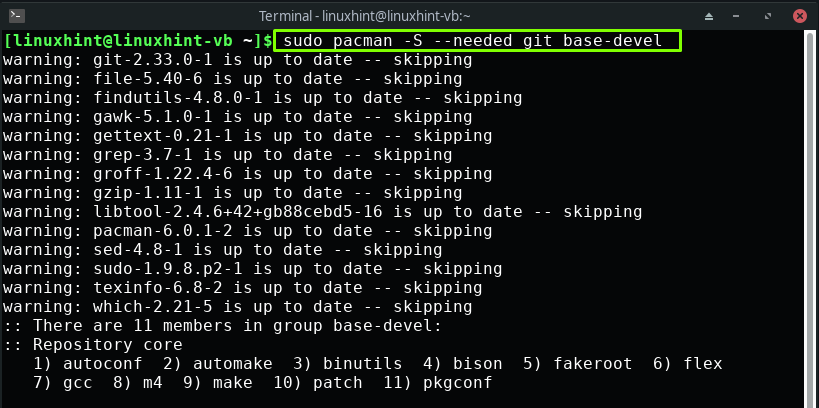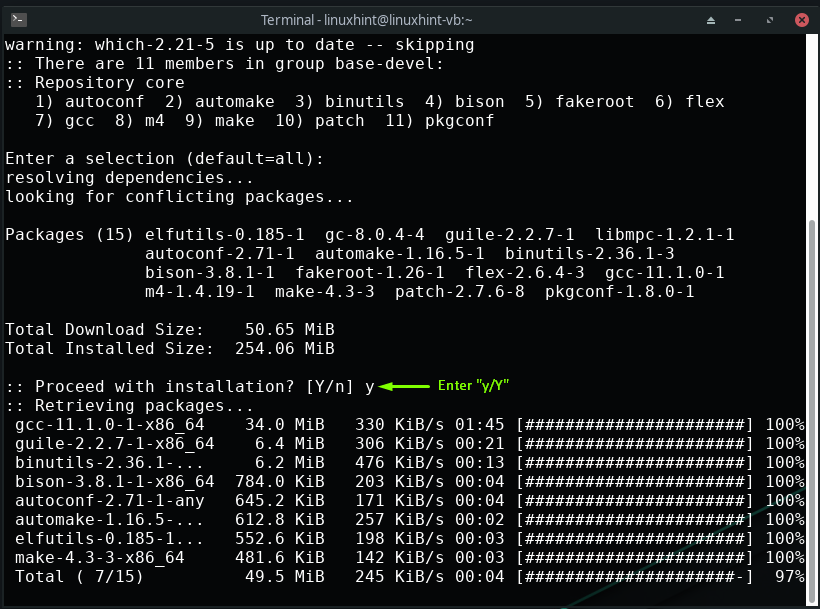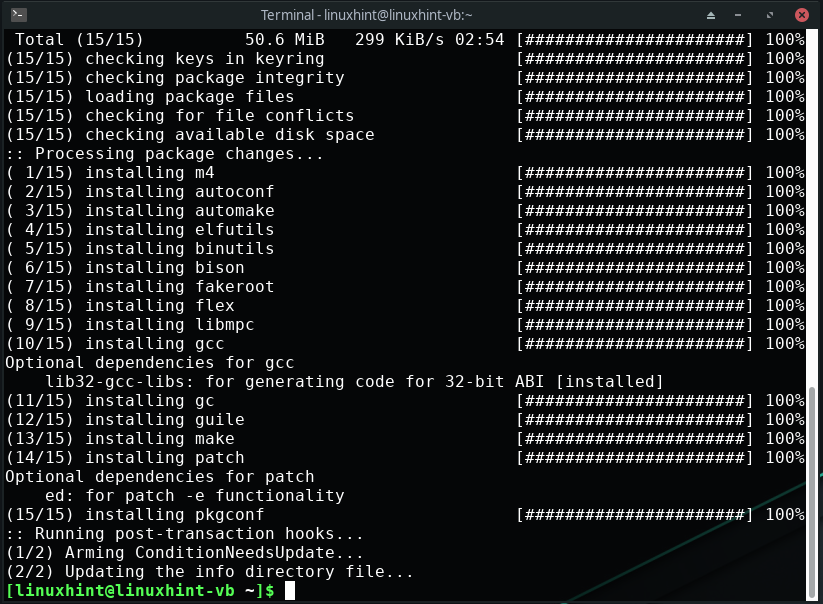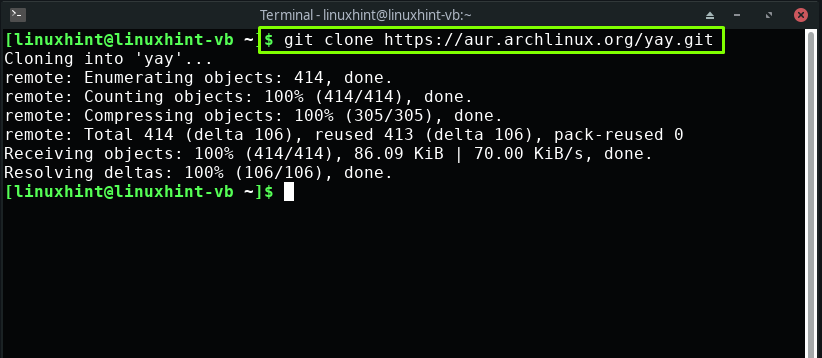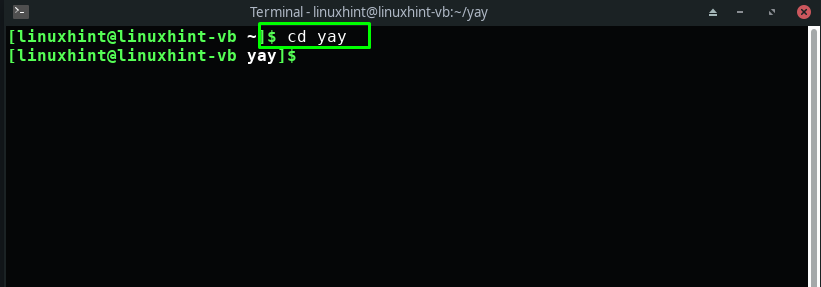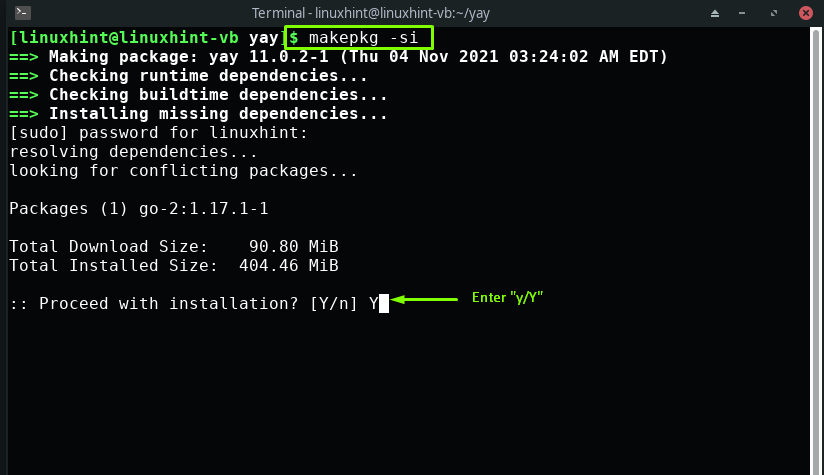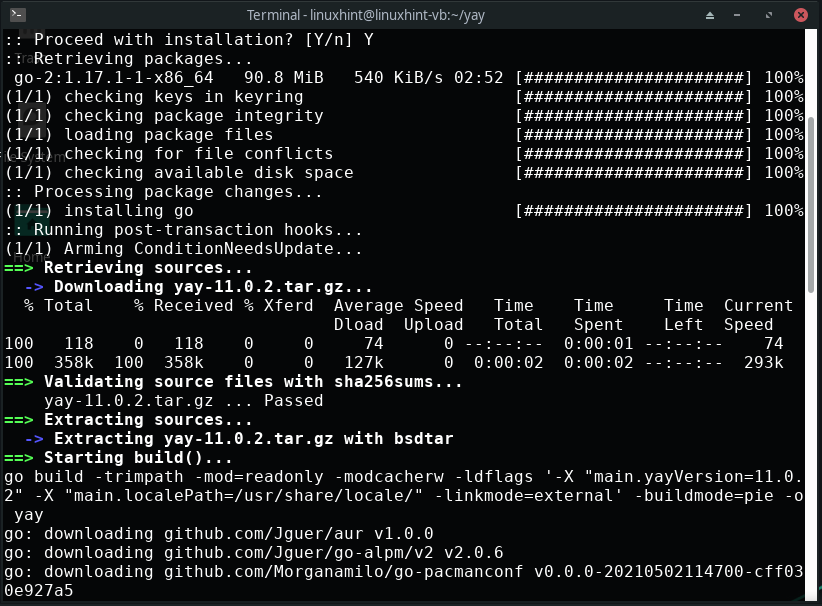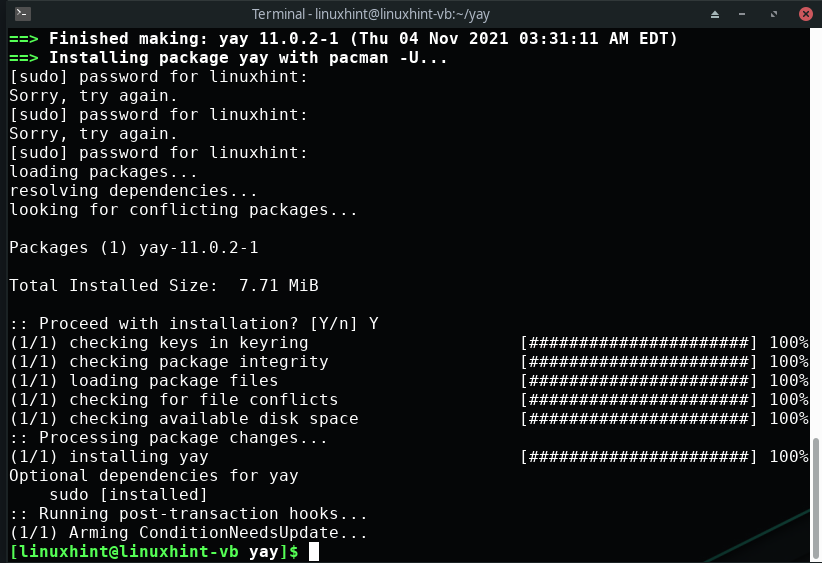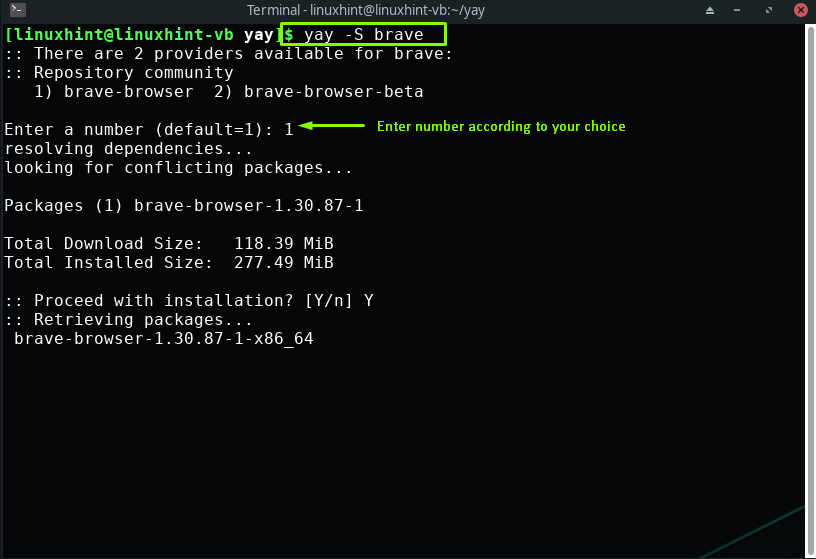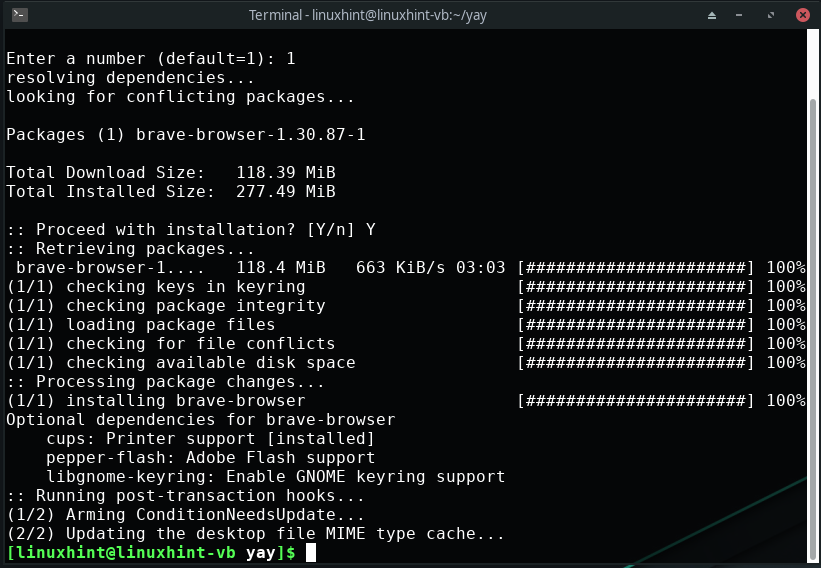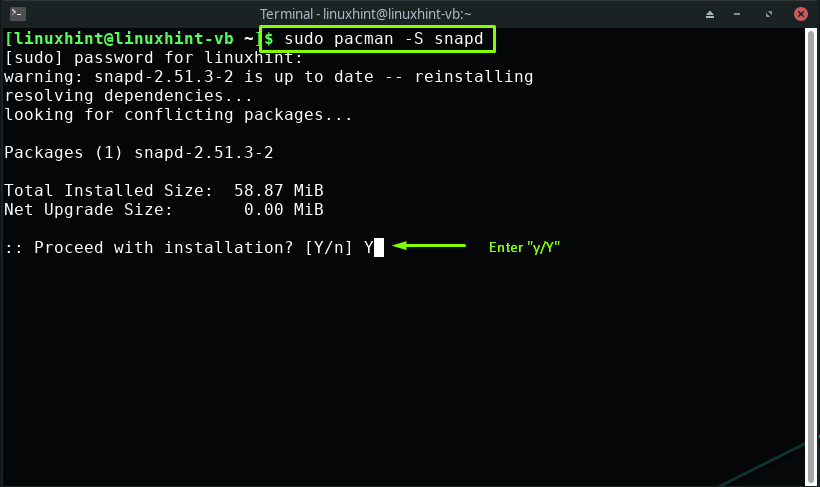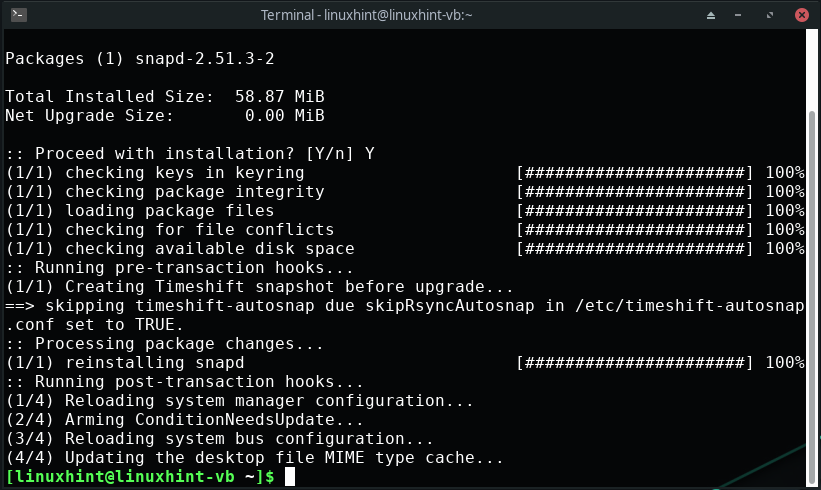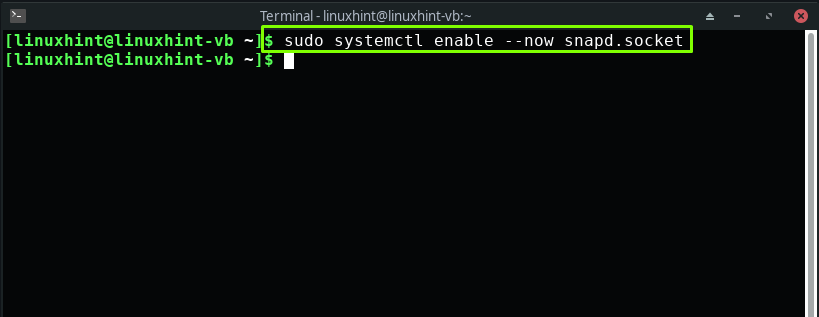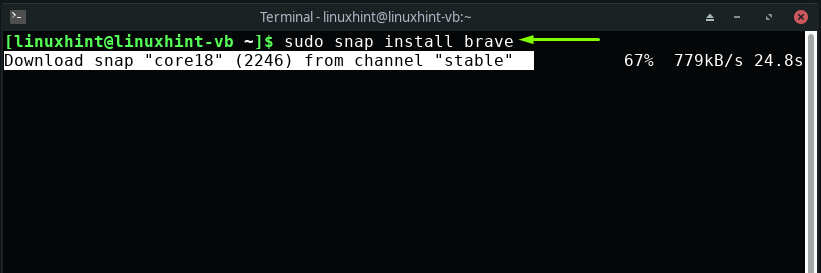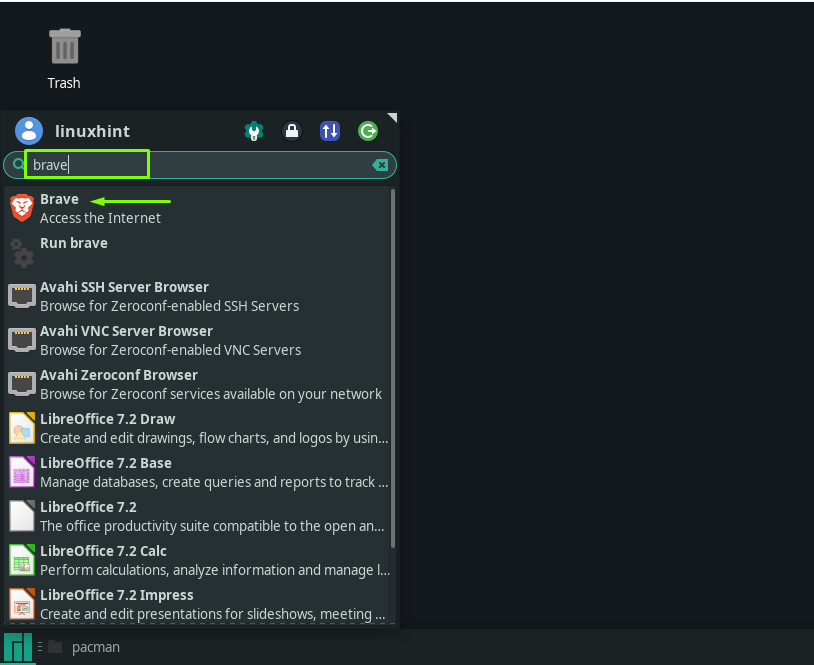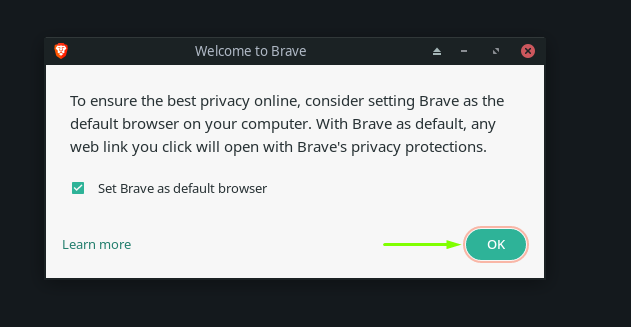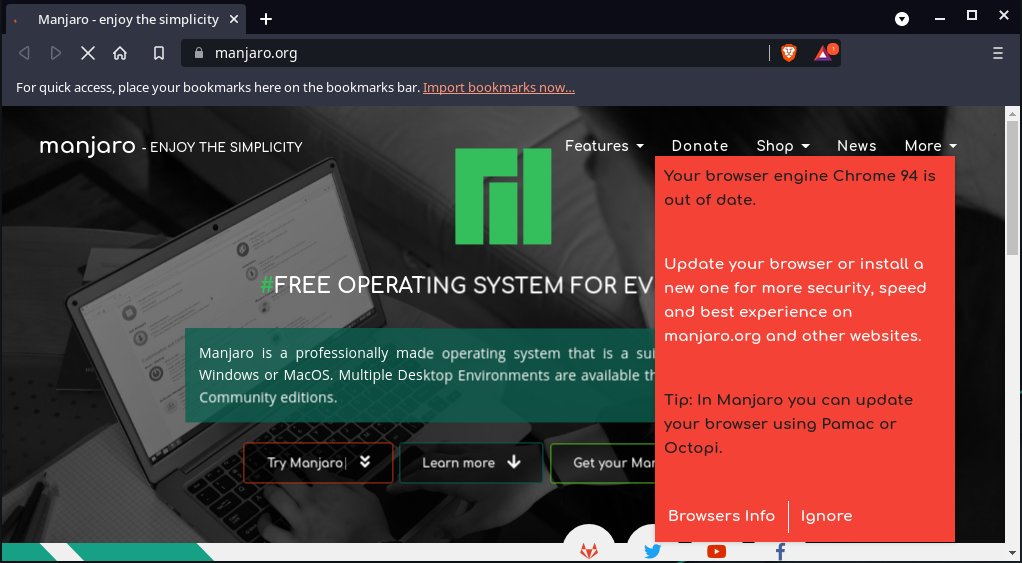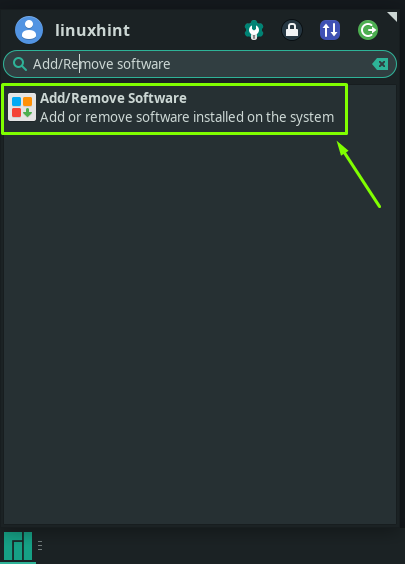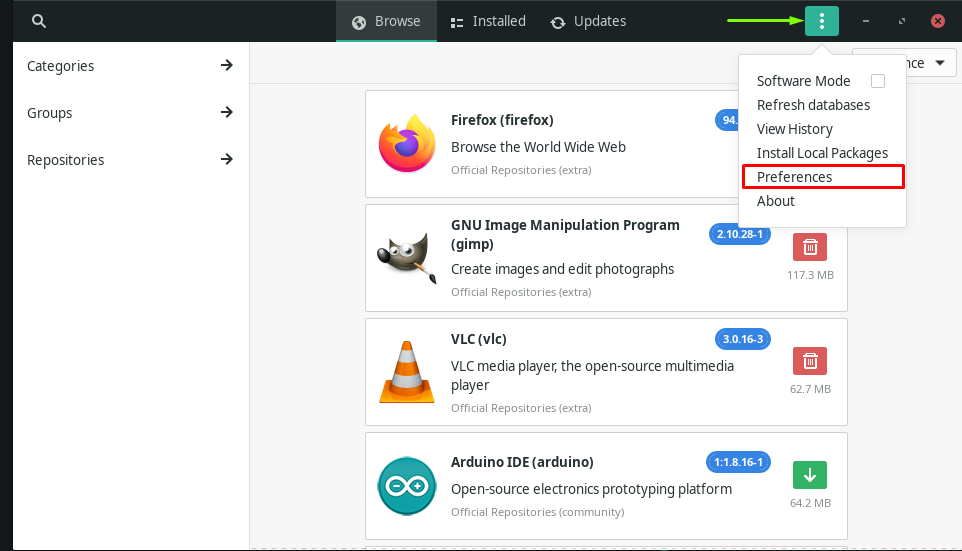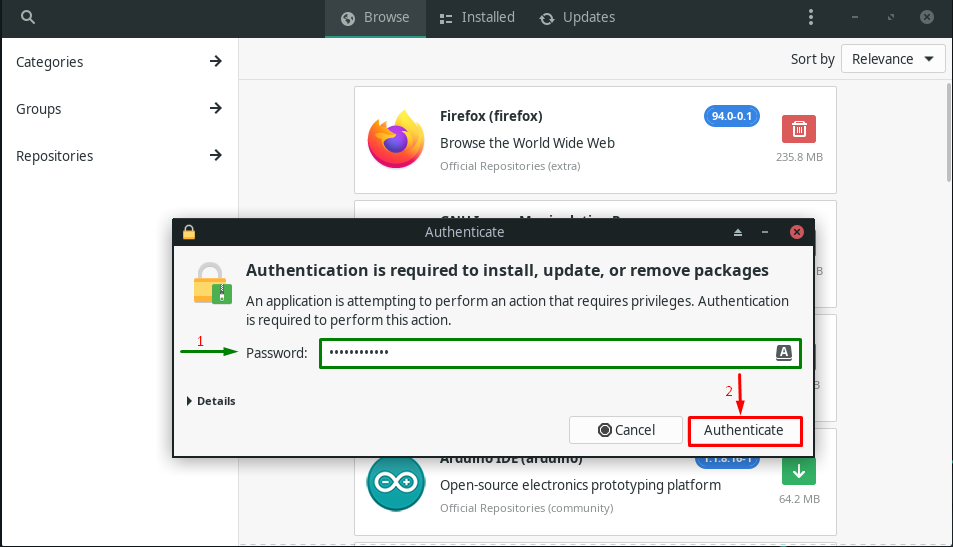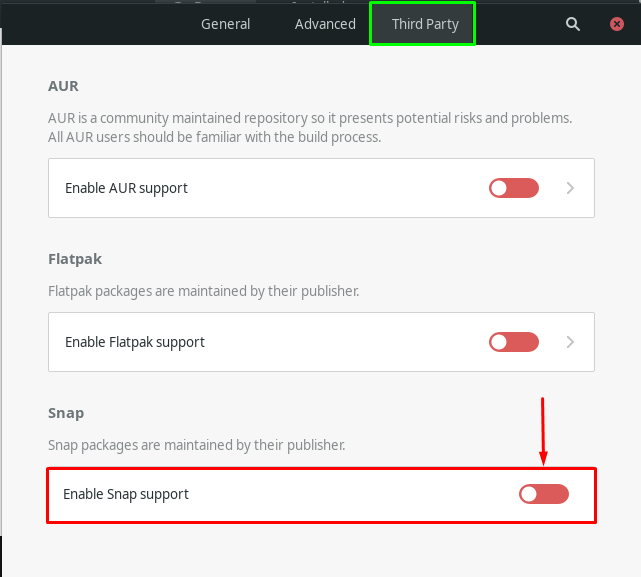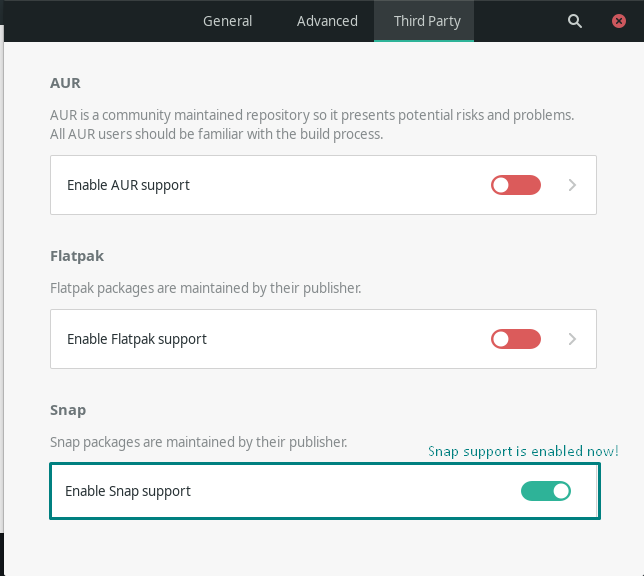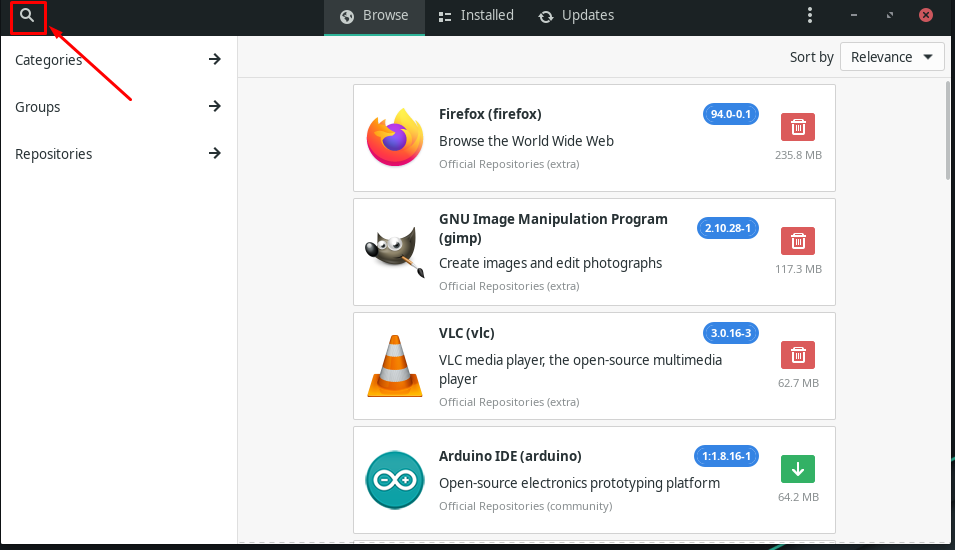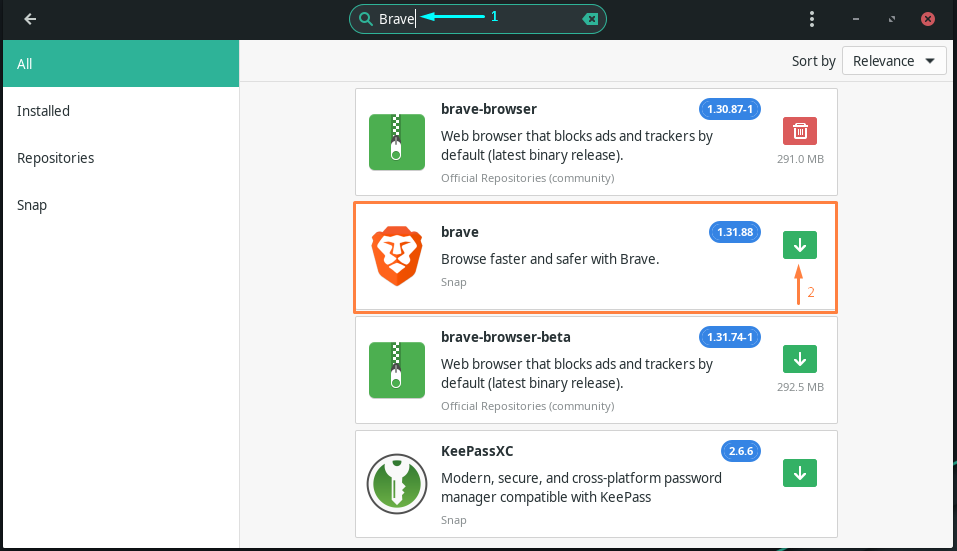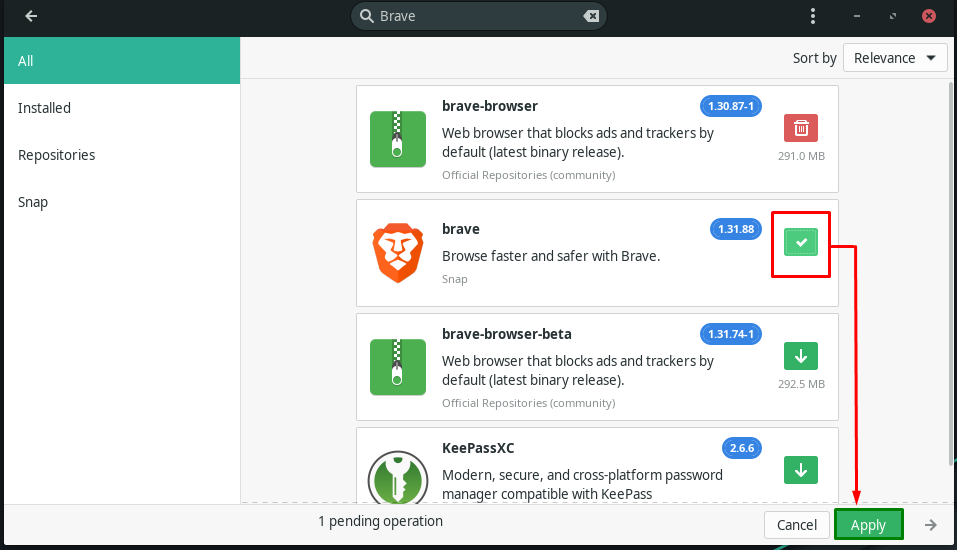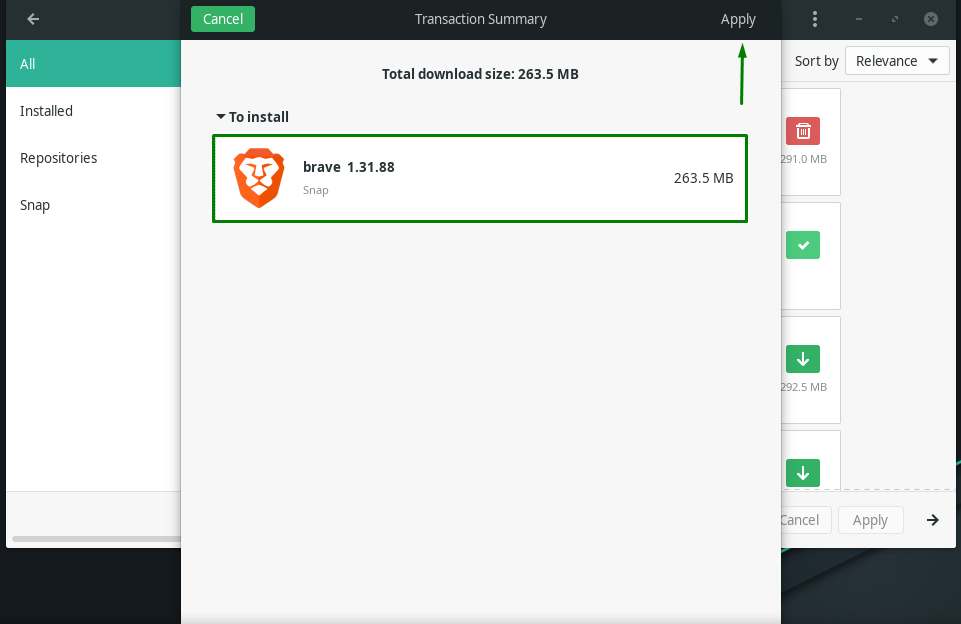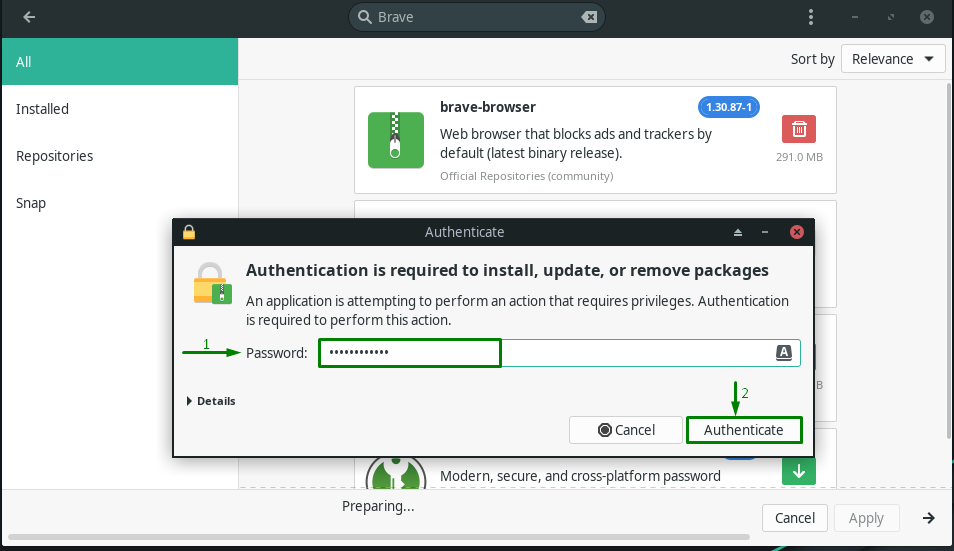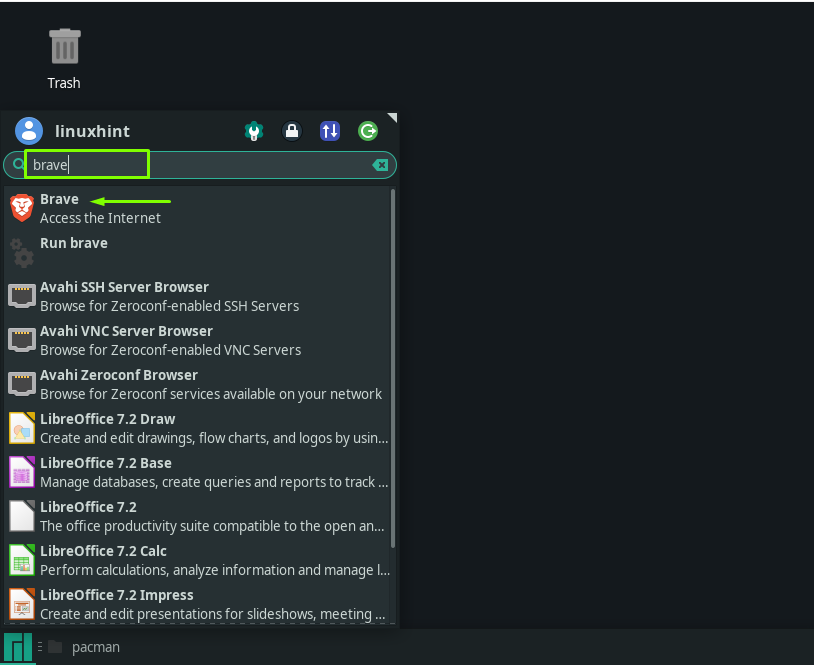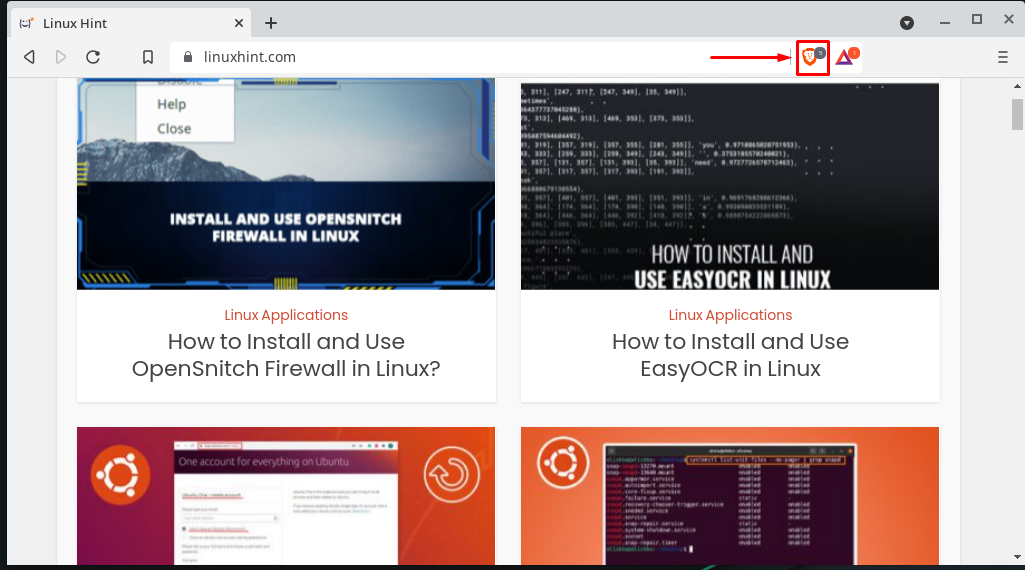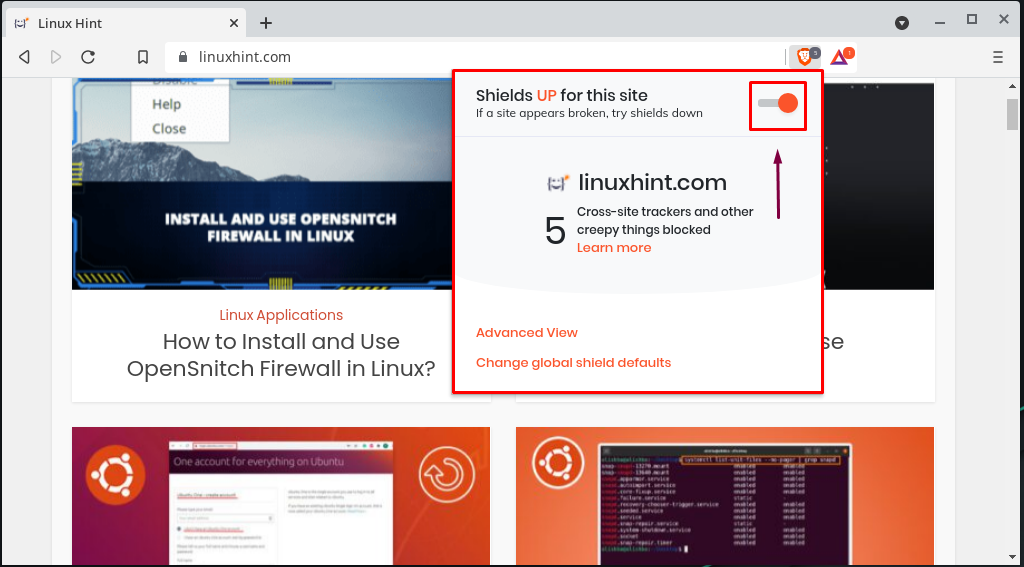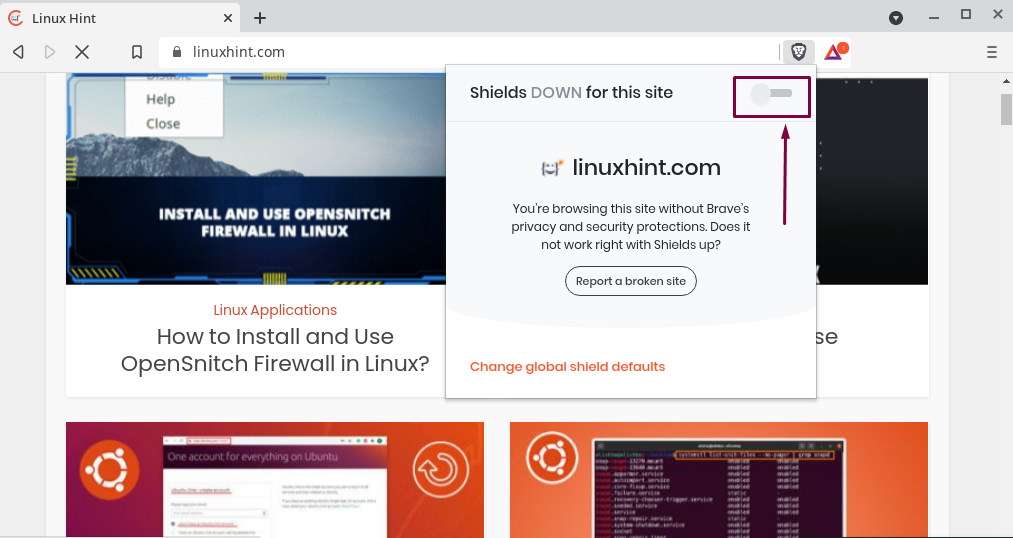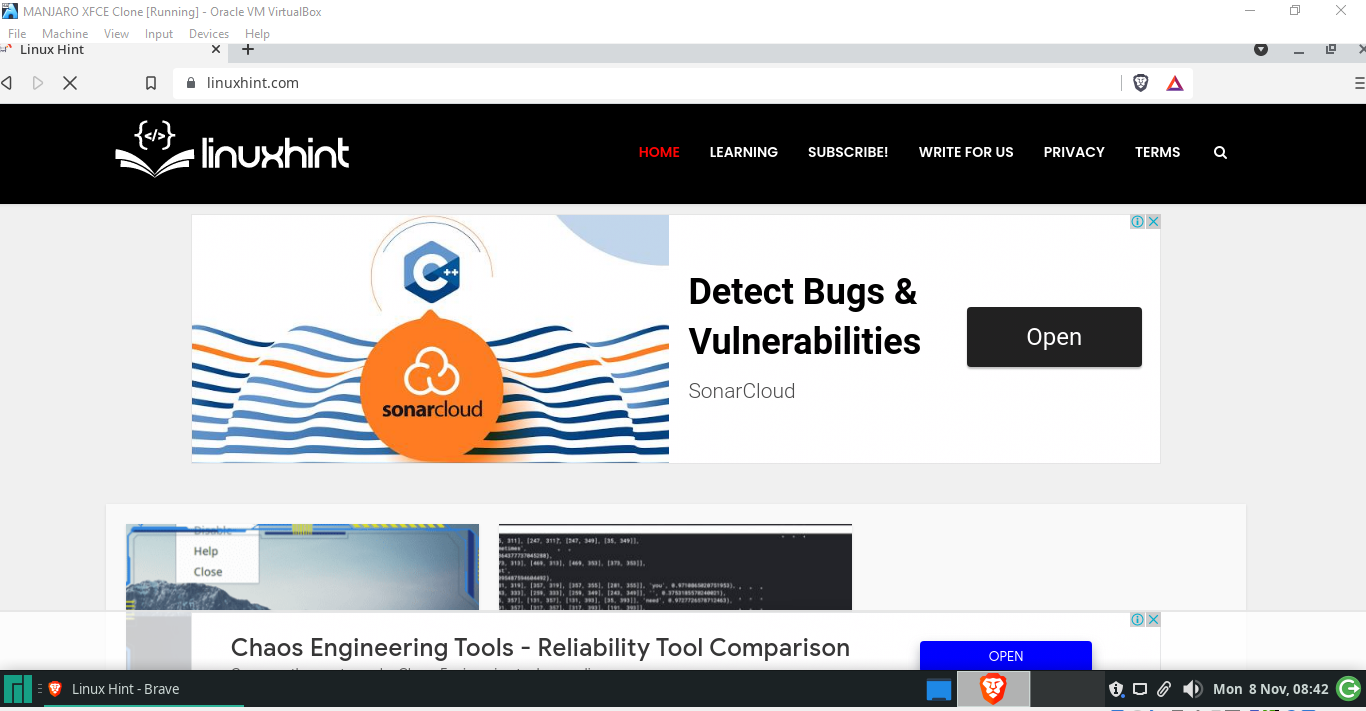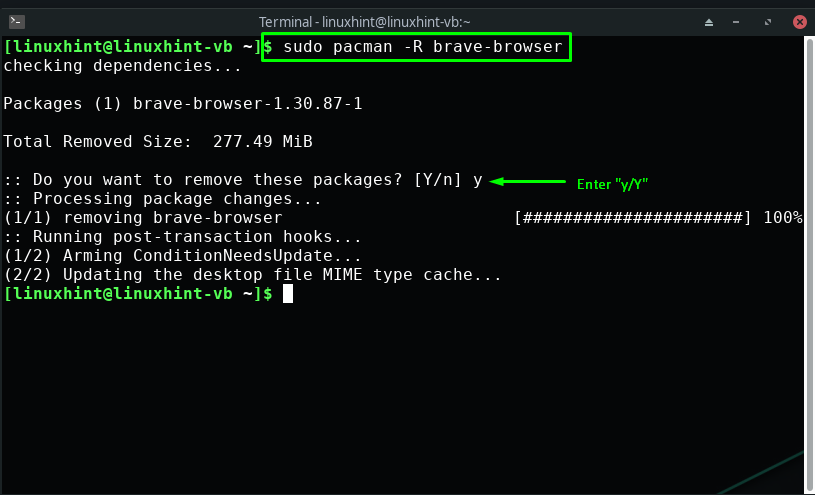Working on Brave Browser has a password manager, built-in AdBlocker, and loads web pages 3x to 6x faster than any other browser. Brave Browser also supports Chrome extension and plugins. Cookie control, Auto-suggest URLs and search terms, HTTPS upgrading, showing insecure or secure sites are some significant options you can avail in case of installing and using it on your Manjaro system.
Certain websites may require you to disable your Brave Browser AdBlocker for accessing their content, as advertising is likely the only source of revenue for them. In such cases, you can easily turn off your Brave Browser shield for the opened website in a few seconds. So, disabling Brave Browser is not a big problem.
This write-up will demonstrate how to install Brave Browser on Manjaro Linux using Snap Store and AUR. Moreover, the procedure of disabling Brave Browser AdBlocker will also be included. So, let’s start!
How to install Brave Browser on Manjaro Linux using AUR
For the Arch Linux system, AUR that is an abbreviation for “Arch User Repository” is a community-driven repository that comprises an enormous amount of packages outside Arch’s official package database.
In this section, you will learn how to install Brave Browser on Manjaro Linux using AUR. Firstly, we will install some essential packages from the “base-devel” group. These packages will be utilized for building applications from the source. To do so, execute the below-given command:
Press “Enter” to install the provided 11 packages from the “base-devel” group:
Wait for a few minutes, as the packages installation will take some time:
The next thing we have to do is to clone the “yay” repository using the git command. The “yay” which stands for “Yet Another Yogurt,” is an AUR helper and a Pacman wrapper which is written in Go programming language.
Now, write out below-given command for cloning the “yay” repository on your Manjaro Linux:
Now, move into the “yay” folder and make it your present working directory:
To automate the building of packages, you can use the “makepkg” command. Also, add the combination of “-si” options to install the missing dependencies:
After setting the “yay” repository and installing essential packages, you can finally execute the below-given “yay” command for installing Brave Browser on your Manjaro Linux system:
It’s your choice whether to install “brave-browser” or the “brave-browser-beta” version. For instance, we have selected the first option, “brave-browser” for the installation purpose:
The error-free output signifies that Brave Browser is successfully installed on your system:
How to install Brave Browser on Manjaro Linux using Snap store
As a Manjaro Linux user, you can also utilize the Snap store for installing the Brave Browser. Snap store comprises the packed applications and their dependencies for running on all popular Linux distributions, including Manjaro.
Now, the first thing you have to do is to install “snapd” using your Manjaro terminal as it helps in managing the applications downloaded from snap store:
After installing the “snapd”, enable the snap communication socket:
Lastly, execute the following “snap” command for installing Brave Browser:
After downloading and installing Brave Browser on your Manjaro Linux, search for it in your system applications:
When you open the Brave Browser for the first time, a dialog box will appear on the screen asking whether you want to set it as your default browser or not. I have marked the “Set Brave as Default Browser” and clicked “OK”:
Finally, the Brave Browser is all ready to use on your Manjaro Linux:
How to install Brave Browser on Manjaro Linux using GUI
You can also utilize the Graphical User Interface (GUI) of Manjaro for installing Brave Browser. For this, search for the “Add/Remove Software” in your system applications:
After opening the “Add or Remove Software” utility, click on the “three-vertical dots” menu or the “kebab” menu, and select “Preferences”:
Enter your Manjaro system password for the authentication purposes:
Now, move to the “Third Party” tab and enable snap support from there:
After enabling the Snap support, click on the “Search” icon which is present at the top right side of the opened window:
Now, type out “Brave” in the search bar and look for the Brave Browser package in the retrieved result:
After doing so, click on the “Apply” button for installing the Brave Browser:
You will be then asked to enter your password for authentication. So, write out your password and click on the “Authenticate” button:
After installing Brave Browser using the Manjaro GUI search for it in your system applications to confirm its existence:
How to disable Brave Browser Adblocker on Manjaro Linux
The Brave browser also offers you the facility to disable its AdBlocker, in case if you are unable to access the content of some website. For instance, we have opened the “linuxhint.com” website in the Brave browser. Now, to disable the Brave Browser AdBlocker, we will click on the “Brave” browser icon which is present at the address bar:
From the below-given image, you can see that the Brave browser shield is up for the opened website. In order to disable the AdBlocker, we will turn it off by clicking the toggle switch:
As soon as you disable the Brave browser AdBlocker, you opened website will reload automatically:
Now, you will be able to view the Ads and access the website content which was restricted because of the AdBlocker:
How to uninstall Brave Browser from Manjaro Linux
If you want to uninstall Brave Browser, then execute the below-given command in your Manjaro terminal:
Conclusion
Privacy is one of the major concerns of Linux users. Most of the users do not know about the tracking system of their web browsers. So, if you are one of them and are willing to install a web browser that does not monitor your activities and has various impressive features such as password manager, built-in AdBlocker, then Brave web browser is a perfect option. This write-up showed how to install Brave Browser on Manjaro Linux using AUR and Snap Store. Try any of them to enjoy a secure browsing experience!