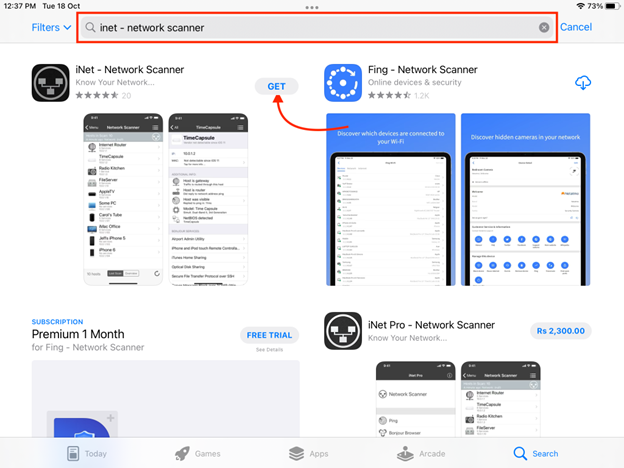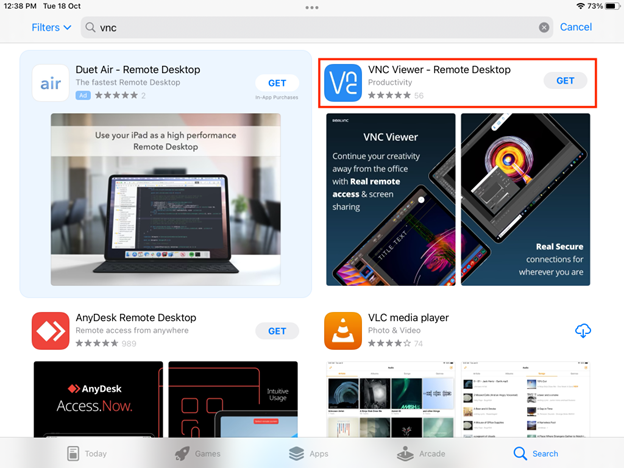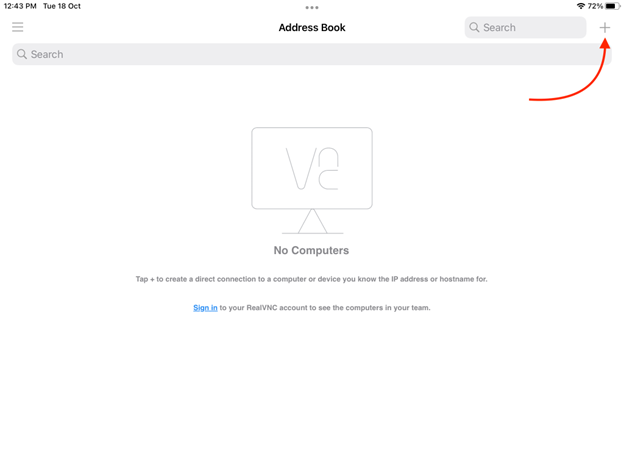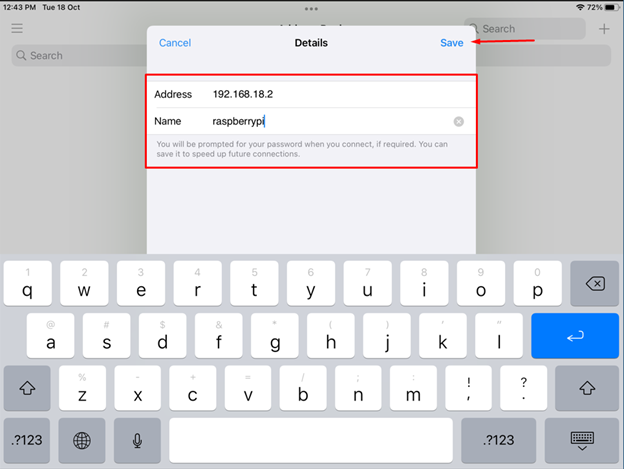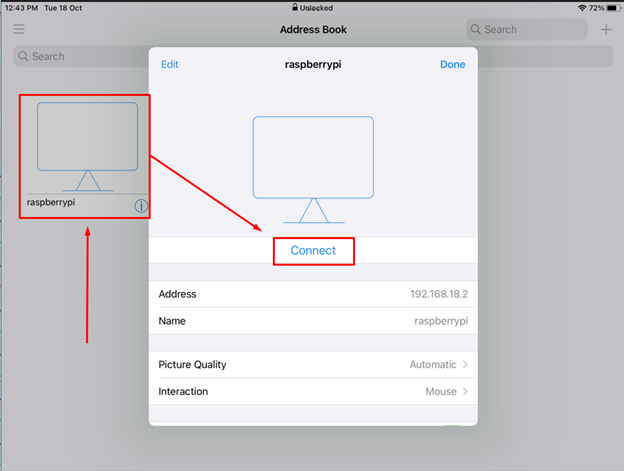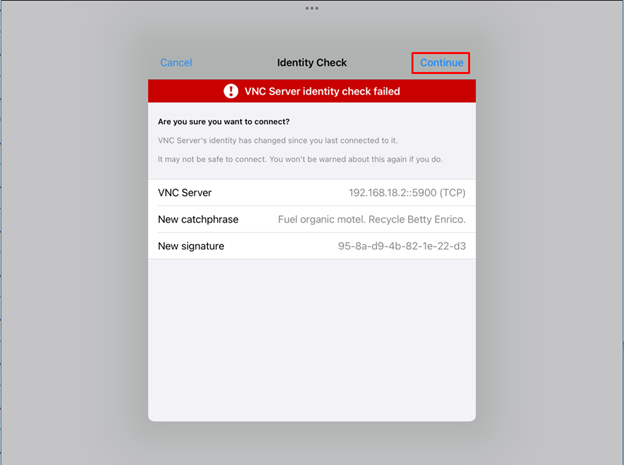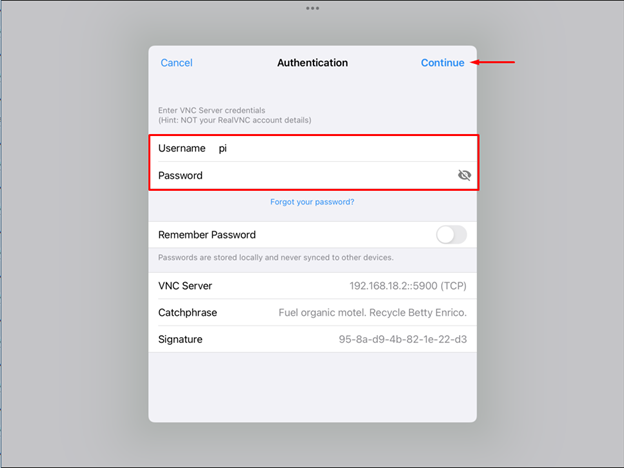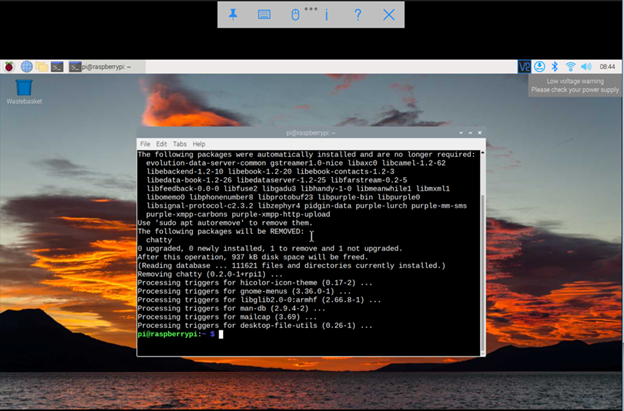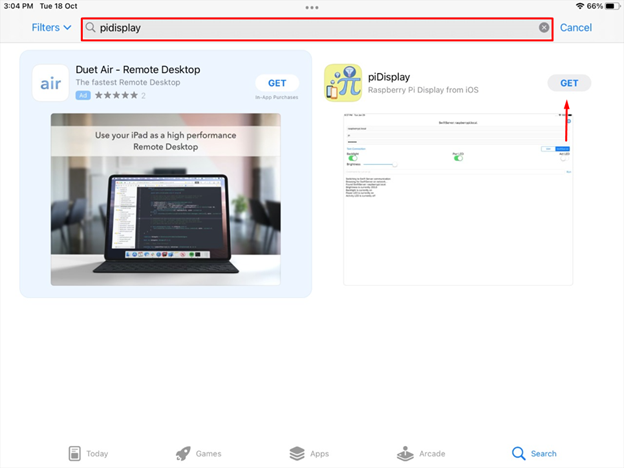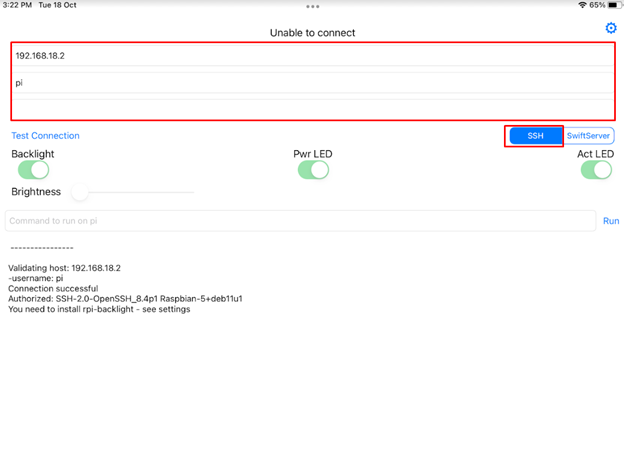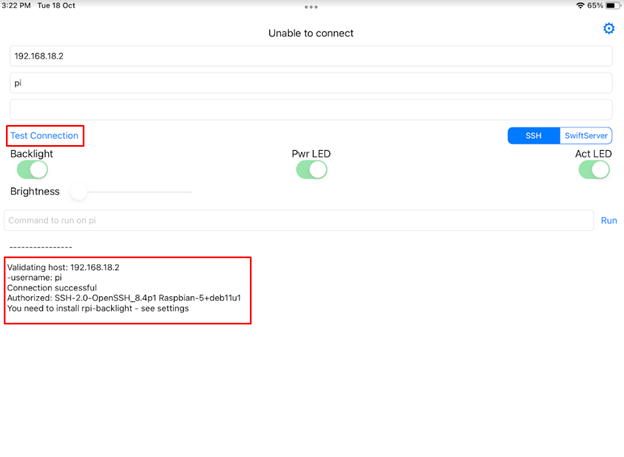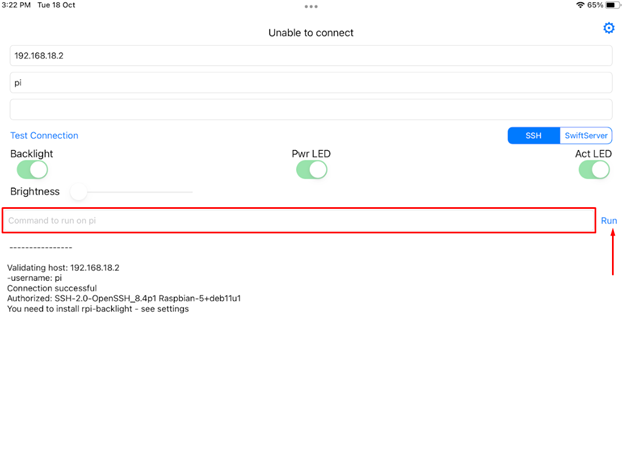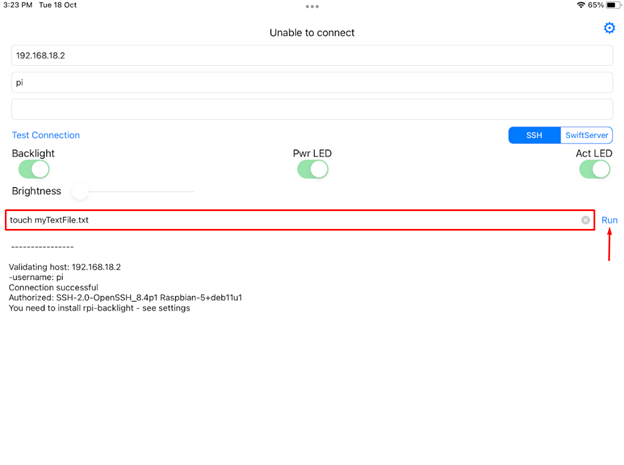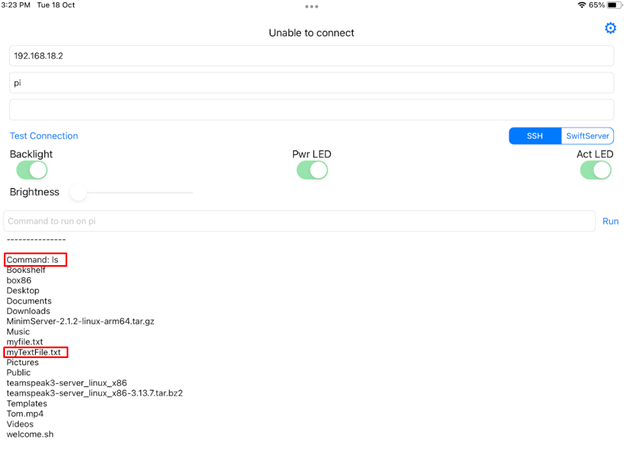To get along with Raspberry Pi one needs several accessories like keyboard mouse and a display, among them the display is the most expensive one. So, if you have an iPad and want to use it as a Raspberry Pi display then read this guide as it explains ways by which one can share the Raspberry Pi display on iPad.
Prerequisites to Use iPad As Raspberry Pi Monitor
To use iPad as Raspberry Pi monitor there are the two following prerequisites:
- IP Address of Raspberry Pi
- Application to access Raspberry Pi
Let’s find out the IP address of Raspberry Pi first
Finding the IP address of Raspberry Pi through iPad
If you don’t remember the IP address then don’t worry as there are number of Apps available on App Store; follow the steps given below to get the IP address of your Raspberry Pi using iPad:
Step 1: Open your App Store on iPad and search for iNet – Network Scanner, Next tap on Get icon and wait till the application is installed:
Step3: After that, open the application and scan the devices connected to your home WiFi. In the list look for the Raspberry Pi hostname and get the IP address of raspberry Pi:
Now it’s time to access the Raspberry Pi
Using iPad As Raspberry Pi Monitor Using VNC App
One way to use iPad as a Raspberry Pi monitor is by using the VNC application and for that follow the steps below:
Step 1: Search for VNC viewer in the iPad AppStore and tap on Get to install it:
Step 2: Once the application is installed open it and tap on the + icon on the top right side:
Next add the relevant details that include the IP address and name of Raspberry Pi, after that tap on Save button:
Step 3: Now tap on the saved connection on the homepage and then on tap on Connect icon:
Once the connection is established tap on Continue in the Identity Check window:
Step 4: Next enter the login credentials of your Raspberry Pi and tap on Continue:
Upon successful authentication Raspberry Pi display will start to appear on your iPad:
So, this is how you can use your iPad as a monitor for Raspberry Pi or in short, this is an easy way to make a Raspberry Pi tablet.
Using iPad as Raspberry Pi Terminal
If you only want to access the terminal of Raspberry Pi through iPad then use piDisplay app, follow the steps below to get access to RaspberryPi terminal:
Step1: Search for piDisplay in the AppStore and tap on GET to install it on your iPad:
Step 2: Open the application enter the credentials of your Raspberry Pi like IP address, username, and password:
Step 3: To establish connection with the Raspberry Pi tap on the Test Connection and if the connection is successful, you will see the message in the terminal below:
Step 4: Now to execute any command on your Raspberry Pi write the command in the command box and tap on Run:
For example, if we want to create a text file in Raspberry Pi then run the following command:
To check if the file is created run the ls command:
Conclusion
Raspberry Pi foundation provides several single board computers having different specifications, users can select according to the purpose for which they want to use Raspberry Pi. To use Raspberry Pi one needs a mouse, a keyboard and a display monitor, monitors are usually quite expensive so one can use other devices like laptops and tablets as a display for Raspberry Pi. If you have an iPad, then it can be used as a monitor for Raspberry Pi using the VNC viewer application.