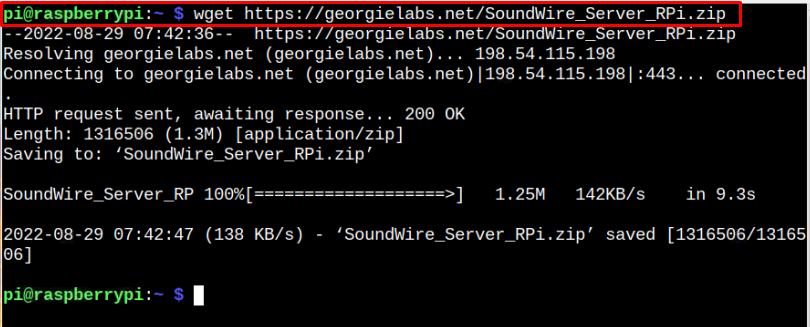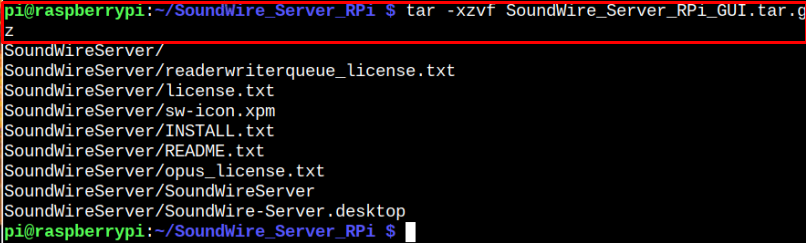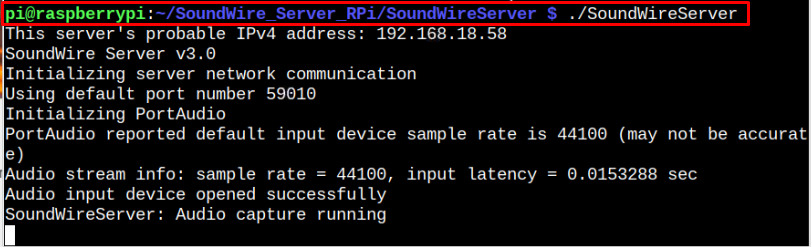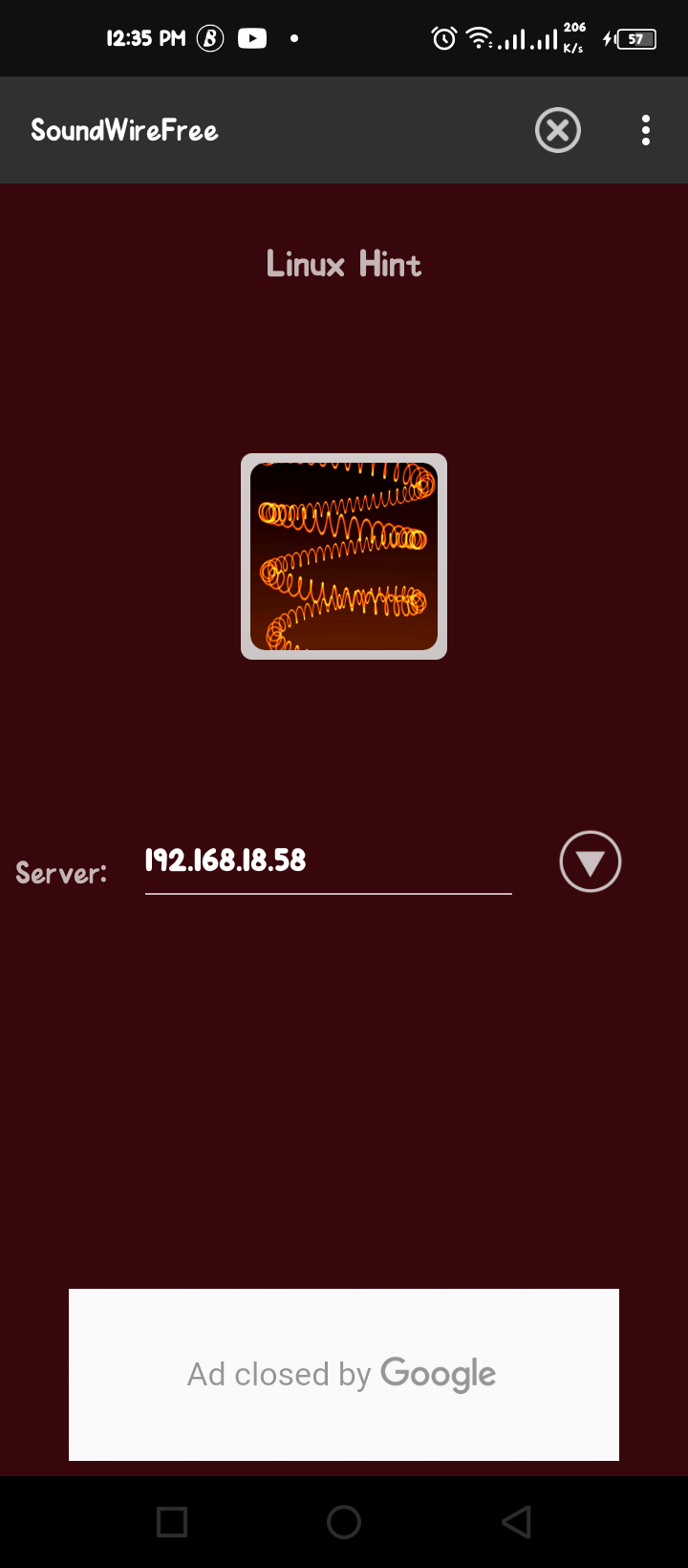In this article, you will learn how to set up SoundWire on your Raspberry Pi device and start listening to the sound on your mobile device.
How to Use Android Phone as a Raspberry Pi Speaker
SoundWire is an android application that allows users to use android phone speakers to listen to the audio played from another system. To install and use this application n Raspberry Pi, proceed towards the following steps:
Step 1: Install SoundWire on Android Device
First, you should install the SoundWire application on your mobile from the Google Play Store by visiting here. You will find a free and paid version of this software on the Play Store. If you want an ad-free experience, you can purchase the application.
Step 2: Setup SoundWire on Raspberry Pi
To setup SoundWire on Raspberry Pi, you must make Raspberry Pi a server by first retrieving the SoundWire_Server zip file on Raspberry Pi through the following command:
Step 3: Unzip SoundWire Zip File on Raspberry Pi
After successfully downloading the SoundWire zip file, you should extract its content using the following command:
Step 4: Open SoundWire Directory on Raspberry Pi
Extracting the above zip file will create a directory with the name “SoundWire_Server_RPi” and to open the directory, use the following command:
Step 5: Extract the SoundWire Server Tar.gz File
Within the SoundWire directory, there is a SoundWire_Server_RPi_GUI.tar.gz file, which you should need to extract using the following command:
This will extract the file in the directory named “SoundWireServer” and to open this directory, you should apply the following command:
Step 6: Run SoundWire Server on Raspberry Pi
Within the SoundWireServer directory, there is a file with the name “SoundWireServer” and to run this file, use the following command:
Afterward, go to your Android device and enter the address that appears on the server option on the Raspberry Pi terminal. In our case, the address is “192.168.18.58”.
Once the address is added, you can start playing a video or audio file from your Raspberry Pi and listening to your Android device’s sound.
Conclusion
SoundWire is an Android application that can turn your Android phone into Raspberry Pi speakers, and you can install it easily from the Google Play Store. After the installation, you must set up SoundWire Server on Raspberry Pi using the guidelines mentioned above so that you can use the Raspberry Pi IP address to connect it to your Android device and start listening to audio sound from your Raspberry Pi device to your Android mobile.