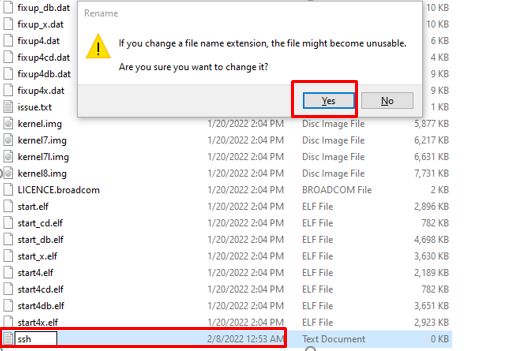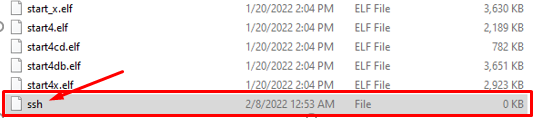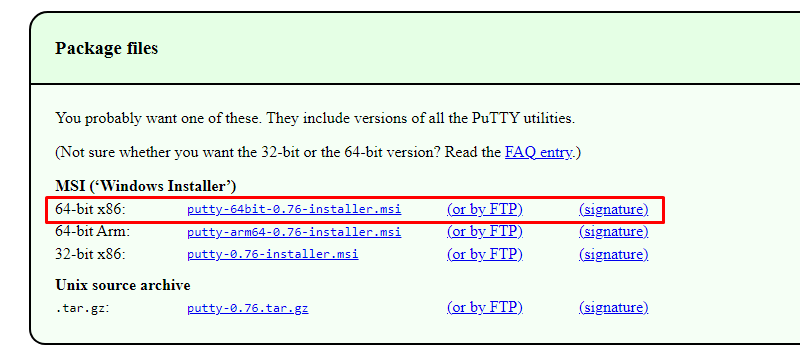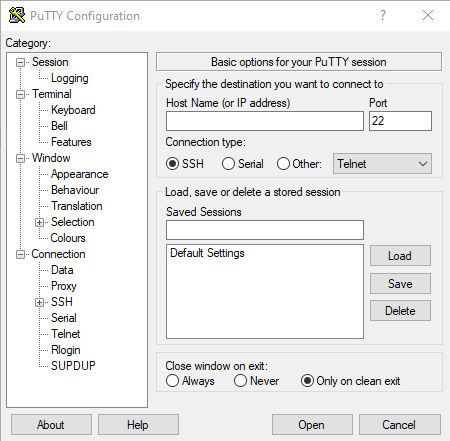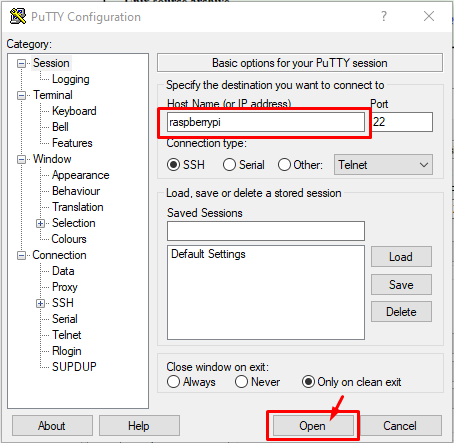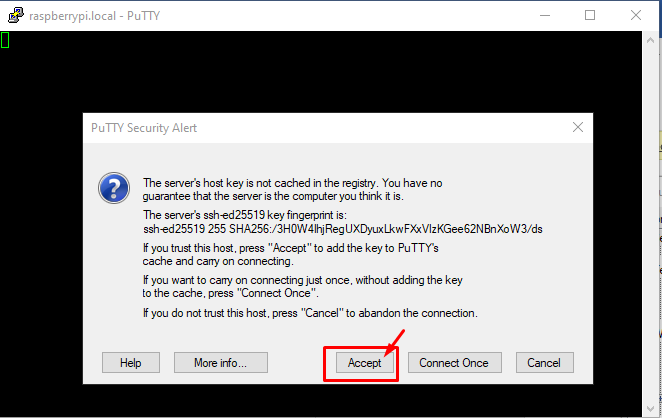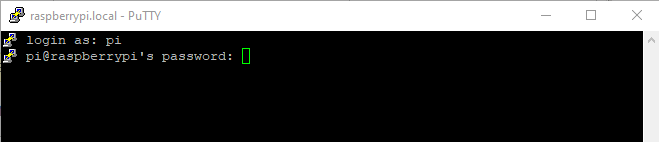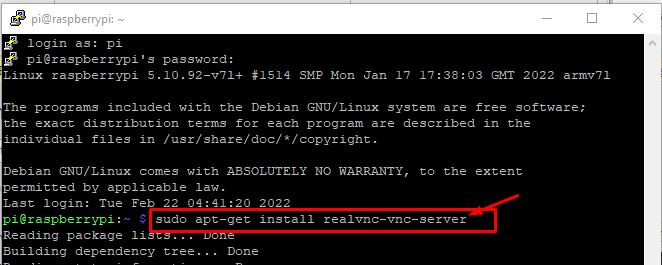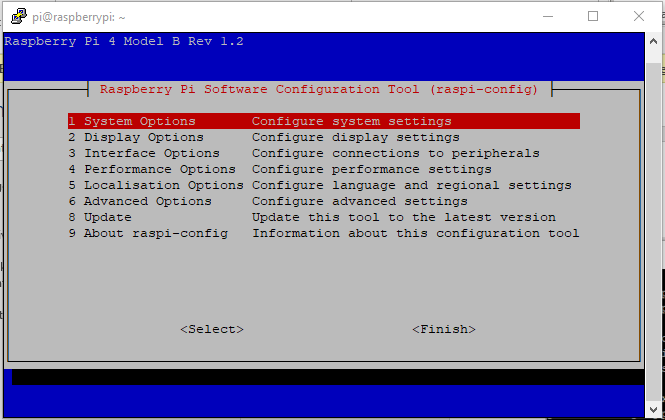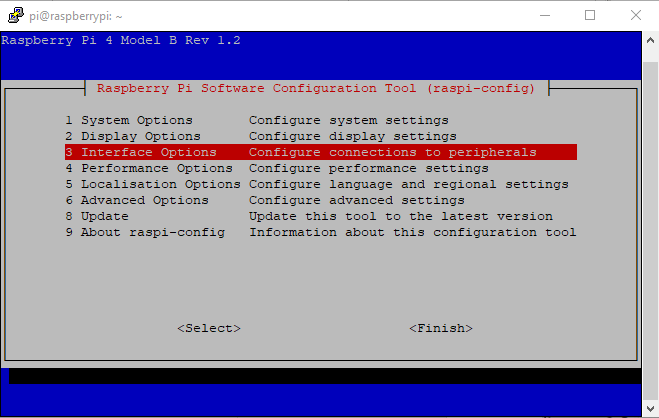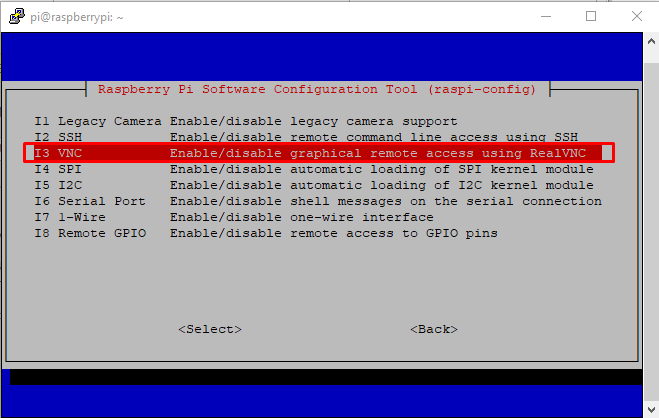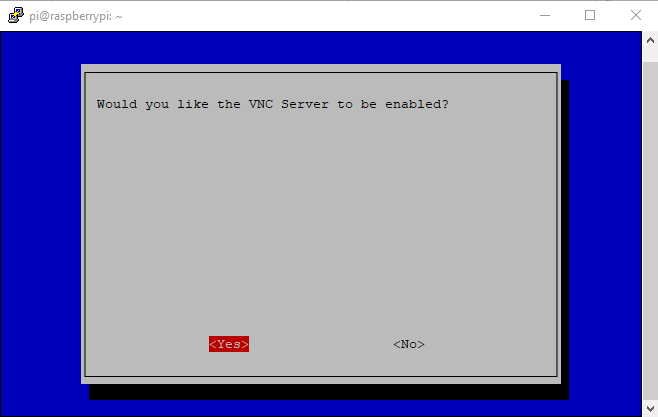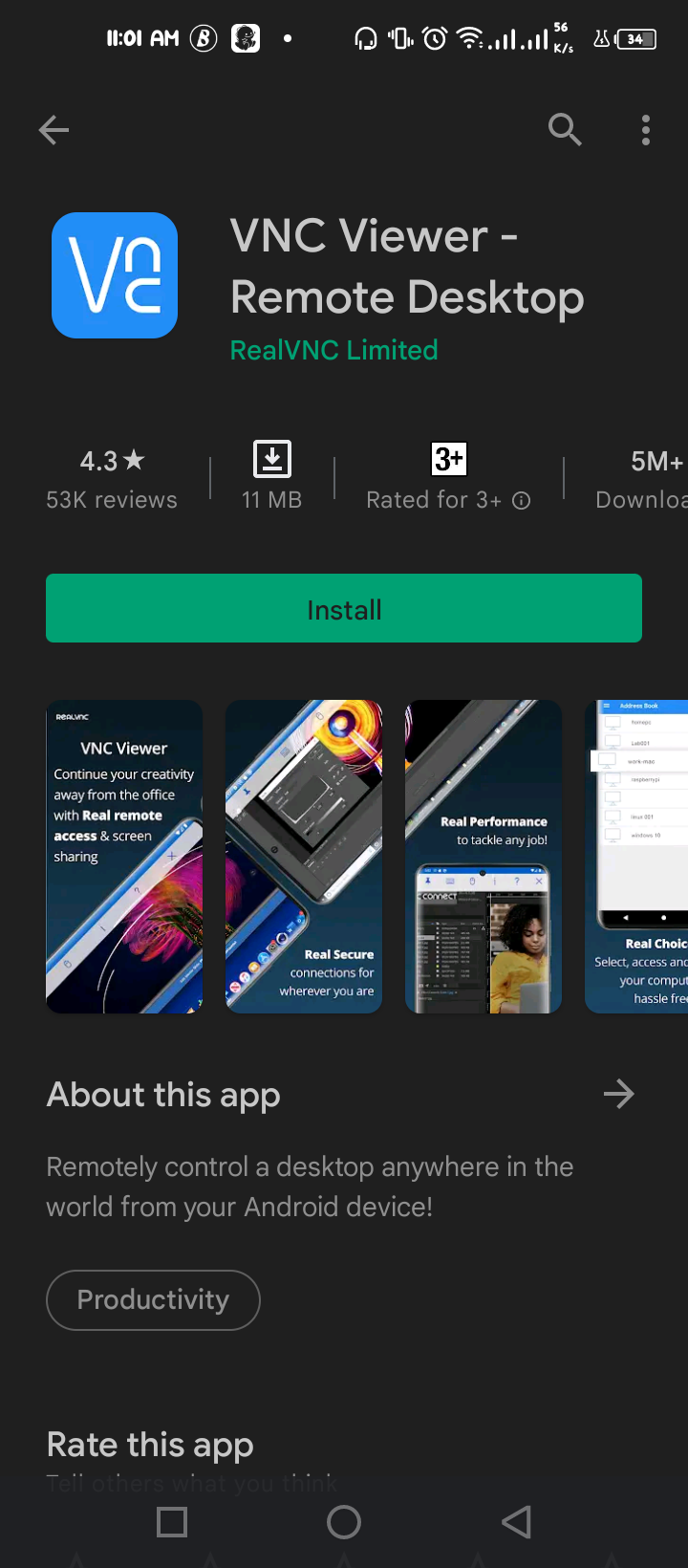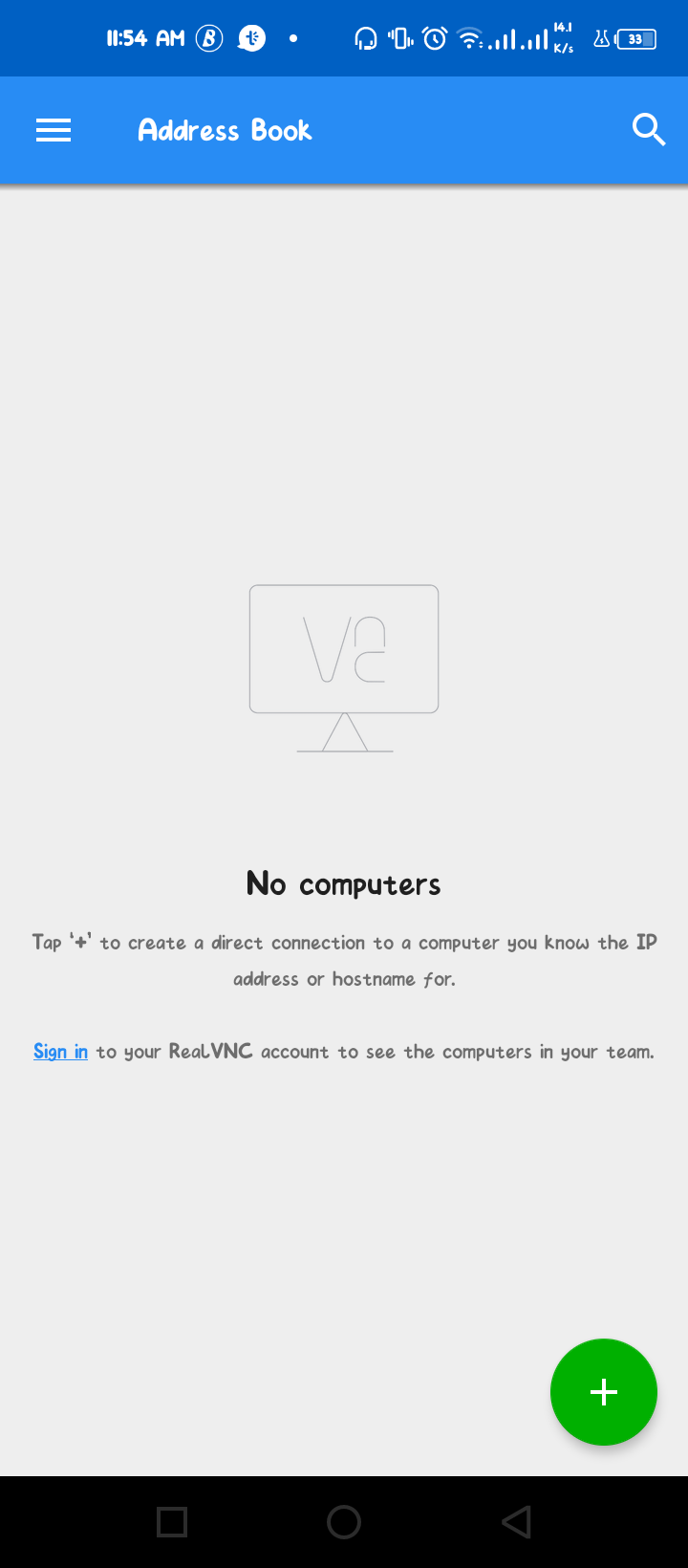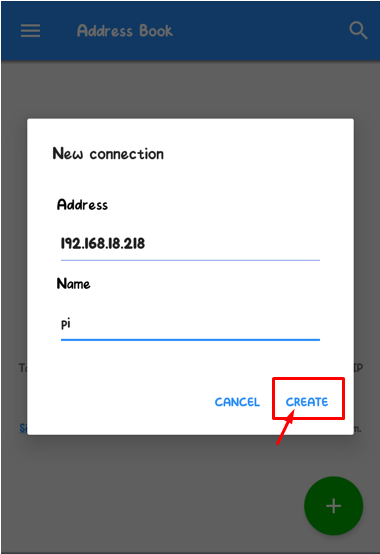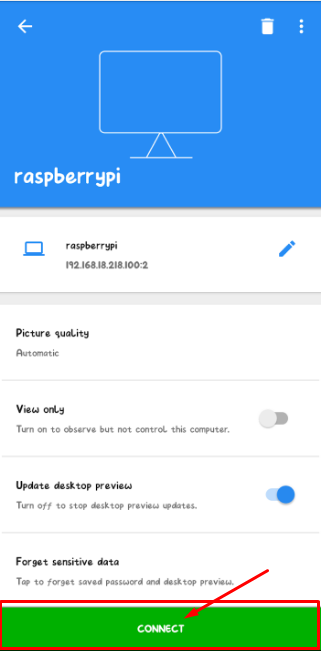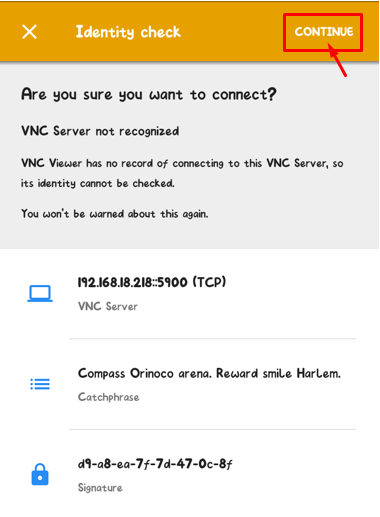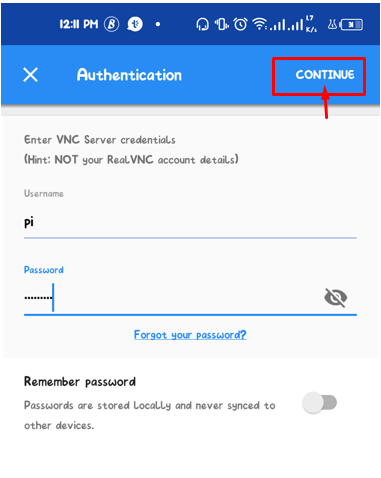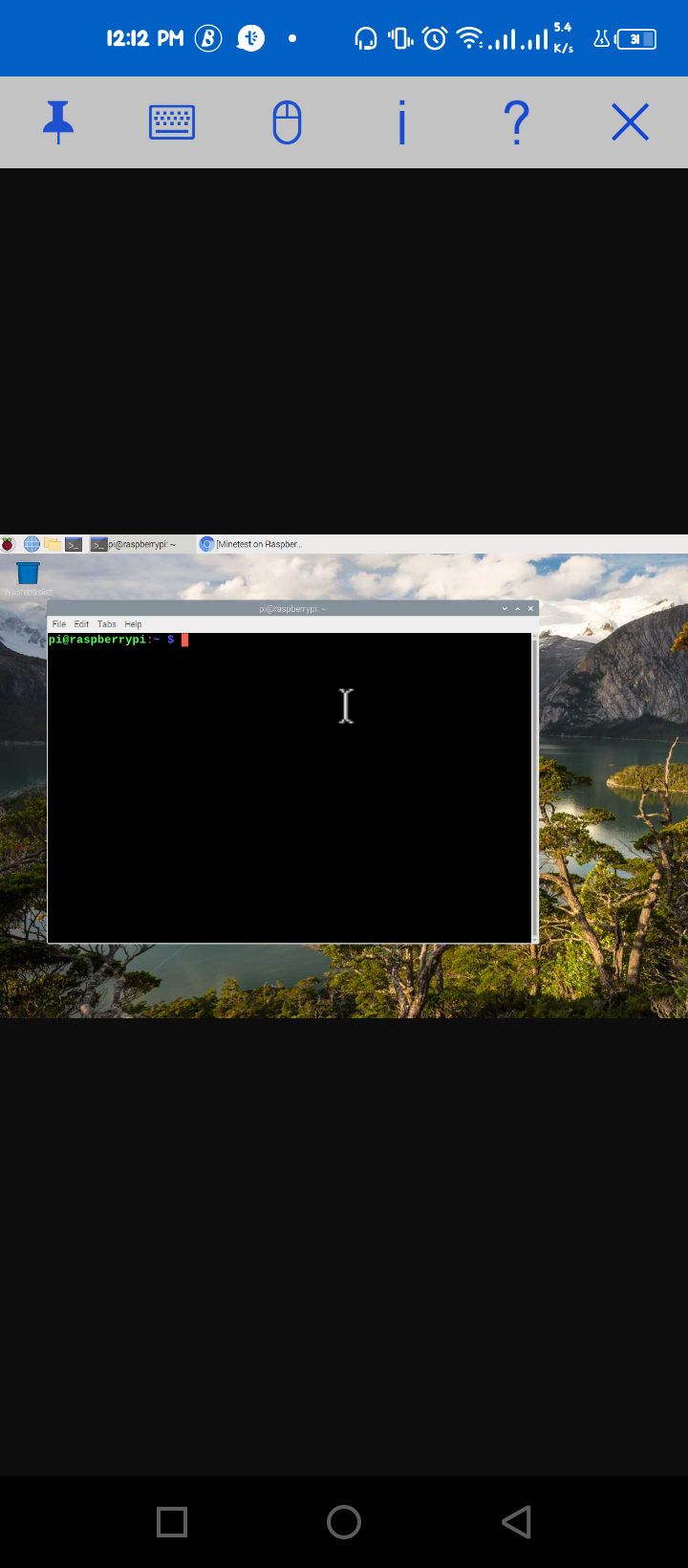Nowadays, everyone carries an Android phone in their pocket and when it’s time to carry out the Raspberry Pi to another place then you will surely want to avoid the monitor option. Yes, there are several small portable devices in the market that provide you a quality Raspberry Pi display and can easily be carried out anywhere, but why go for the expensive option when you can use your Android phone for display. This article will provide you with the comprehensive guidance to use your Android screen for Raspberry Pi display.
How to use Android phone/tablet on Raspberry Pi display
Here, you will learn how to use an Android phone/tablet on a Raspberry Pi display by performing a few easy steps which are provided below.
Step 1: If you don’t want to purchase a Raspberry Pi desktop setup, you will require to create an “ssh.txt” file into your micro-SD-card where your OS is installed and to do that put the SD-card in the card reader and insert it in your PC.
Step 2: In the next step, go to the “View” option and check the box of the “File name extensions” option.
Step 3: Rename the file name “ssh.txt” with “ssh” and choose “Yes” to accept the change.
Step 4: After accepting the changes, your ssh file will be saved with no extension as shown in the image below.
Step 5: Now remove the SD card and put it back into your Raspberry Pi device and turn on your device.
Step 6: Now, you will require an application called “PuTTY” to access the Raspberry Pi terminal on your PC and it can easily be downloaded from its official website. Choose the one which fits your PC as we are using a 64-Bit Windows OS, so we select a 64-Bit PuTTY version.
Step 7: After successfully installing the PuTTY, open the app on your PC desktop.
Step 8: Write down your Raspberry Pi hostname as “raspberrypi” in the “Host Name” option and then click on the “Open” option.
Step 9: Choose to go with the “Accept” option when an onscreen window appears in PuTTY.
Step 10: Enter login as “pi” and type the Raspberry Pi password as “raspberry” if you didn’t change your default password.
Step 11: Next, you will be required to download VNC viewer on your Raspberry Pi desktop which is required to view your Raspberry Pi desktop environment on your mobile and to do it execute the following command in the PuTTY terminal.
Step 12: After the installation, you will need to enable the VNC on your Raspberry Pi and for that you will be required to execute the following command in the PuTTY terminal.
Step 13: Go to the “Interface Options”.
Step 14: Select the “VNC” option.
Step 15: Choose the “Yes” option to enable VNC on Raspberry Pi.
Step 16: After enabling the VNC on your Raspberry Pi device, now you will also need to install the VNC app on your Android Phone from the play store.
Step 17: Once the installation is completed, open VNC on mobile and click on the “+” option.
Step 18: Enter the IP Address of Raspberry Pi and name it as “pi”. In case you don’t know your Raspberry Pi’s IP address then you will need to execute the following command-line in the PuTTY terminal to find the address. Click on the “Create” option once done.
Step 19: Tap on the “Connect” option.
Step 20: Next, tap on the “Continue” option to approve the identity check.
Step 21: In the next step, you will need to enter your username as “raspberrypi” and the default password as “raspberry” if you haven’t set it. If you change your password, you will then need to enter the new one. Tap on the “Continue” option once done.
As soon as you tap on the “Continue” option, your Raspberry Pi desktop will appear on your mobile screen and you can enjoy performing tasks on Raspberry Pi desktop from your Android device.
Conclusion
Raspberry Pi is an awesome tool that can be used everywhere and you will definitely want to see the Raspberry Pi desktop on your Android Phone. The above steps will be useful in viewing your Raspberry Pi desktop on your phone screen as you will simply require to enable the SSH and install VNC viewer on your mobile and Raspberry Pi device and then you will be able to access the device through an IP address from your phone’s VNC viewer.