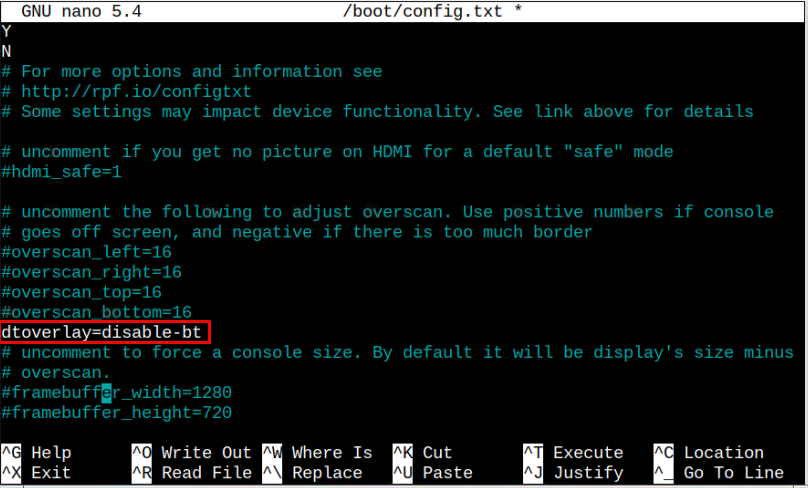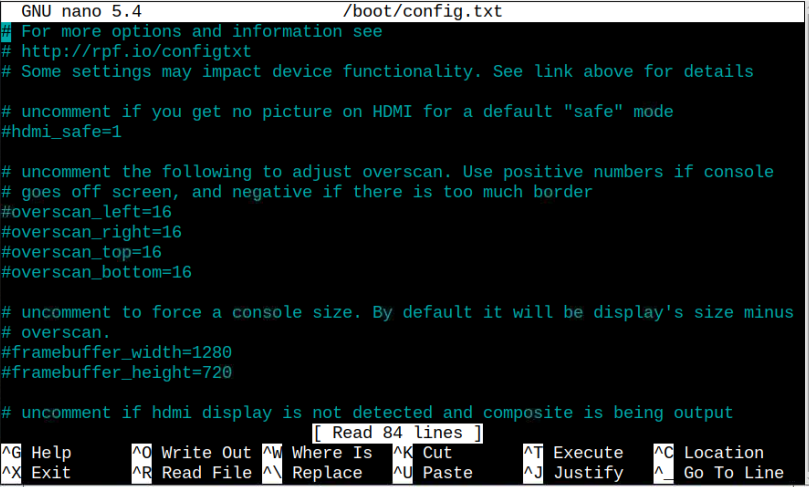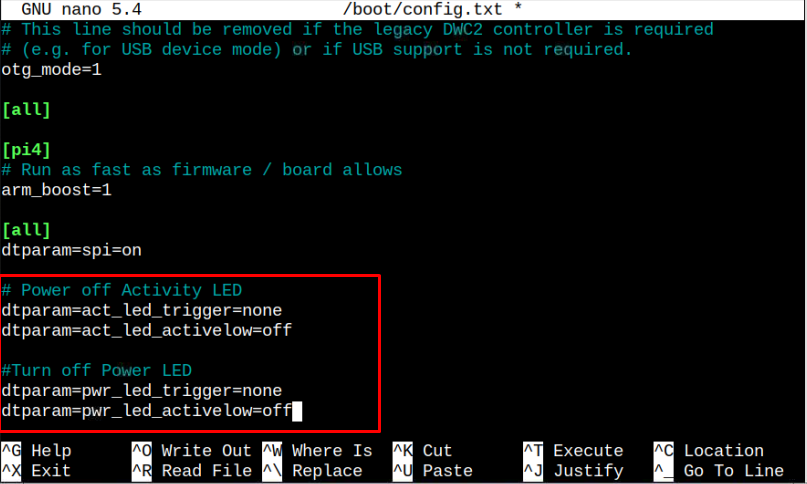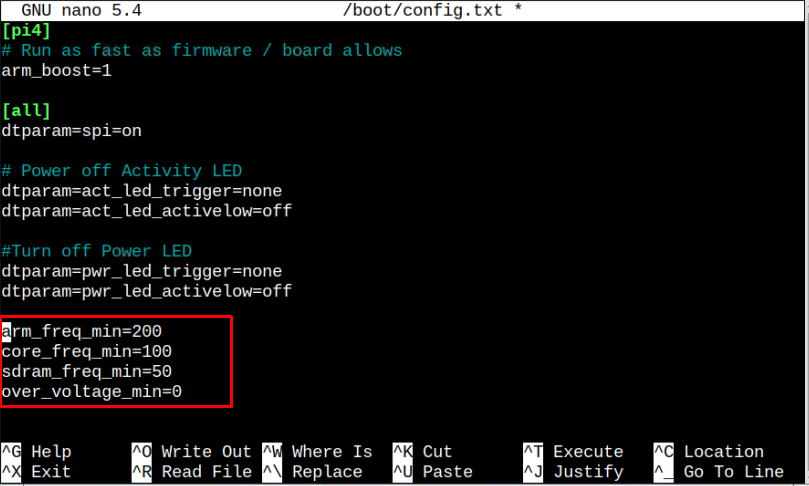If you are looking to optimize your Raspberry Pi device performance, you should read this article, where you will find some tips and tricks to optimize the power consumption of your Raspberry Pi device.
Tips and Tricks to Optimize the Power Consumption of a Raspberry Pi
If your Raspberry Pi device is running slow due to excess power consumption, you are using a power bank or UPS for supplying power to your device, then follow the below guidelines to optimize the power consumption and perform your tasks at a quick pace.
1: Disable the USB Controller Option
If you are using your Raspberry Pi device remotely from your PC or laptop, you must disable the USB controller option on your device as this will optimize its power consumption. The reason is that the USB controller option remains powered even if you are not using the mouse and keyboard on your Raspberry Pi device. So, to disable this option, open your Raspberry Pi terminal and issue the below-given command:
If in case you want to enable the USB controller option again, you can do so by executing the following command:
2: Turn off HDMI Output
Again, if you are using your Raspberry Pi remotely, then there is no use in utilizing the HDMI output option; in that case, you must power off your HDMI output to save the power consumption of your Raspberry Pi device.
To disable the HDMI output option, you can use the following command:
The above command will turn off the HDMI output and you confirm by looking at your Raspberry Pi monitor screen.
To turn it on again, you can execute the following command:
3: Disable Bluetooth Option
The Bluetooth service is already running on your Raspberry Pi device, so disabling them can optimize the power consumption of your Raspberry Pi device. To disable the Bluetooth option, open the boot configuration file by executing the below-mentioned command:
Add the following line in the configuration file at any place:
Save the file using the “CTRL_X” key and to apply the changes, you must reboot your Raspberry Pi device.
In case, if you are using an Ethernet cable for internet connectivity, you can also disable the WIFI option using the same process as for Bluetooth as you have to add the following line inside the file:
4: Disable Onboard LEDs
You can also disable the on-board power and activity LEDs on your Raspberry Pi to save the power consumption. You can do this by opening the configuration file using the following command:
Paste the following lines at any place in the file:
dtparam=act_led_trigger=none
dtparam=act_led_activelow=off
#Turn off Power LED
dtparam=pwr_led_trigger=none
dtparam=pwr_led_activelow=off
After adding the lines, save the file using “CTRL+X” keys and then use the “reboot” command to restart your device. After the restart, the onboard LEDs will be turned off.
5: Throttle CPU
CPU throttling on Raspberry Pi is extremely helpful for users who want to optimize the power consumption of their Raspberry Pi, especially when they are powering their devices from a power bank. In this technology, the CPU processor limits the power consumption to save your battery and keep your device from overheating.
To do this method, open the boot configuration file using the following command:
And adds the following lines inside the boot configuration file:
core_freq_min=100
sdram_freq_min=50
over_voltage_min=0
Save the file and perform reboot to apply the changes. You can adjust these parameters on your own and see whether this optimizes the power consumption of your device.
Conclusion
Optimizing the power consumption of Raspberry Pi is important as this helps to increase your Raspberry Pi device’s performance. There are several ways through which you can optimize the power consumption of your Raspberry Pi device, which are discussed in the above guidelines. You must follow all the tips mentioned above as they will help you run your Raspberry Pi device up for a longer time, even if you are using a power bank to power up the device.