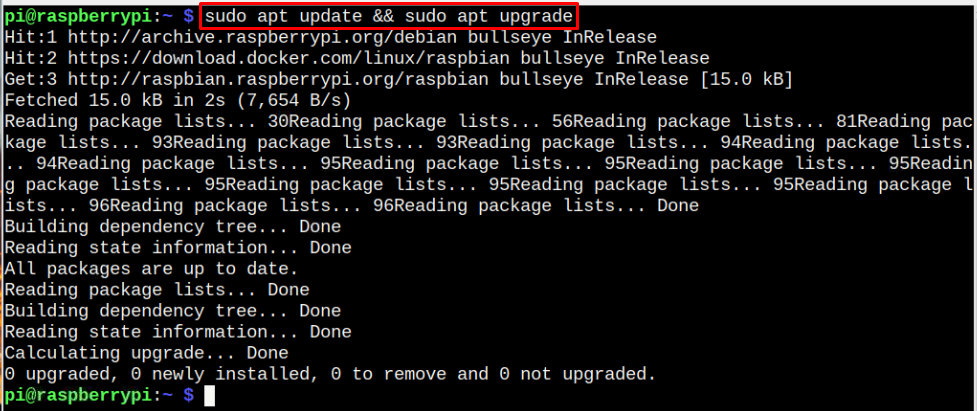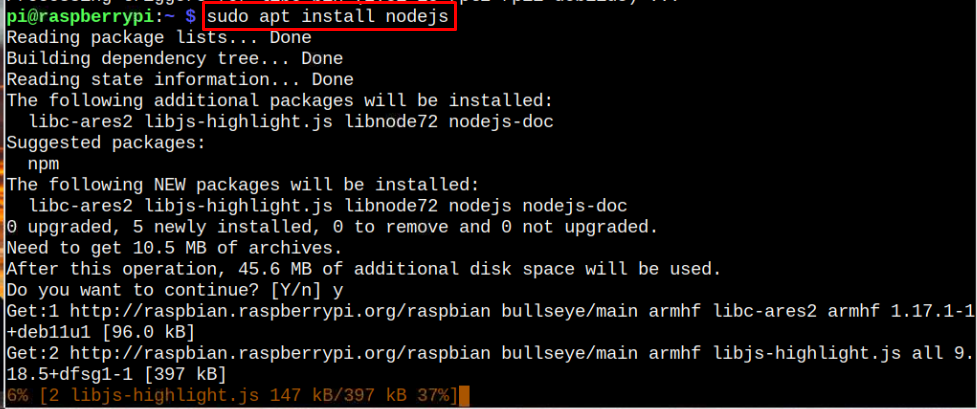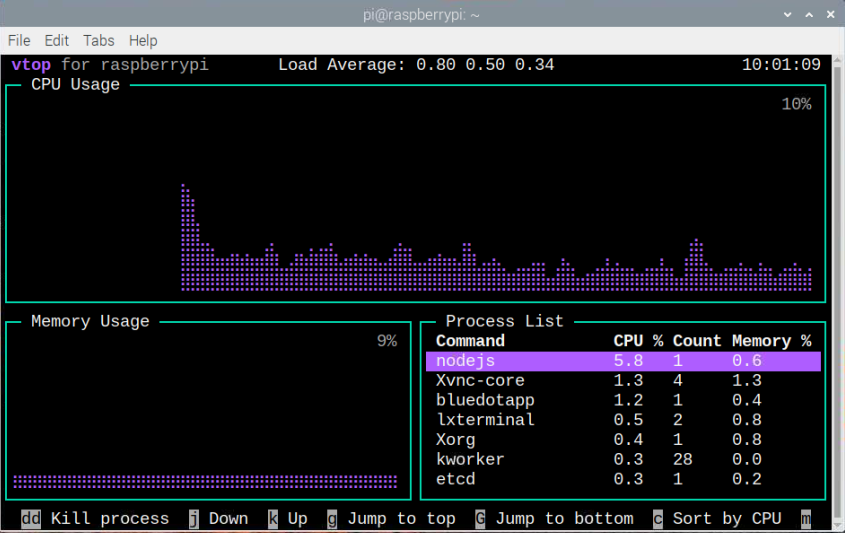If you are a Raspberry Pi user and want to install vtop then this article is going to be a beneficial for you.
System Monitoring on Raspberry Pi Using vtop
You can install vtop on Raspberry Pi using following steps:
Step 1: Update Raspberry Pi Repository
Before installation of vtop, first install updates on Raspberry Pi with the below-given command.
Step 2: Install Node.js
Next, you have to install Node.js on Raspberry Pi with below-given command:
Confirm installation of Node.js and NPM using the following commands:
$ npm --version
Step 3: Install vtop Using NPM
After the installation of Node.js and NPM, you can install vtop on Raspberry Pi by running the below-given command:
Run vtop on Raspberry Pi
To run vtop in the terminal, simply use the “vtop” command to view the current consumption of memory and CPU in the form of spikes, as shown in below image.
If user would like to display all information within specific time frame, then vtop command can be used in following way:
The above command will only display information of CPU and memory usage for only 10-Seconds, then it will quit immediately.
Change Themes on vtop
Users can change the theme layout for vtop according to their own choice. Theme interface can be decided by different commands.
Or:
Below table elaborates changing the theme color according through different commands.
| Command | Theme Color |
| acid | Light green |
| becca | Violet |
| Brew | Light Blue |
| dark | Dark and green |
| monokai | Pink and Blue |
| parallax | Light Violet |
| seti | Dark and light blue |
| wizard | Orange |
Uninstall vtop From Raspberry Pi
To uninstall vtop from Raspberry Pi, follow the below-given command:
Conclusion
Monitoring activity for CPU and RAM is beneficial if multiple operations being performed on the Raspberry Pi device. This would let the users to kill undesired programs and delete unnecessary files. The information about these system activities can easily be achieved by installing vtop tool on the Raspberry Pi device through NPM. The users can also change themes according to their choice using the “vtop -t” command with the theme name already provided in the table above.