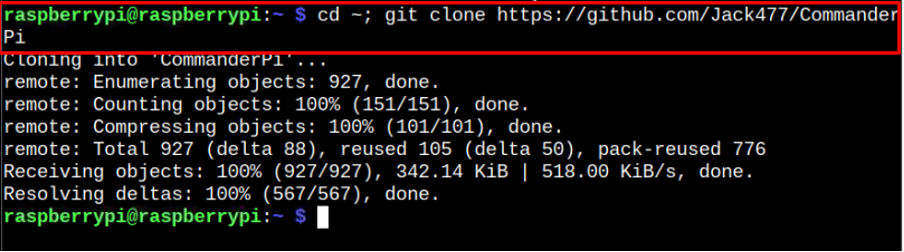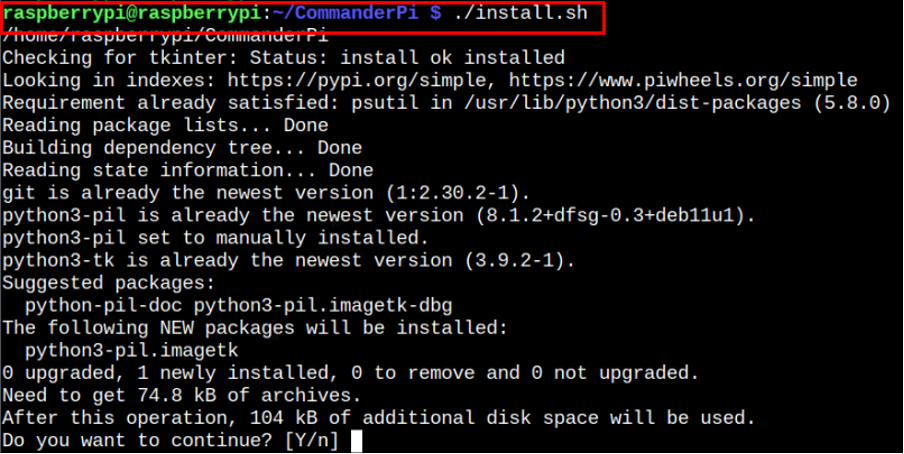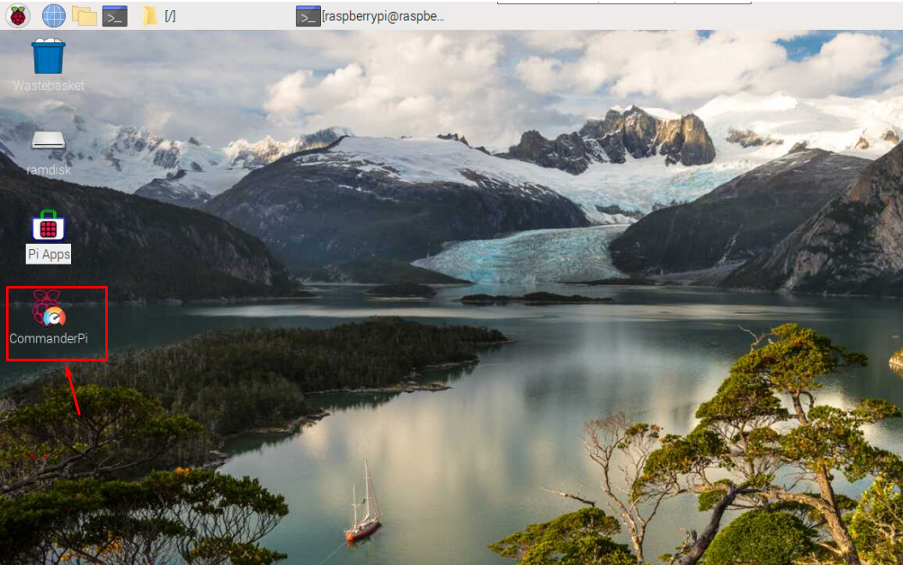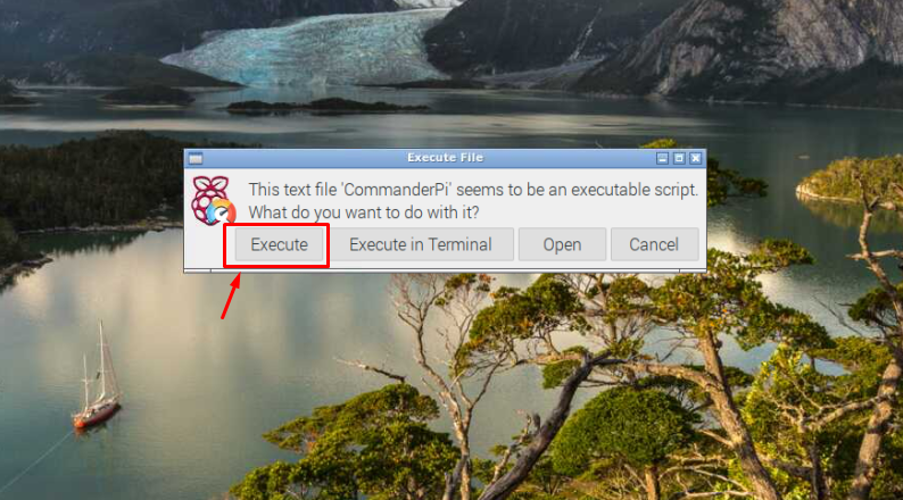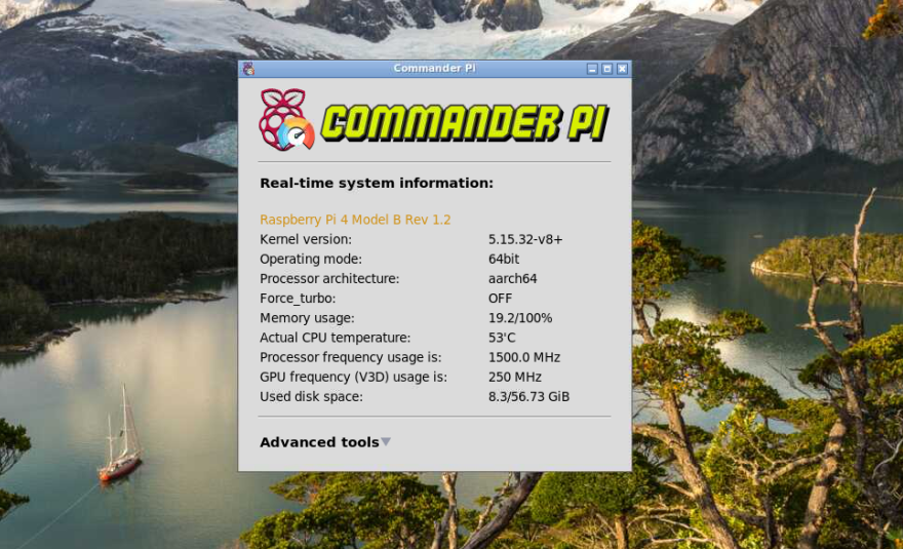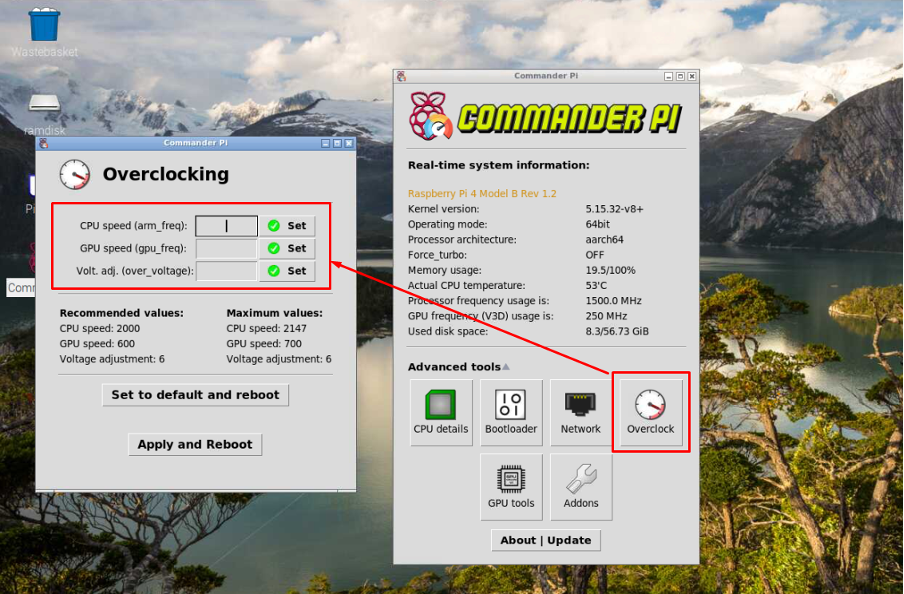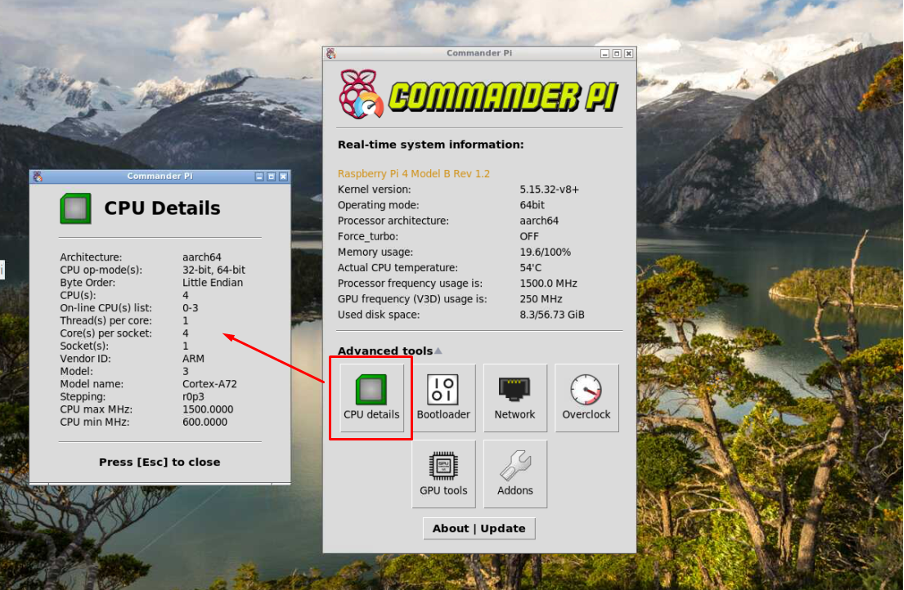This blog is a detailed guide to install CommanderPi on Raspberry Pi, so let’s move toward the installation process.
Get Real-Time System Information on Raspberry Pi Using CommanderPi
To install CommanderPi on your Raspberry Pi, follow the below-mentioned steps:
Step 1: Retrieve CommanderPi Source Files on Raspberry Pi
First, you will download CommanderPi source files from the GitHub website using the following command:
The above command will download the source files of CommanderPi and place them into the directory “CommanderPi”.
Step 2: Enter the CommanderPi Source Directory
To enter the CommanderPi source directory, use the following command:
Step 3: Make the “install.sh” File Executable
Inside the CommanderPi directory, you will find a file “install.sh” and you have to make this file executable through the following command:
Step 4: Run the “install.sh” File
After successfully making the install.sh file executable, you have to run this file using the following command:
Add “Y” to allow the installation to begin and once it finishes the installation, the CommanderPi icon will appear on your desktop.
Double click on the CommanderPi icon and select the “Execute” option to run the application on your desktop.
As soon you launch the application, you will see real-time system information on your Raspberry Pi device.
To go into more details, click on the “Advanced tools” option.
There, you will find several tools like CPU details, Bootloader and more, as all these tools are related to your Raspberry Pi device.
When you click on the “Overclock” option, another window will open where you will need to set your CPU and GPU speed as well as over-voltage value to set the overclock speed according to your choice.
If you click on the “CPU Details” option, you will get information about your Raspberry Pi’s CPU.
You can select any option you want, but to edit these settings, you must need enough knowledge about these options as this will directly impact your Raspberry Pi speed and performance.
Conclusion
CommanderPi is a lightweight, highly efficient application for finding real-time system information about your Raspberry Pi device. It lets you change several settings like Overclock, GPU configuration and Bootloader settings. However, to do these, you must have enough knowledge about them. You can install CommanderPi on your Raspberry Pi by retrieving the source files from the GitHub website and then executing the “install.sh” file to successfully run the application on your desktop.