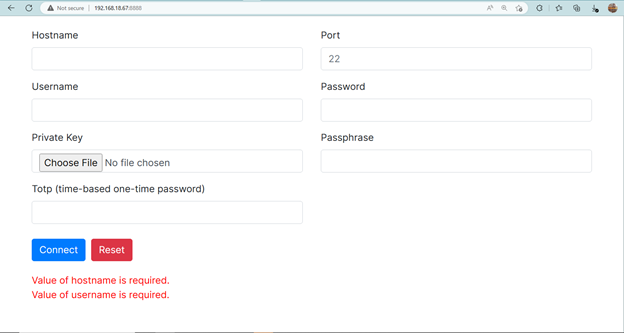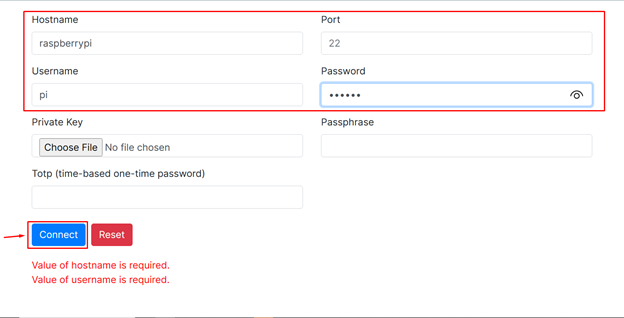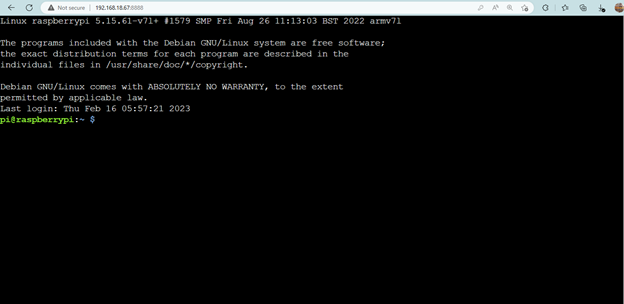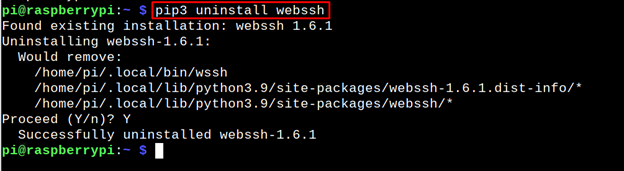Follow this article’s guidelines if you wish to install WebSSH on Raspberry Pi and access or share the terminal with others.
Share Raspberry Pi Terminal on the Web Using WebSSH
To access and share the Raspberry Pi terminal on the web using WebSSH, follow the below-given steps:
Step 1: First, use the command below to update the pip version on the Raspberry Pi computer:

Step 2: WebSSH requires Rust, which you can install on Raspberry Pi from here.
Step 3: Now, you can install WebSSH on the Raspberry Pi system from the following pip3 command:
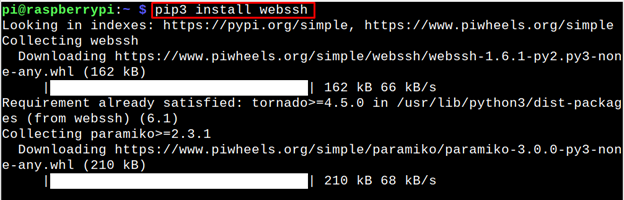
Step 4: Reboot the system if the command “webssh” isn’t working on the terminal.
Step 5: After the reboot, open the terminal and use the following command to confirm WebSSH installation on Raspberry Pi.
Step 6: Now, you can run the following command to start WebSSH service on Raspberry Pi:
Step 7: Open any browser and enter the IP address for Raspberry Pi, which is “192.168.18.67” in my case (found through hostname -I command).
Step 8: Click the “Connect” button after entering the default hostname, username, and password for the Raspberry Pi.
After the above step, you will be able to access the Raspberry Pi terminal and can allow others to use the terminal using the Raspberry Pi IP address with port 8888.
Uninstall WebSSH from Raspberry Pi
To uninstall WebSSH from Raspberry Pi, apply the following command:
Conclusion
WebSSH is an open-source SSH client that makes it possible for Raspberry Pi users to access and share terminal over the web. It can easily be installed through the pip3 command; however, before that, the users must upgrade pip and install Rust on the Raspberry Pi system. After that, they can use the pip3 command to install WebSSH on Raspberry Pi. To use the WebSSH, the users must reboot the system. Then they can run it on the terminal and access the terminal on the web using the Raspberry Pi IP address with port 8888.