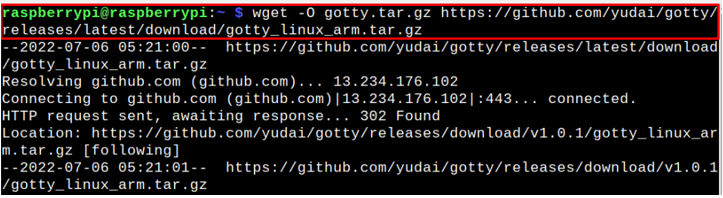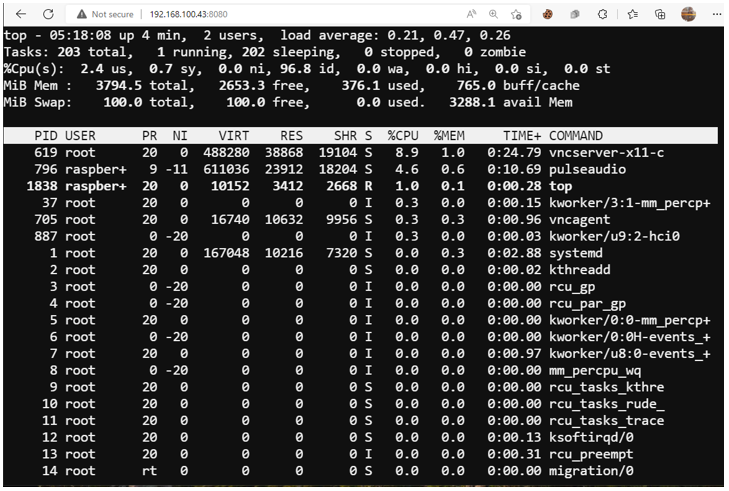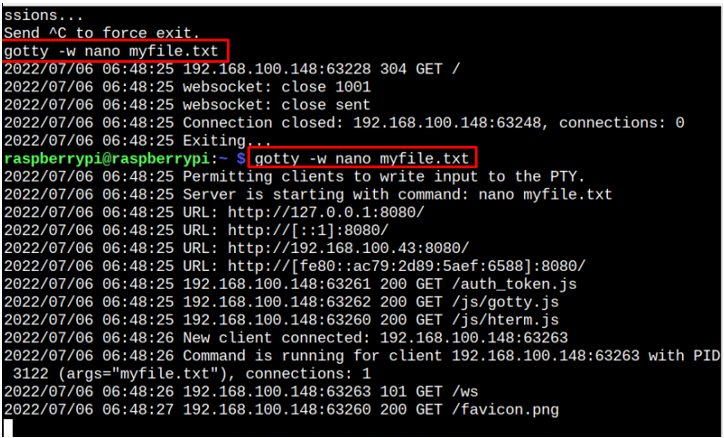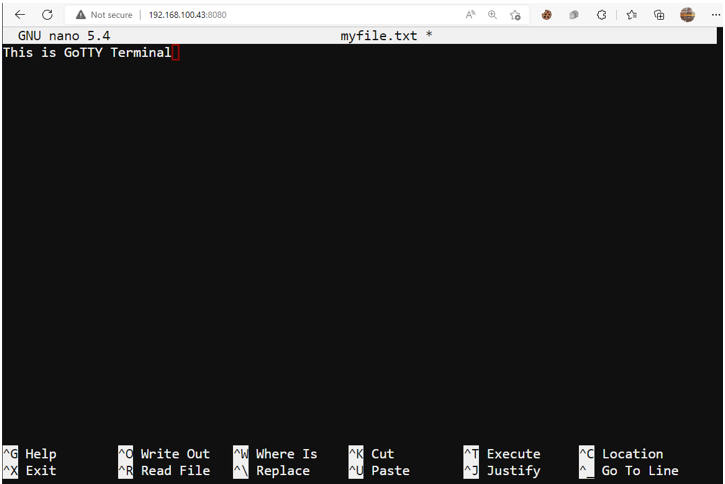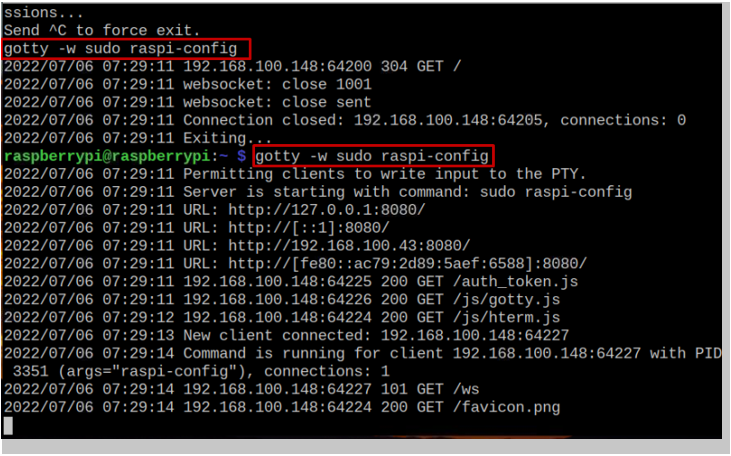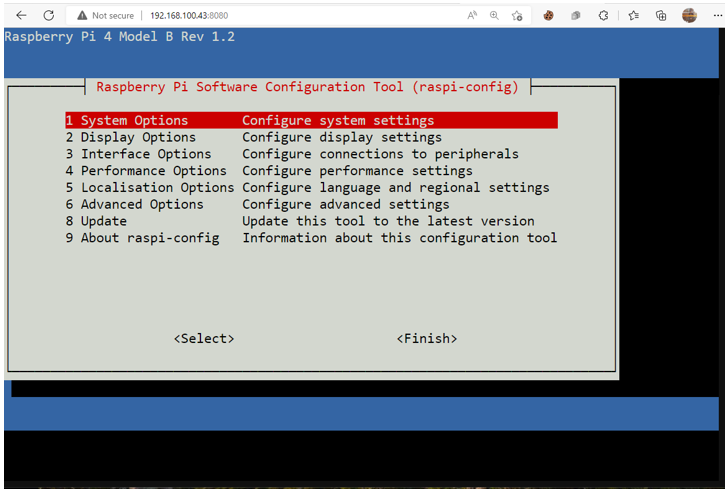In this article, we will show your how you can share your Raspberry Pi terminal by installing GoTTY.
Share Raspberry Pi Terminal: Install GoTTY on Raspberry Pi
You cannot install GoTTY directly on your Raspberry Pi device because the Raspberry Pi repository doesn’t have its repository. However, you can easily install this application by downloading the tar.gz file from the GitHub website. The steps to successfully perform the GoTTY installation on your Raspberry Pi device are given below:
Step 1: Download GoTTY tar.gz File
To download GoTTY tar.gz file on your Raspberry Pi device, you can use the following command:
Step 2: Extract GoTTY contents From tar.gz File
After successfully downloading GoTTY tar.gz file, you can extract its contents through the below-mentioned command:
Step 3: Move GoTTY to Bin Directory
Next, you will need to move the GoTTY directory to the binary file location “usr/local/bin” using the following command:
Step 4: Grant Permission to the File
After moving the GoTTY directory to binary file location, you will need to grant permission to the file using the following command:
Step 5: Check GoTTY Version
You can execute the following command to confirm the installation of the latest version of GoTTY on your Raspberry Pi device.
Step 6: Remove GoTTY tar.gz file
With the installation now successfully completed, you can remove the unnecessary GoTTY tar.gz using the following command:
Step 7: Access Terminal From Browser
To access the Raspberry Pi terminal on your browser, you will first need to run the following command to run GoTTY service on your device:
Within the terminal, you will be able to see the URL to access the GoTTY web interface on your browser.
Head back to your Raspberry Pi terminal, and use “CTRL+C” one time. When you see the message “Send ^C to force exit”, add the following command below this message and then press Enter.
Go back to your browser and reload the page again and you will be able to see your file opened on the browser and you can edit it easily without going back to your Raspberry Pi terminal.
The above image shows that you have successfully got access to your device terminal through GoTTY. You can also access the Raspberry Pi configuration on any browser by applying the following command:
The addition of “w” in the above commands is necessary as this allows you to manage the writing operation on your browser.
Removing GoTTY From Raspberry Pi
In case you no longer want to use the GoTTY service on your Raspberry Pi device, you can remove its binary file any time through the following command:
Conclusion
GoTTY is a useful command-line utility that allows you to control the Raspberry Pi terminal from the browser. You can set up this application by downloading and extracting the tar.gz file on your Raspberry Pi and then executing the permission to the binary file to successfully install the utility on your device. To start working on your device terminal from the browser, you need to execute a command with “gotty -w” at the beginning so that you can access it on your browser.