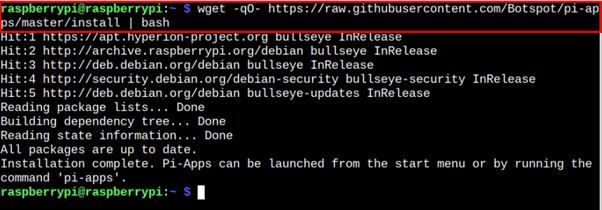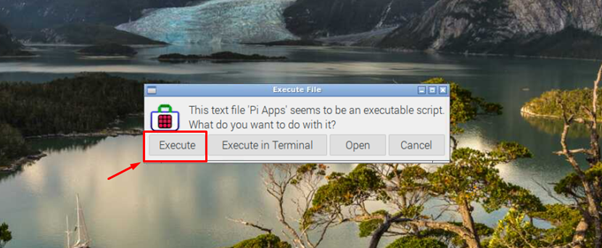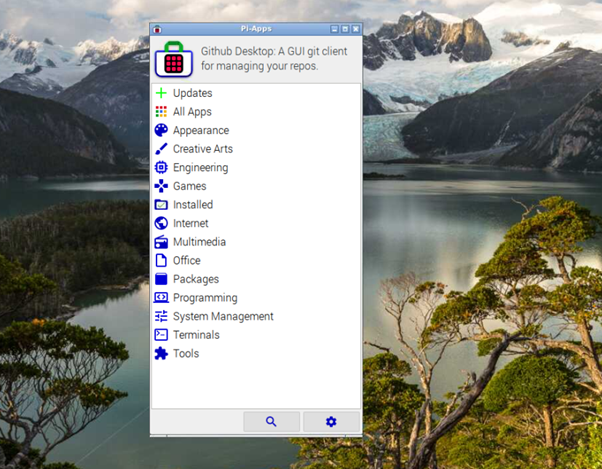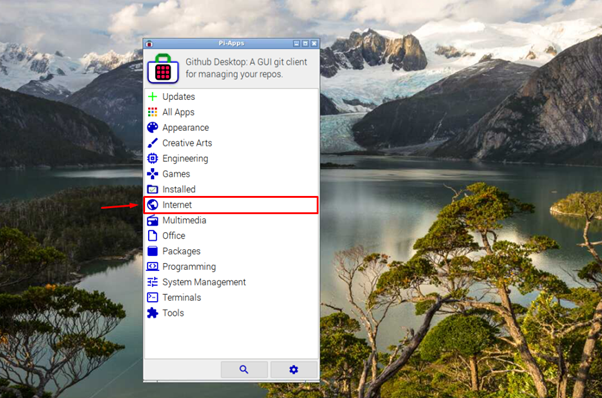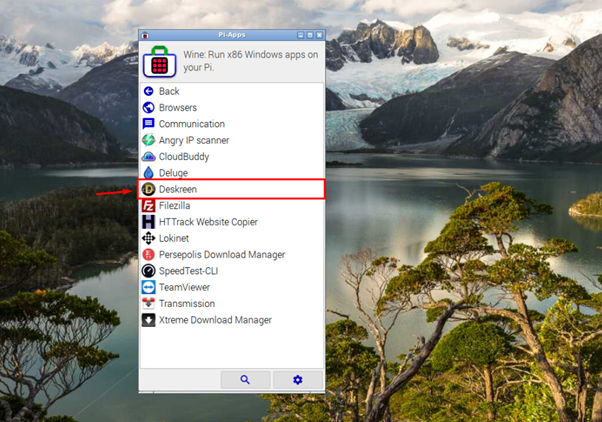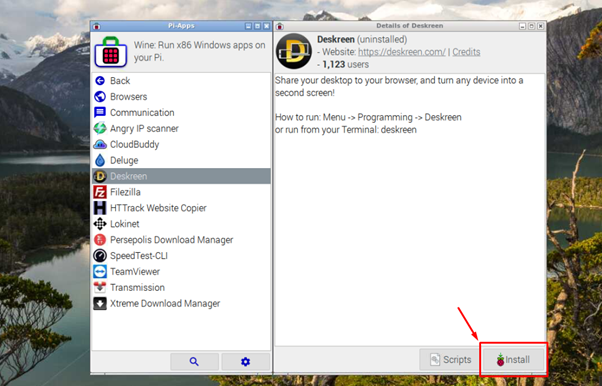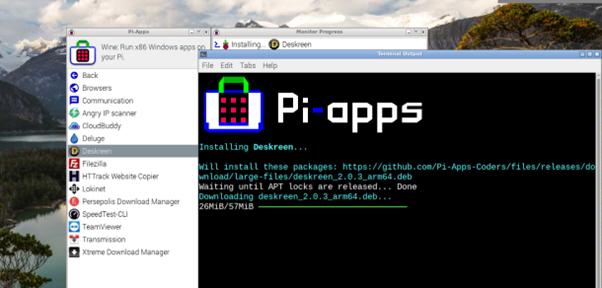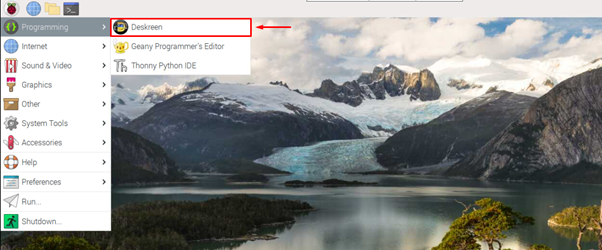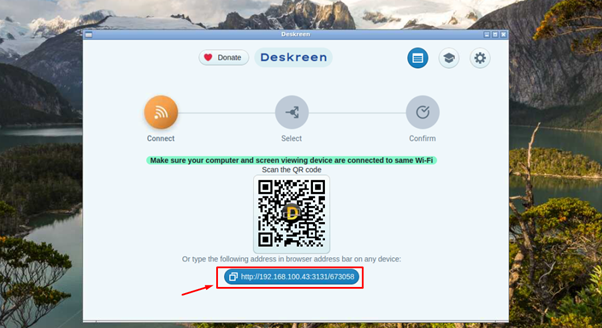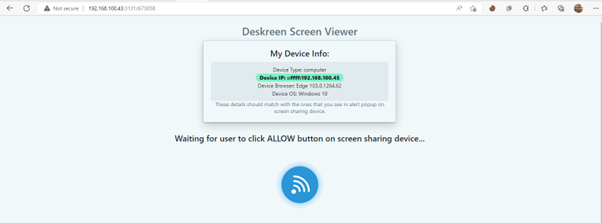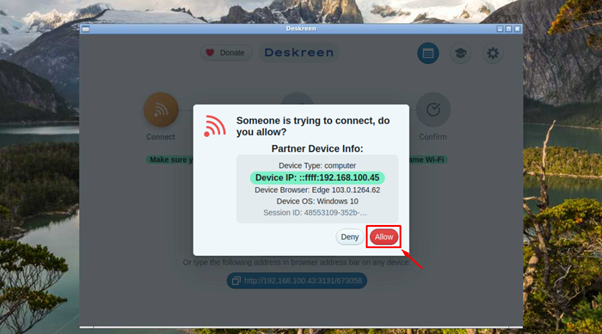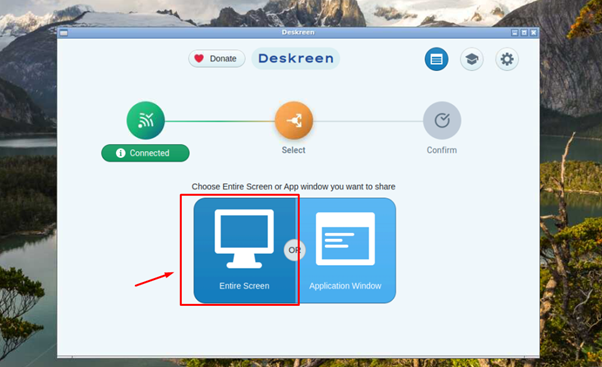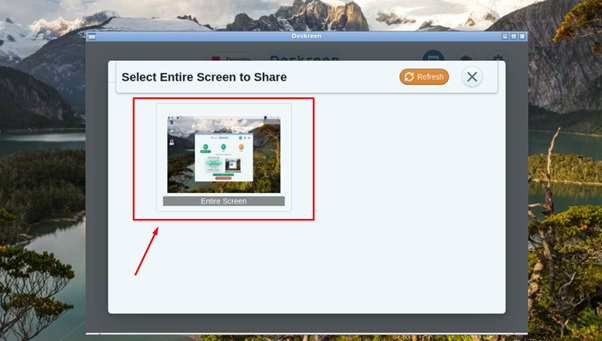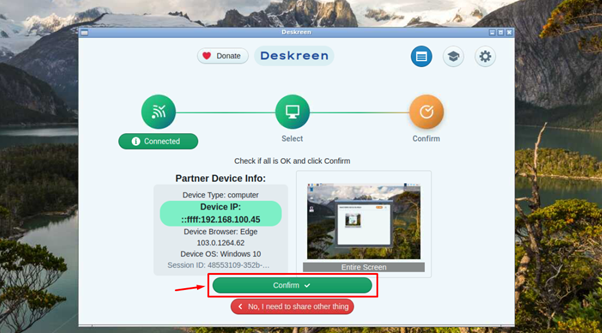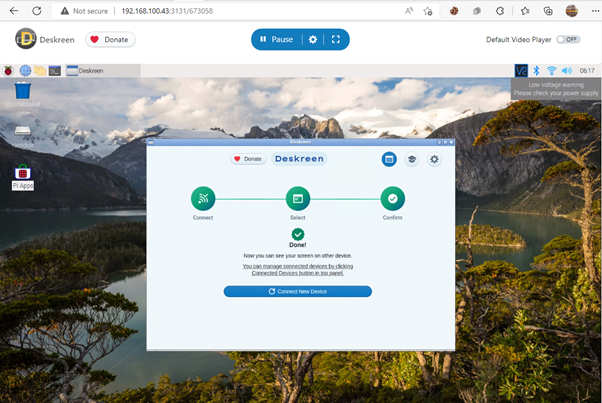Deskreen is an open-source desktop sharing application allowing users to mirror or stream the Raspberry Pi desktop onto their browser. Enabling this feature not only adds the advantage of having a second screen for your Raspberry Pi, but it will also help you in monitoring the activities of your Raspberry Pi device from your browser, especially when your kids are using this device. This application is developed just for monitoring purposes, as it doesn’t allow you to manage or control your Raspberry Pi device from a browser.
In this article, we will tell you the simplest way to set up Deskreen on your Raspberry Pi device and start monitoring your Raspberry Pi desktop.
Share your Raspberry Pi Desktop Through Deskreen
You can easily install Deskreen on your Raspberry Pi device from the Raspberry Pi application store called Pi-Apps and to do this, you must follow the below-mentioned steps:
Step 1: First, install the Pi-Apps application on your Raspberry Pi desktop through the below-mentioned bash script command:
Step 2: After the installation of Pi-Apps is done, you can see the application icon on your desktop.
To open the Pi-Apps application, click on the icon and select the “Execute” option.
This will open the Pi-Apps on your Raspberry Pi desktop.
Step 3: Go to the “Internet” option on Pi-Apps.
Step 4: Click on the “Deskreen” application that appears in the “Internet” section.
Step 5: Select the “Install” button to install Deskreen application on your desktop.
Step 6: After finishing the Deskreen installation, go to the Raspberry Pi main menu and in the “Programming” section, click on the “Deskreen” option.
Step 7: Copy the browser address to access that appears on the “Deskreen” dashboard.
Step 8: Go to your browser and enter the address you just copied in the above step.
Step 9: Go back to your Raspberry Pi screen and click on the “Allow” button to enable the user to access your Raspberry Pi screen.
Step 10: Choose the Entire Screen option to share your full Raspberry Pi desktop or you can just share the Application Window as well.
In our case, we select the “Entire Screen” option.
Step 11: Click on the “Entire Screen” image.
Step 12: Click on the “Confirm” button to allow the Deskreen to share the device display on your browser.
Step 13: Go to your browser again and there you will be able to see your Raspberry Pi display and anything you do on your Raspberry Pi will be monitored on your browser tab.
Conclusion
Deskreen is an application used to mirror or stream your Raspberry Pi desktop on your browser tab. It helps you monitor every activity that happens on your Raspberry Pi device thus, helps you keep a check on a person who is using your Raspberry Pi device. You can install Deskreen on your Raspberry Pi through Pi-Apps and after the installation, you can use your Raspberry Pi address in the browser and performs some basic steps to stream live Raspberry Pi desktop.