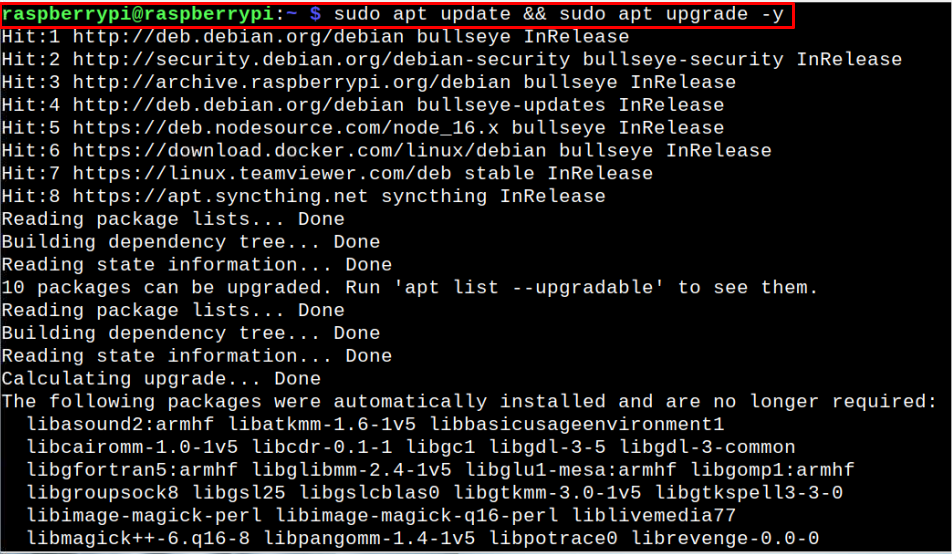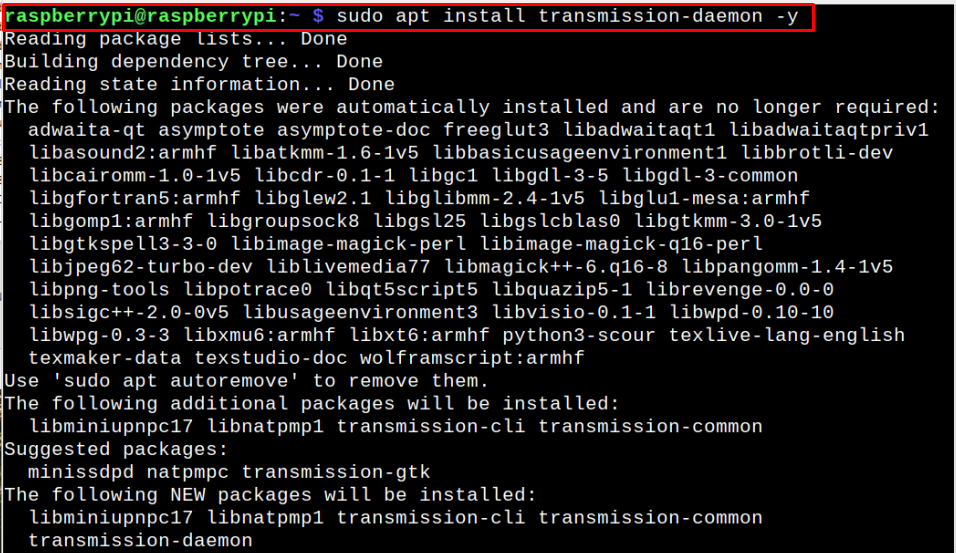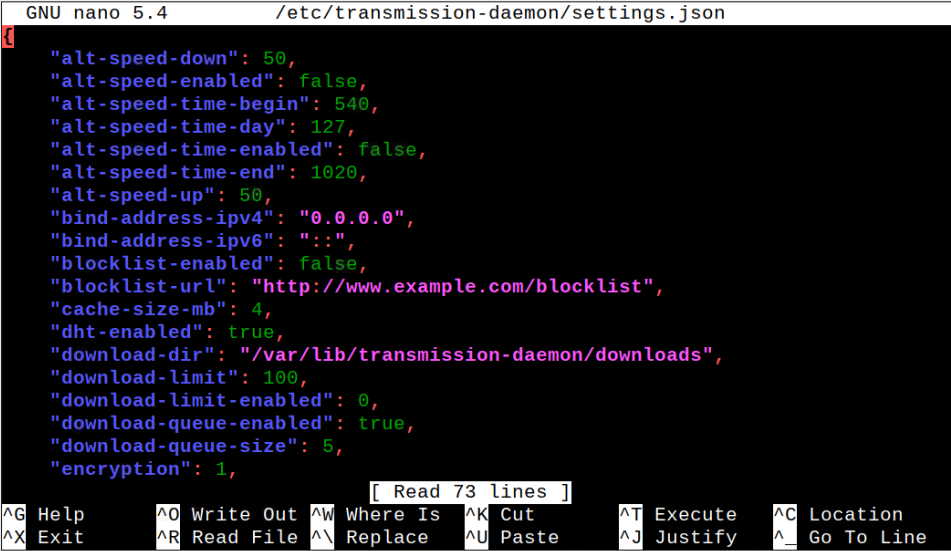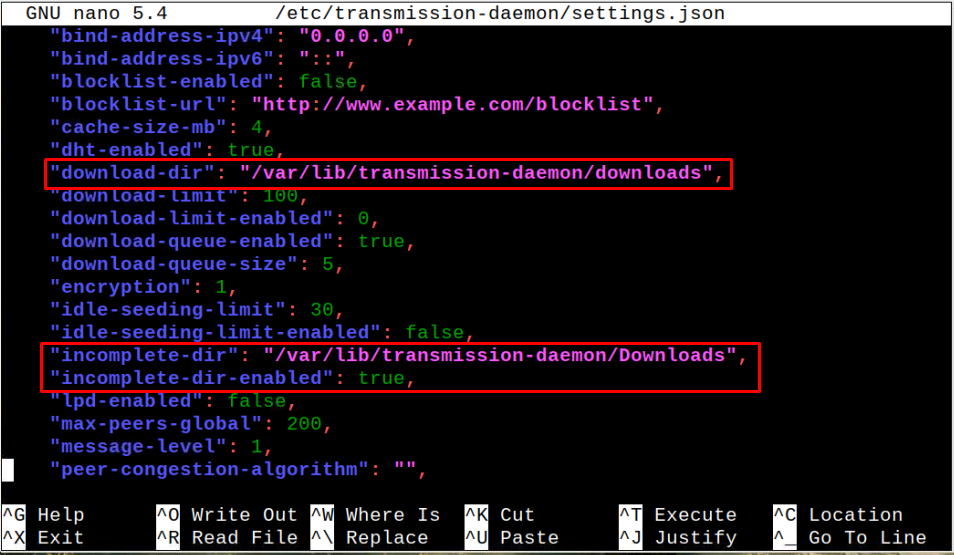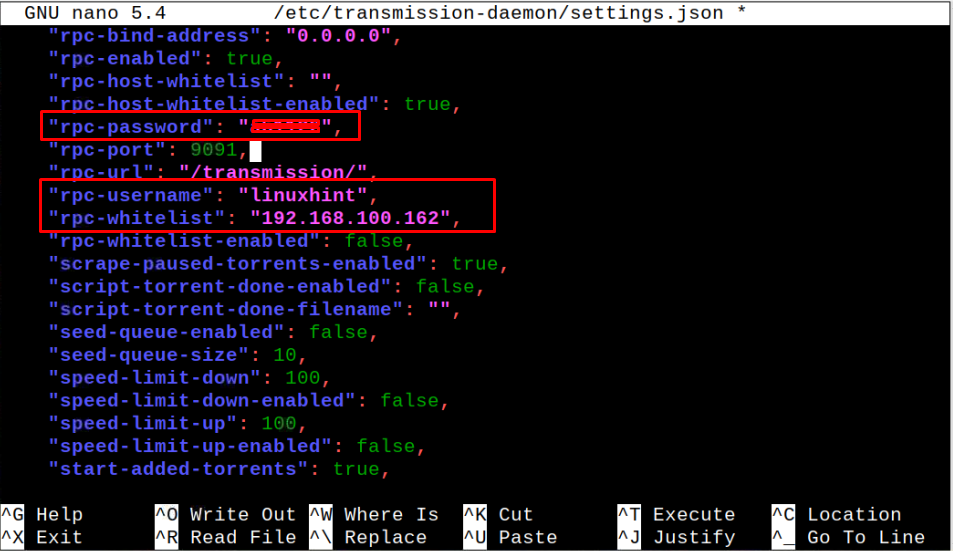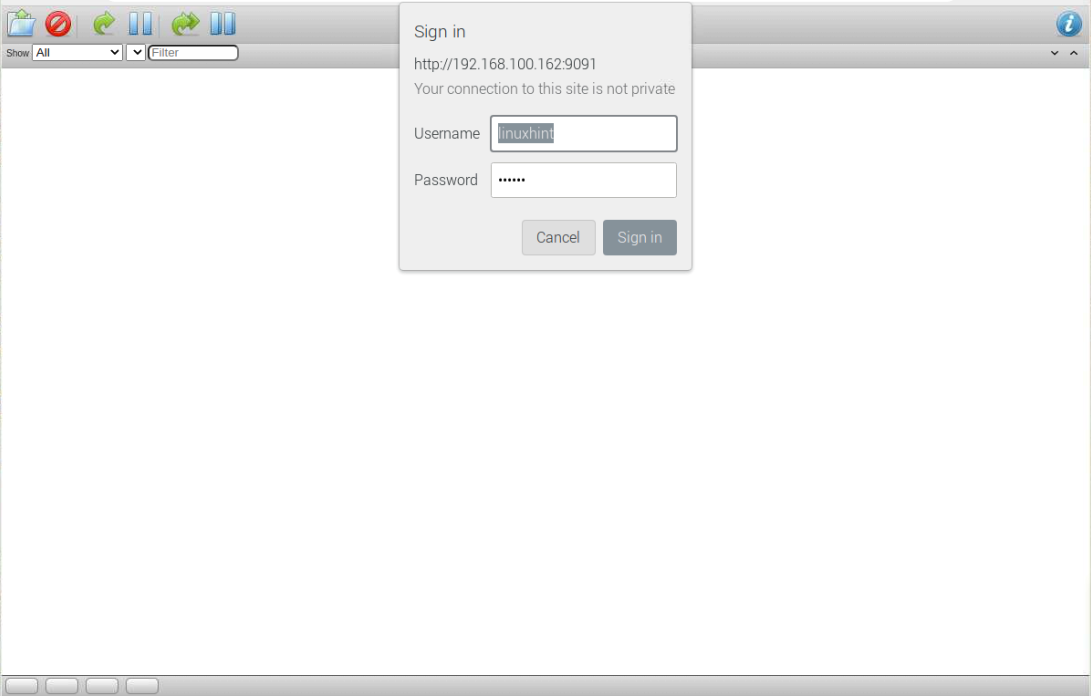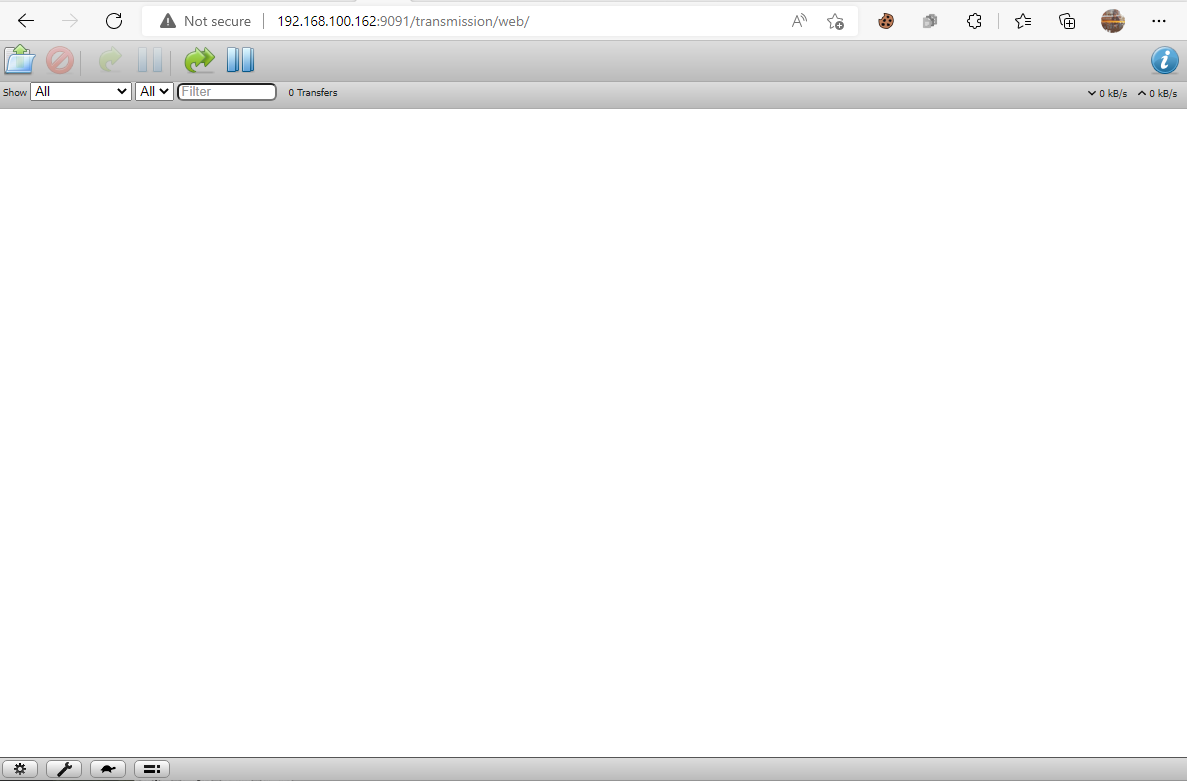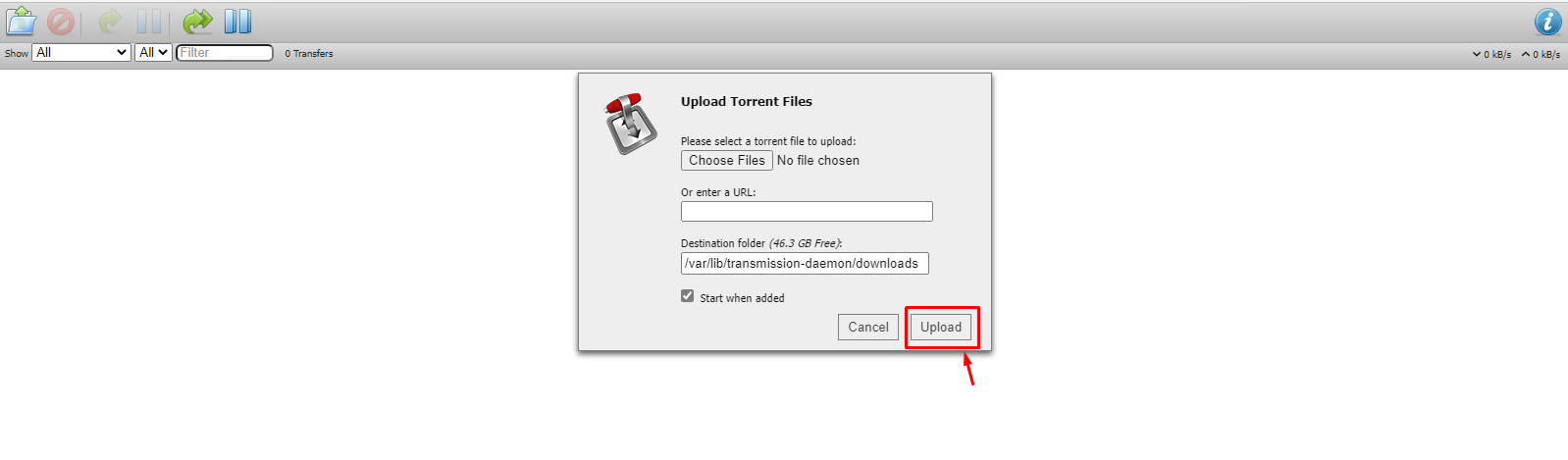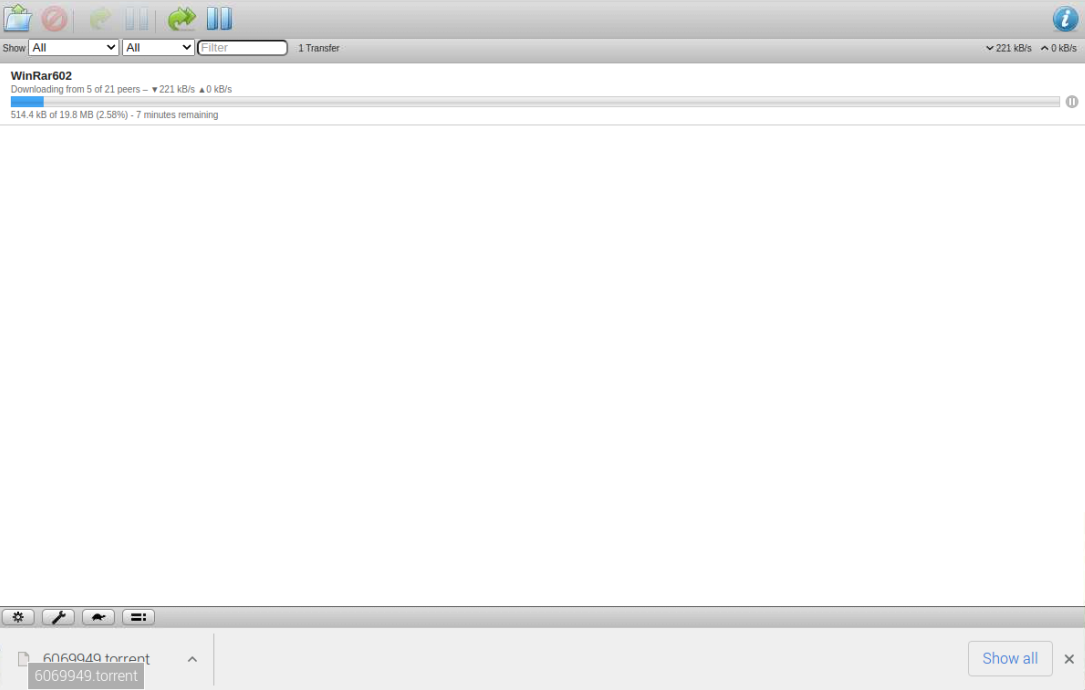In this tutorial, we will show you how you can set up Transmission on your Raspberry Pi device so that you will be able to download torrent files on your device.
How to Setup Transmission on Raspberry Pi
Setting up Transmission on a Raspberry Pi device isn’t a hard job and you can easily do it within a few minutes using the below-mentioned steps:
Step 1: Update Raspberry Pi Packages
Make sure that your Raspberry Pi device must be up to date and you can confirm this using the following command:
The above command not only confirms the packages update but it will also install the required updates needed to upgrade the packages on your device.
Step 2: Install Transmission Daemon on Raspberry Pi
After upgrading the packages, you can install Transmission Daemon on your Raspberry Pi device using the following command:
Step 3: Stop Transmission Daemon on Raspberry Pi
After completing the installation, you will need to stop the Transmission Daemon service on your Raspberry Pi device using the following command to perform the necessary configuration.
This stops the Transmission-daemon service on Raspberry Pi.
Step 4: Open Transmission Daemon Configuration File
Next, you will need to do some configuration within the Transmission Daemon configuration file so that it will allow you to upload the files directly to your Raspberry Pi folder. First, you have to open the configuration file using the following command:
In this file, you will find several options. To modify these options, you must be sure whether that option needs to be changed or not. To make things simple, we will guide you with a few simple options you can do by yourself.
Within the file, you will find the “download-dir” and “incomplete-dir” options. These options relate to the directories where the Transmission Daemon will download the torrent files on your device. The “incomplete-dir” option is for files that are not yet downloaded. You can leave these options the same or change the directory by replacing the directory path.
In addition, you will also need to make the “incomplete-dir-enabled” option true instead of false to enable the incomplete download option.
Next, you can change the default password by moving downward and finding the “rpc-password” line.
You can also change the default username in the “rpc-username” line. Further, the most important task is to assign the IP address and for that reason provide your Raspberry Pi IP address, which you can find using the “hostname -I” command in the terminal.
Once the changes are made, it’s now time to save the file using “CTRL+X”, add Y and press enter to exit.
Step 5: Secure the Connection
To enhance the security of our connection, we can use the Firewall configuration to block unauthorized access to enter our system. We are enabling the Firewall setting on our default port 9091.
For Firewall configuration, you will first need to install the Firewall on your Raspberry Pi device using the following command:
Then use the following command to enable the firewall on port 9091.
Step 6: Access Transmission Web Interface on Browser
After completing the above configuration, it’s now time to access the Transmission web interface using the address http://<ip-address>:9091 in your Raspberry Pi browser.
Enter the username and password set by you in Step 4 within the configuration file.
This opens up the Transmission dashboard on your browser.
Click on the “Folder” icon:
There, you will need to upload your torrent file by clicking on the “Upload” button:
This will begin downloading the torrent file on your Raspberry Pi device.
Conclusion
Transmission is an excellent platform for downloading torrent files on your Raspberry Pi device. You can set up Transmission on your device through the above-given step-by-step instructions. These steps include using a simple installation command to install Transmission Daemon on the device and then making some changes inside the configuration file to access the web interface on your browser using the Raspberry Pi’s IP address.