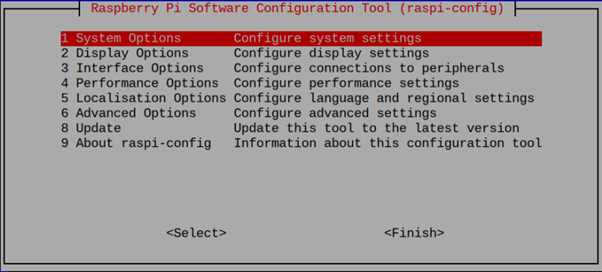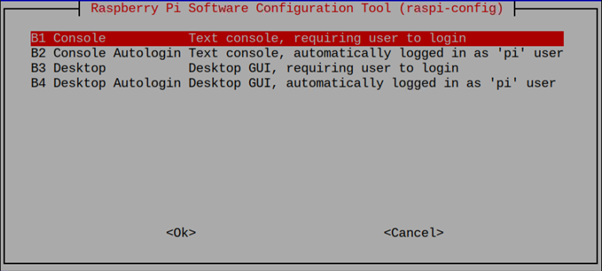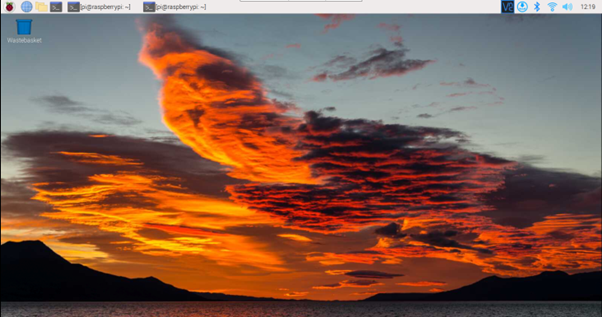The Raspberry Pi system’s boot or auto login feature allows users to directly use the desktop GUI or text console to work on the terminal. This feature is designed especially for users interested in using both versions of the Raspberry Pi system on their devices. It also helps those individuals who have previously installed Raspberry Pi desktop on the lite Raspberry Pi version and want to switch to desktop GUI from the terminal mode without installing the operating system from scratch.
If you don’t know how to switch between desktop and terminal mode, follow this article that will take you toward the main process of booting into the system with desktop or terminal mode.
How to Setup Raspberry Pi to Boot into the GUI or Terminal Mode
Booting into GUI or Terminal mode on Raspberry Pi is extremely simple and you can do it from the Raspberry Pi configuration. To open the Raspberry Pi configuration, first, you should open the Raspberry Pi terminal and run the following command:
The “Boot / Auto Login” option is available in the “System Options” section and you must press Enter on it to see the option.
Press the Enter button again on the selected “Boot / Auto Login” option to view different choices for booting into the system.
If you select the first option, “B1”, the Raspberry Pi system will boot in terminal mode and requires your default login credentials for using the command-line tool. The second option, “B2”, ensures the use of only the Raspberry Pi terminal with automatic user login.
The third option, “B3”, is used to boot into the desktop GUI by entering the default login details. While picking the last option, “B4”, makes sure to use the desktop GUI with automatic user login.
You should pick the option that works best for you and once you select it, you must reboot the system to boot into the desktop GUI or text console using the login credentials or without them.
Conclusion
The Raspberry Pi boot/auto login feature benefits Raspberry Pi users who want to switch from terminal mode to desktop mode or vice versa. You can either enter the terminal or desktop mode with default login details or without them. You can select the boot option by opening the Raspberry Pi configuration on your terminal using the “raspi-config” command. After the selection, you must reboot your device to boot into the system with terminal or desktop mode.