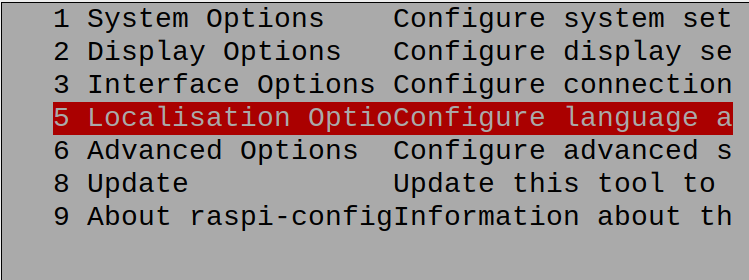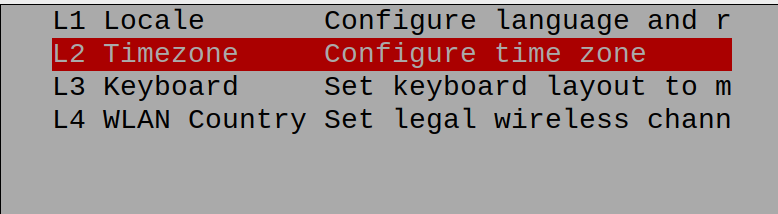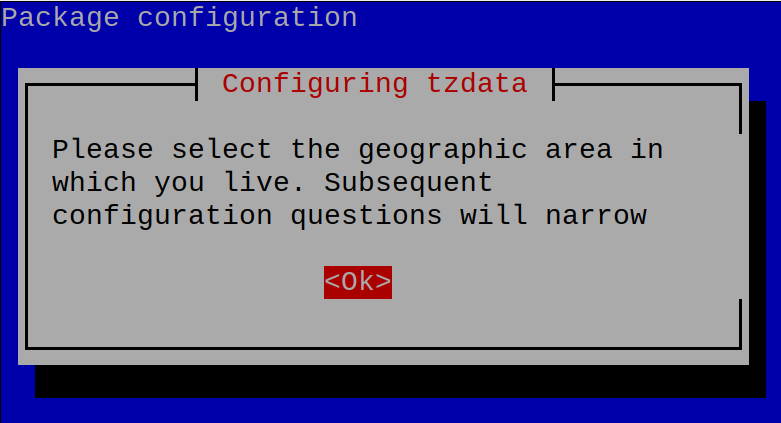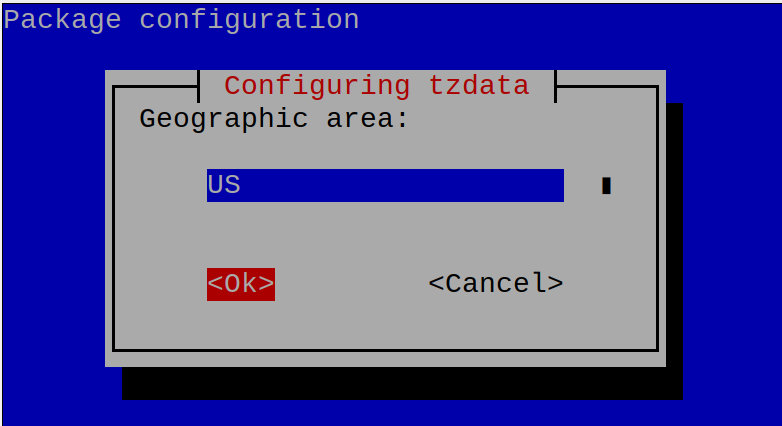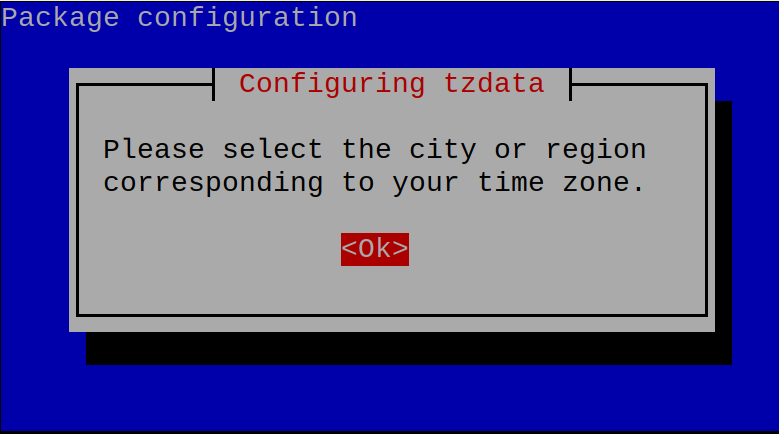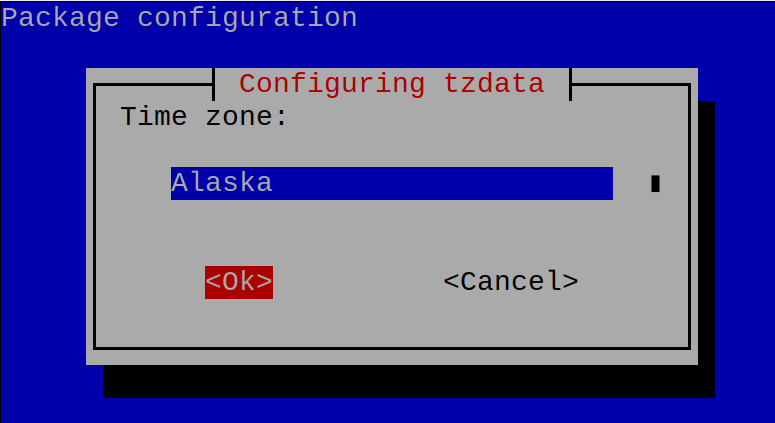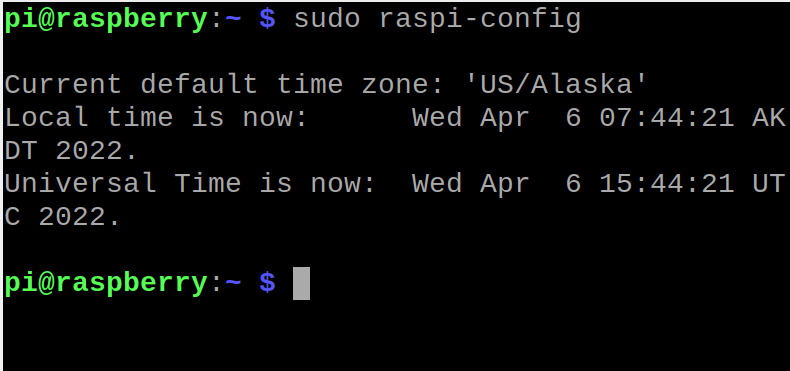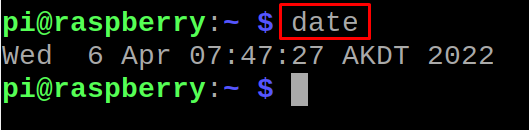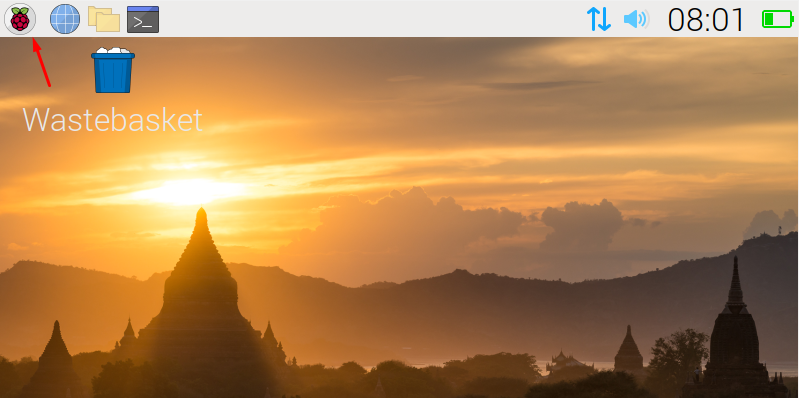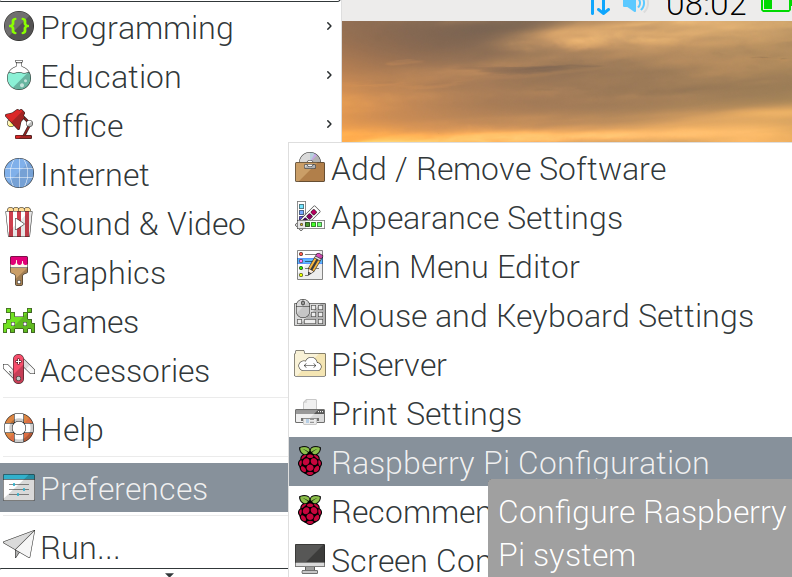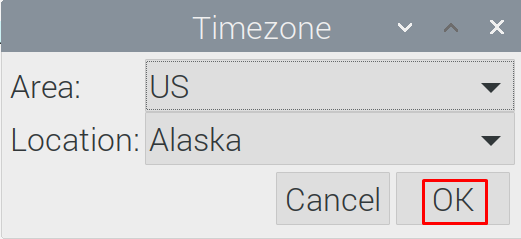Using the correct timezone is very crucial for many tasks in the system. Secondly, Raspberry Pi does not come with RTC (Real Time Clock), so in many situations you need to set the timezone manually.
In this write-up, the setting of the timezone in the Raspberry Pi Operating System has been discussed using different methods.
How to set the timezone in Raspberry Pi using the terminal
To change the timezone in the Raspberry Pi operating system, we will open the configuration menu from the terminal of Raspberry Pi using the command:
Then in the options that appear in the dialog box, we will select the “Localisation Options” by navigating to it with the help of down key of keyboard and pressing the ENTER key:
In the following menu, we will click on the “L2 Timezone” to configure the time zone:
Then the notification will appear on the screen which will tell you that some questions will be ask from you about your geographical location and accordingly the time zone will be configured:
Select the “Ok” to proceed to the next menu, in the next dialog box, it will ask for the region of your country, we selected “US,” but you can choose according to your location and press the “Ok”:
When you successfully choose the region of the country then it will notify you to select the state/city:
We have chosen the timezone of “Alaska”, you can choose according to your state/city and then select the “Ok” to proceed next:
Press the “ESC” key to terminate the configuration settings of the “raspi-config”:
The default time zone has been configured to “US/Alaska” and the date/time has been set according to it. To validate the changes made, we will execute the command of “date” to verify the date and time with its region according to the new changes made using the command:
How to change timezone in Raspberry Pi OS using the GUI method
Another method to change the timezone of the Raspberry Pi is from the graphical user interface from the applications menu of the Raspberry Pi, on the desktop screen of the Raspberry Pi, we will click on the “Applications menu”:
As we click on the applications menu, a drop-down menu will appear in which we will select the “Preferences” and then in the next menu, we will click on the “Raspberry Pi Configuration”:
Now in the Raspberry Pi Configuration menu, click on the “Localisation” and then on the “Timezone” option:
From the menu of “Timezone”, we will choose the “Area”, “Location”, and then click on the “OK” button:
The timezone has been set according to the Area and location provided.
Conclusion
The time zone is the time according to the geographical region of the earth so that all the areas occupied in the specific region follow the same time. Moreover, selecting the correct time zone is important for many system tasks. In this write-up, the methods to set the timezone of the Raspberry Pi have been explained by both methods, GUI and terminal.