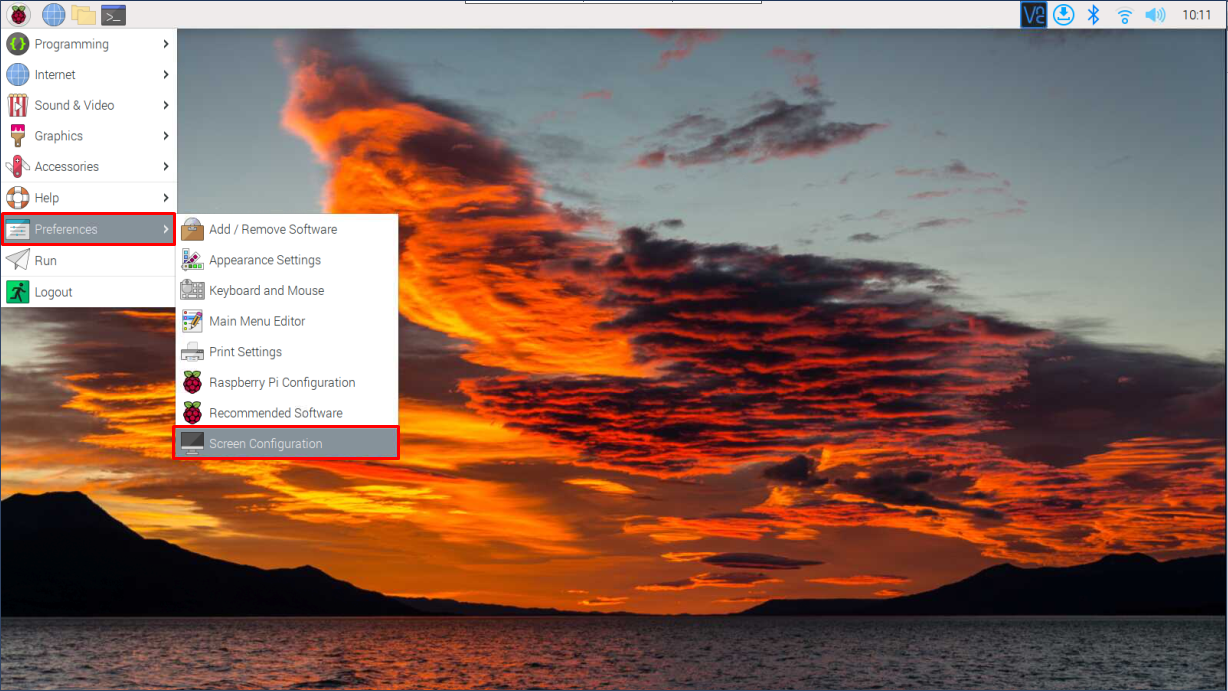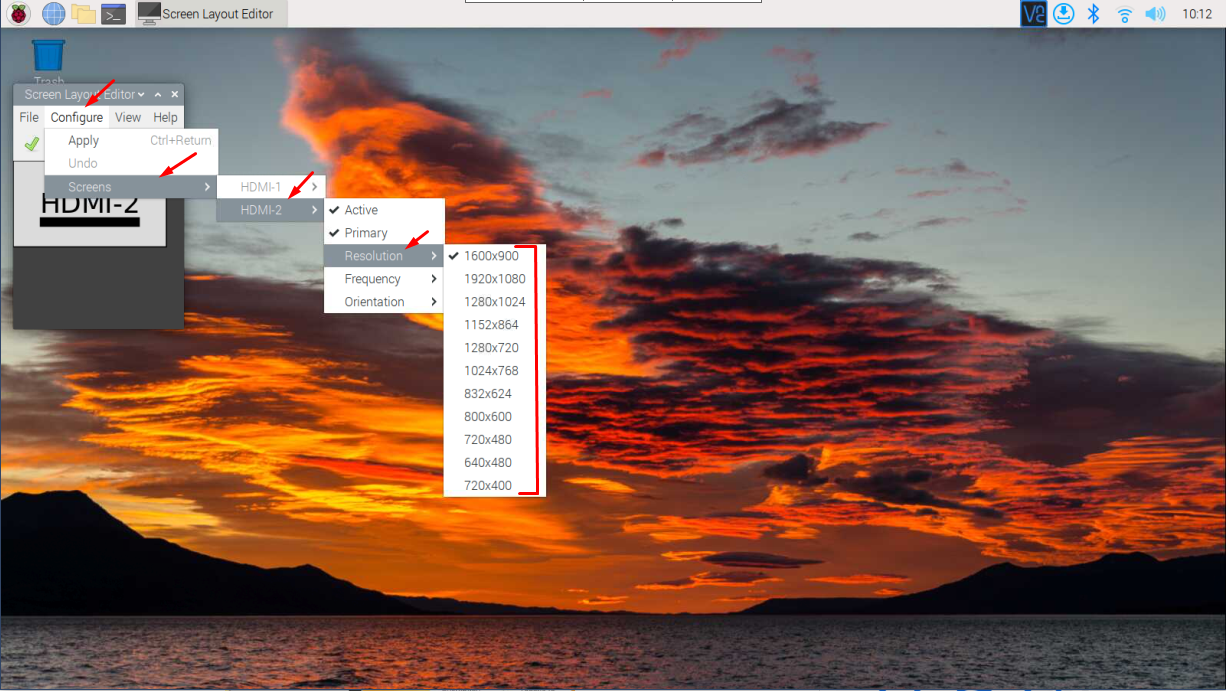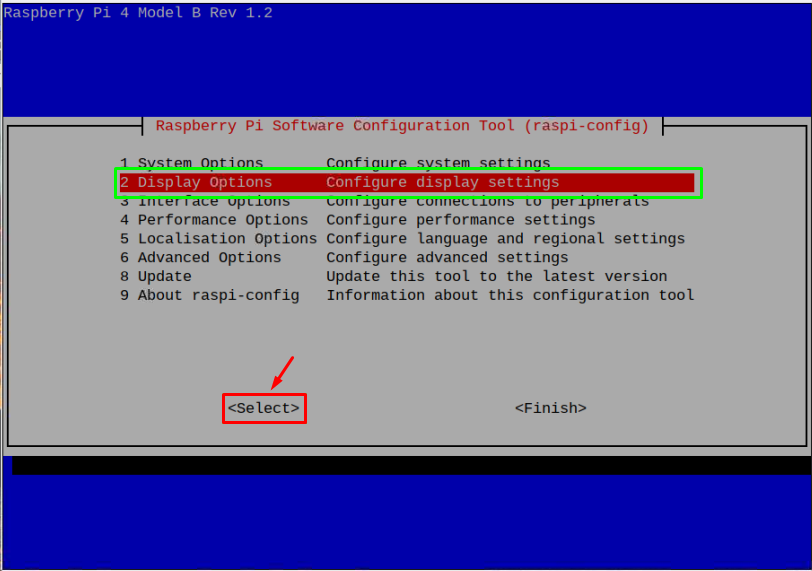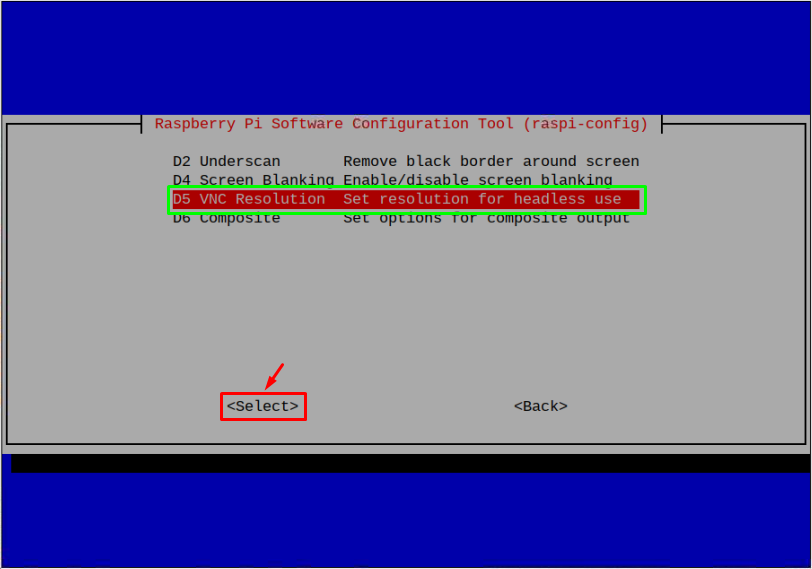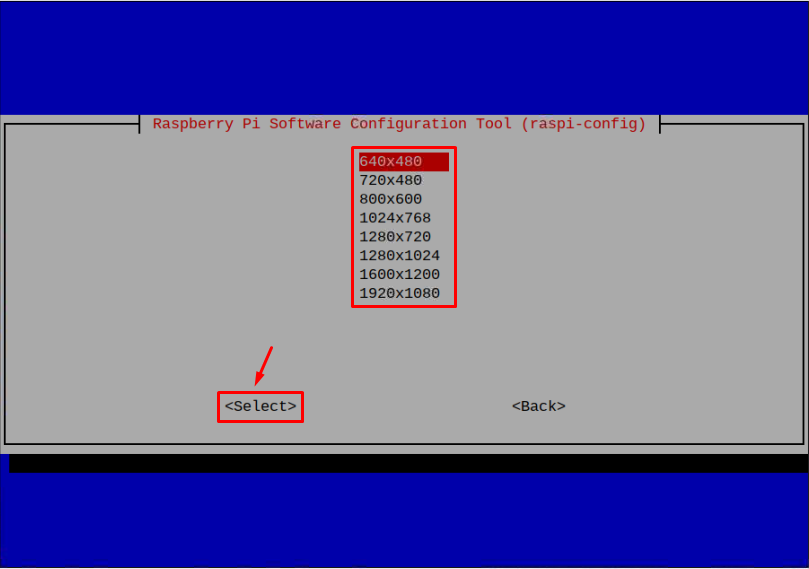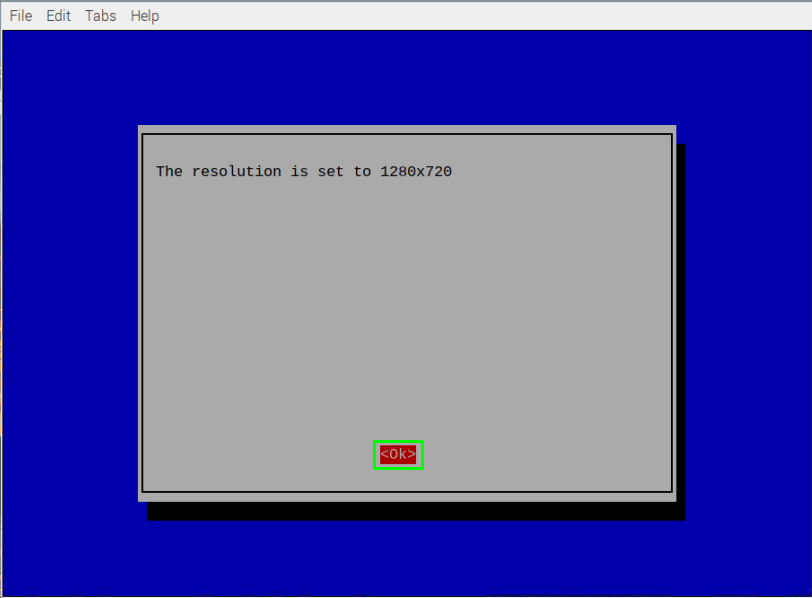A single chip-based Raspberry Pi device can perform different tasks, such as web development, home automation, database management, gaming and much more. The device needs a monitor to perform these tasks. Though most of the tasks performed on Raspberry Pi device run on default screen resolution that doesn’t cause any problems for most applications. However, the case may occur when you need to run high-resolution video or applications on the system and you have no choice left but to change the screen size on Raspberry Pi.
This guide presents you the easy methods to resize the screen on Raspberry Pi system.
How to Resize Screen on Raspberry Pi
You can resize the screen on Raspberry Pi through:
-
- GUI
- Terminal
Method 1: Resize Screen Through GUI
Changing the Raspberry Pi screen size through GUI is a straightforward approach. For this purpose, go to the Application Menu in the top left corner of the taskbar and click on it. Then scroll down and select the “Screen Configuration” from the “Preferences” menu.
Right after that, a small window will appear. Click on the “Configure” tab and go to the “Screens” option and choose the HDMI display, which is “HDMI-2” in my case. From there, go to the Resolution tab and select the desired resolution size from the list that you want to use.
Method 2: Resize Screen Through Terminal
This method is useful for the user using the Raspberry Pi in headless mode using the VNC. Since, it allows users to easily change the screen size for the VNC display from the Raspberry Pi configuration menu. Executing the below-given command leads you to the open the configuration menu on the terminal.
After executing this command, the configuration tool window will come out. Select the “Display Options”.
After that, multiple subsequent options will appear on the screen list, there you find the “VNC Resolution”.
By selecting this option. You will be asked to select the desired resolution.
Choose any resolution and click Ok button.
To apply the new resolution setting for your Raspberry Pi device, you must reboot the device using the below-given command:
Conclusion
Changing the size of screen for Raspberry Pi device will help users run different applications with different resolutions. The above-given guidelines show the desktop and terminal methods to resize the screen size on Raspberry Pi. The desktop method is useful for changing the screen resolution while terminal method helps you in resizing the VNC display for headless use.