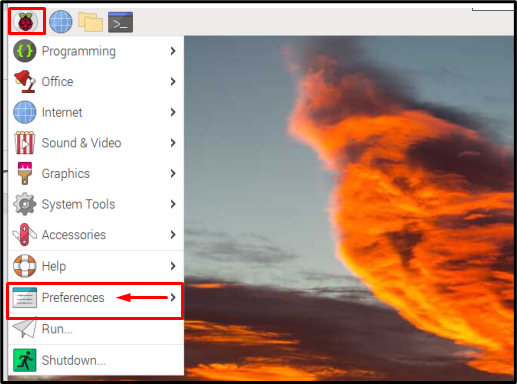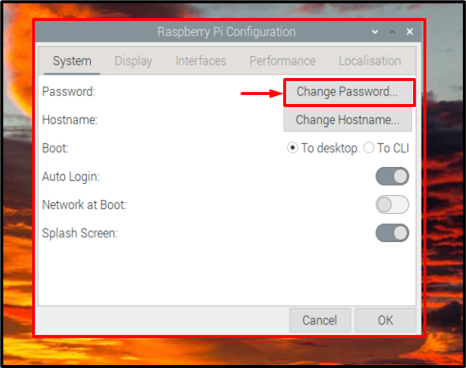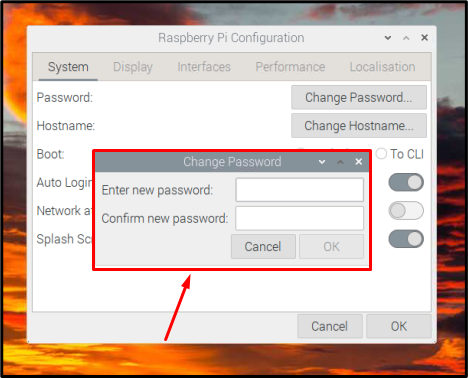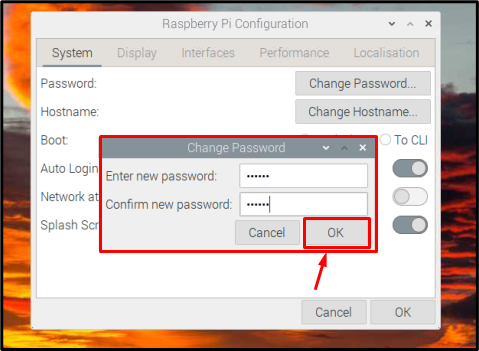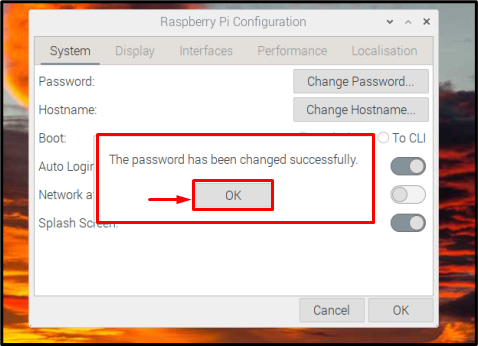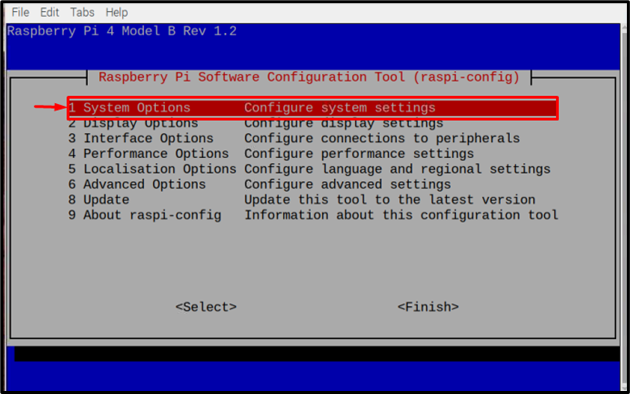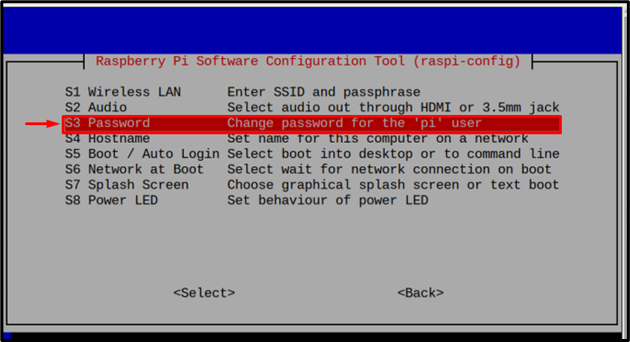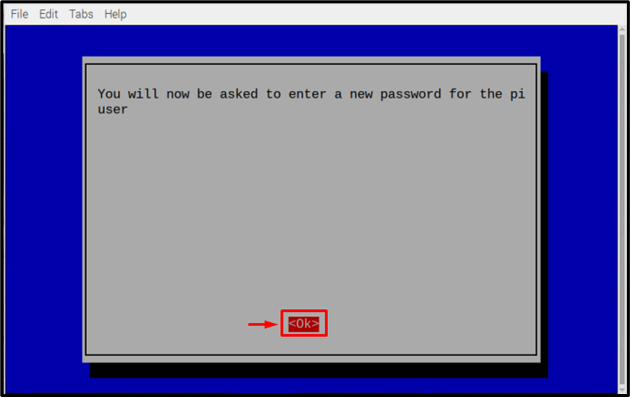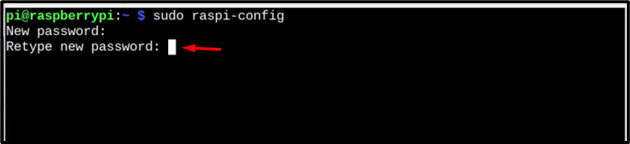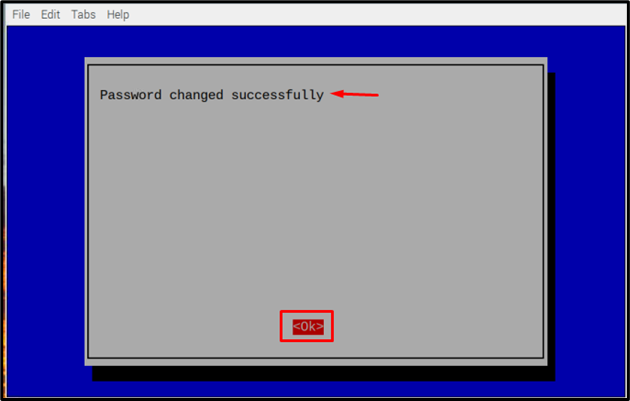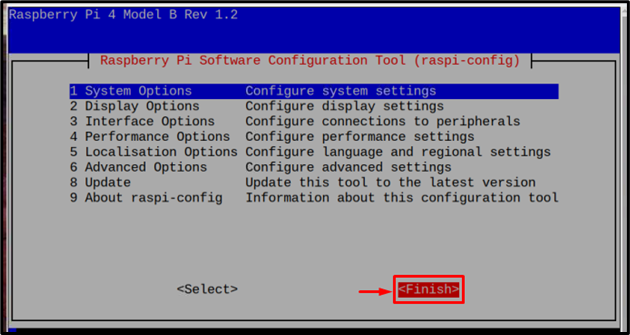Sometimes it happens that we forget our set password for a system. If you are a Raspberry Pi user and have forgotten the password for the Raspberry Pi system then you are at the right place. In this write, we will present you ways to reset your Raspberry Pi password.
How to Reset Password in Raspberry Pi
There are different methods to change the password in Raspberry Pi, in this article we have listed the two simple methods which are:
Method 1: Using Raspberry Pi Configuration Tool
The first method to change the Raspberry Pi password is by using a Raspberry Pi configuration tool. There are two methods to change passwords using the configuration tool:
Users can opt for any of the above methods to access the Raspberry Pi configuration tool.
i: GUI Method
To access the Raspberry Pi configuration, first, go to the “Application menu” at the top left of the screen and select “Preferences” from the drop-down list:
Then click the “Raspberry Pi Configuration” option to open the Raspberry Pi Configuration window.
Then hit the “Change Password” option to change the password from the configuration tool window.
A new Change Password window will appear on the screen, where you can add the new password and then Retype the new Password in the Confirm new password block.
Then after entering the required password hit the “OK” button.
A new small window will appear on the screen informing you about the successful change of password.
Then again click the “OK” button to close the window.
ii: Terminal Method
In Raspberry Pi everything that can be performed by GUI can also be performed by using the terminal. So, to access the Raspberry Pi Configuration tool through the terminal type the below-mentioned command in the terminal:
As a result of the above command the Raspberry Pi Software Configuration Tool will appear on the screen. Select the first option which is “System Options”.
Then choose the “S3 Password” option:
Then a prompt will appear on the screen where it will inform you that you will now be asked to enter a new password for the pi user. Click “OK” here.
Then it will take you back to the terminal window where you have to enter a new password.
Then retype the new password to confirm the password and press Enter.
The message window will appear on the screen informing you that the password changed successfully. Click “OK”.
Then select “Finish” to finish the process.
Method 2: Using Command Line
Another very simple method to reset the password is by using one simple command which is mentioned below. Open the terminal and type the below-mentioned command:
Then it will ask you to enter a password:
Then retype the same password when asked:
Then as an output, it will show that the password is updated successfully.
Conclusion
Resetting password in Raspberry Pi is very simple, it can be done either by using the Raspberry Pi configuration tool or by using the simple sudo passwd command. To access the Raspberry Pi configuration tool there are two methods one is a GUI method and the other one is the terminal method; both methods are discussed in the article. Another simple command is also discussed to directly set up the required locale without using the Raspberry Pi configuration tool.