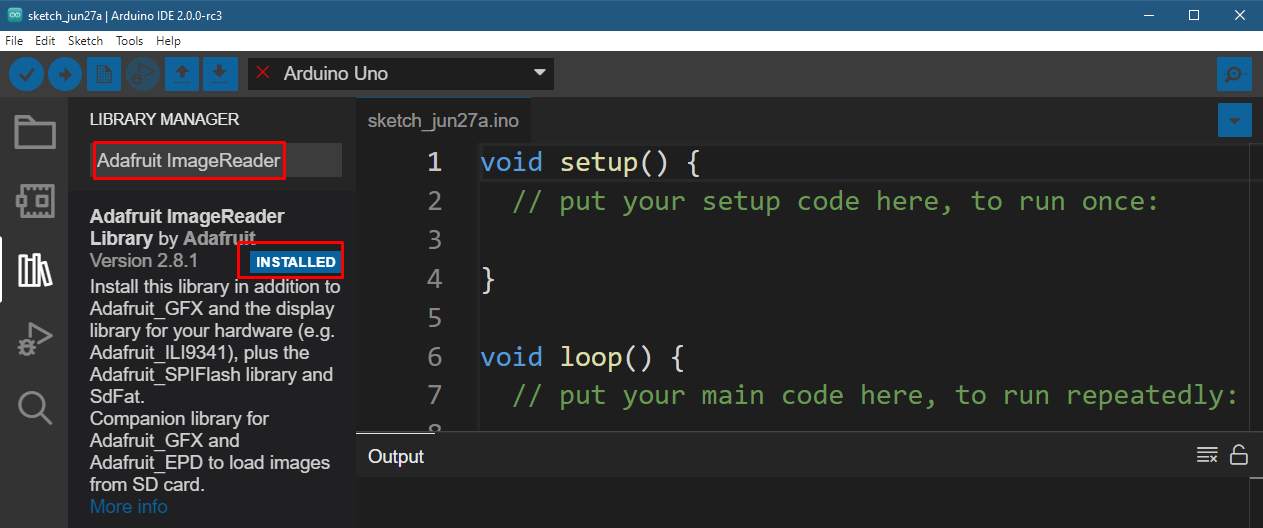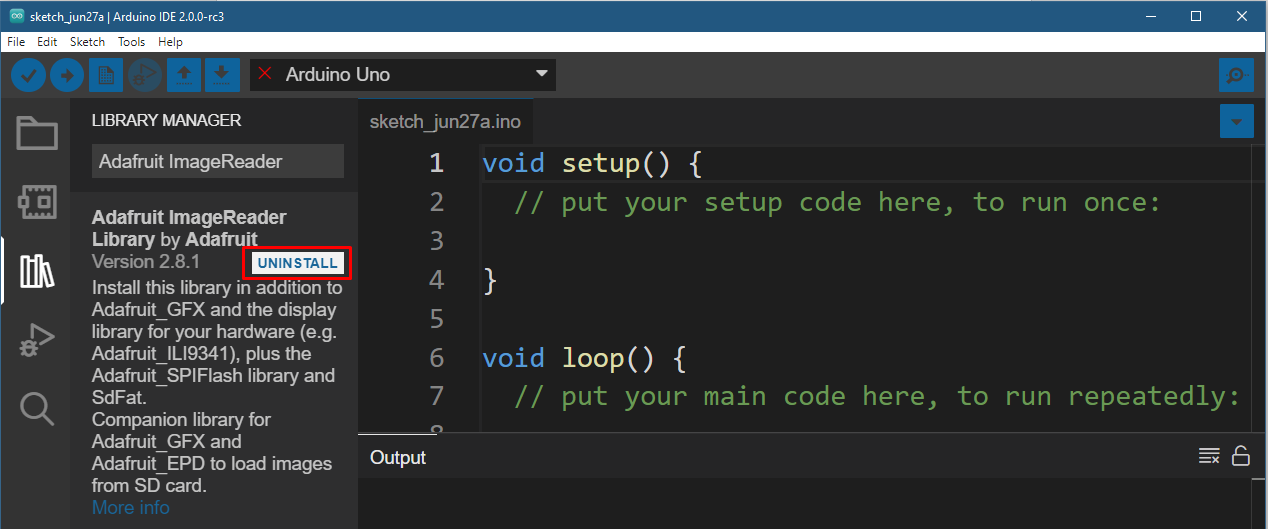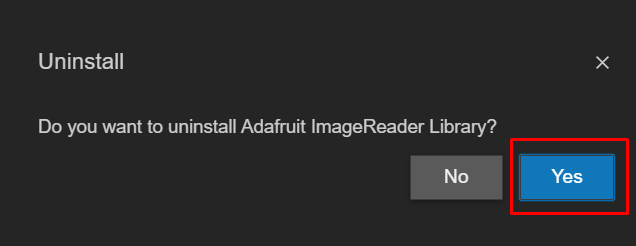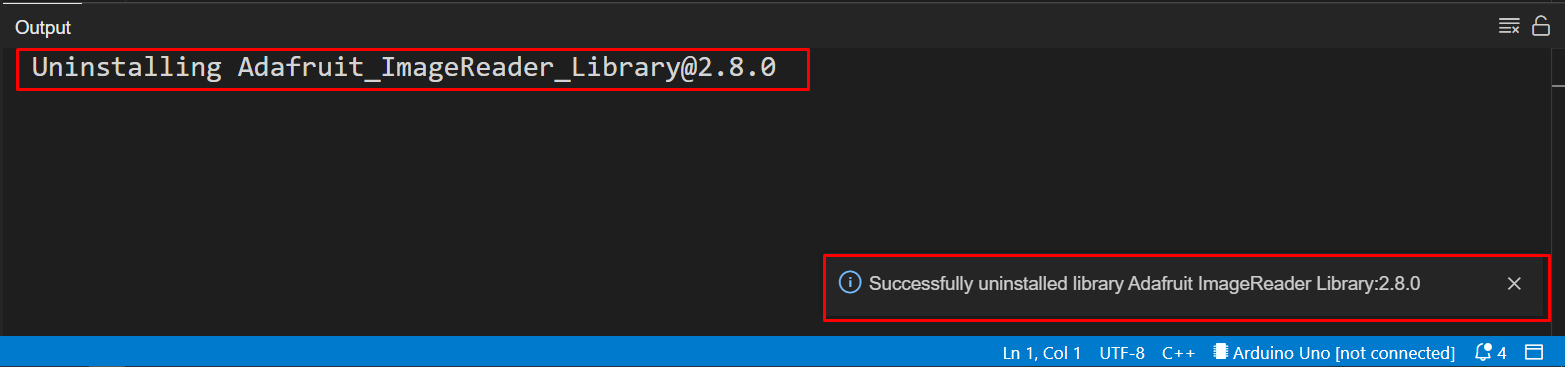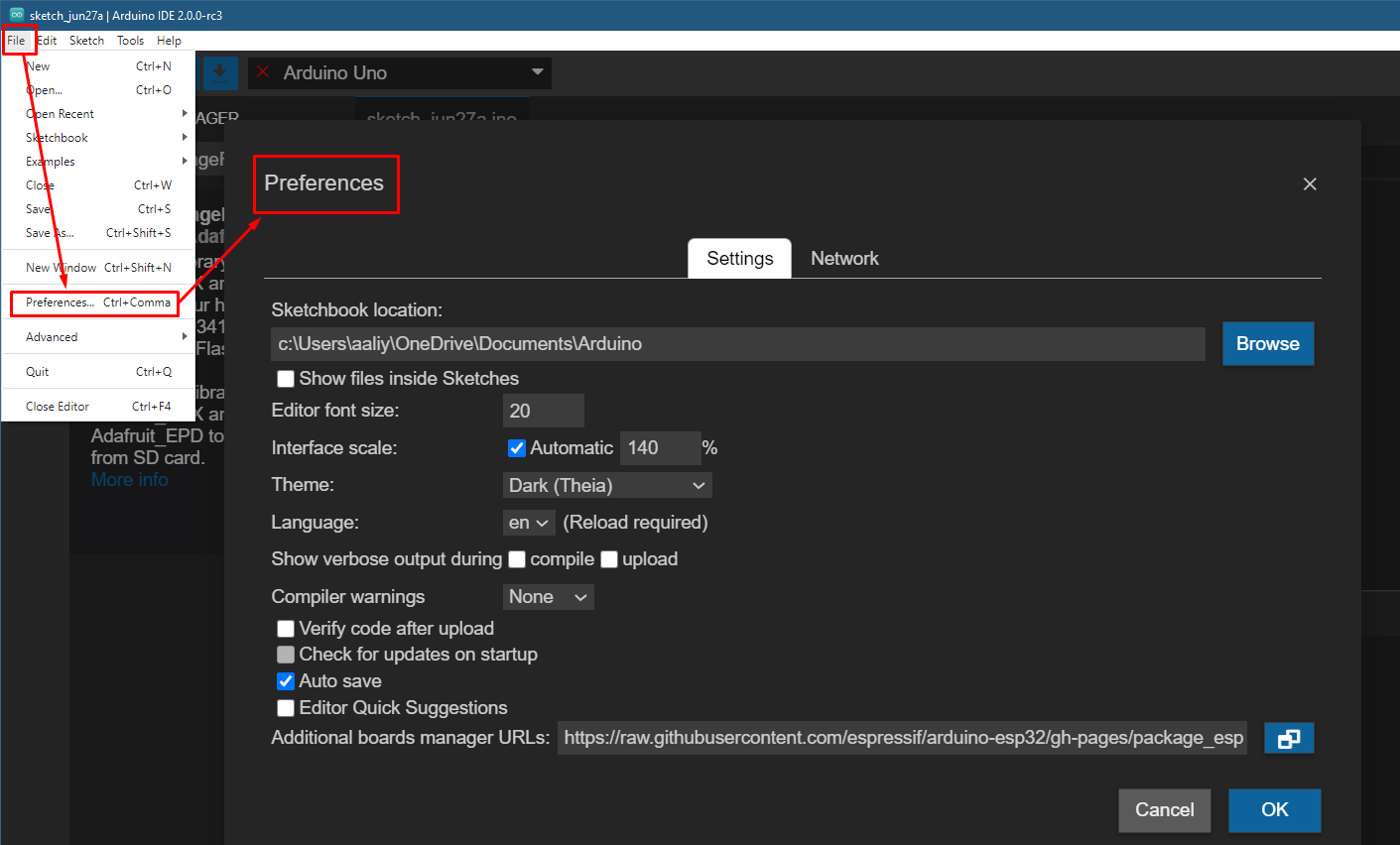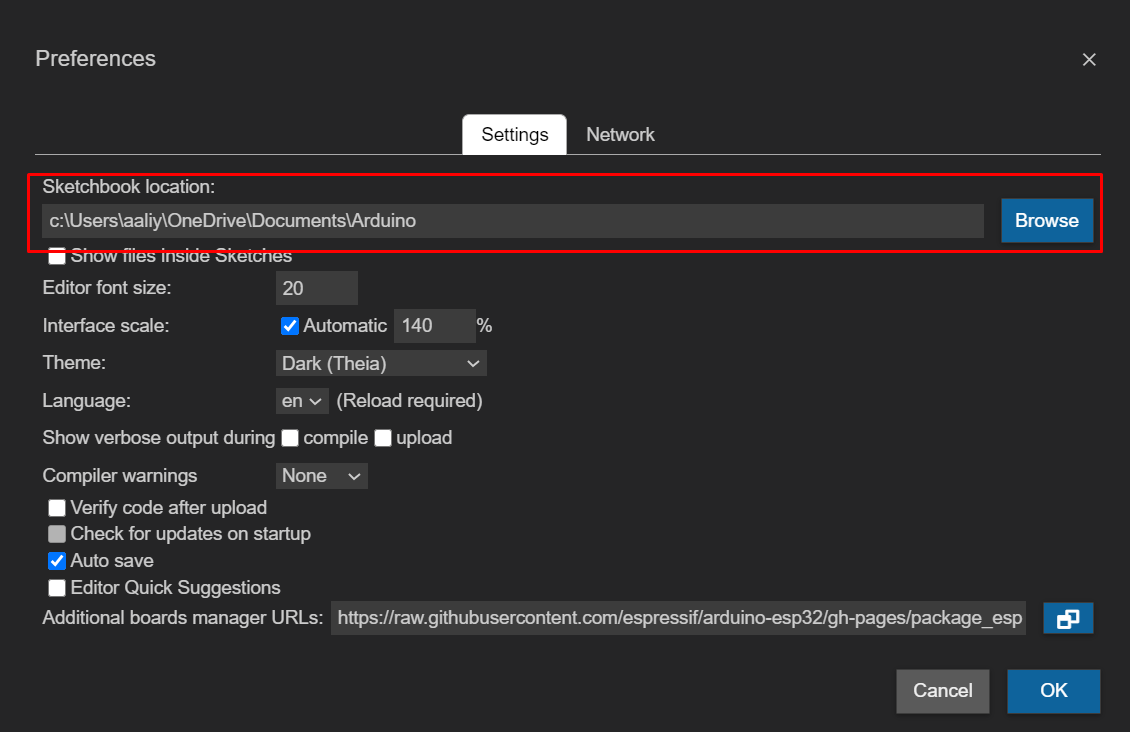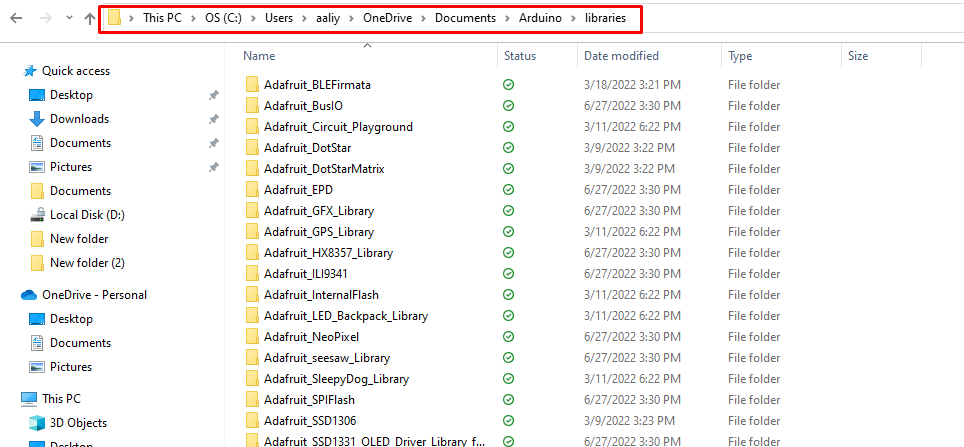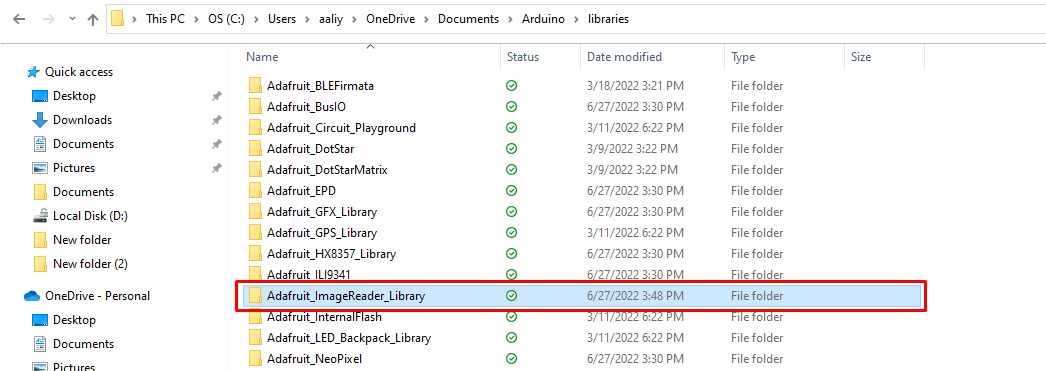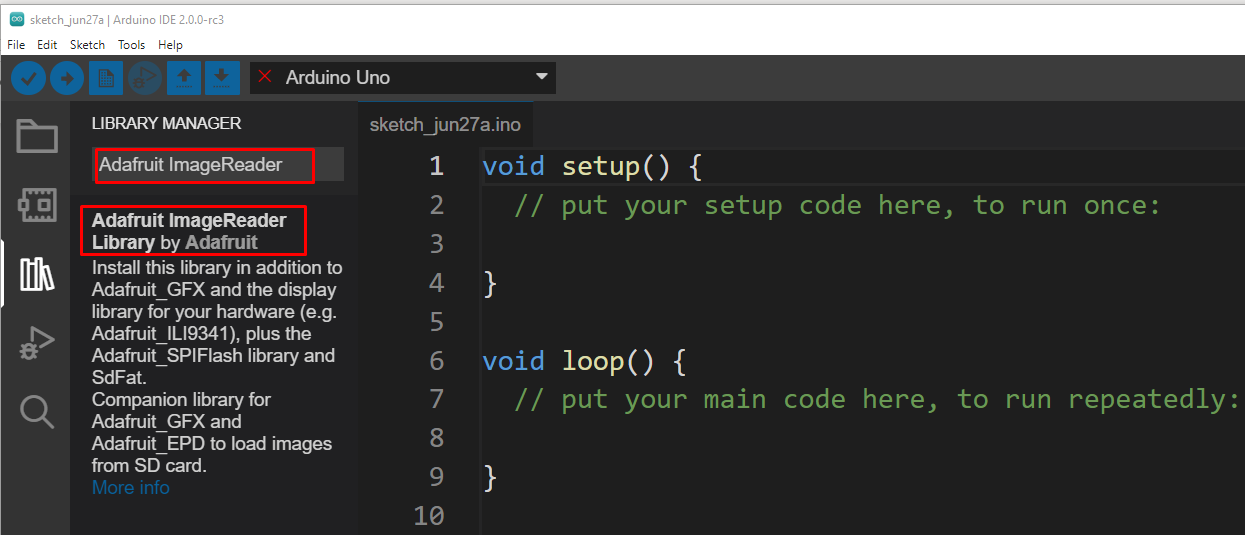Sometimes installing a library for any specific device might not work, or you need to install an updated version of that particular library. So, if you’re looking for a way to uninstall the library from the Arduino then read this guide as I have explained the process of uninstalling an Arduino library.
Removing Arduino library from Arduino IDE
Removing a library is a easy as installing a new one so there are primarily two ways of uninstalling the Arduino library:
- Removing Arduino library using library manager of Arduino IDE
- Removing Arduino library from the library folder of Arduino IDE
Removing Arduino library using library manager of Arduino IDE
This is the easiest method to uninstall the Arduino library just follow the given steps below:
Step 1: Open your Arduino IDE and click on the library manager button as in the image below:
Step 2: Next search for the library you want to uninstall in the search bar of the library manager, for demonstration I have searched for “Adafruit imageReader” as in the image below:
Step 3: Once you have found the library you want to uninstall just move your cursor to the blue colored “INSTALLED” button. It will change to “UNINSTALL” button as shown in the image below and click on it to remove the library:
Next the Arduino IDE will confirm that you want to uninstall the library click on yes:
Your library will start to uninstall and once the library is successfully uninstalled you will see its status in the output tab of the Arduino IDE:
Removing Arduino library from the library folder of Arduino IDE
Another way to uninstall the library is by deleting the file form the library directory of the Arduino IDE, for that just follow the given steps below:
Step 1: First check where the library of the Arduino IDE is placed, this can be done by going into the Preferences option from the drop down menu of File of Arduino IDE:
Next note down the path for the Sketchbook location and close the Arduino IDE:
Step 2: Open the Sketchbook location, it will open the Arduino folder, then search libraries folder and open it, you will find all the installed libraries there:
Step 3 : Now look for the library you want to uninstall and delete its respective folder, for demonstration purposes I will delete the folder for the “Adafruit_ImageReader_Library”:
Step 4: Next open your Arduino IDE and check in the library manager that if the library is uninstalled or not:
Conclusion
Libraries in Arduino are used to make the microcontroller familiar with the devices attached to it and to perform some extra functions. Installing and uninstalling the Arduino libraries is quite easy, so if you’re looking for a way to uninstall an Arduino library then this guide provides two easy methods.