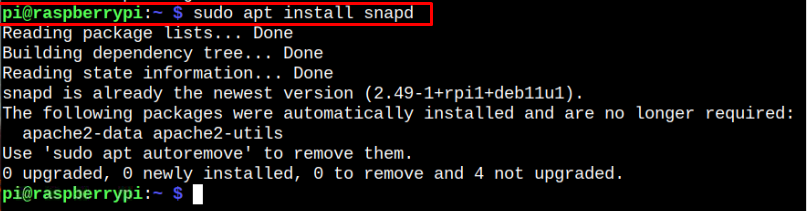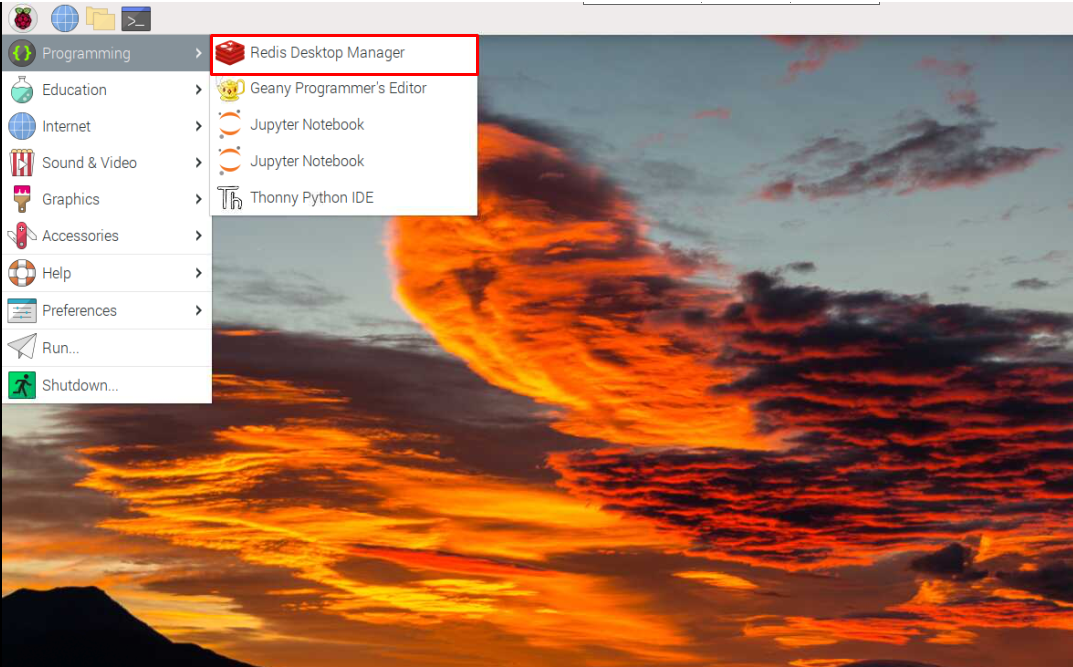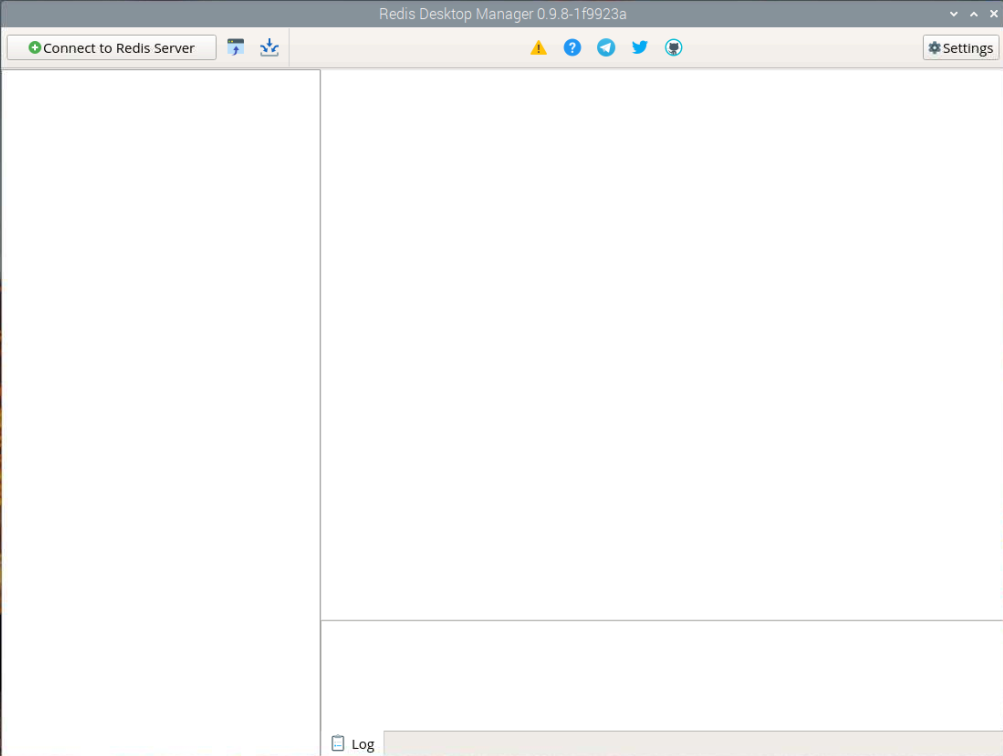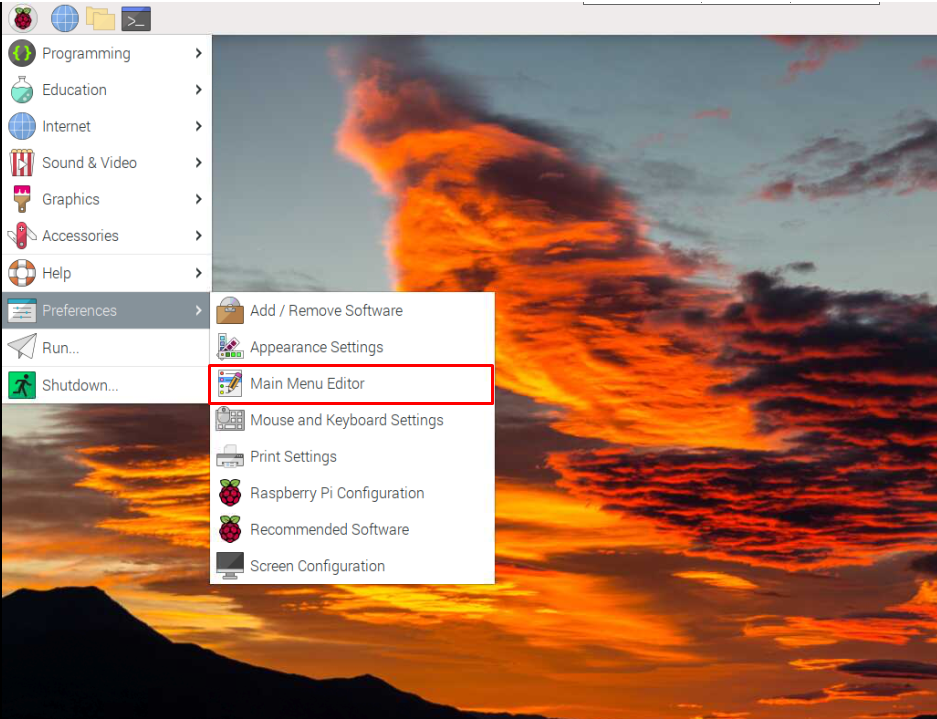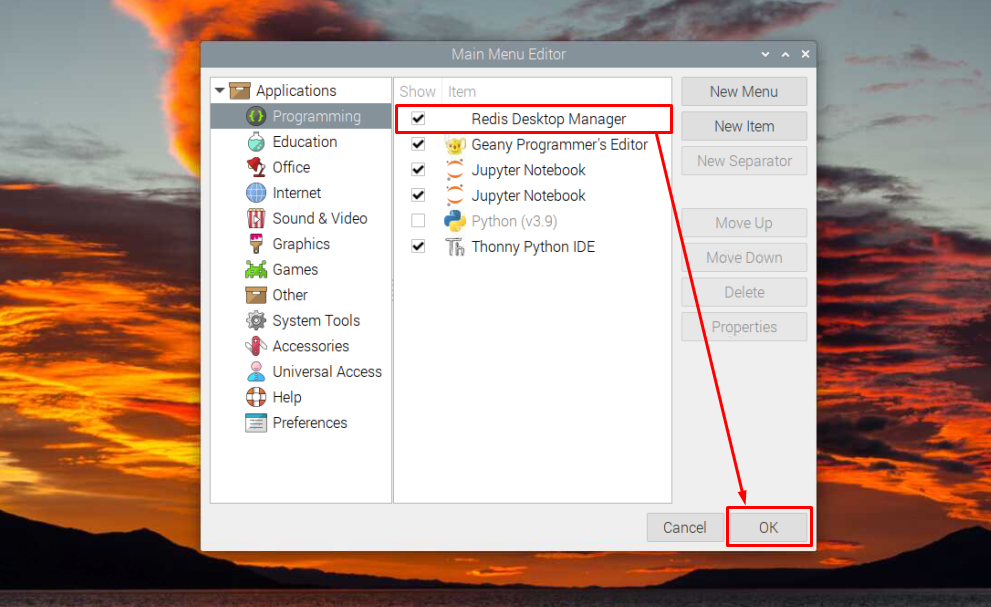This article will show you how to install Redis Desktop Manager on your Raspberry Pi system.
How to Install Redis Desktop Manager on Raspberry Pi
Before moving towards installing Redis Desktop Manager, ensure that you must install Redis on your Raspberry Pi system. If you want guidance in installing Redis, you can follow our article to install it on your Raspberry Pi system easily.
After completing the Redis installation, you can begin installing the Redis Desktop Manager on Raspberry Pi using the following steps:
Step 1: Install Snapcraft/Snap Store on Raspberry Pi
First, you should need to install Snapcraft (universal Linux package system) on Raspberry Pi using the following command:
Step 2: Install Redis Desktop Manager Through Snapcraft/Snap Store
Once the snap craft installation is completed, you can run the following command to install Redis Desktop Manager through the store.
Step 3: Run Redis Desktop Manager on Raspberry Pi
You can run Redis Desktop Manager from the main Raspberry Pi menu in the “Programming” section.
In case you are unable to find it in the main menu, go to the “Main Menu Editor” option in the “Preferences” section.
Ensure that the Redis Desktop Manager box is ticked and click the “OK” option to make the changes.
Remove Redis Desktop Manager on Raspberry Pi
The removal of Redis Desktop Manager from Snapcraft or Snap Store is pretty simple, and you can use the following command:
Conclusion
Redis Desktop Manager is a perfect GUI for managing Redis Database management System. You can install this application easily from the Snapcraft or Snap Store by first installing the store daemon from the “apt” installation command and then using the snap installation command to install Redis Desktop Manager on Raspberry Pi successfully. You can easily open the application from the main Raspberry Pi menu and start working on your database system.