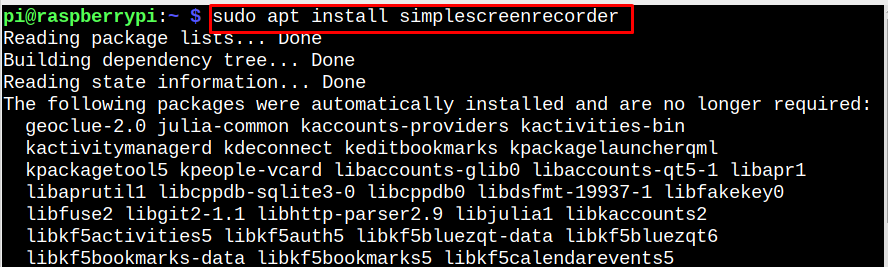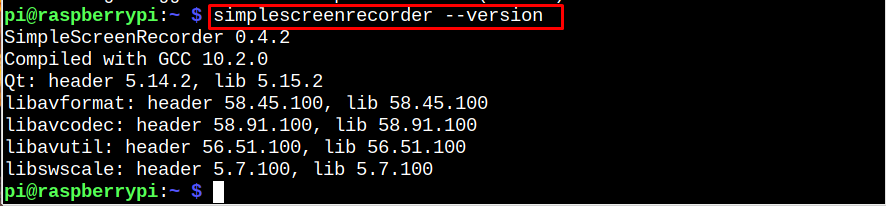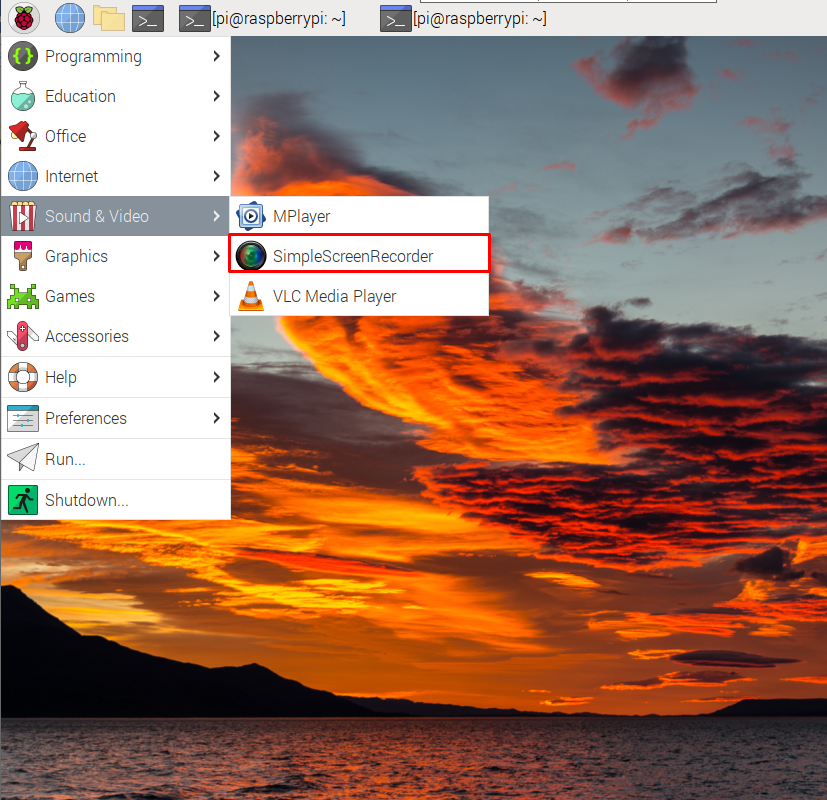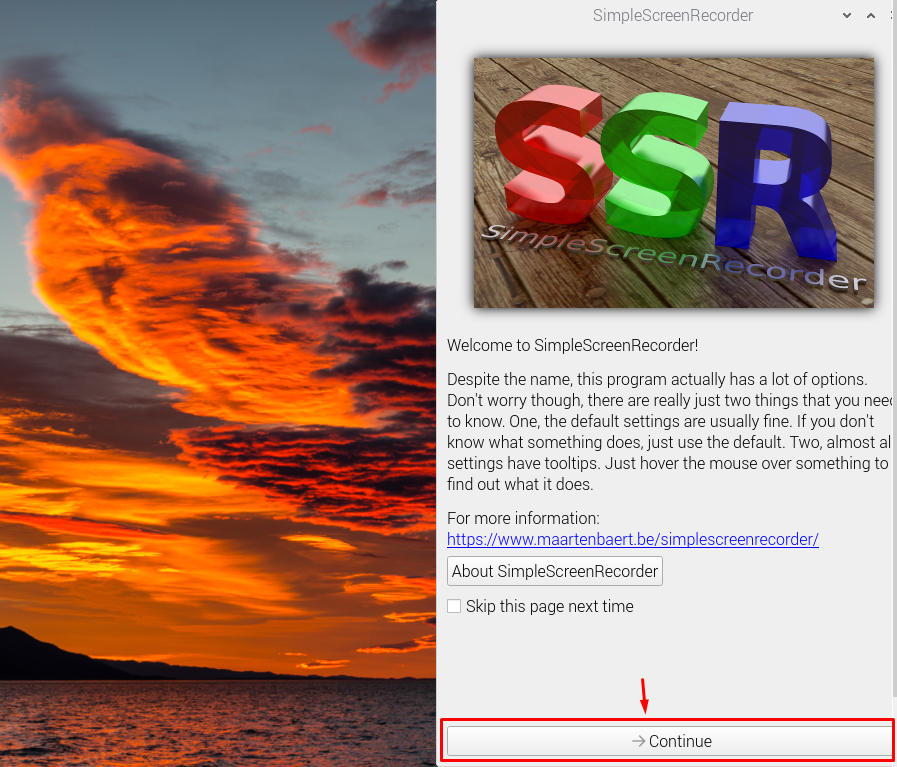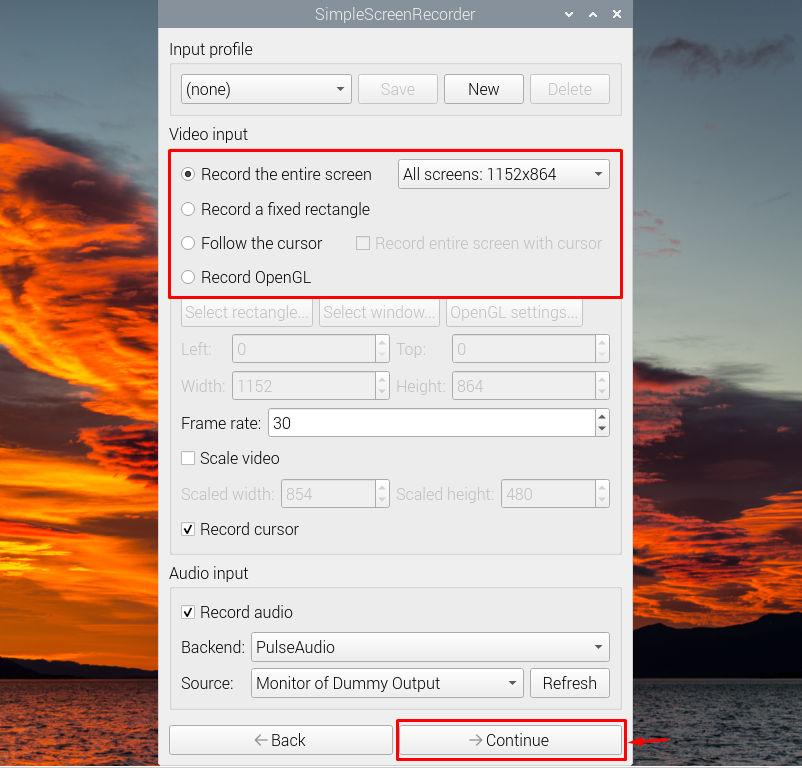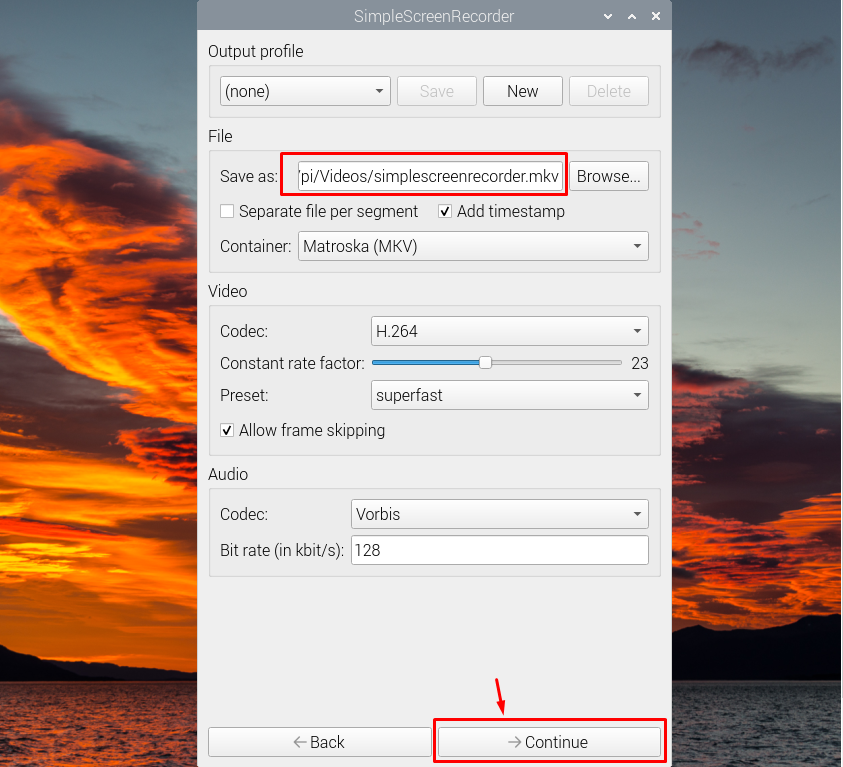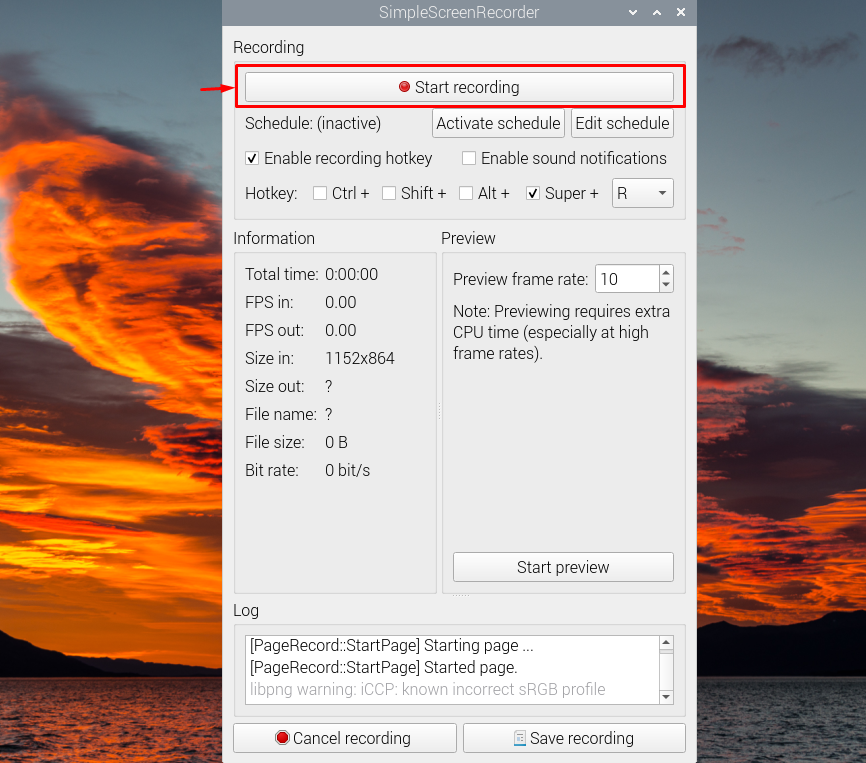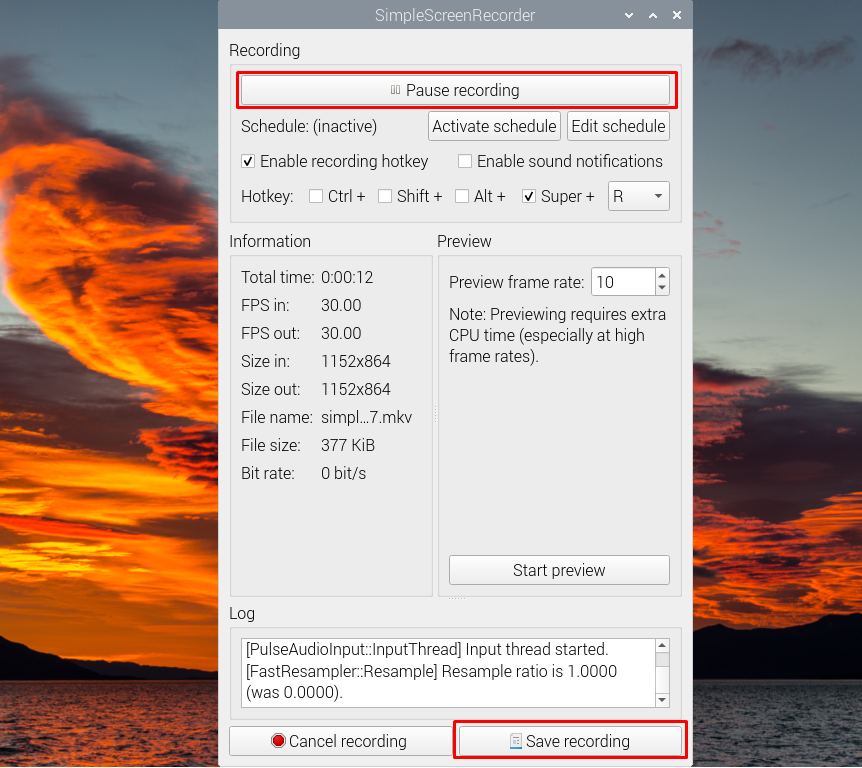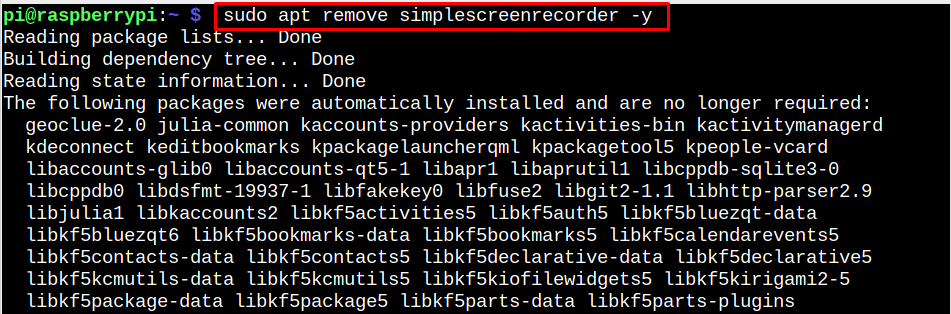Looking for a GUI tool to record desktop activity on the Raspberry Pi system? Install SimpleScreenRecorder. It’s a lightweight screen recording application that is simple and quick to set up. It can help you record the screen with various audio, video and setting options. It’s an open-source tool that can be installed on any operating system, including the Raspberry Pi.
You can install SimpleScreenRecorder on Raspberry Pi from this article’s guide.
Record Screen on Raspberry Pi with SimpleScreenRecorder
The Raspberry Pi users can install SimpleScreenRecorder on the system from the following steps:
Step 1: Updating Repository
SimpleScreenRecorder can be installed from the Raspberry Pi repository and for that, update and upgrade the repository first:
Step 2: Install SimpleScreenRecorder
Then install SimpleScreenRecorder by following the below-written command:
Step 3: Confirm SimpleScreenRecorder Installation
When you complete the SimpleScreenRecorder installation, you can run the following command to confirm its successful installation on Raspberry Pi.
Run SimpleScreenRecorder on Raspberry Pi
SimpleScreenRecorder can either be run through the terminal using the “simplescreenrecorder” command:
Or you can run it from the Raspberry Pi application menu in the “Sound & Video” section.
Use SimpleScreenRecorder on Raspberry Pi
When you run the SimpleScreenRecorder for the first time, you must click the “Continue” button, as this will move you toward the next step.
Then select the record the entire screen or a specific area. It all depends on your choice.
Then select the location to save the recorded file.
Then select the “Start Recording” button to begin recording on the Raspberry Pi system.
You can pause the recording anytime using the “Pause recording” button or you can save the recording using the “Save recording” button.
In this way, you can record on Raspberry Pi using SimpleScreenRecorder.
Remove SimpleScreenRecorder from Raspberry Pi
To remove SimpleScreenRecorder from Raspberry Pi, simply hit the below-given command:
Conclusion
SimpleScreenRecorder is a GUI tool for recording the screen on Raspberry Pi system and you can install it directly from Raspberry Pi official repository. After successful installation, you can start the recording application from the terminal using the “simplescreenrecorder” command or from the Application menu in the “Sound & Video” option.