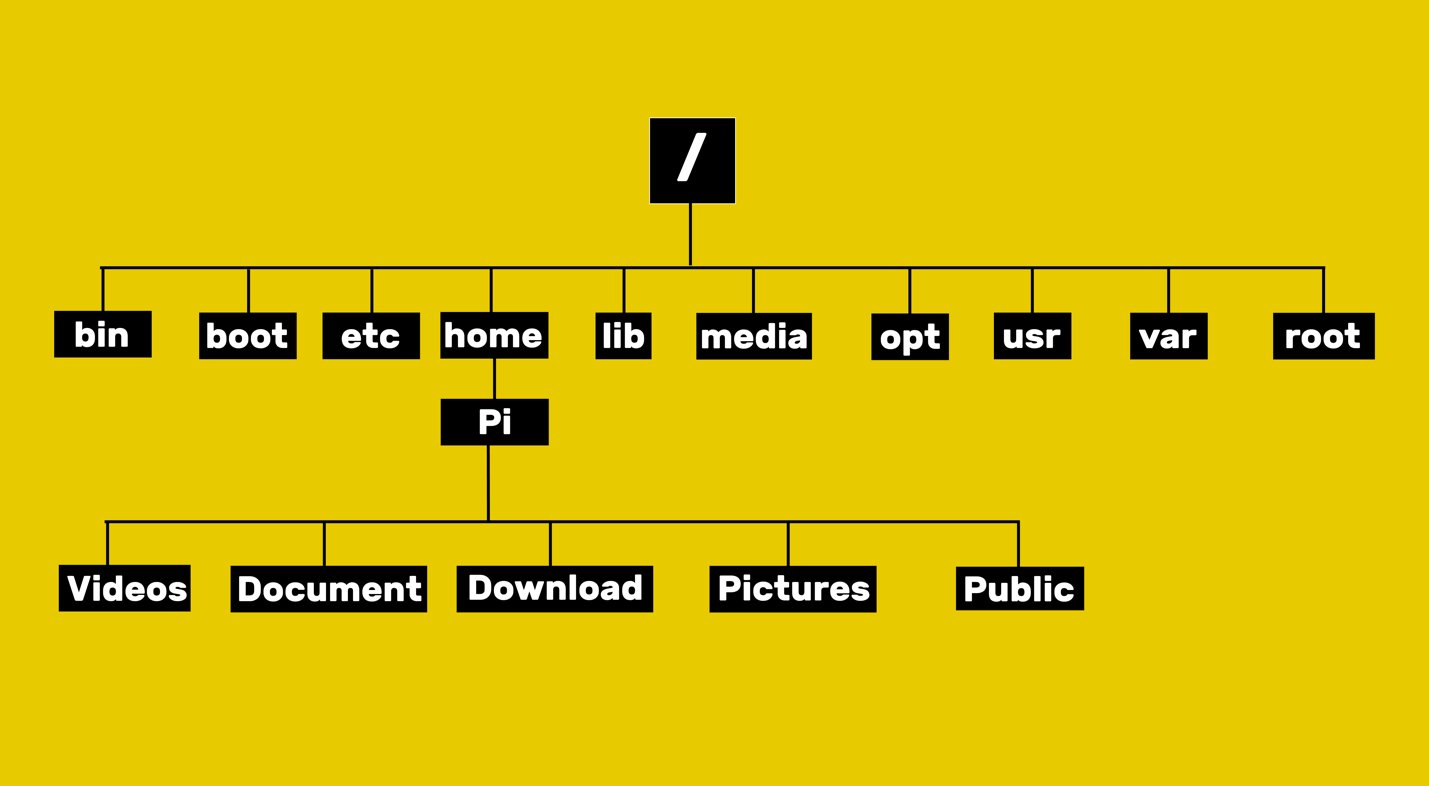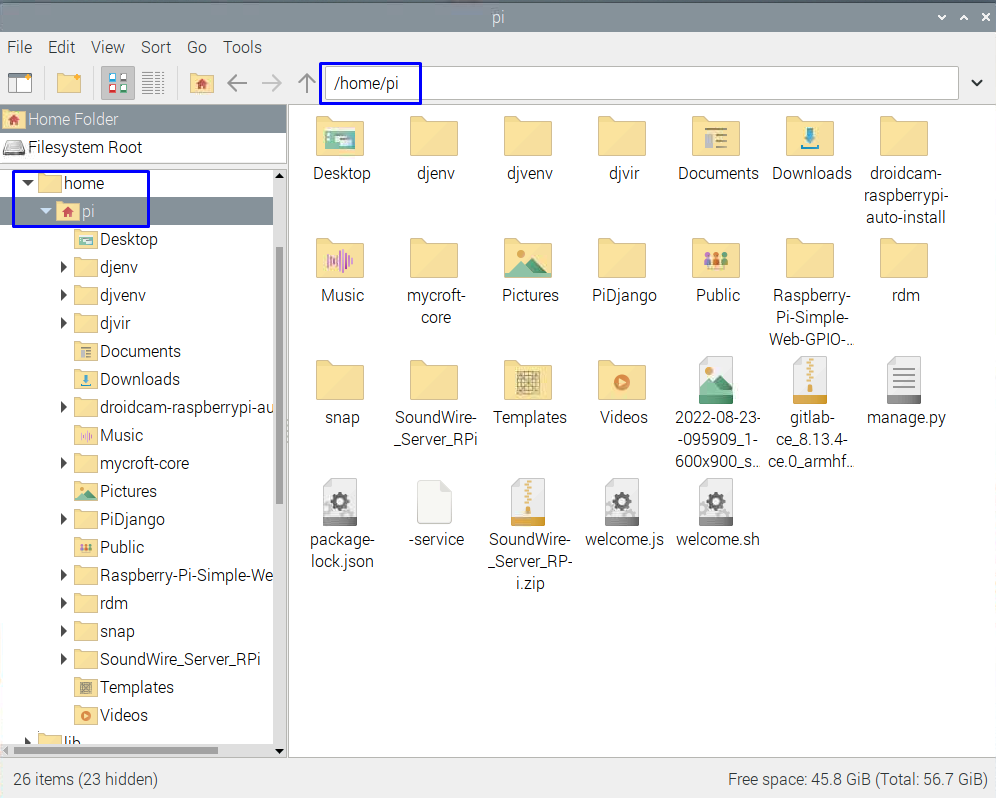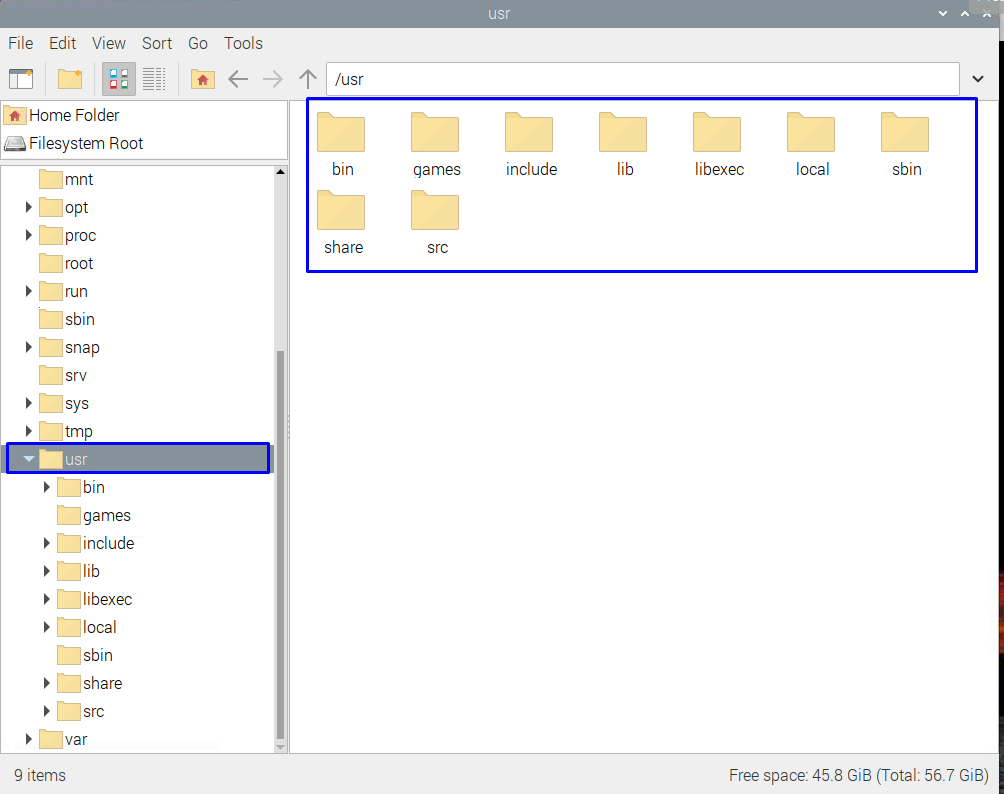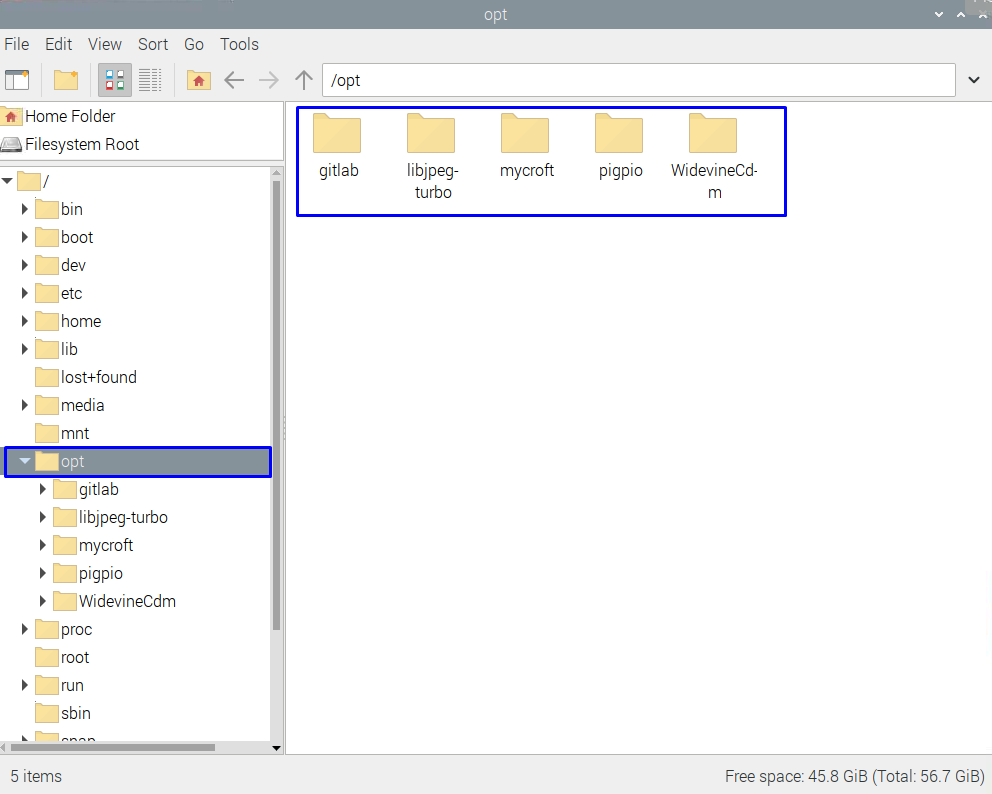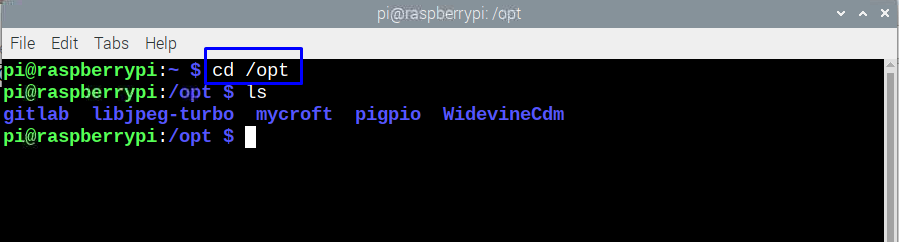Raspberry Pi File System
Seeing many folders and subfolders can get you confused if you are a newbie so it’s better to develop an understanding about the file system of Raspberry Pi. First thing you need to know is that there is a root directory in which all the folders and subfolders exist.
Second there is a home directory under the root in which folders related to documents, downloads, pictures, and video exist. To further elaborate there is a tree diagram given below that shows the file system of Raspberry Pi.
Raspberry Pi doesn’t have any specific file system, so it uses a file system almost like that of the Linux file system which is named as Filesystem Hierarchy Standard (FHS). Here are some folders that are generically present in Raspberry Pi, and getting to know their purpose is kind of compulsory for the users:
/var
From the name you can easily see that it is a folder that contains variable files which are modified during the execution of the respective program. Normally this folder is not used but knowing the purpose of the folder is necessary:
/home
This folder comes with a subfolder called “pi” which further has several subfolders where one can find all his/her files like documents, pictures, videos, music and other similar stuff.
/usr
The folder contains the binary files along with the library files for the software or different applications installed on Raspberry Pi which you can access by using the following command in terminal:
Or you can open it using the desktop mode also:
/etc
This folder contains the configuration files and database of your Raspberry Pi and Raspberry Pi does live edit to the files. The full form for the etc is editable text configuration and from the name it is understood that these are system configuration files.
/opt
This folder serves the purpose of saving the local software installed by packages manager, so next time if you are looking for the files of a software you recently installed you know where to go:
You can access the opt folder by using the following command in terminal:
Conclusion
Raspberry Pi uses a Linux based file system so most of the newbies get confused while using it. To make such a file system more understandable I have explained the major portion of it that will make it a lot easier to understand it and easier use it effectively.