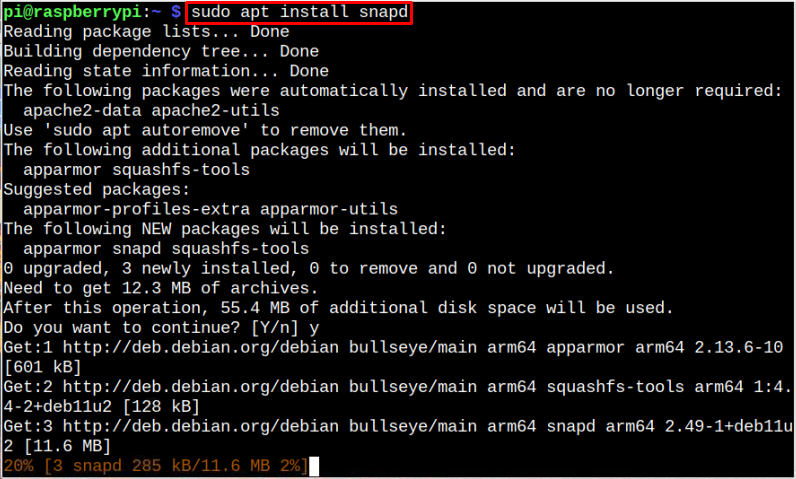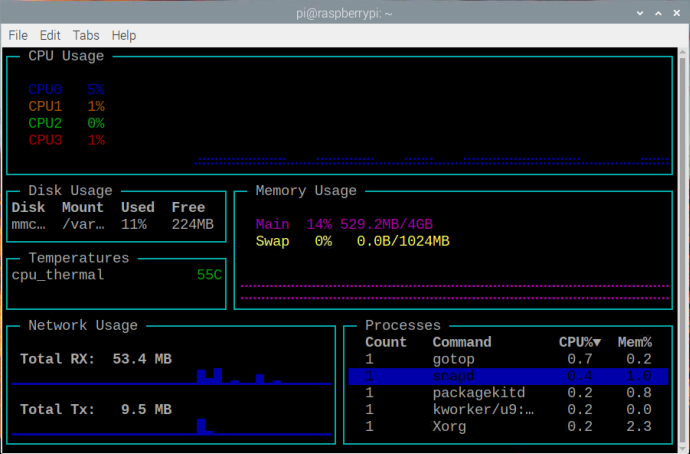If you are looking for such tool, you should give a try and install gotop on your Raspberry Pi system, which is designed especially for monitor the system usage such as CPU, GPU, and RAM utilization.
To learn how to install gotop on Raspberry Pi, then this article will guide you.
Install gotop on Raspberry Pi
You cannot directly install gotop on Raspberry Pi system from “apt” command, however, you can follow the below-given steps to install this tool on Raspberry Pi:
Step 1: Install Snap Daemon
The gotop can be installed on Raspberry Pi from snap store. Thus, you must install it first through the following command:
Step 2: Install Core
You should also require installing Core on Raspberry Pi through following command to ensure latest version of package installation on the system:
Step 3: Install gotop from Snap Store
Once completing the core installation, you can run the following command to install gotop on Raspberry Pi:
Run gotop on Raspberry Pi
After installation, use the following command to launch gotop on the Raspberry Pi:
Note: Incase if the above command doesn’t work, reboot the system, and then run the command again.
Once you run the above command, you will see the system resource information, like CPU, RAM, Memory Usage, Disk usage, Temperature, Network usage, and ongoing processes.
At this point, you have successfully installed gotop on Raspberry Pi system and you can use this tool permanently to analyze the performance of your system.
Remove gotop from Raspberry Pi
You can remove gotop from Raspberry Pi anytime via following command:
Conclusion
Monitoring the Raspberry Pi device is necessary when performing the multiple operations simultaneously, this will allow users to maintain performance without killing the desired tasks. Among many monitoring tools, “gotop” is one of the best terminal-based tools to monitor the overall system performance and it can be installed on Raspberry Pi easily from snap store using the above-mentioned guidelines.