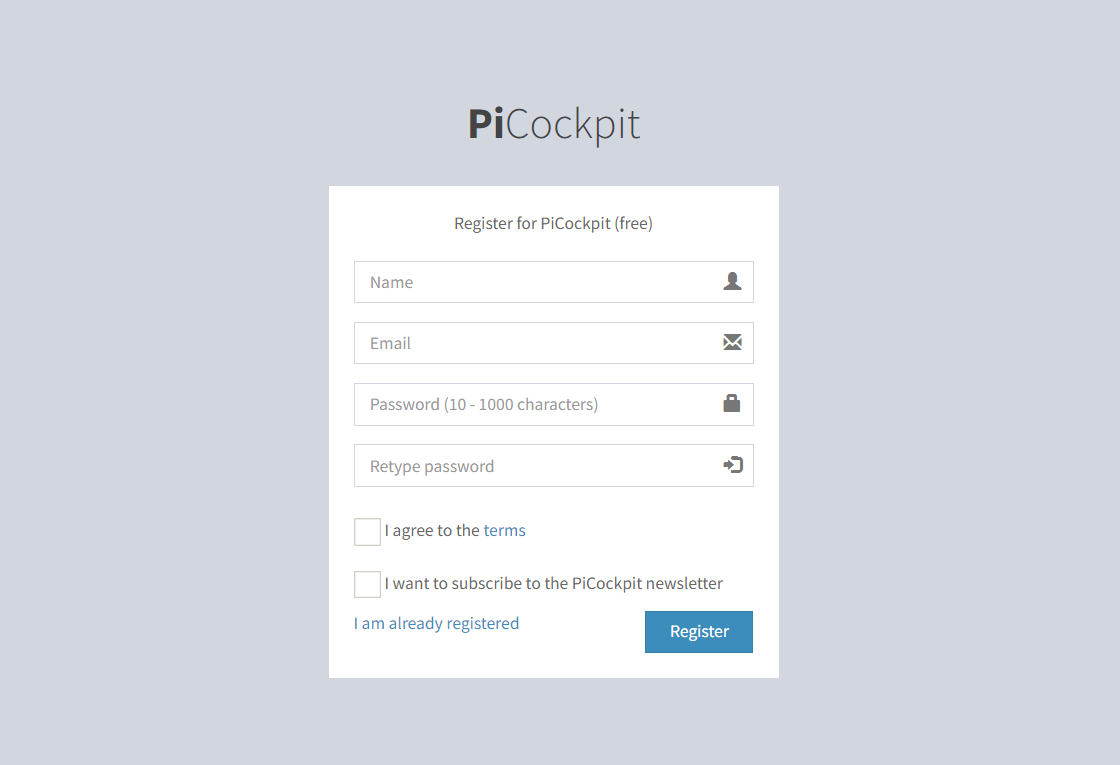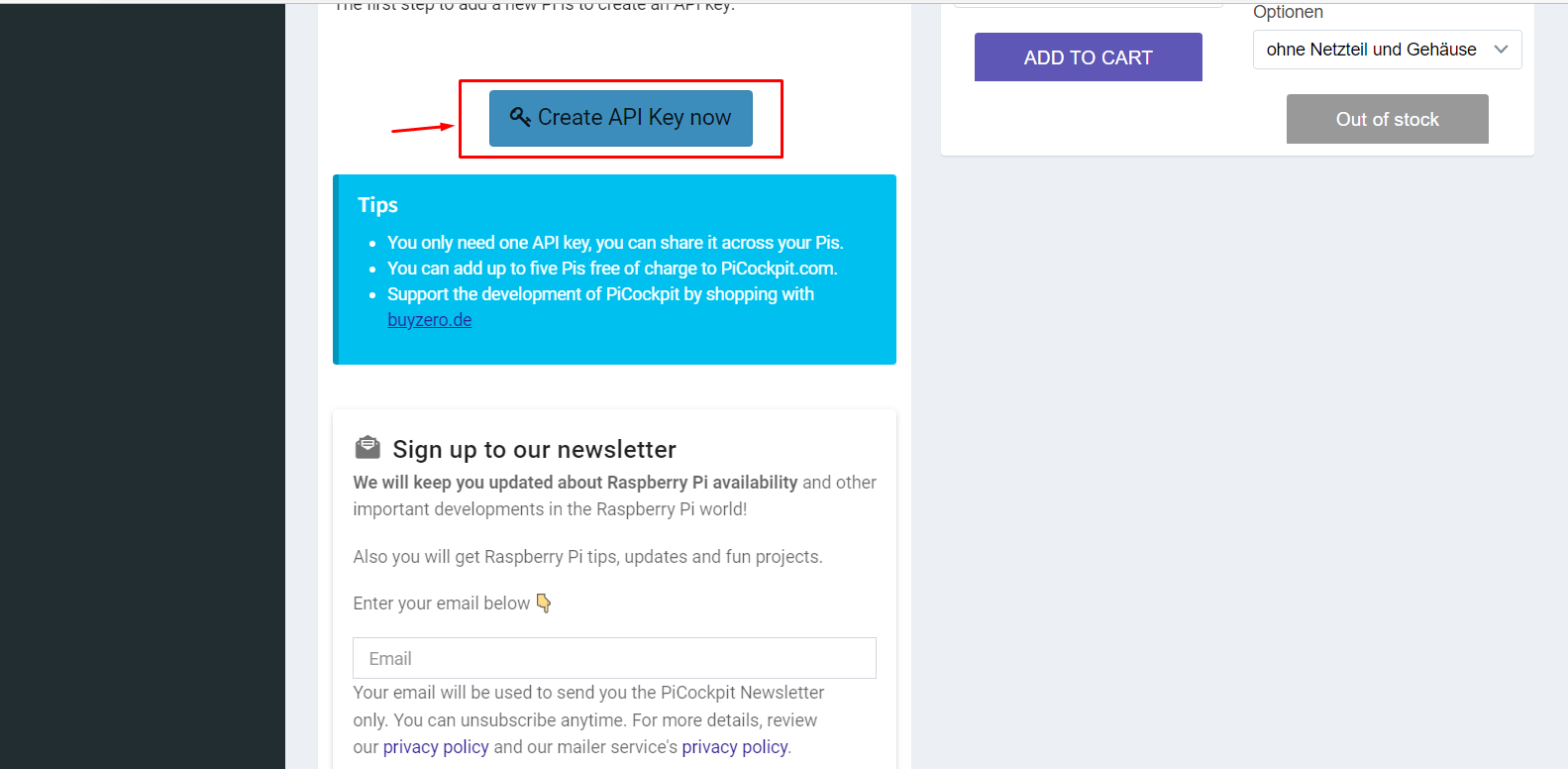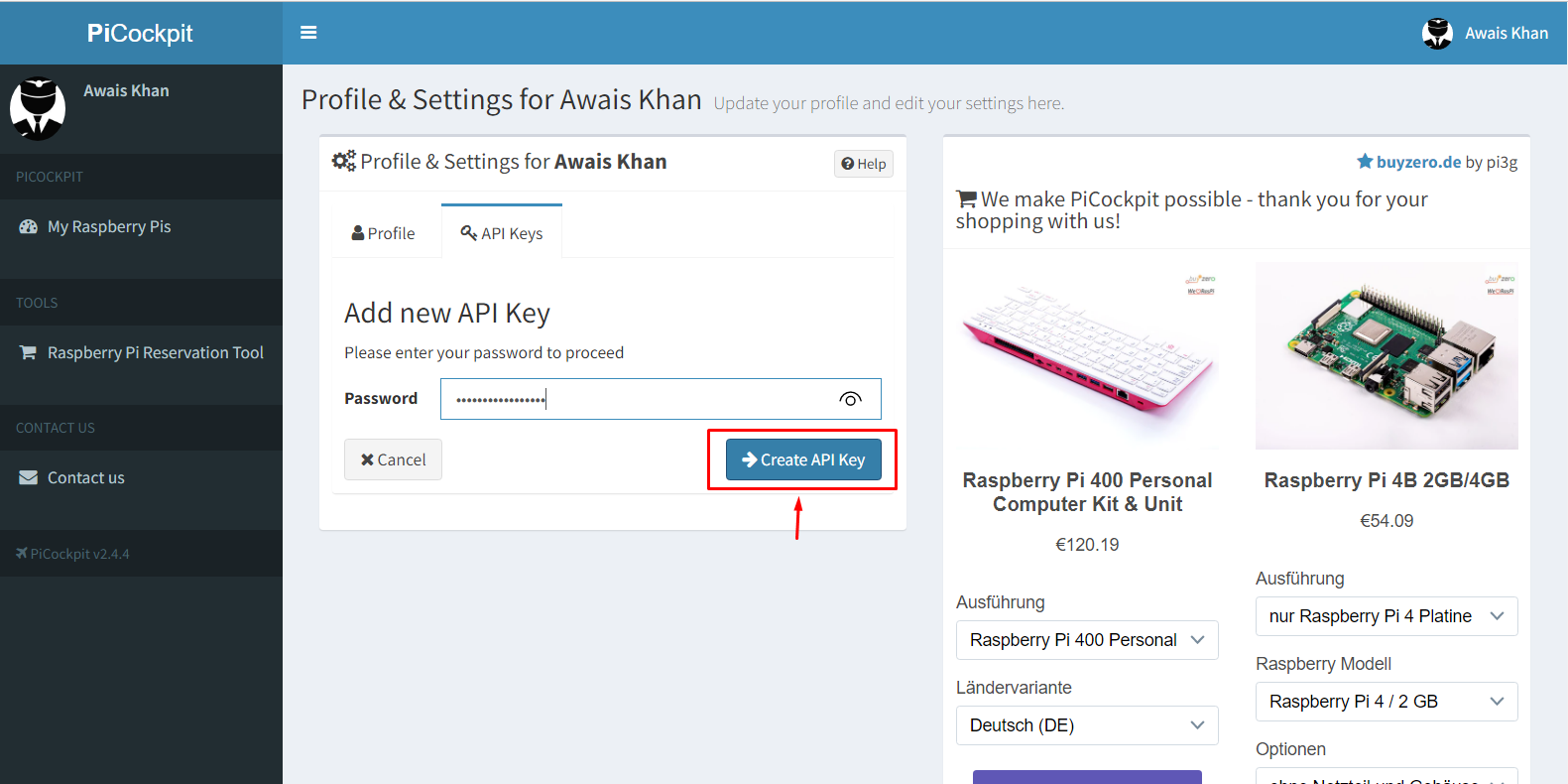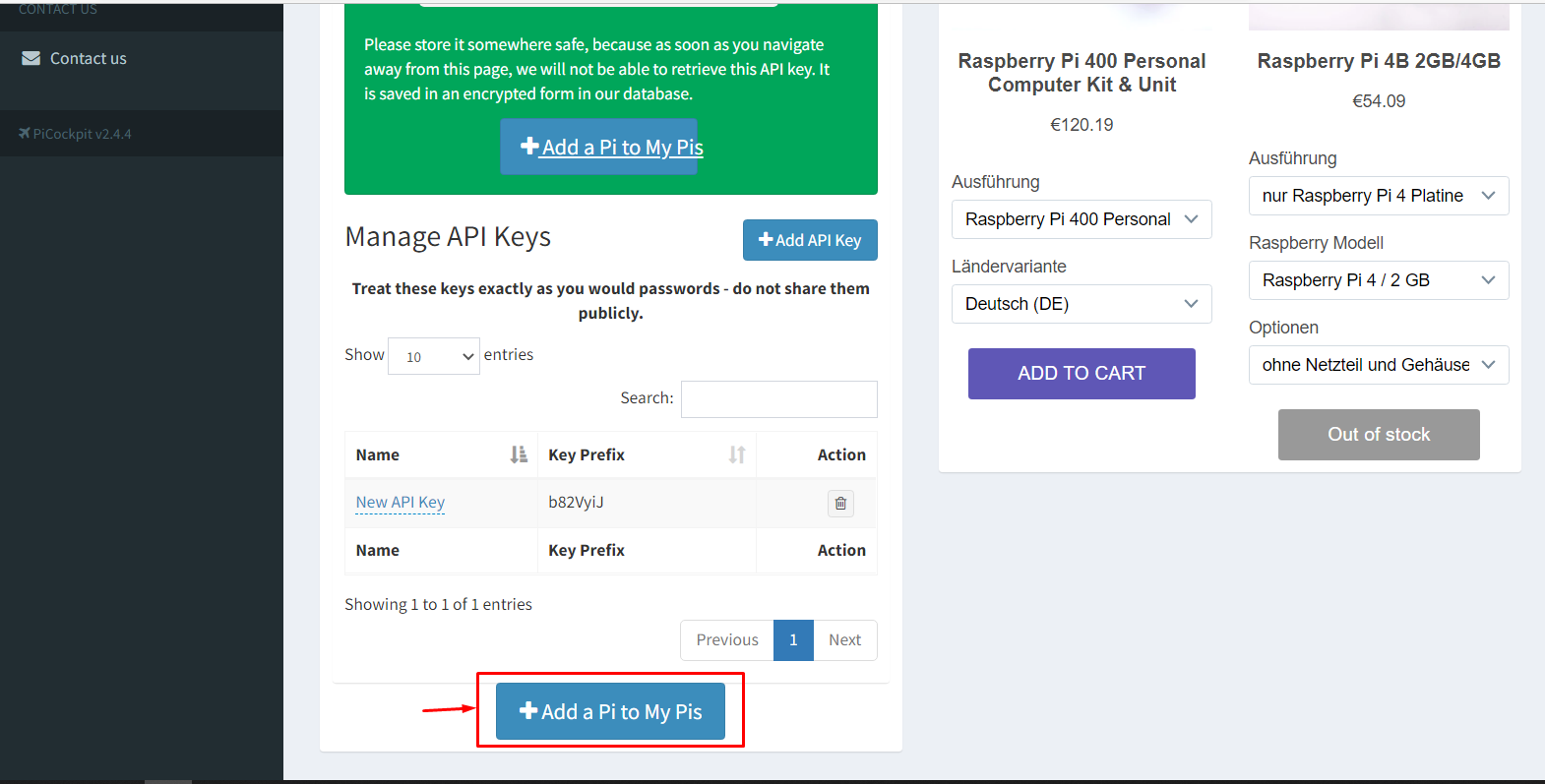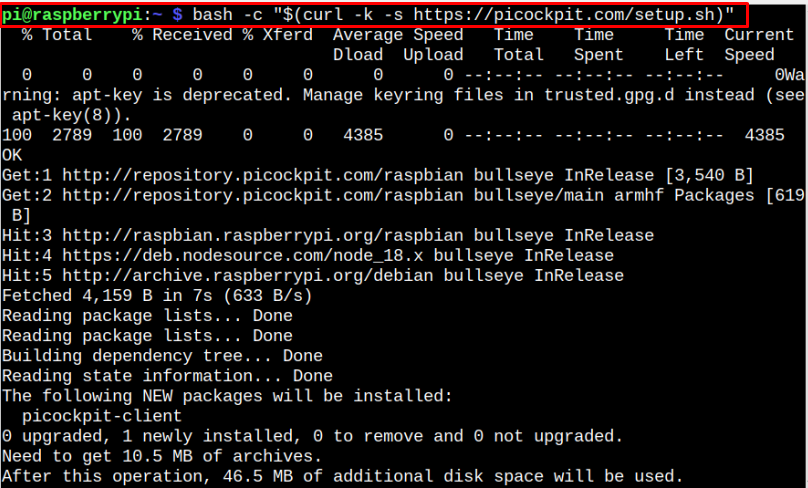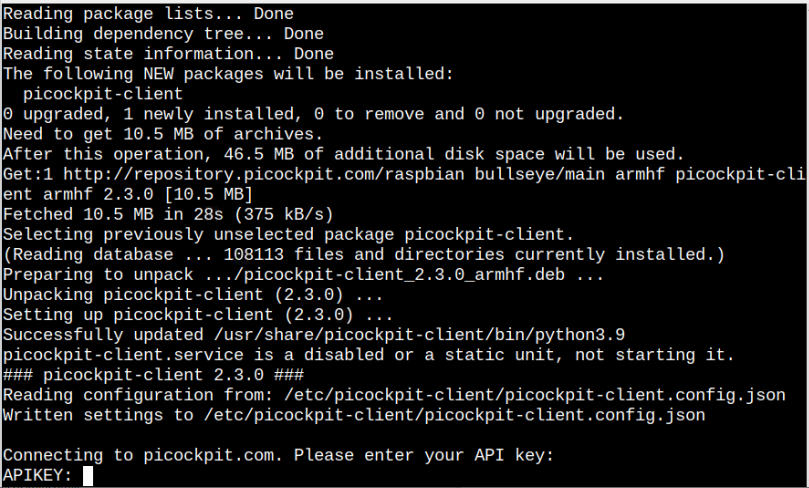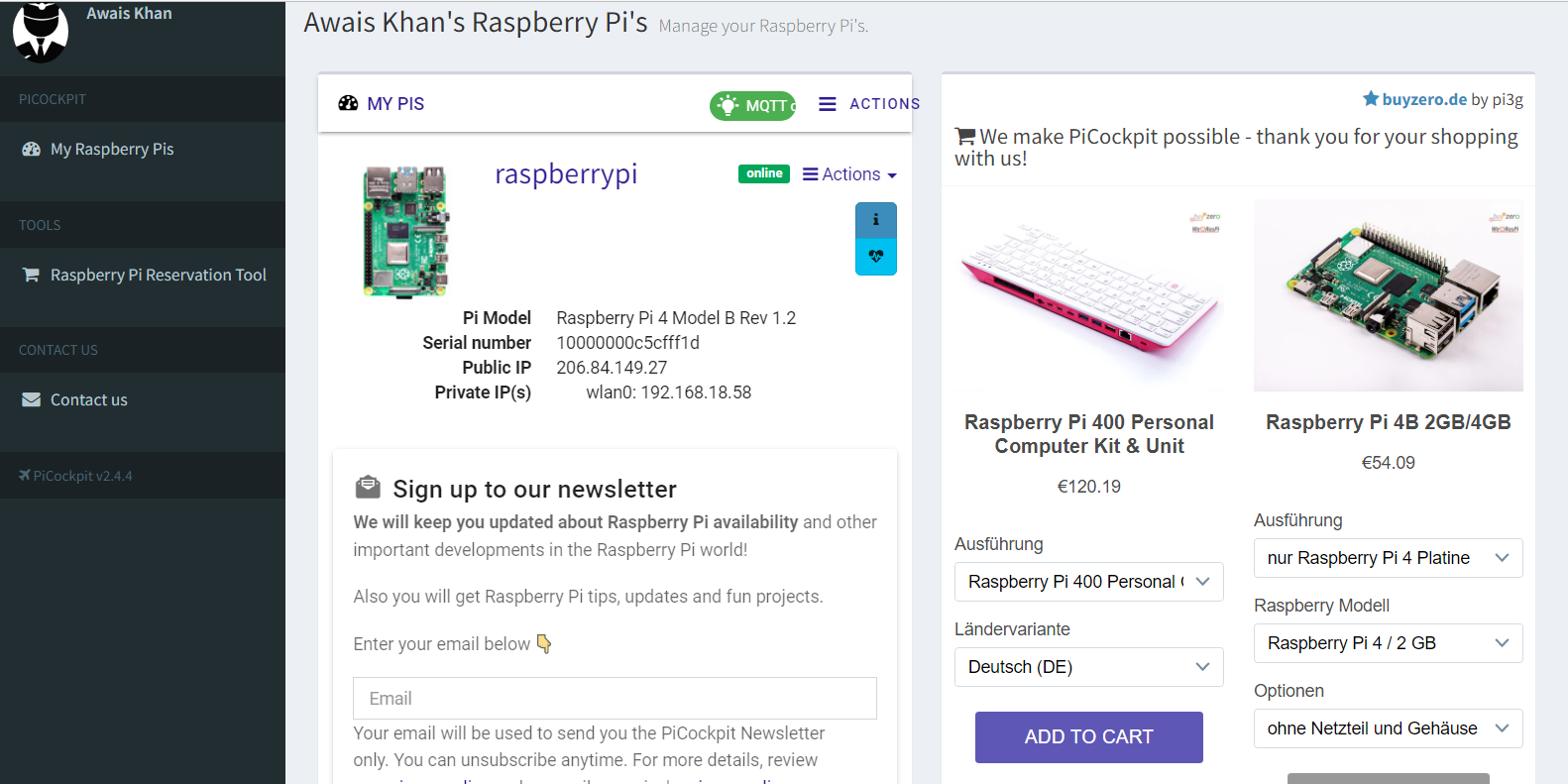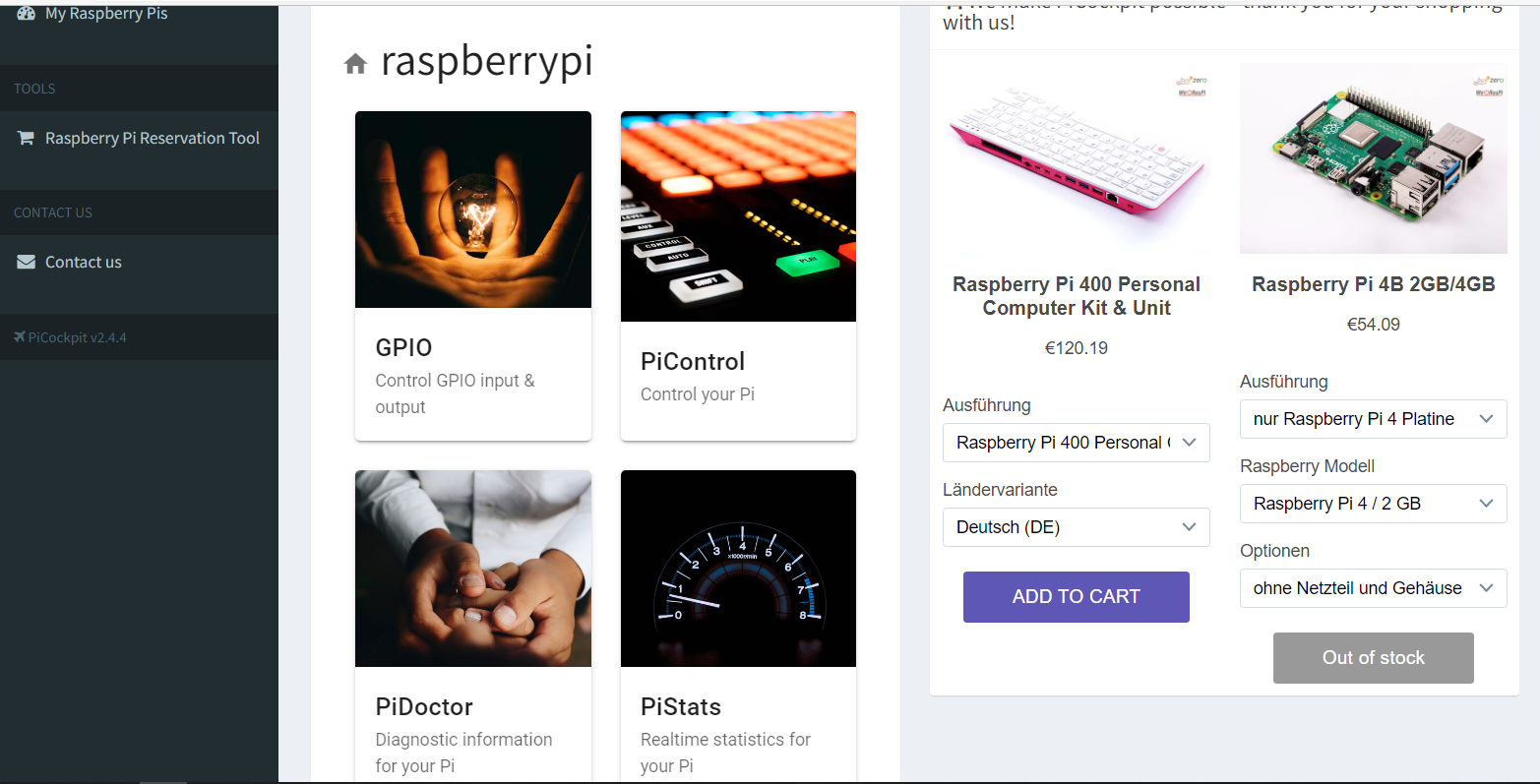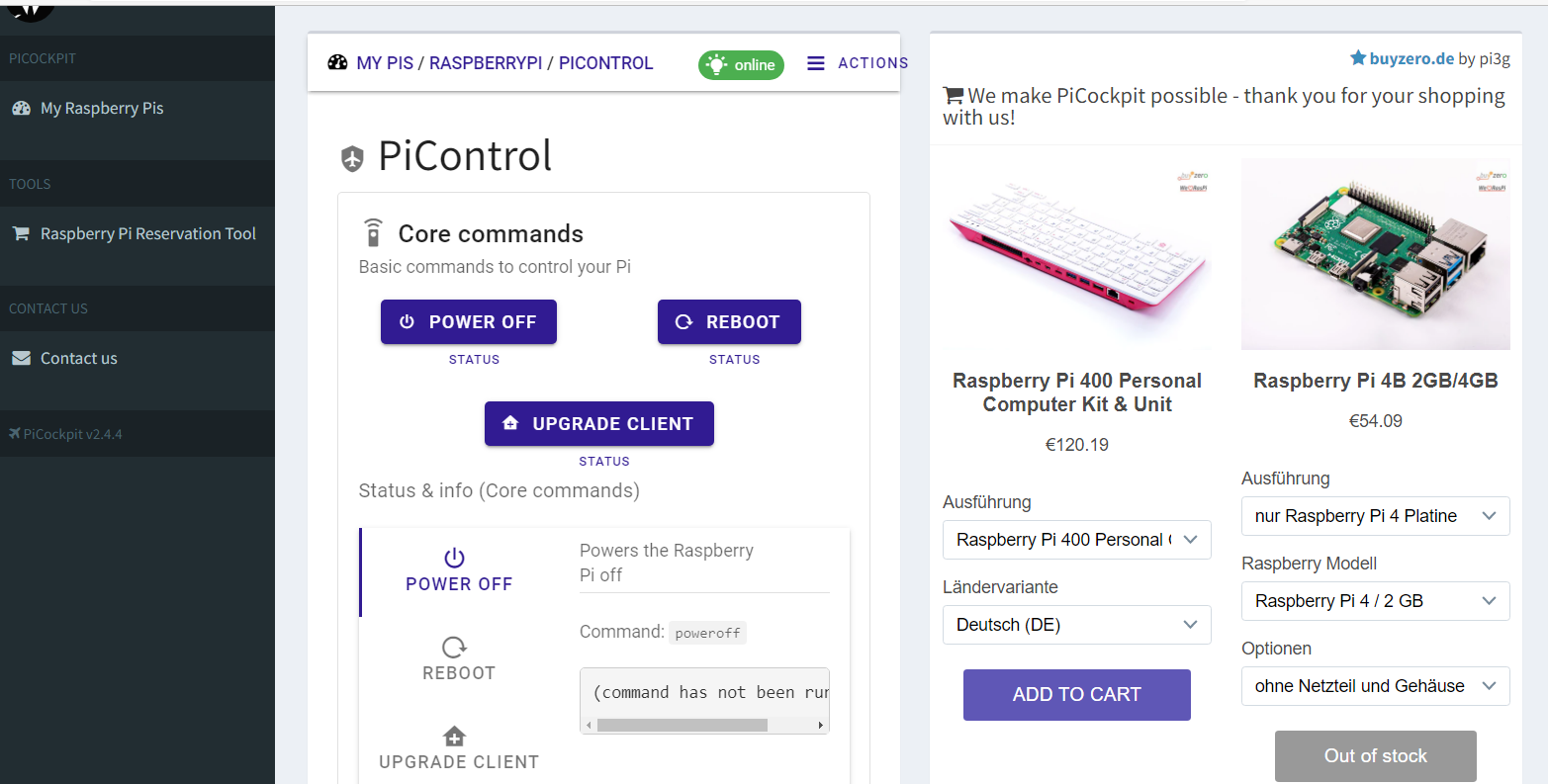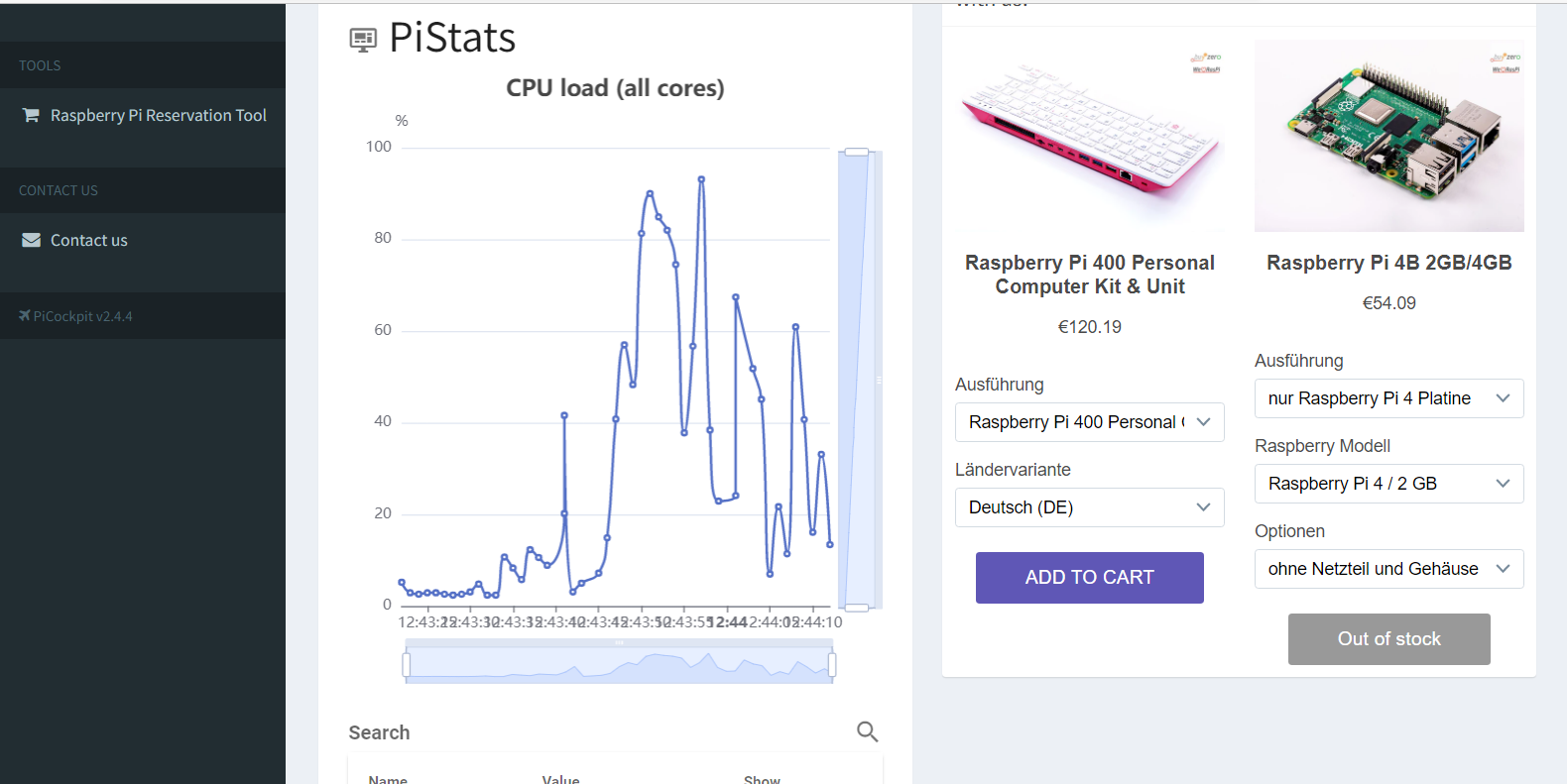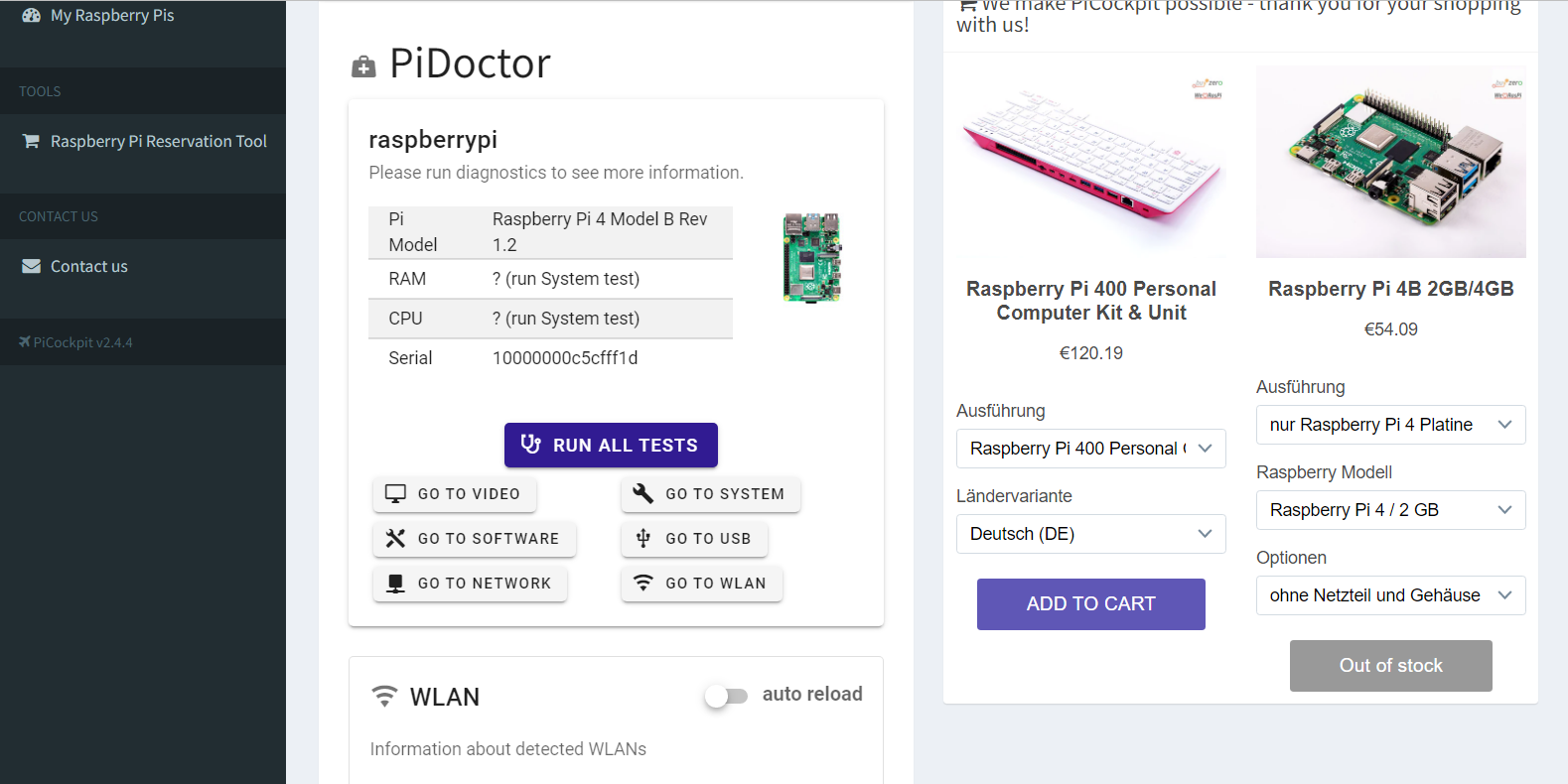If you are interested in setup PiCockpit for your Raspberry Pi device, follow this article’s guidelines, where you will learn how to monitor and control your device from a web interface through PiCockpit.
Monitor and Control Your Raspberry Pi Through PiCockpit
Setting up a PiCockpit for Raspberry Pi is easy and you can do it using the steps mentioned below:
Step 1: Register for PiCockpit
First, you should register yourself on the PiCockpit official website.
Step 2: Create an API Key
After registering and login into PiCockpit, you should need to create an API key as this will help you in installing the PiCockpit client on Raspberry Pi. To do this, find and select the “Create API Key now” button.
Afterward, enter the password you already set in Step 1 and then select the “Create API Key” button.
Step 3: Save the API Key
Save the API Key that appears on the PiCockpit dashboard because you will need this key later.
Step 4: Add a Pi to PiCockpit
Next, you will need to add your Raspberry Pi device to PiCockpit and to do this, click on the “Add a Pi to My Pis” button.
As soon as you click on it, you see the following command you will need to run on your Raspberry Pi terminal to install the PiCockpit client.
The installation process will need the API Key which you have copied before to complete the PiCockpit installation on Raspberry Pi.
Once the PiCockpit installation is successful, refresh the page and you will see that your Raspberry Pi device is added to My PIS list.
Click on the “raspberrypi” and you will see different options such as GPIO, PiControl, PiDoctor and so on.
If you want to control your Raspberry Pi, you can choose the “PiControl” option that allows you to power off, reboot or upgrade packages on your Raspberry Pi device.
While going into the “PiStats” option, you will see your device CPU load.
If you want to diagnose your device, you can click on the “PiDoctor” option, where you can perform several tests for diagnosing your Raspberry Pi.
Conclusion
PiCockpit is an excellent platform to monitor and control your Raspberry Pi device from a web interface. To add your Raspberry Pi device, you must register an account on the PiCockpit website. Afterward, you must create an API key on the website and then use this key during the installation of the PiCockpit client on your Raspberry Pi device. Once the installation is completed, you can load the PiCockpit page to see your device added to the PIS list.