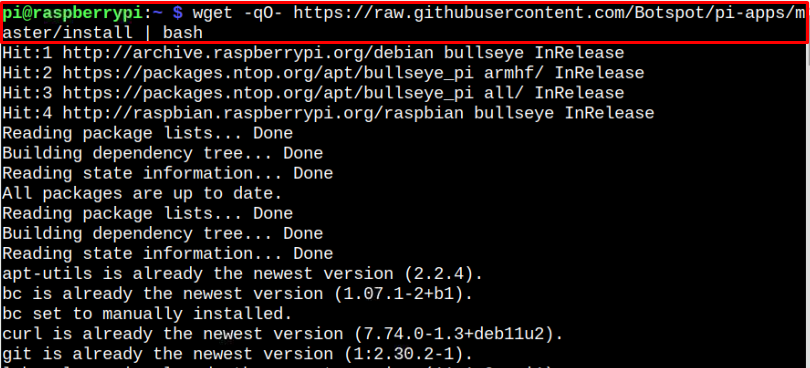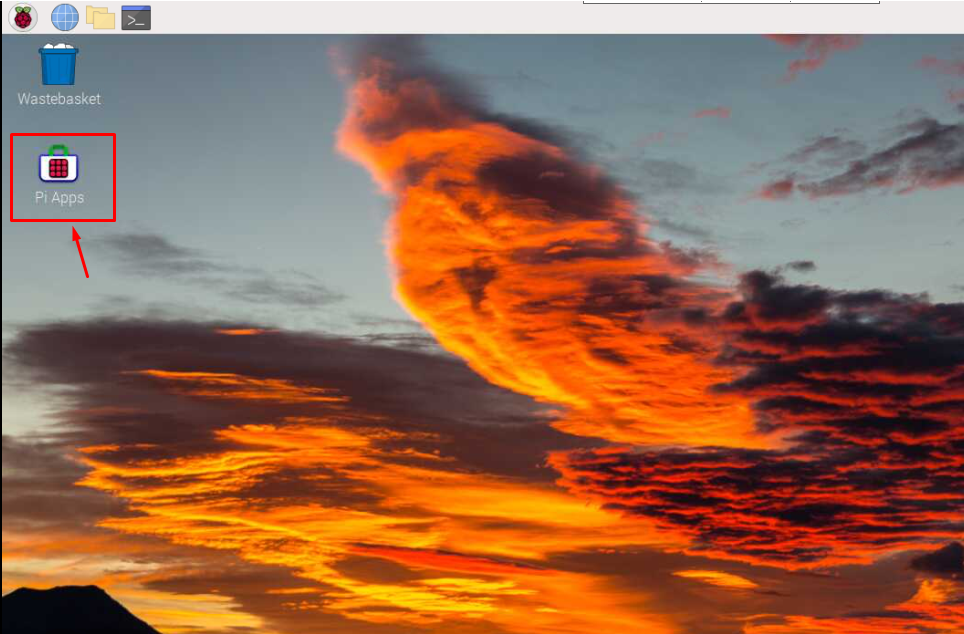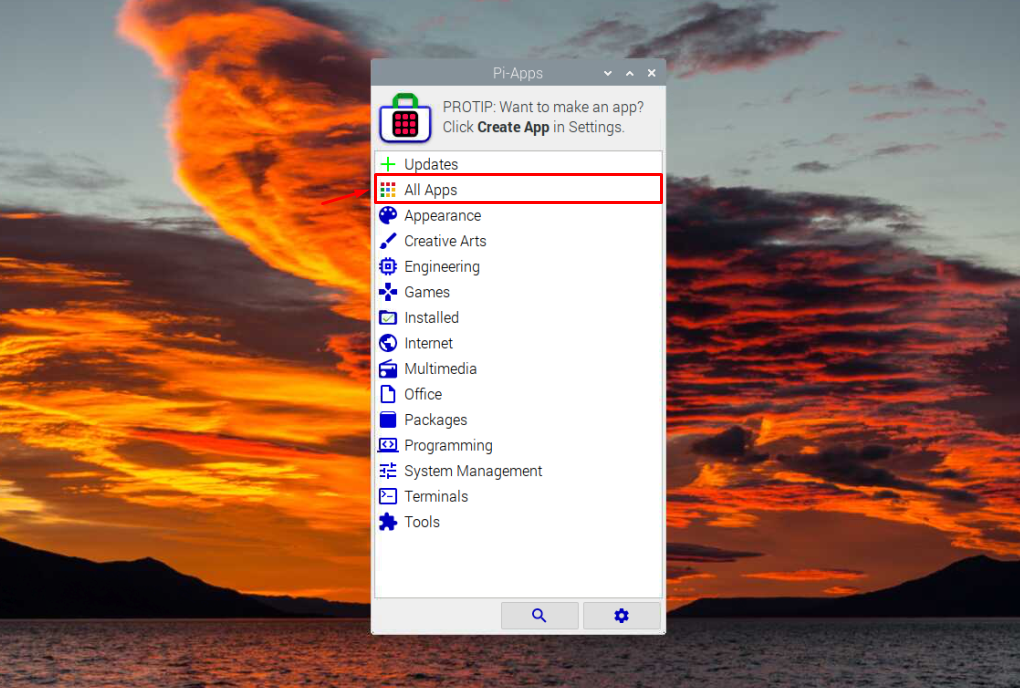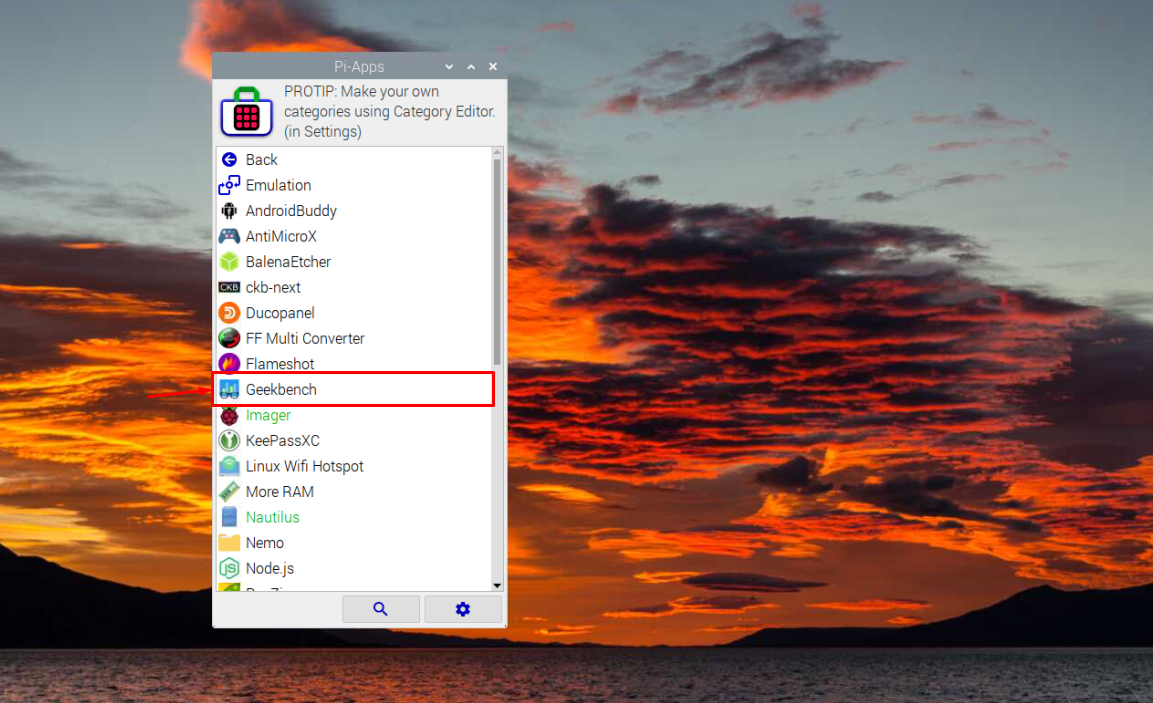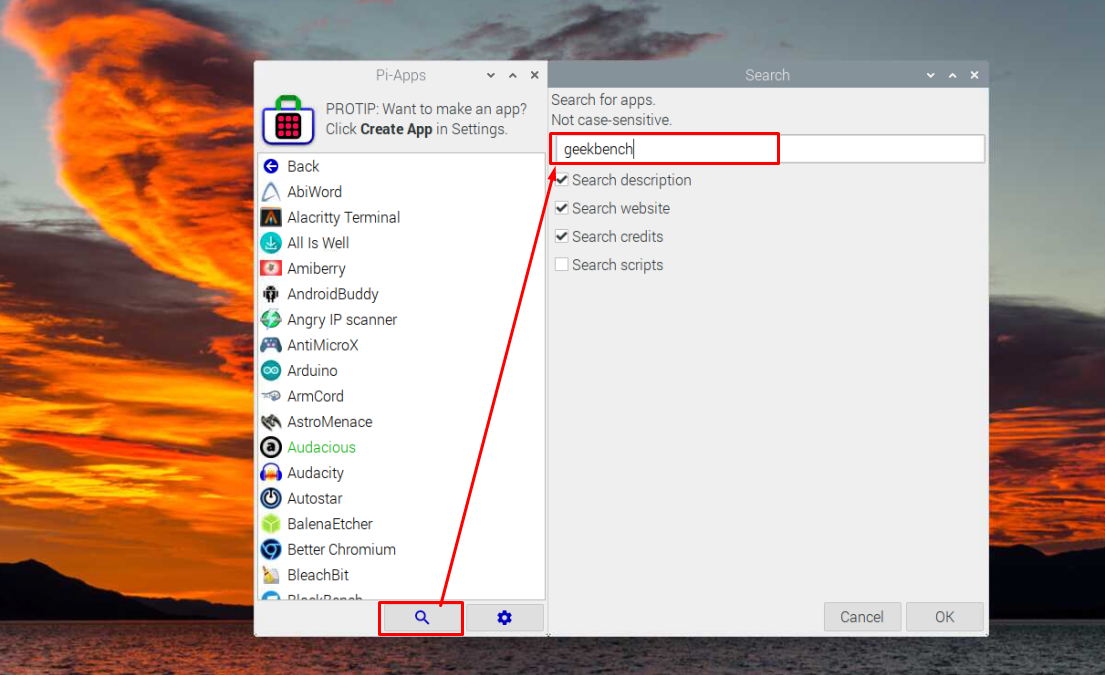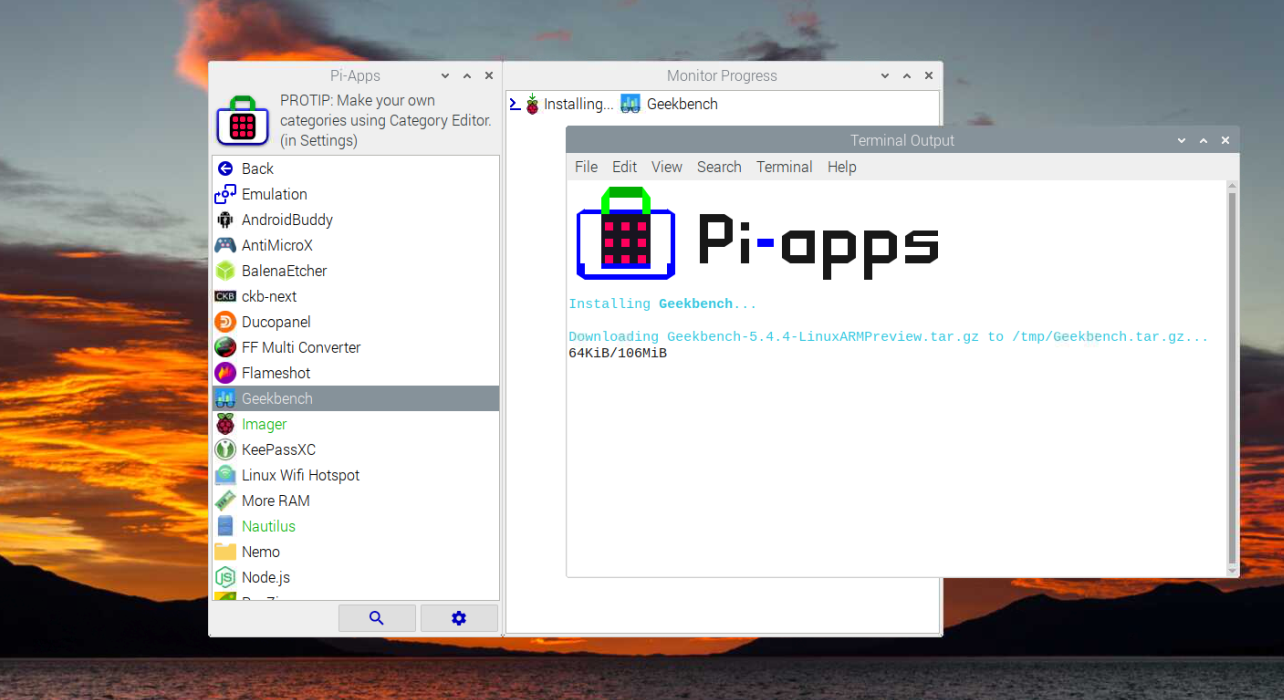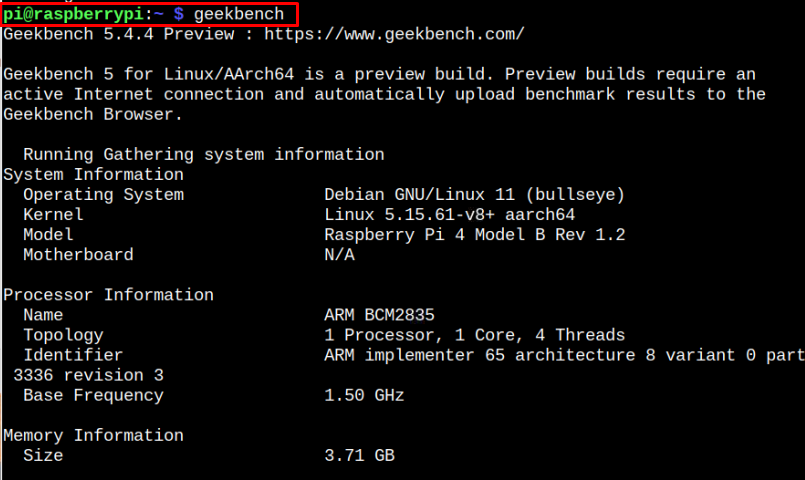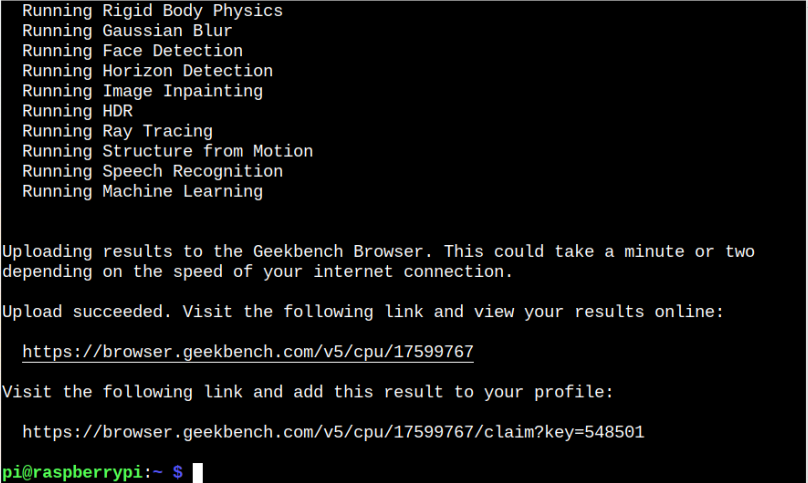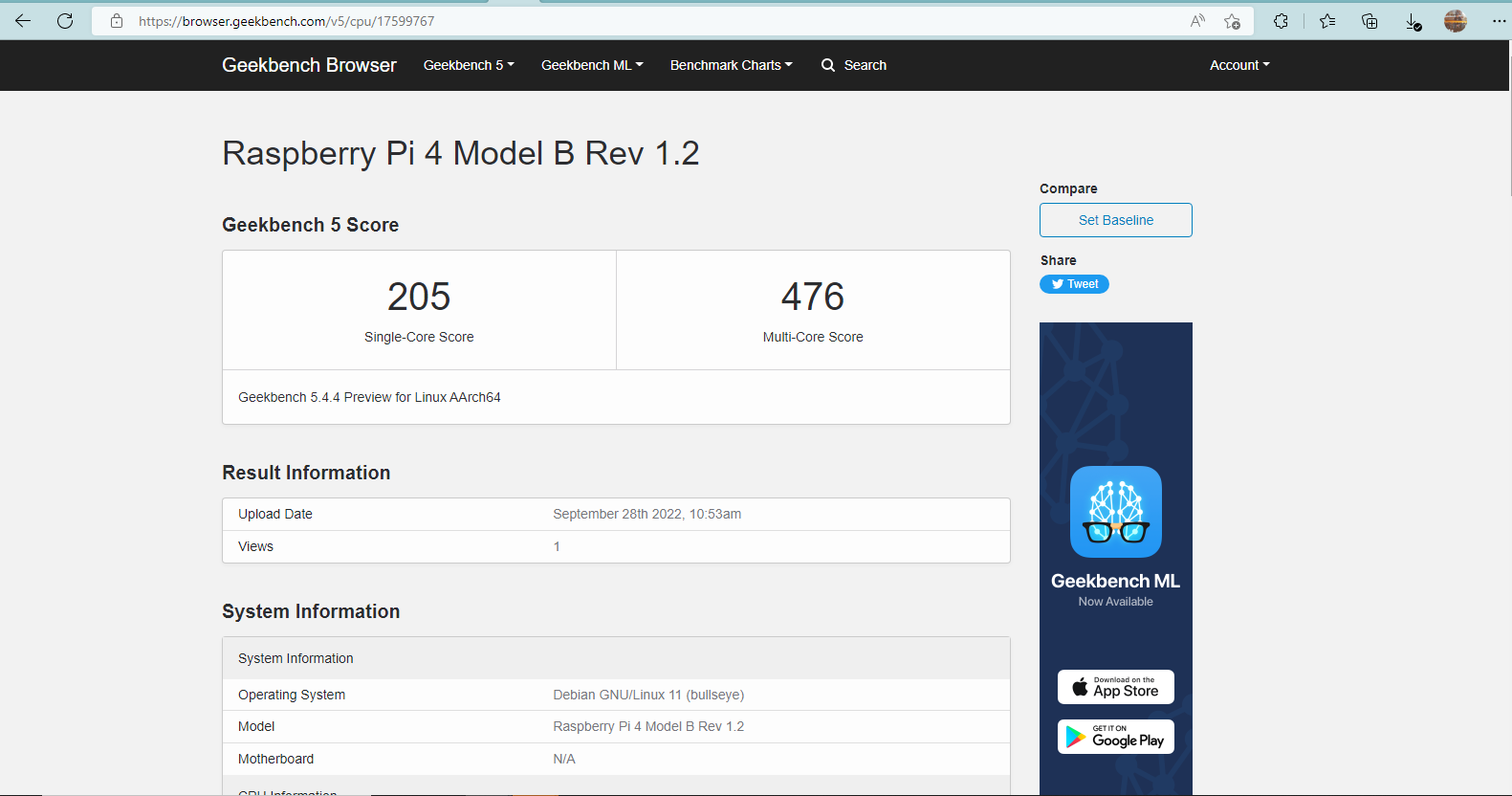In this article, you will find an easy guide to install Geekbench on your Raspberry Pi system and find out the performance of your device.
Measure System Performance of Raspberry Pi Using Geekbench
You can easily install Geekbench on your Raspberry Pi system from Pi-Apps, which provides an easy installation setup to install the application without any dependencies.
Although Pi-Apps is a third-party application, it’s useful to install an application within seconds. To install Geekbench on the Raspberry Pi system, go through the steps provided below:
Step 1: Install Pi-Apps on Raspberry Pi
By default, Pi-Apps isn’t available on your Raspberry Pi system and you must manually install this platform using the following script:
Step 2: Open Pi-Apps on Raspberry Pi
After completing the installation of Pi-Apps, run this application on the Raspberry Pi system from the desktop.
Follow the onscreen instruction provided below to open the application on your system.
Step 3: Find Geekbench on Pi-Apps
Next, you should navigate to the “All Apps” section on Pi-Apps.
Or you can search the application from the search button.
Step 4: Install Geekbench on Raspberry Pi from Pi-Apps
Once the Geekbench installation window is opened, click on the “Install” button to begin installing the application on your Raspberry Pi system through Pi-Apps.
The Geekbench installation takes less than a minute to install the application on your Raspberry Pi system.
Step 5: Run Geekbench on Raspberry Pi
After completing the Geekbench installation, open the Raspberry Pi terminal and enter the command “geekbench” to run performance testing of your Raspberry Pi device.
The process will begin testing your Raspberry Pi device’s performance by running different tasks on the terminal. You should wait for a few moments till you will get the browser URL of the results on your terminal.
You should copy this URL and enter it in your browser to see your Raspberry Pi device performance.
This performance testing will help you ensure the potential of your Raspberry Pi device against different high-end applications.
Conclusion
Geekbench is a cross-platform tool that helps analyze the performance of your Raspberry Pi system. You can install this tool easily using the Pi-Apps application, which you should install using the script provided in the above guidelines. After the Pi-Apps installation, you can install Geekbench by finding it in the “All Apps” section or through the search button. Later, you can run it from the terminal using the “geekbench” command. When the testing is finished, you will get a URL that you should enter in the browser to see the results of your Raspberry Pi device.