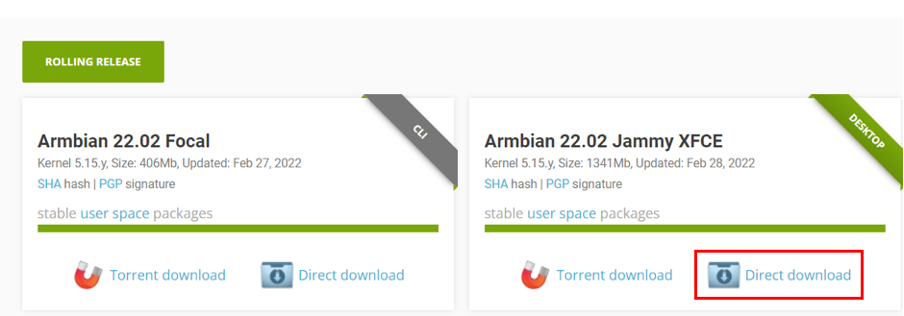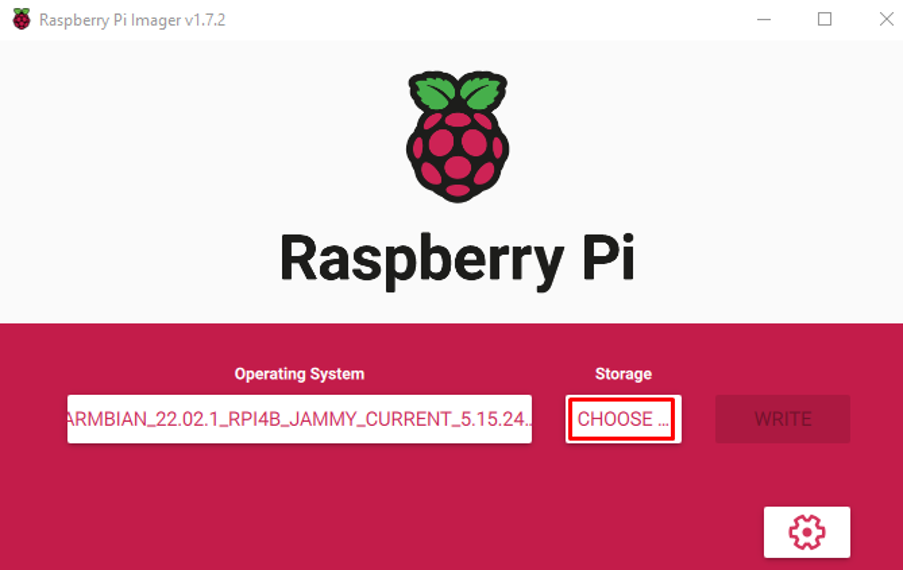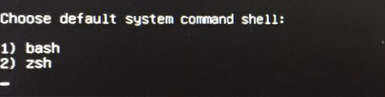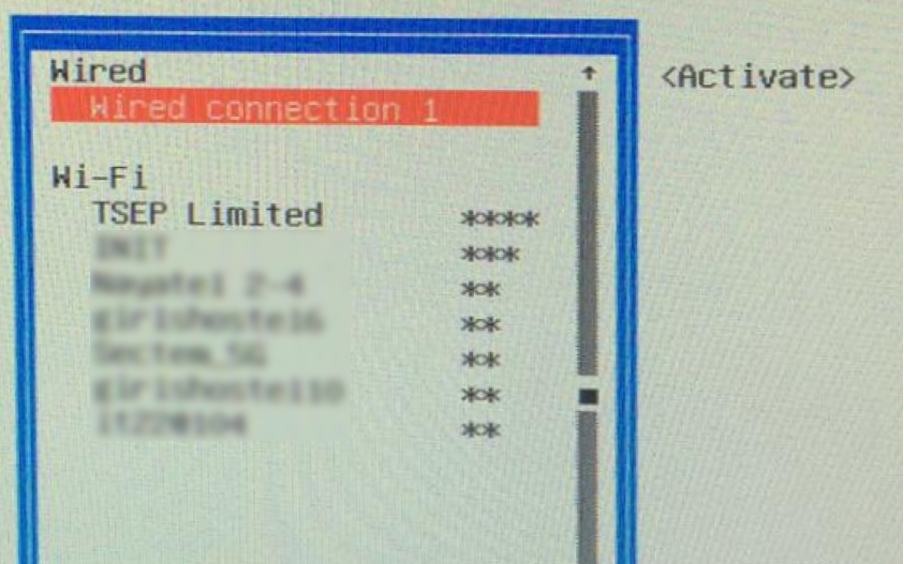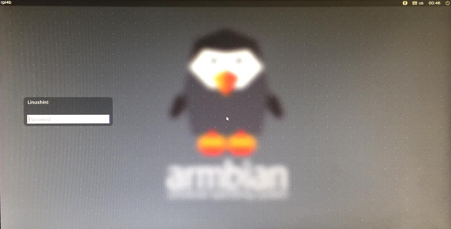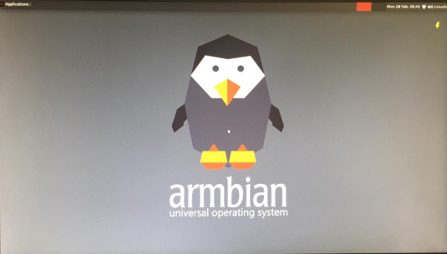The Armbian contains the Debian-based images for the single-board computers such as the Raspberry Pi, and in this write-up, we will learn the installation method of the Armbian on the Raspberry Pi.
How to download the Armbian for the Raspberry Pi
To download the image file of the Armbian for the Raspberry Pi, we will visit the Downloads section of the official website of the Armbian and scroll down to click on the “Raspberry Pi”:
Then we will click on the release version which we wanted to download, here we are downloading the “Armbian 22.02 Jammy”:
The Armbian image will start downloading.
How to flash the Armbian image on the SD Card/USB
To flash the Armbian image on the SD Card/USB, we will launch the Raspberry Pi imager (you can choose any other image flasher like BalenaEtcher) and click on the “CHOOSE OS” to choose the downloaded image file of the Armbian:
Then we click on the “CHOOSE STORAGE” to choose the USB or SD card on which we want to write the image file of the Armbian OS:
And then finally, click on the “WRITE” button to flash the image file of the Armbian on the USB or SD card:
How to install the Armbian on Raspberry Pi
We will connect the USB or insert the SD card on which we have just flashed the image file of the Armbian to the Raspberry Pi and turned on the Raspberry Pi, a boot screen will be opened:
After booting the Armbian, it will ask for the creation of a root password for the Armbian, type the password and repeat the same input password for verification purposes:
Next step is to assign a user name for the Armbian, we will add the “LinuxHint”:
Then it will ask you to set the password for this new user, LinuxHint:
After adding the user, it will ask you to set the default system command shell, we are choosing the “bash”:
Finally it will ask you to configure the internet connection either by the wired or the Wifi, we are connecting it to “TSEP Limited” using the Wifi:
It will display the login screen, choose the user, and login providing its credentials:
Welcome to the home screen of the Armbian on the Raspberry Pi:
Conclusion
The Armbian operating system is the minimal Linux operating system having a powerful configurator and software installer which can be used on the SBCs. In this write-up, the Armbian operating system has been downloaded and installed on the Raspberry Pi.