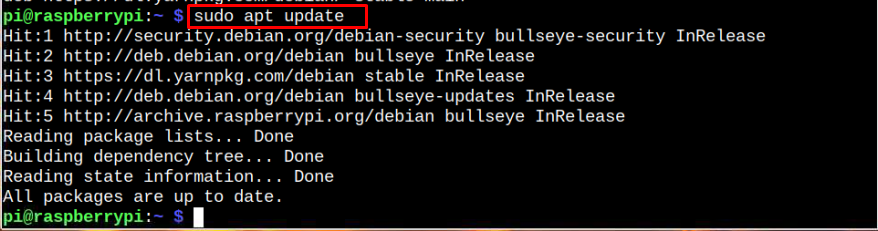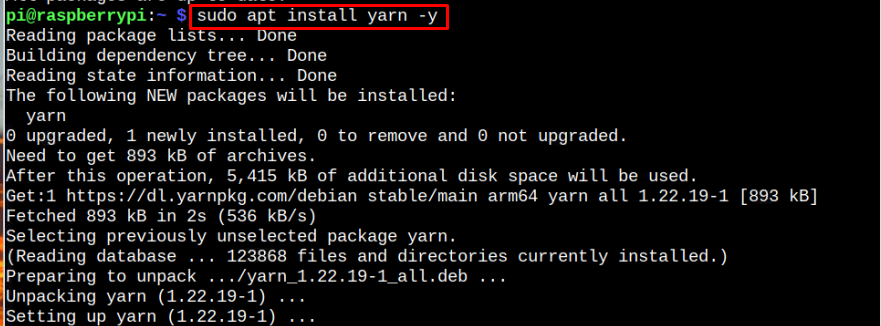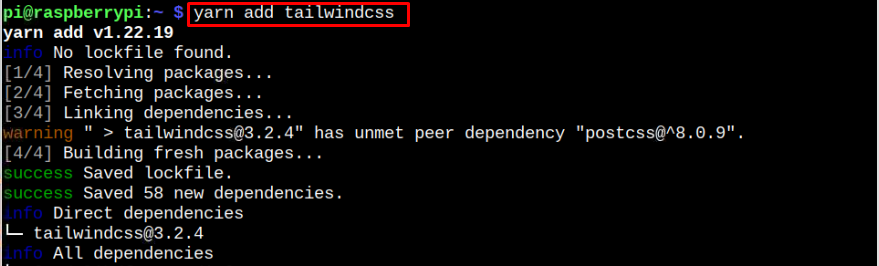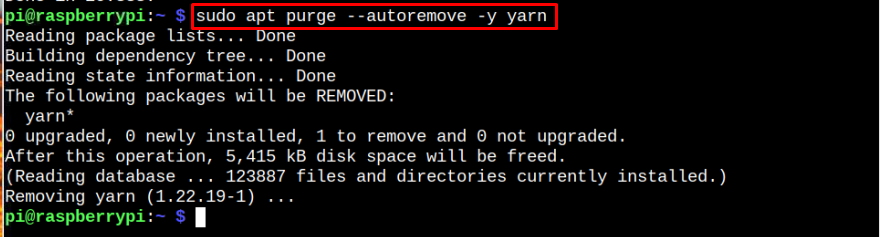Follow this guide to install Yarn package manager on Raspberry Pi system.
Installation of Yarn on Raspberry Pi
Follow the instructions below to install Yarn on a Raspberry Pi:
Step 1: Install Node.js initially on the Raspberry Pi using the command line:
Step 2: Add the GPG key to your list of trusted keys by downloading it on Raspberry Pi through the following command:
Step 3: Add Yarn repository to Raspberry Pi source list through the following command:
Step 4: To ensure that the Yarn repository is added to the list successfully, update the Raspberry Pi repository using the command below:
Step 5: Now install Yarn on Raspberry Pi using the following command:
Step 6: After the installation is finished, verify the Yarn version through the following command:
Test Yarn on Raspberry Pi
To ensure Yarn is running on Raspberry Pi, follow the below-given syntax to download any package through Yarn.
Remove Yarn from Raspberry Pi
If you wish to entirely remove Yarn and associated dependencies from Raspberry Pi, use the following command:
Conclusion
Yarn is a Node.js package manager that efficiently downloads the packages on the system. You can easily install this package manager on Raspberry Pi by adding the source repository into the Raspberry Pi repository list. Then update the repository and install the Yarn package manager through the “apt” command. However, you must also ensure installing Node.js on Raspberry Pi using the above-mentioned guidelines.