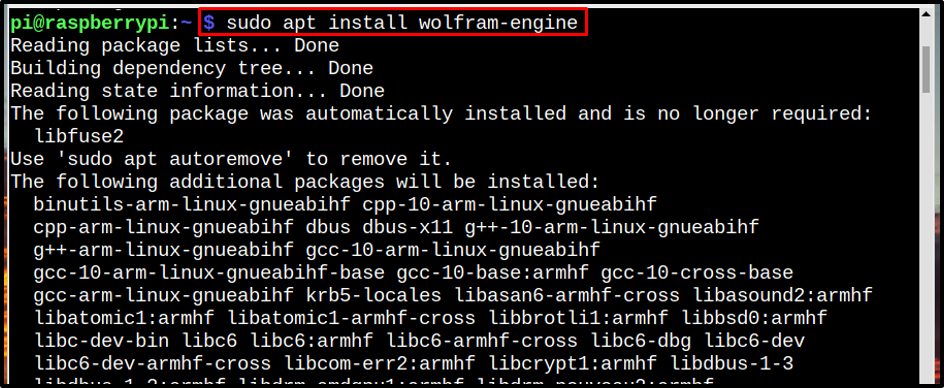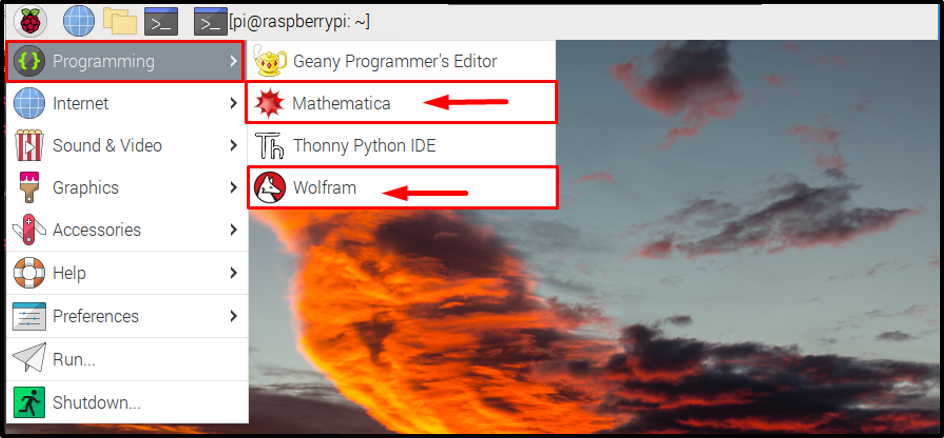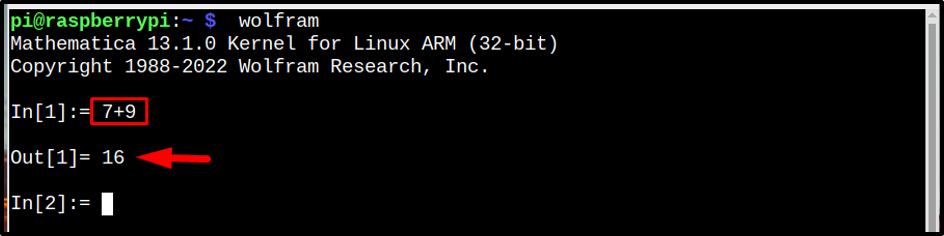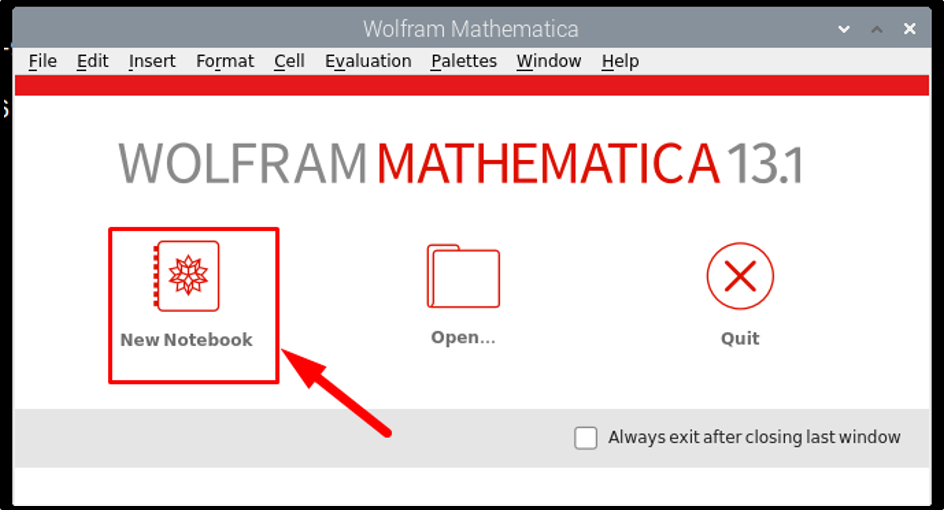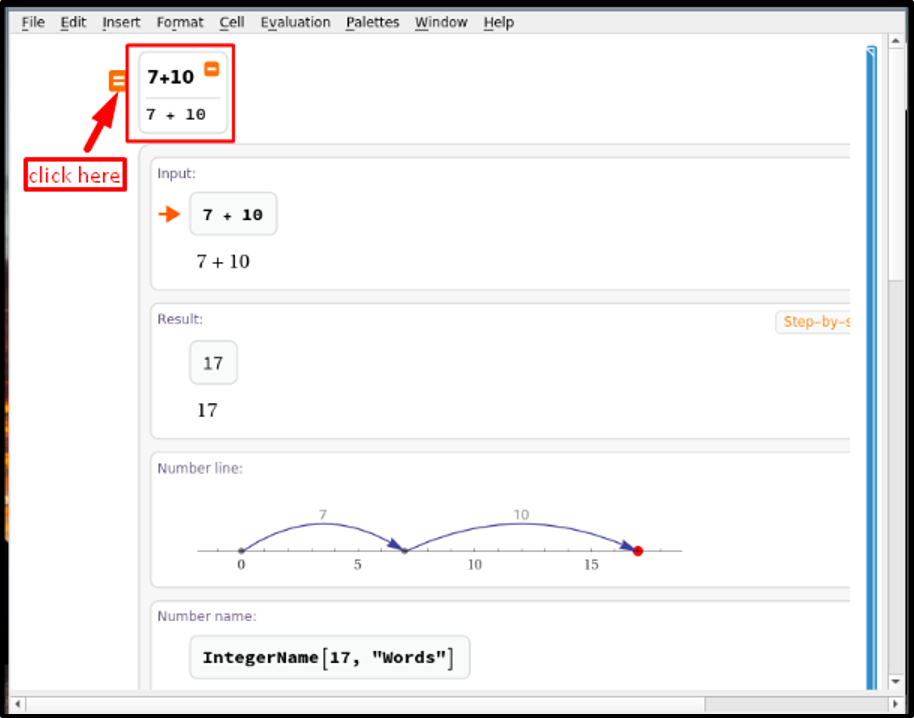In the writeup, the installation and use of Wolfram and Mathematica on Raspberry Pi is discussed.
How to Install Wolfram Language and Mathematica on Raspberry Pi
To install the Wolfram language and Mathematica on Raspberry Pi, follow the below-written steps:
Step 1: First update the Raspberry Pi repository before installing Wolfram language and Mathematica because we are going to install it from the repository.
$ sudo apt upgrade
Step 2: Now install Wolfram Engine by using the below-mentioned command as this will install both Wolfram language and Mathematica on Raspberry Pi.
Note: The installation process will take some time, so be patient.
Step 3: Once the installation is completed, you can access Wolfram and Mathematica either from the GUI or from the terminal.
GUI Method
For the GUI method, you can access Mathematica and Wolfram from the Programming option in the Application Menu.
Terminal Method
From the terminal, you can access the Wolfram and Mathematica by simply calling them by the commands shown below:
For Mathematica
For Wolfram Language
Use Wolfram and Mathematica on Raspberry Pi
Using Wolfram and Mathematica on Raspberry Pi is simple and quick. Let’s run one example for both Wolfram and Mathematica:
For Wolfram
You can perform a numerical calculation on the terminal directly using the Wolfram Language, first use the “wolfram” command to open the Mathematica Environment on the terminal. Then you can perform numerical calculations, such as adding, multiplying, or dividing numbers and so on.
For instance, here I have added two numbers 7 and 9 in Wolfram language:
Mathematica
You can also perform the same calculation on the Mathematica GUI application, which can be opened from the Programming section as shown above.
After a few seconds you will see the below-shown layout, click on the New Notebook here:
Then select the free-form input, if you want to run the equations with equality:
After that write your input, and to get the output, click on the equal to sign and the output of the equation will display on the screen:
Conclusion
Wolfram and Mathematica can be installed through apt package manager. Simply update/upgrade the repository first and then use apt command to install wolfram-engine. The wolfram engine installs both Mathematica and Wolfram language on the Raspberry Pi system. You can then use the GUI or terminal methods to open any of them and perform numerical calculations on Raspberry Pi.