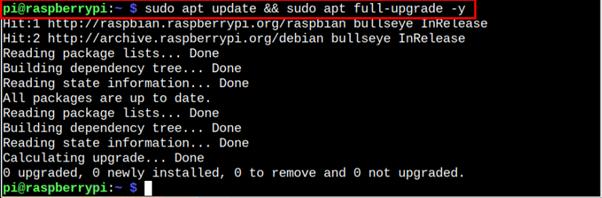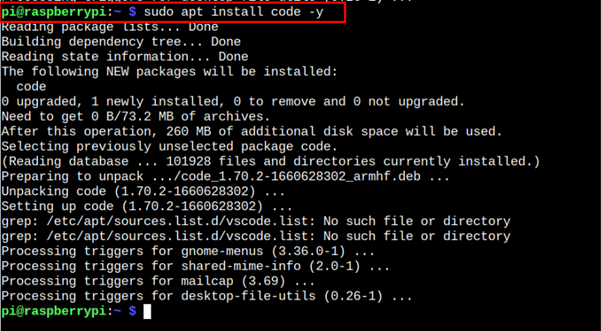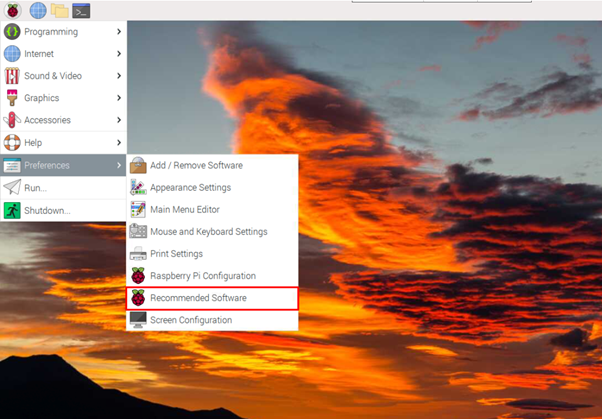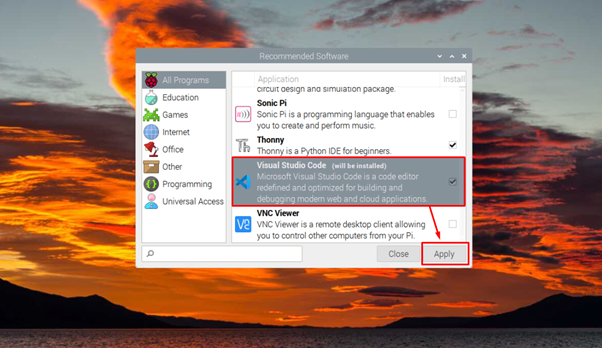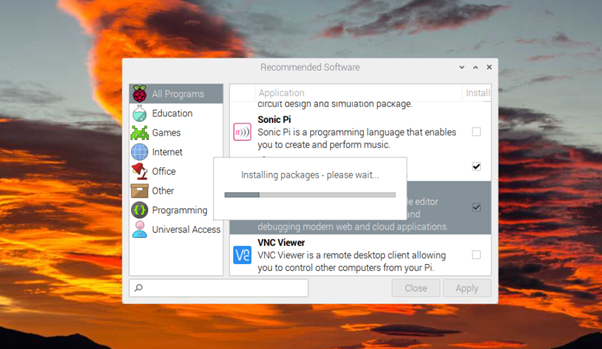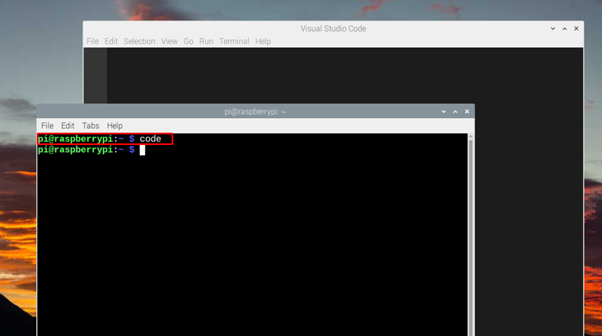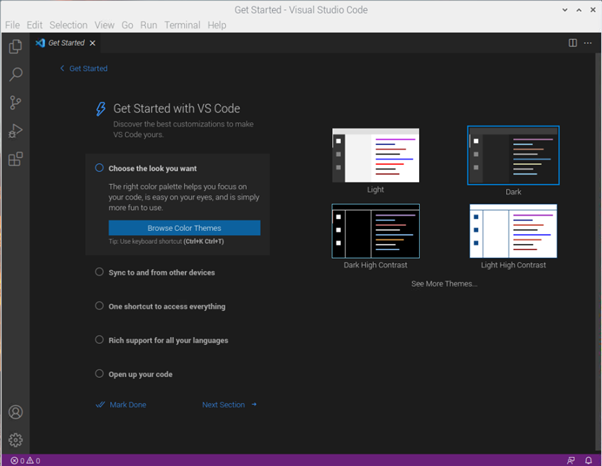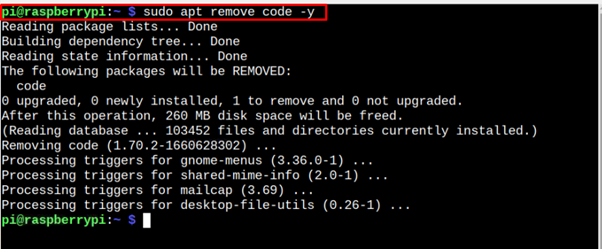This tutorial is an excellent guide to install Visual Studio Code on Raspberry Pi OS easily.
How to Install Visual Studio Code on Raspberry Pi OS
Since Visual Studio Code is a lightweight source editor, you can run it smoothly on your Raspberry Pi device. However, to begin the installation first, you must update current packages on your system using the following command:
After completing the package upgrade, you are good to install Visual Studio Code on Raspberry Pi and you can follow the below two methods to install it on your Raspberry Pi system:
- Install Visual Studio Code from Raspberry Pi Repository
- Install Visual Studio Code from Recommended Software Option
1: Install Visual Studio Code from Raspberry Pi Repository
You can directly install the latest version of Visual Studio Code from the official Raspberry Pi repository using the below-mentioned command:
After the installation, ensures that you have install the latest version of Visual Studio Code on your system because the latest version comes up with enhanced features.
2: Install Visual Studio Code from Recommended Software Option
Since Visual Studio Code is an efficient programming tool, the Raspberry Pi developers include its installation in the Recommended Software Option of the Raspberry Pi. To open this option, go to your Raspberry Pi main menu and you will find this option in the “Preferences” section.
You will find “Visual Studio Code” in the “All Programs” section. Follow the onscreen instruction for installing the IDE on your Raspberry Pi system.
Run Visual Studio Code on Raspberry Pi
There are two ways to run Visual Studio Code on Raspberry Pi, either you can run it from the “Programming” section of the main menu, or you can run it directly from the Raspberry Pi terminal using the “code” command.
Remove Visual Studio Code from Raspberry Pi
To remove Visual Studio Code from the Raspberry Pi repository, you should apply the following command:
Conclusion
Visual Studio Code is an efficient source code editor that allows you to write code in multiple programming languages, such as Python, Java, JavaScript and more. You can install this editor either from the official Raspberry Pi repository or through Recommended Software Option available in the Raspberry Pi main menu. Once you are done with Visual Code installation, you can run the editor either from the terminal or desktop using the Programming section from the main menu.