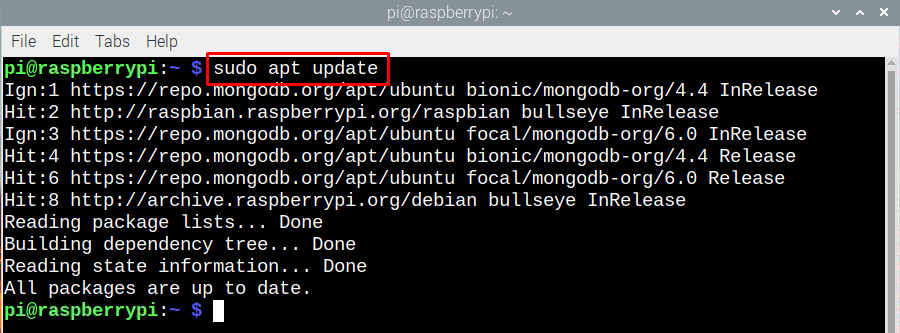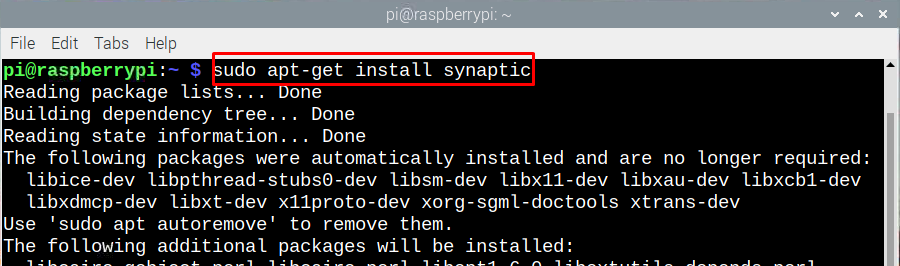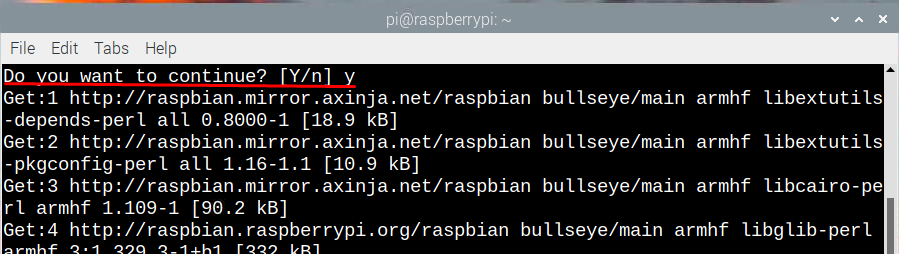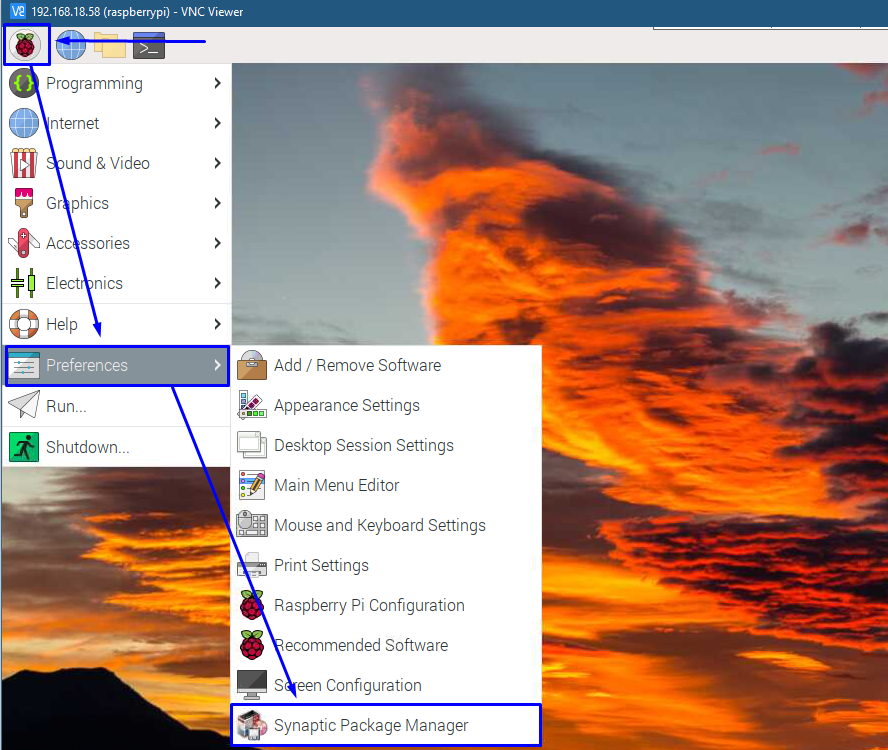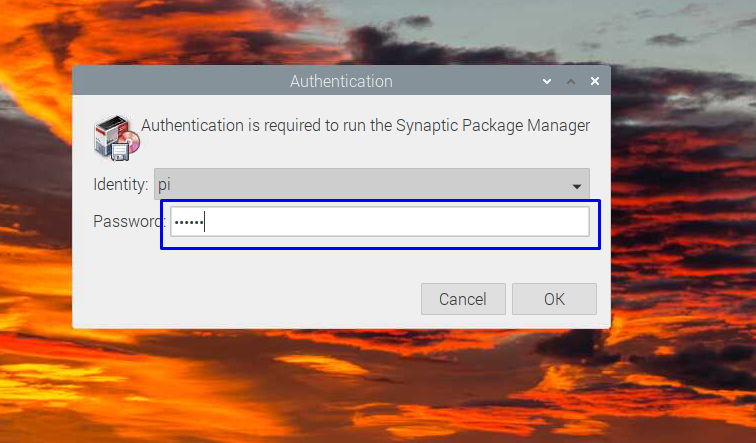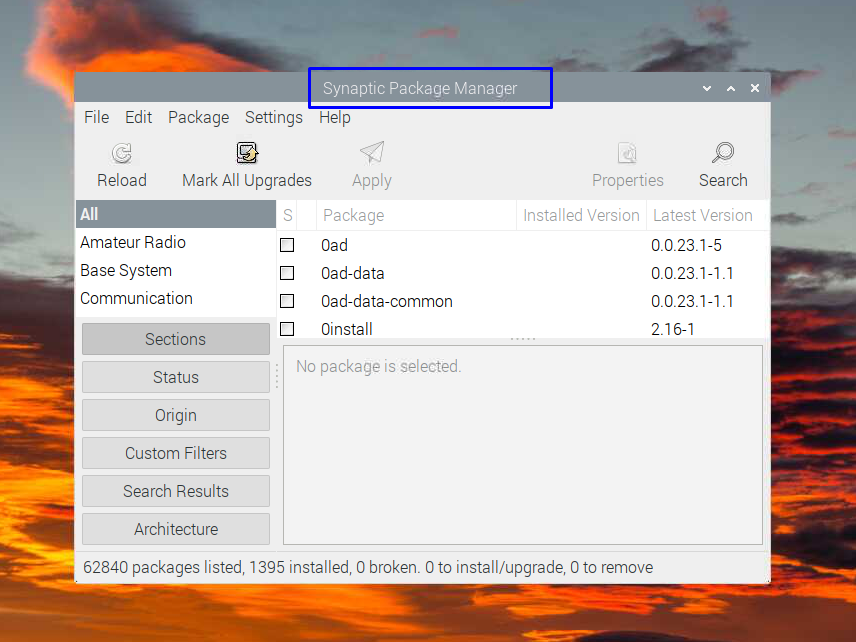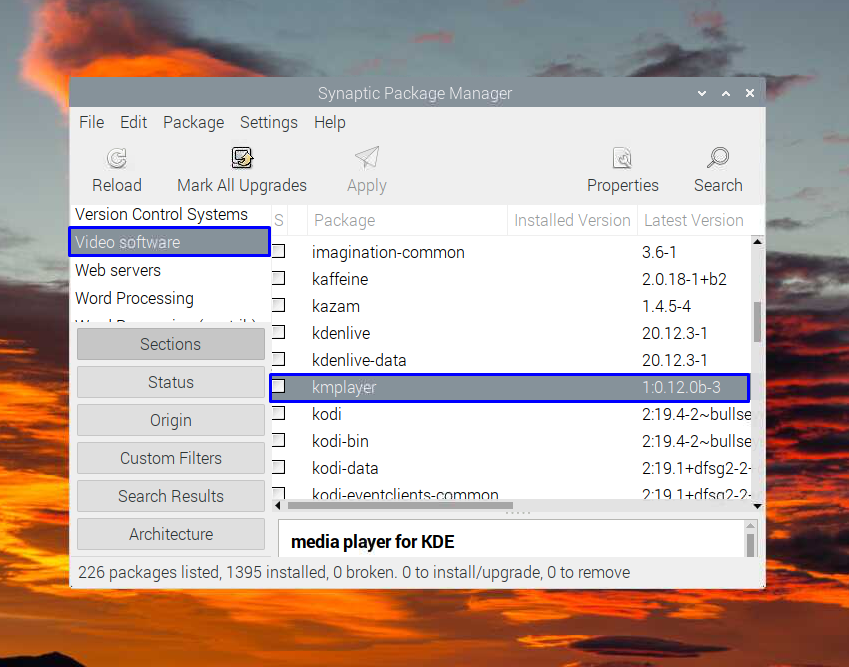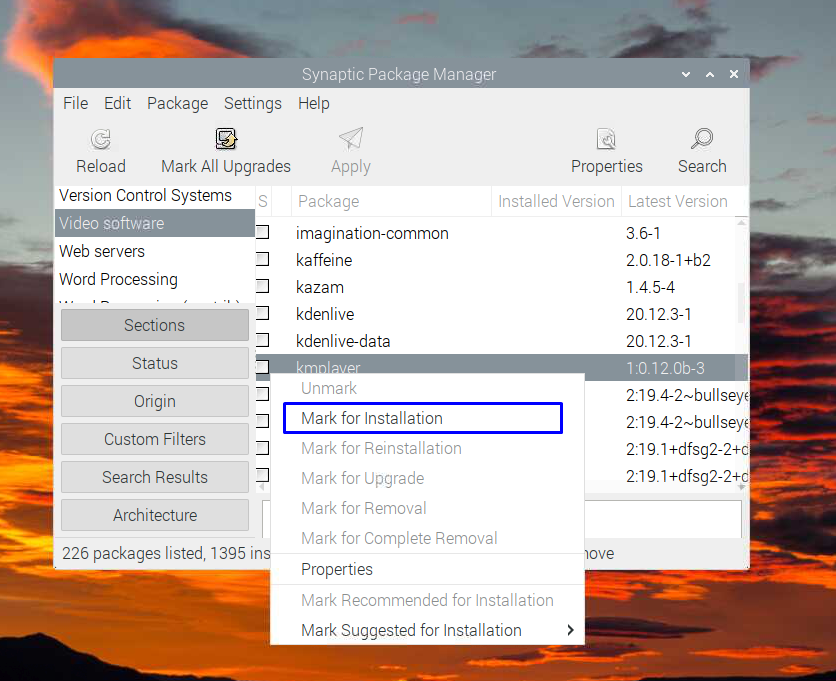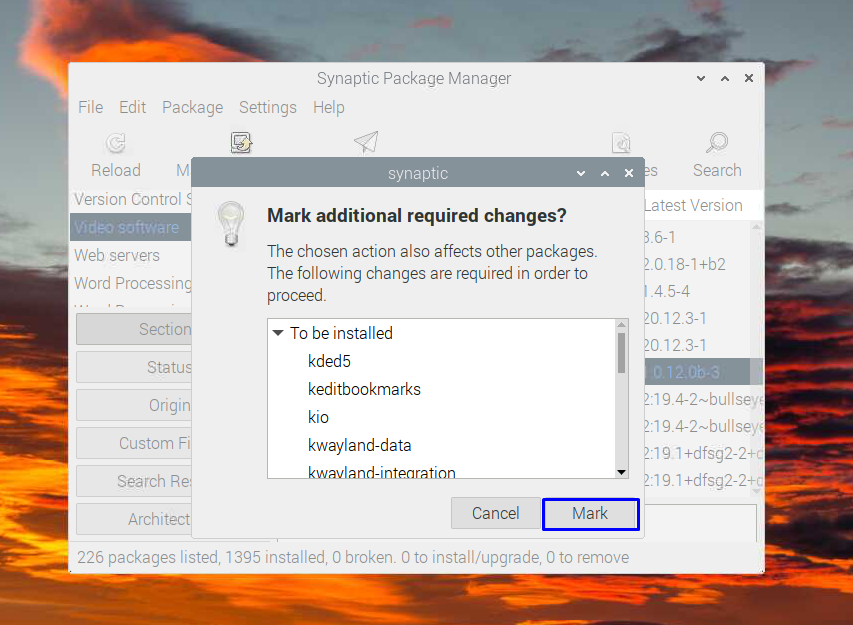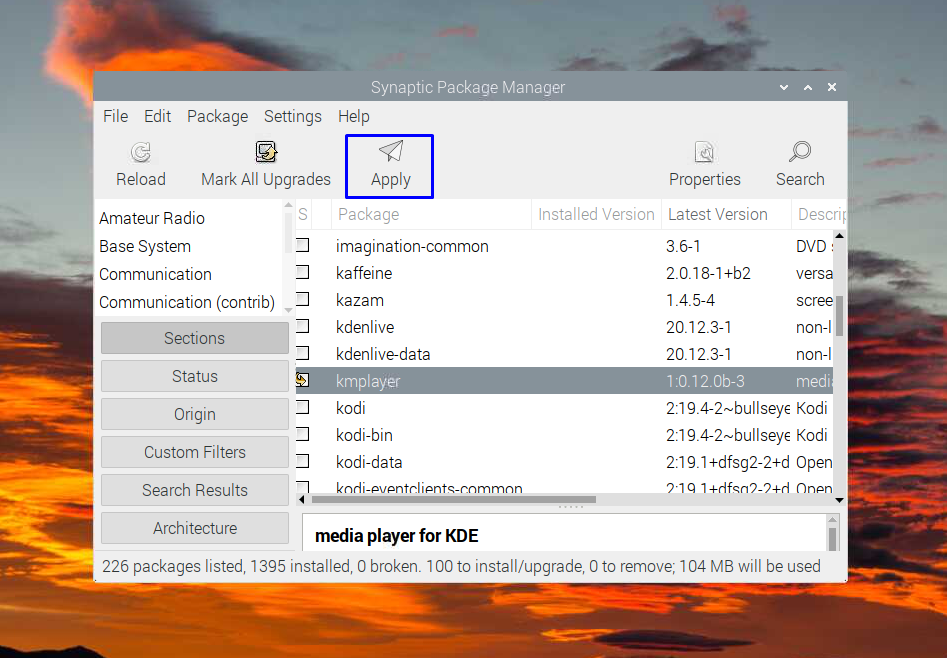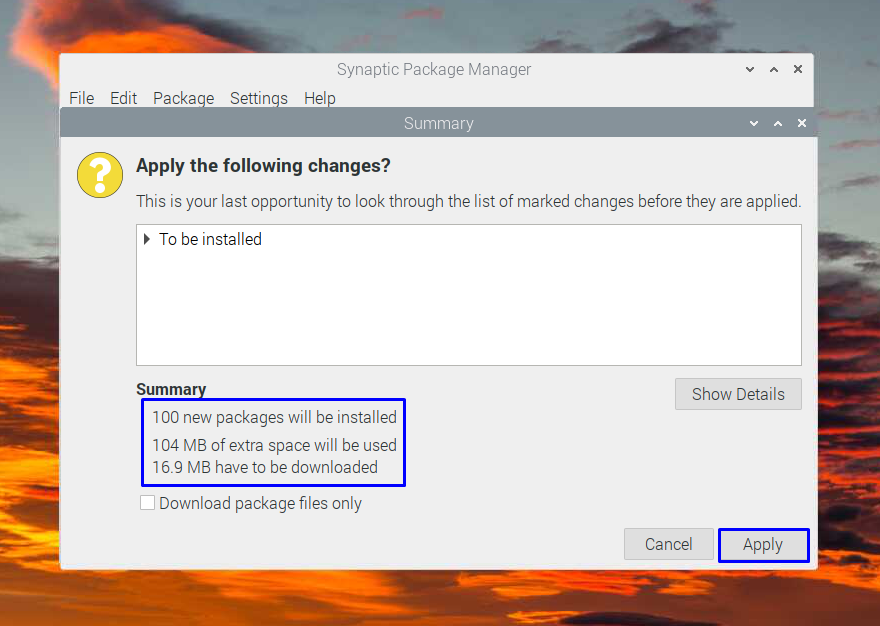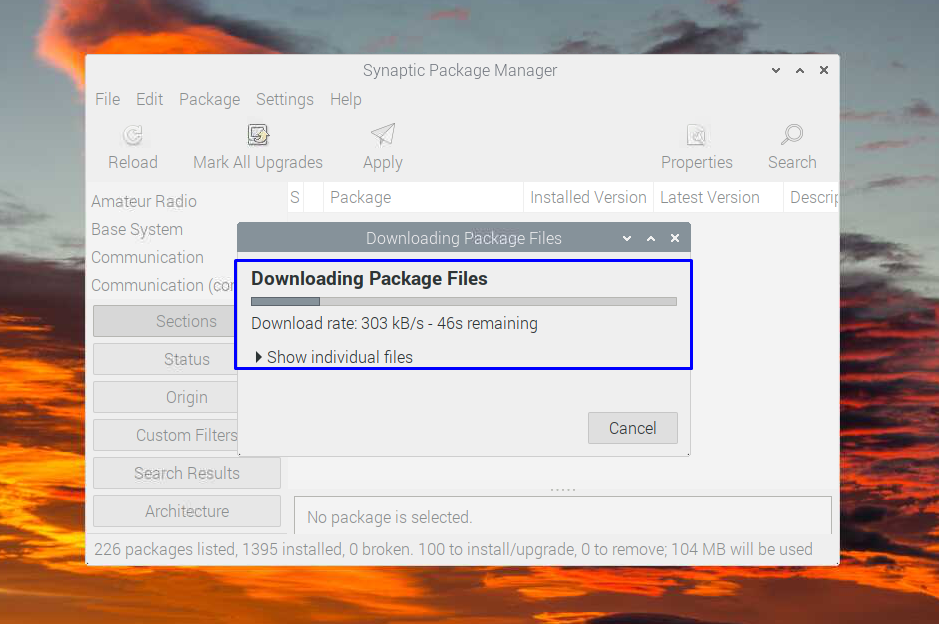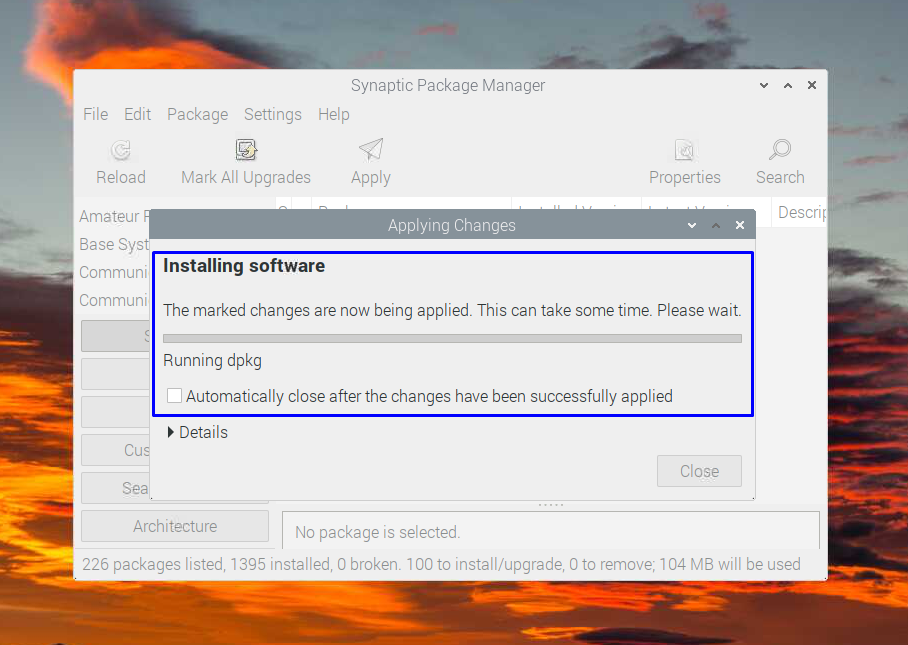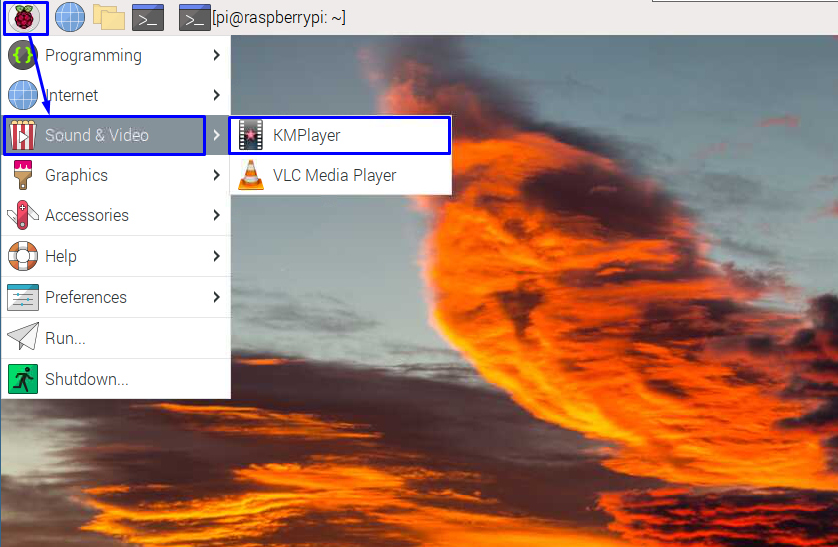Installing Synaptic on Raspberry Pi
The installation process of synaptic is quite simple and requires not much of an effort so go through the steps mentioned below to install the Synaptic on your Raspberry Pi:
Step 1: Open your Raspberry Pi terminal and execute the command below to update the packages list:
Step 2: To install the Synaptic execute the following Linux command:
To continue the installation, enter “y” from your keyboard:
So, this is how you can install synaptic on Raspberry Pi.
How to Install an Application on Raspberry Pi Using Synaptic?
Installing packages using the Synaptic application has now become quite easy as you just must find the packages of the application you want to install, and you are good to go. Follow the stepwise procedure given below to install all the Raspberry Pi supported applications:
Step 1: Open the synaptic application by clicking on the “Synaptic Packet Manager” option in the drop-down menu of the “Preferences”:
Step 2: Enter the login password of your Raspberry Pi:
Next the “Synaptic Packet Manager” will open and on the right side you will see all the app packages that can be installed on Raspberry Pi:
Step 3: Now search for the desired application you want to install, for instance like if you want to install kmplayer so first click on the “Video Software” option and look for “kmplayer”:
Next right-click on the kmplayer and select “Mark for Installation”:
Authorize the changes by clicking on the “Mark” icon:
After that click on the “Apply” button:
Next confirm the changes, this package manager will show the details like space required and number of packages that will be installed:
Now first it will download the packages:
After downloading it will install the application:
After the application is installed a dialogue box of successfully applied the changes will appear close it by clicking on “Close” icon:
You can access the application by clicking on the “Sound & Video” option in the drop-down menu of Raspberry Pi:
Using this method, you can install any application quite easily, and this is the most suited method for the users who are not good at using the Raspberry Pi terminal.
Conclusion
Installing applications on Raspberry Pi can be a nightmare if one is not good at executing commands in its terminal. Similarly, there are very few applications that come with Raspberry Pi so mostly users install applications by themselves. One of the easiest ways to install an application is to use the “Synaptic Packet manager”, Synaptic can be installed by using the apt package of Raspberry Pi.