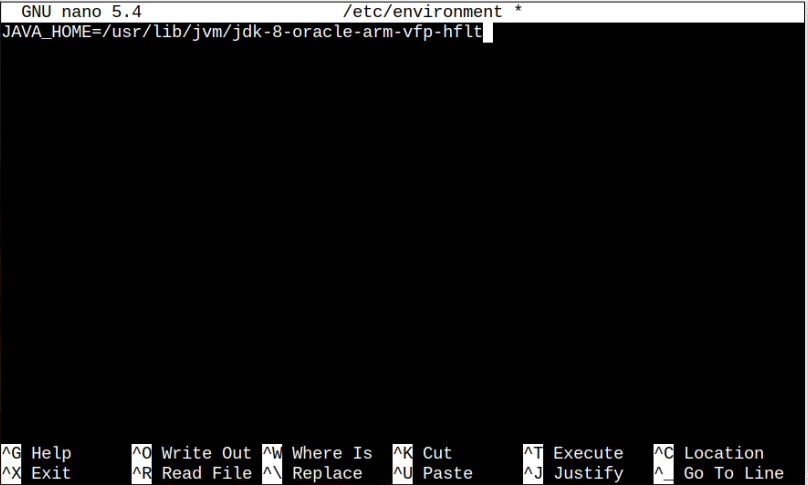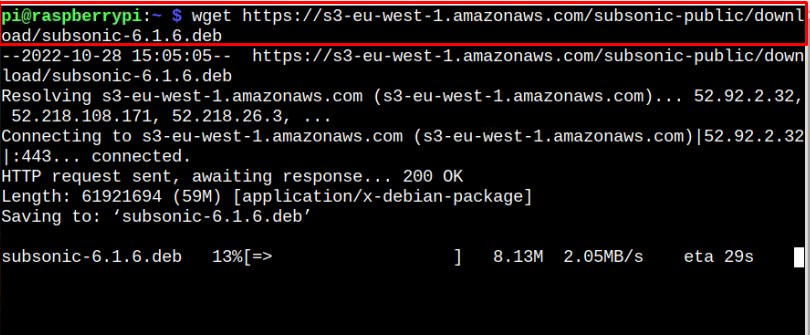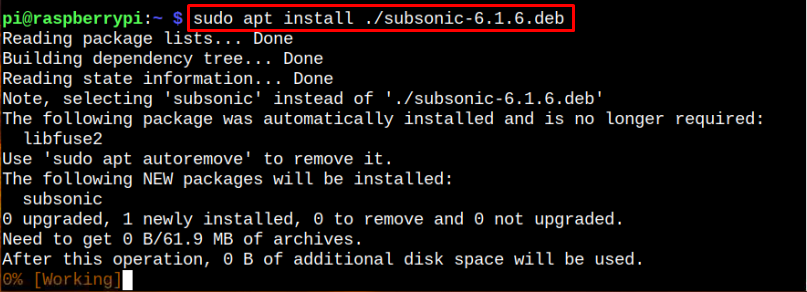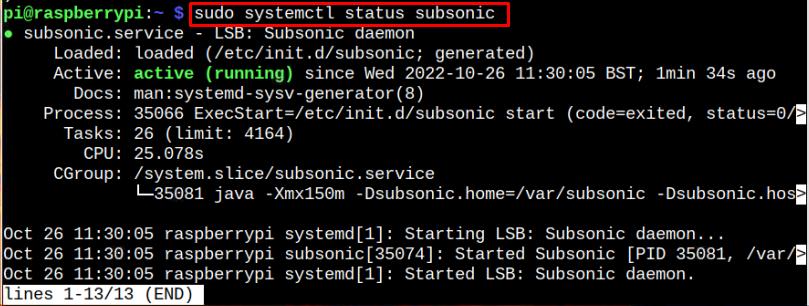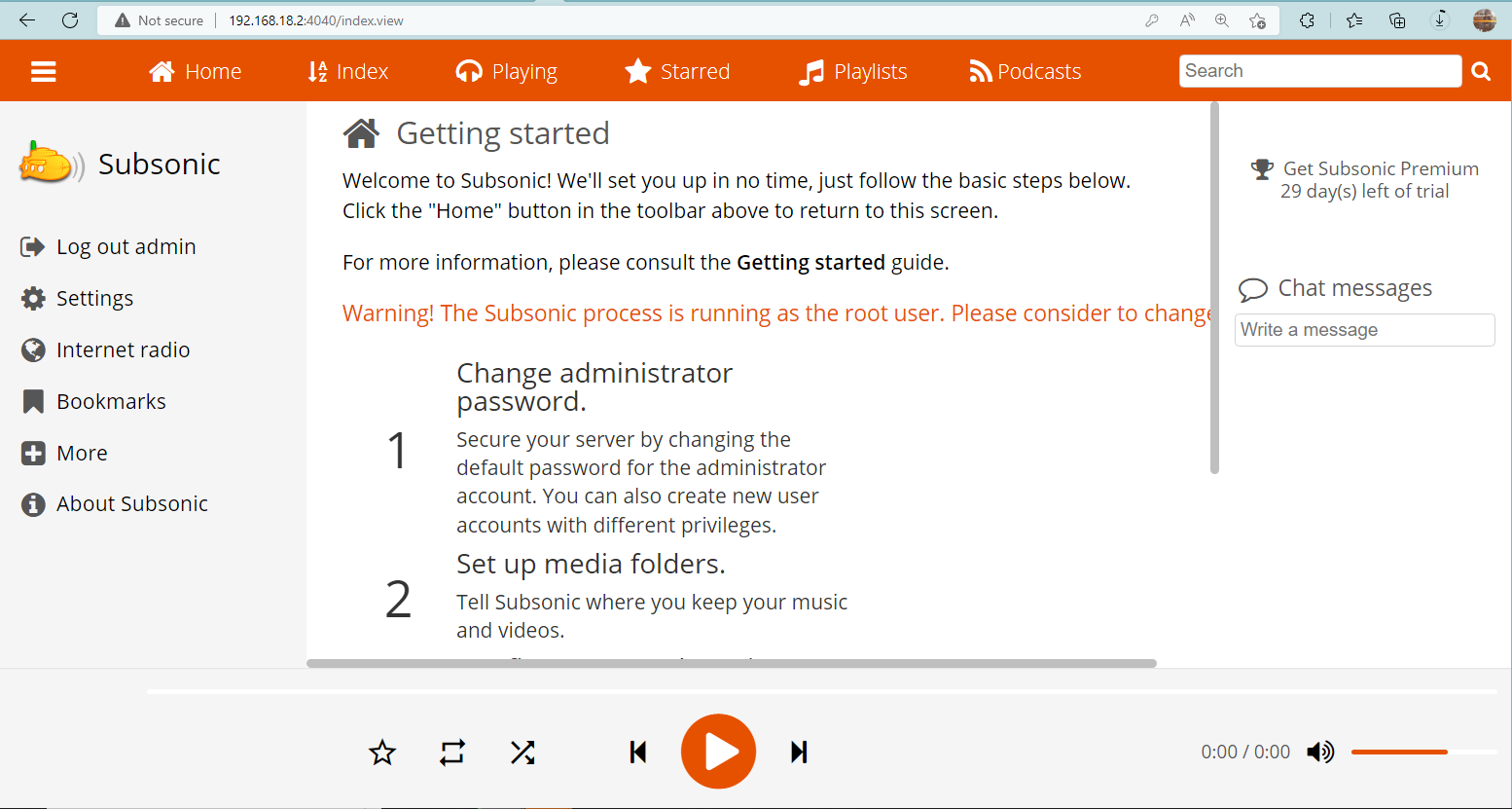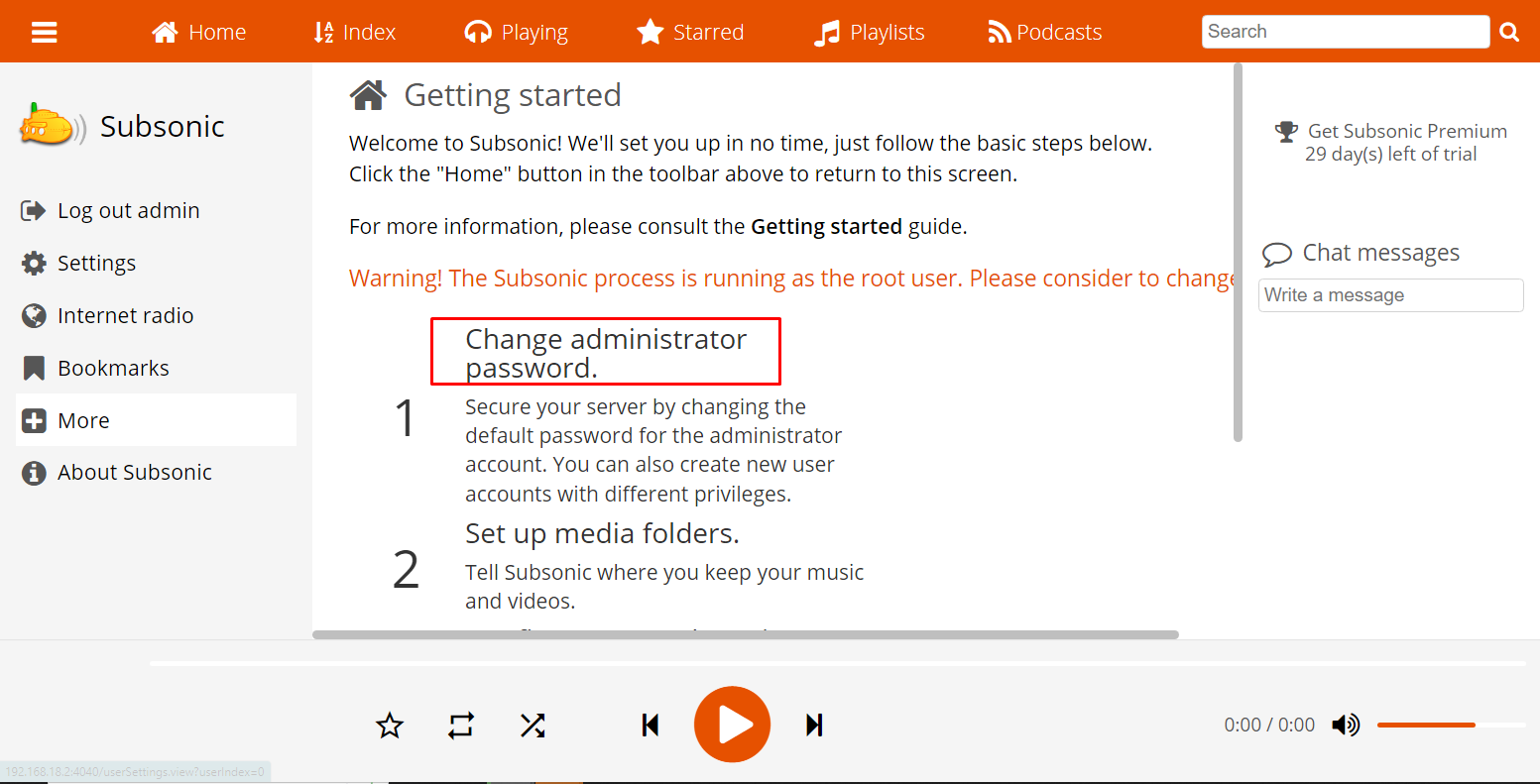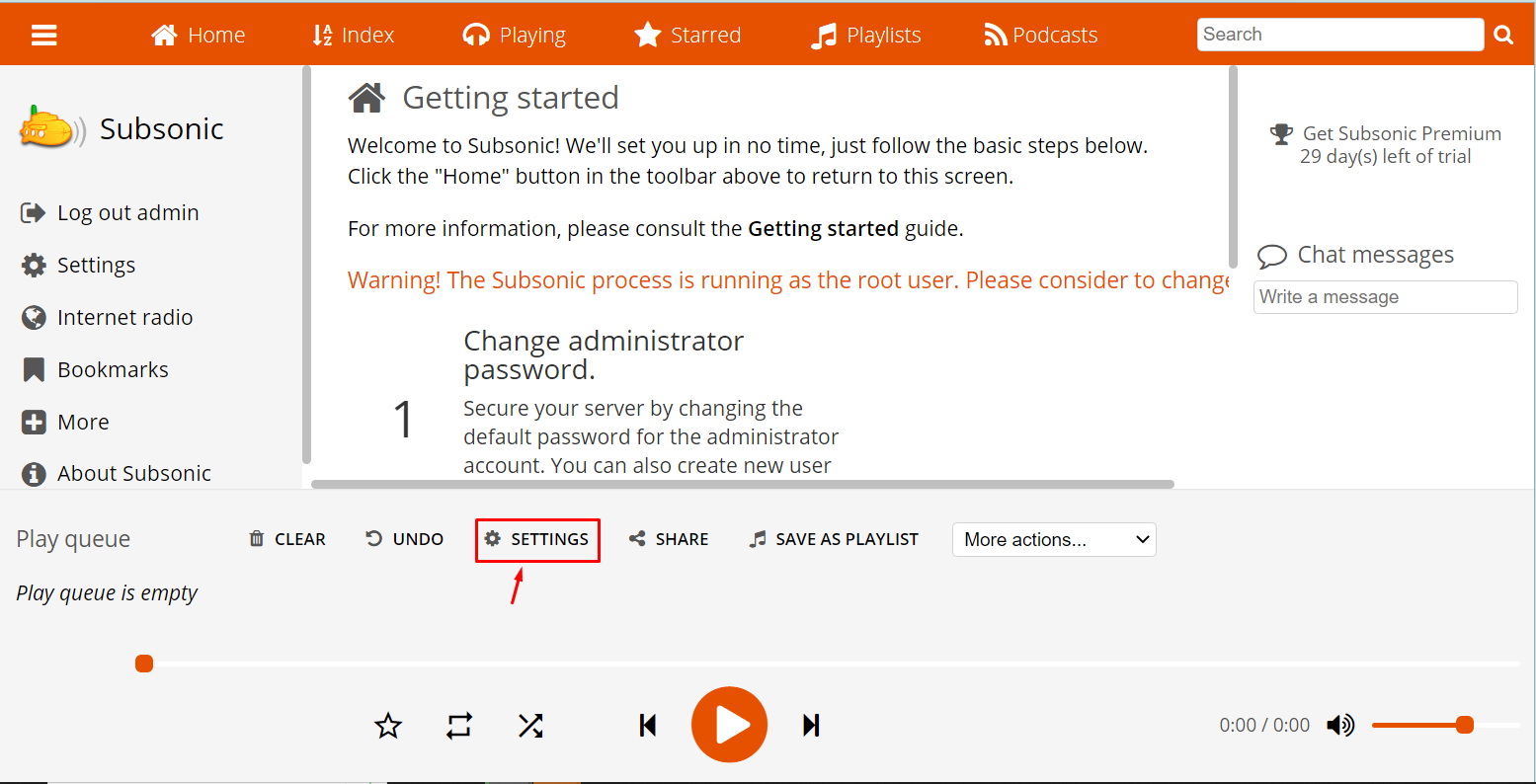This guide will help install the Subsonic on the Raspberry Pi system.
How to Install Subsonic on Raspberry Pi
You can install Subsonic on Raspberry Pi from the following steps:
Step 1: Install JDK on Raspberry Pi
The Subsonic media server needs Java Development Kit or JDK platform that must be installed on your system and if it’s not, you can use the following command:
To ensure that this version of Java is installed, you can apply the following command:
Step 2: Provide Java Path to Programs
You must provide a path where the Java is installed so that programs like Subsonic can find the Java location. To do this, apply the following command to open the path environment file:
Then add the following line inside the file:
Save this file using “CTRL+X”.
Step 3: Download the Subsonic Deb File on Raspberry Pi
Next, you must download the latest version of the Subsonic deb file on your Raspberry Pi system from the website or use the following command.
Step 4: Install Subsonic Deb File on Raspberry Pi
To install the Subsonic deb file, you can use the apt installation command:
After a successful installation, make sure the Subsonic service is running on your Raspberry Pi system:
Access Subsonic Web Interface on Raspberry Pi
Now, go to your web browser and enter the following address in the URL bar of the browser to open the Subsonic web interface.
Replace <Rapberry_Pi_IP> with the IP address of your Raspberry Pi.
Note: To find the Raspberry Pi IP address, execute the command line “hostname -I” in the terminal.
Login to Subsonic with the username and password as “admin”.
To make your system secure, you can change the password anytime.
For adding music to the library, selecting the players, or performing other music-related tasks, you can click on the options.
Subsonic is successfully installed and running on your Raspberry Pi system.
Conclusion
Subsonic is a handy media server for accessing and playing music or videos from anywhere. You can install this server on Raspberry Pi through the guidelines mentioned above. It can easily be set up within minutes and you can access its web interface using the Raspberry Pi IP address from any browser. At the browser interface, you can add your music library, watch live TV shows and videos, listen to music, and enjoy this on your Raspberry Pi system.