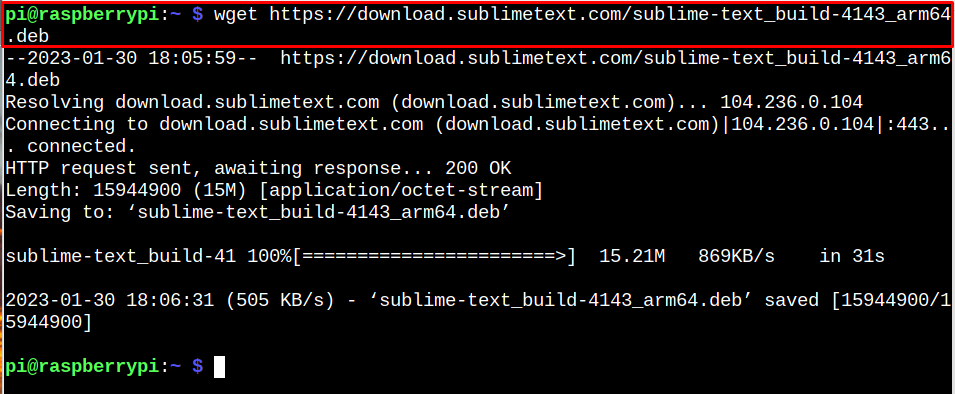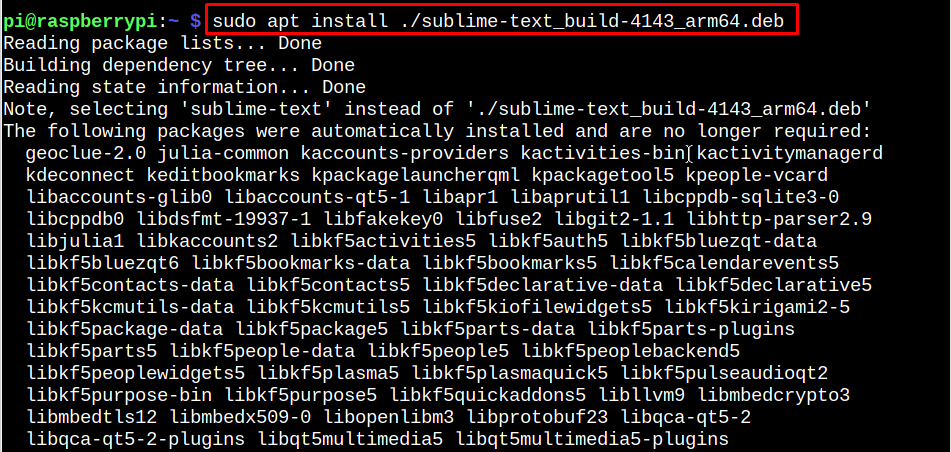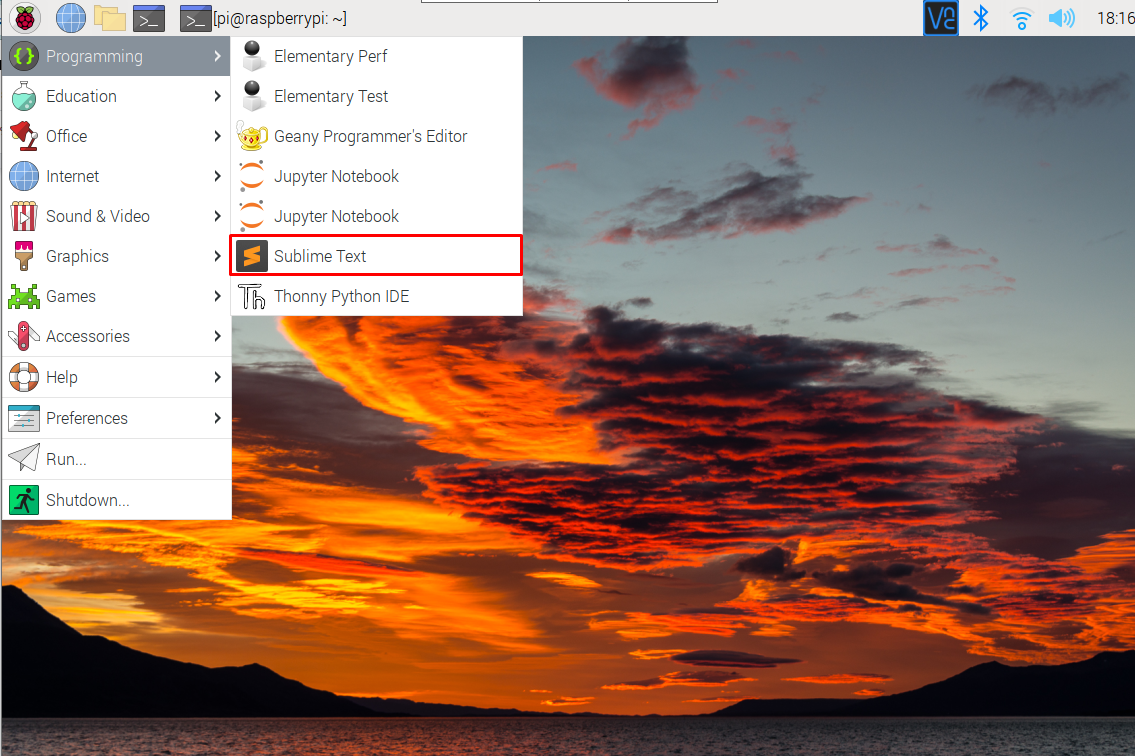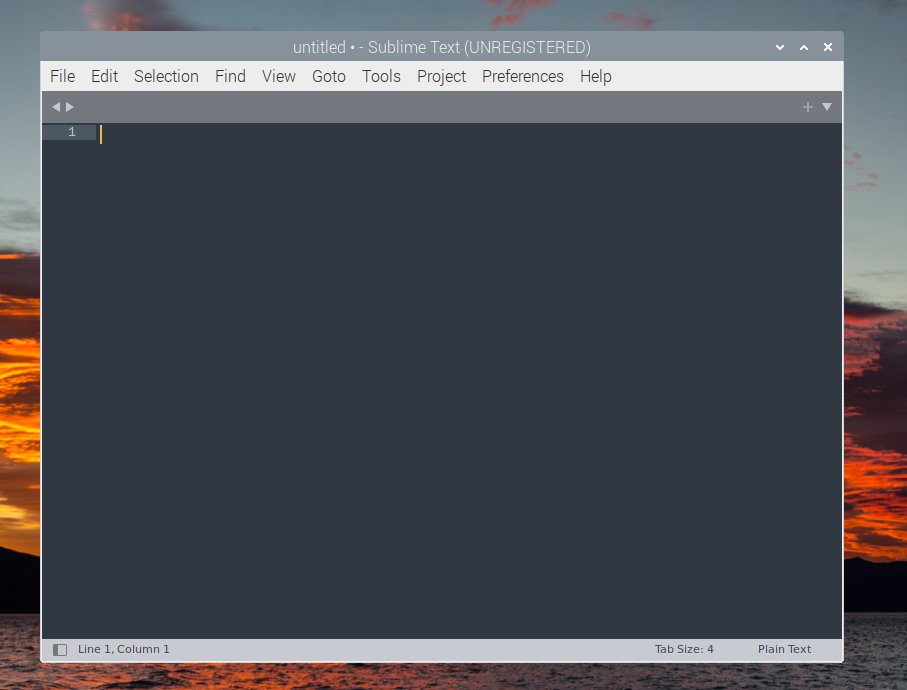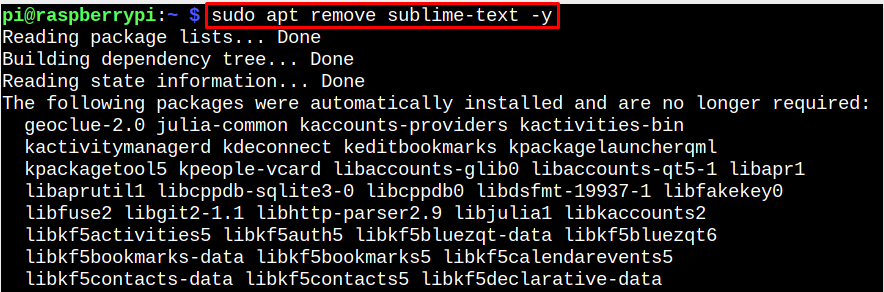It’s a great choice for the programmers, developers, or writers since it can be used for multiple purposes. As a Raspberry Pi user, you can install Sublime Text 4 on Raspberry Pi through this article’s guidelines.
How to Install Sublime Text 4 On Raspberry Pi
Sublime Text 4 is only supported on Raspberry Pi 64Bit OS. Thus, you must install Raspberry Pi 64Bit OS from Raspberry Pi Imager and then perform the following steps:
Step 1: Open terminal and update the Raspberry Pi repository list from the following command:
Step 2: Now, download the Sublime Text 4 deb file for 64Bit Raspberry Pi OS from the following command:
Note: Follow here to know about Sublime Text 4 latest updates.
Step 3: Install Sublime Text 4 deb file on Raspberry Pi from the following command:
Run Sublime Text 4 on Raspberry Pi
To run Sublime Text 4 on Raspberry Pi, navigate to the Application menu and run the application from the “Programming” section using the “Sublime Text” option.
This will launch the Sublime Text 4 application on your desktop.
Remove Sublime Text 4 from Raspberry Pi
If you don’t want to use Sublime Text 4 on your Raspberry Pi, you can remove it using the following command line:
Conclusion
Sublime Text 4 is a source code and text editor that can be installed on Raspberry Pi 64Bit OS from the deb file, which can be downloaded from the official website. After that, you must install the deb file through the “apt install” command and then run Sublime Text 4 from the GUI in the Programming section. The removal of Sublime Text 4 is simple too by running only the “apt remove” command to complete the removal process.