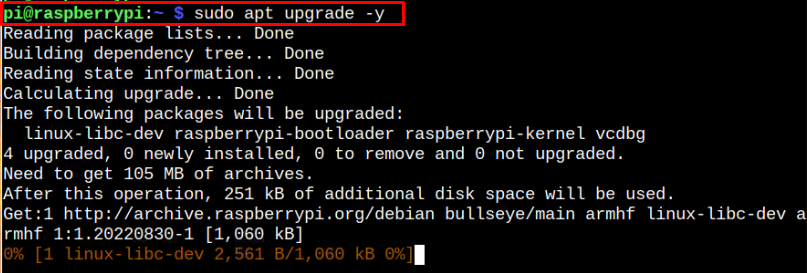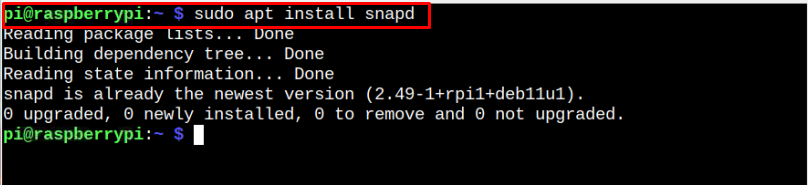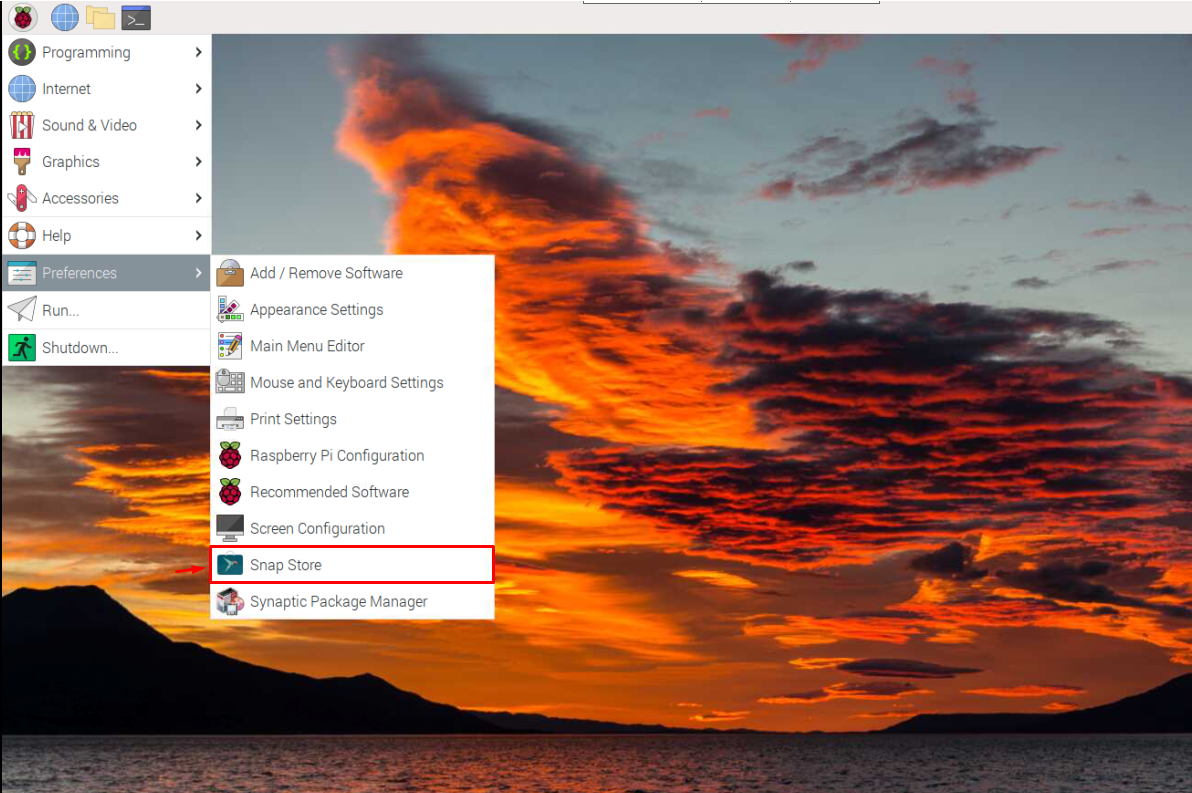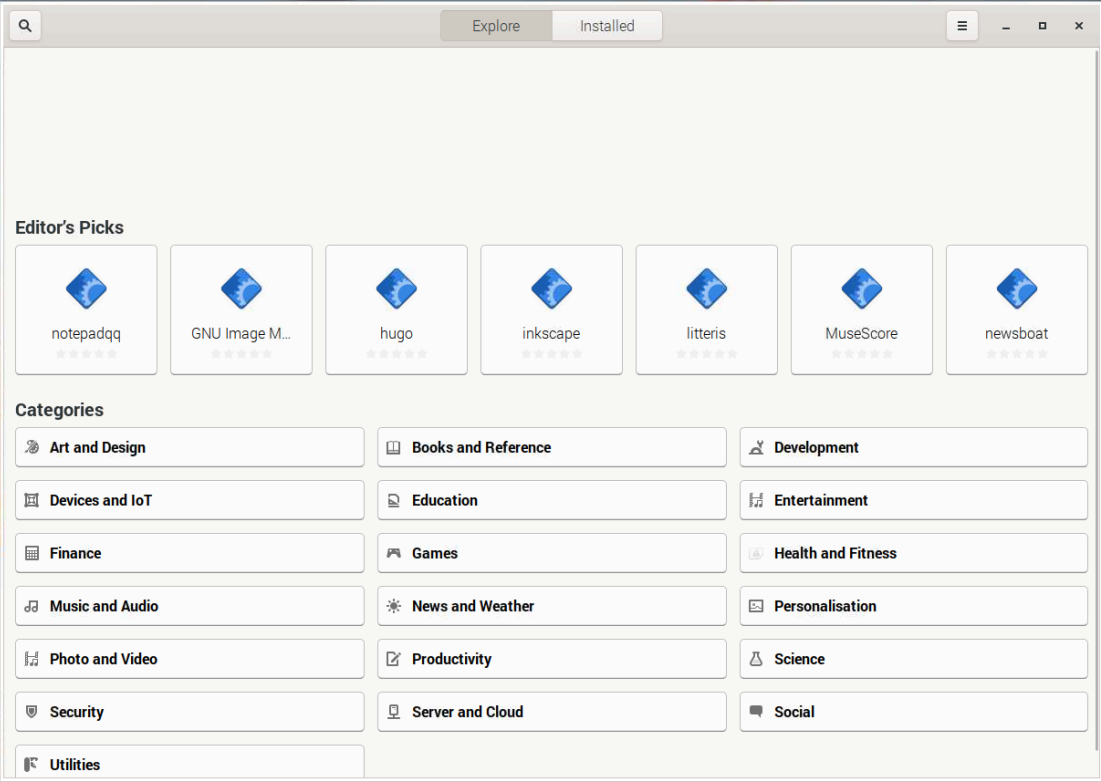How to Install Snap Store GUI on Raspberry Pi
To install Snap Store GUI on Raspberry Pi, follow the step-by-step instruction provided below:
Step 1: Update Raspberry Pi System
Make sure that packages installed on Raspberry Pi should be up to date and to confirm this, you can run the following command:
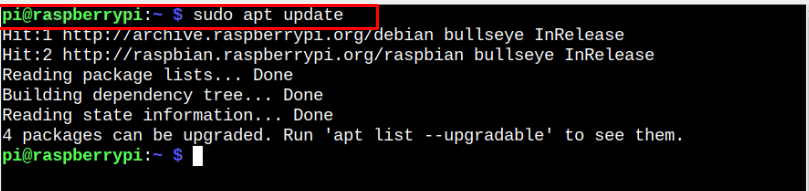
If some packages need upgrading, immediately run the following command to upgrade the packages on the Raspberry Pi system.
Step 2: Install Snap Daemon on Raspberry Pi
Next, you should install Snap Daemon called snapd on your Raspberry Pi system through the following command as it is used to handle packages from the Snap Store.
Step 3: Install Core Snap on Raspberry Pi
To ensure the installation of the latest snapd packages, you must install core snap on Raspberry Pi using the following command:
Step 4: Install Snap Store GUI Through Snap Store
After completing the installation of core snap, you can install Snap Store GUI on Raspberry Pi through the below-mentioned command:
Step 5: Run Snap Store on Raspberry Pi
To run Snap Store GUI on Raspberry Pi, go to the “Preferences” option in the Raspberry Pi main menu and there you will see the “Snap Store” option. Select this option to open it on the Raspberry Pi desktop.
Conclusion
Snap Store is a perfect platform for installing applications on your Raspberry Pi system, which doesn’t require installing any additional packages. Besides installing an application from the Snap Store through the command-line terminal, you can install Snap Store GUI from the guidelines mentioned above and use it to find and install several applications on your Raspberry Pi system.